Stock Price Chart in Excel – Dynamic – LIVE updates
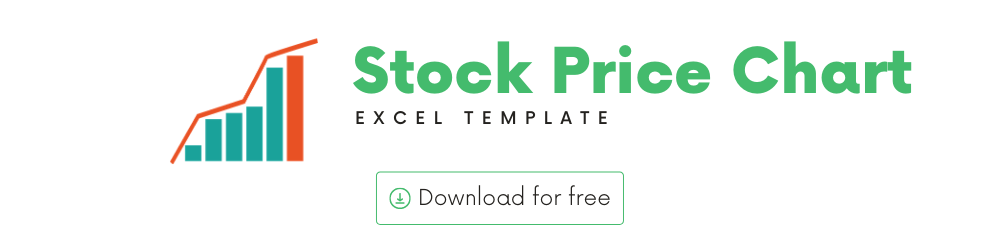
You can use this template to view price history of a Stock.
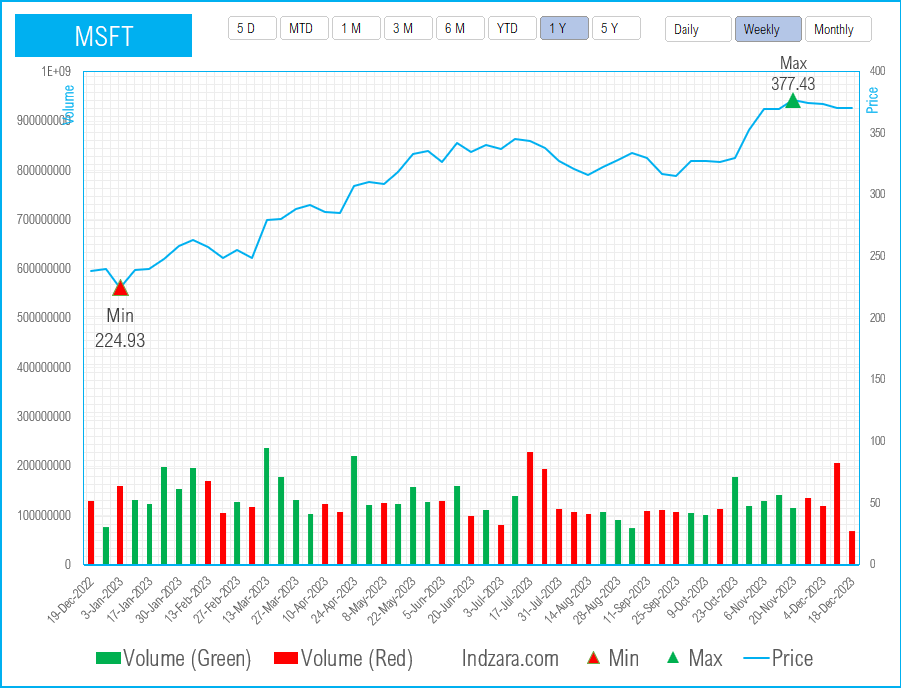
In this article, I will go over the following.
- Stock Price chart template and its features
- Introduction to the StockHistory function
Download
Video Demo
Template features
A very important visual in the area of stock markets is the price chart of a stock.
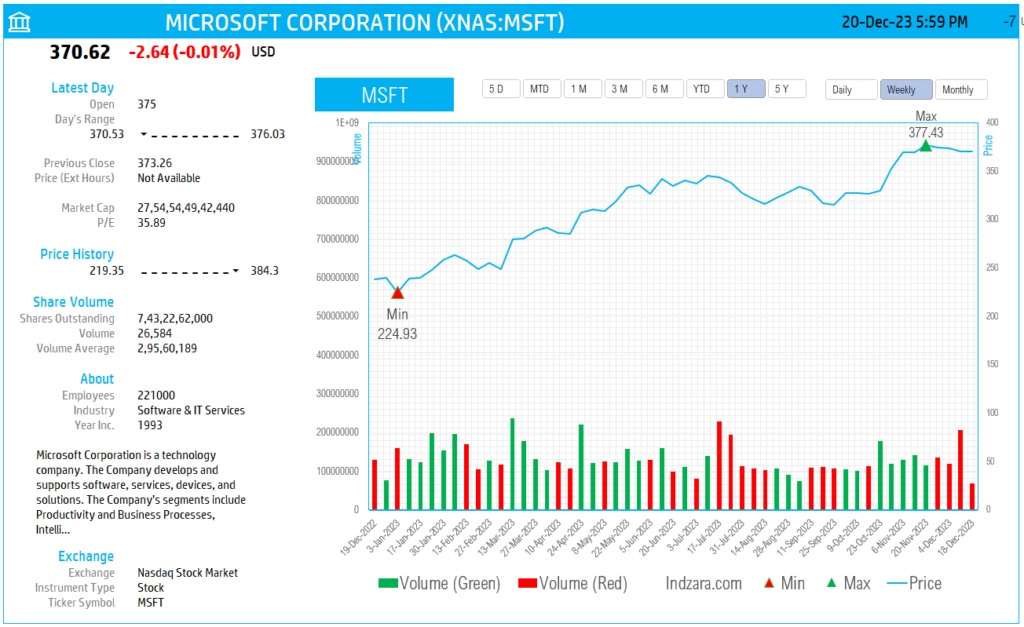
The template allows
- Entering a stock ticker symbol to pull in up to 5 years of price history
- Allows controlling the period displayed on the chart (5 days, Month To date, 3 Months, 6 Months, etc.)
- Allows controlling the interval of price data – Daily, Weekly or Monthly
- Automatically identifying the max and min price points on the chart based on your period range and interval choices
- Shows the volume of trading daily with green color bars for periods when closing price was greater than previous period’s closing price and red bars when closing price was less than previous period’s closing price.
You can change the Ticker symbol and immediately view the price chart for a stock.
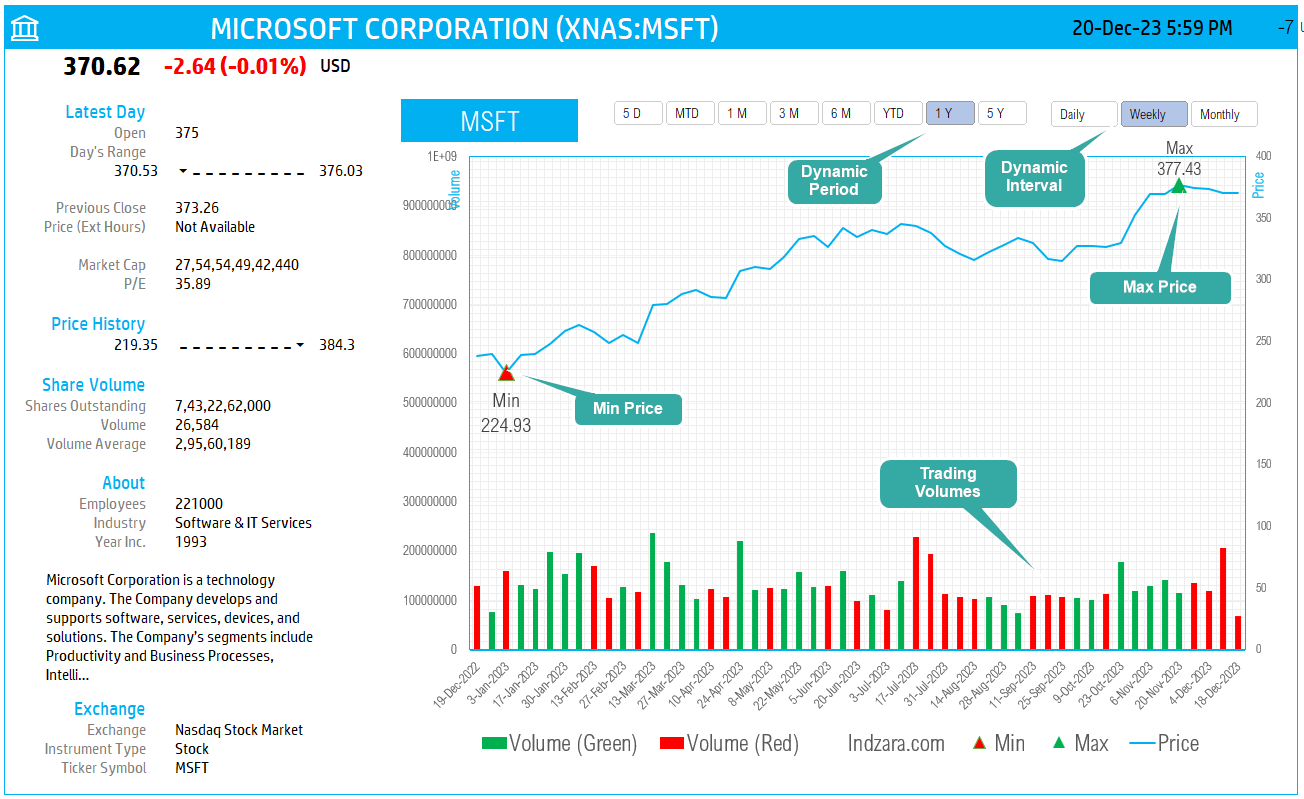
How to build a stock price chart in Excel
Type in a stock sticker symbol. If Excel does not recognize your stock symbol, it will pop up this data selector box.
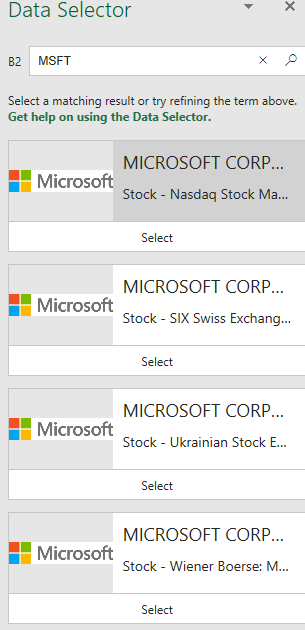
You can select the stock you are interested in.
Period
The template can pull up to 5 years of price history by default. You can choose how much history to display on the chart easily using the slicer buttons.

The options are 5 Days, Month Till Date, 1 Month, 3 Months, 6 Months, Year Till Date, 1 Year, 5 Years.
Interval
The template allows price history at 3 different intervals.

Daily/Weekly/Monthly are the options.
About StockHistory Function in Excel
The foundation of this is the StockHistory function.
The function uses the following syntax.
=STOCKHISTORY(stock, start_date, [end_date], [interval], [headers], [property0], [property1], [property2], [property3], [property4], [property5])
Please visit Microsoft’s knowledge base article on Stockhistory function here.
Stock is the stock or the ticker for which we want to retrieve the history.
Start date and End Date are the date ranges for which we want to see the history.
Interval is the interval of the price history. The options are 0 (daily), 1 (weekly) or 2 (monthly). This allows us to pull the data daily, weekly or monthly.
Header can be toggled on or off. If you would like to not display the headers, choose accordingly.
Property available are 0 = Date, 1 = Close, 2 = Open, 3 = High, 4 = Low, and 5 = Volume.
We can choose the 6 properties in any order we like.
If you are new to Stocks Data type in Excel, please visit Stocks Data Type in Excel
Here is the link to the article from Microsoft which shows which exchanges are available and the delay in data refresh for each.
How to refresh?
To refresh the price and other information, just use the regular Excel refresh in the Data ribbon.

Requirements
Microsoft has introduced a new feature in Excel called Data types. One of the data types is ‘Stocks’. That’s what we will be using for these templates.
This feature is available in Microsoft 365 plans.
For all the templates in this ‘Excel for Stock Market’ series, please visit indzara.com/stock-market-templates
Feedback
Please share your experience. I expect this to be different with different exchanges and countries. Is it working for you? Is it working differently? I would love to hear from you.






6 Comments
Hi
Here is Canada my RRSP (registered Retirement Saving Plan) is with SunLife and they have there own funds that I cannot locate on the stock market.
I would like to keep track and graph these funds but so far it seems like I have to log in every day and get the previous days numbers. I can get historical but only one day at a time.
Is there any way I can use your product to either scrape the data or take the data I have manually collected and graph it?
Sunlife has 23 funds available to use. this is a sample
PH&N Bond Fund
SL Opportunistic Fixed In
BLK LP Index 2060 Fund
BLK LP Index Retirement
RDAM Cdn Bond Index Fund
Just trying to figure our where my retirement is headed.
Thanks
Thank you for showing interest in our template.
Yes, you can delete the data retrieved from Microsoft Server and paste your data. There might be some tweaking of the formulas will be required. We can take it as a customization project. Please write to support@indzara.com for estimation.
Best wishes.
This is really a great work that you did sir. Thank you so much.
Just having a query, I do not have office 365 subscription and I tried to use it in web version. I have unprotected the sheet and able to use it for NSE stocks. When I change the stock name the data comes in left side of CHART sheet. But the candles are not showing, when I checked the HELP sheet, Open, High Low, Close folrmulas are not retrieved the data. Could you pls help me in that.
Thank you for sharing your valuable feedback and you are welcome.
Now, stock history function is not supported in Free Excel, hence you will not be able to use the template using free Excel Online, you will require Microsoft 365 subscription to use the template.
Best wishes.
Hello. How exactly do you implement the interval function when you create a chart? BTW, this is an awesome option.
Thank you for showing interest in our template.
We use excel stock history function in hidden help tab and by default it has 3 intervals. The 3 intervals are selected using the pivot table single filter option on pivot table slicer.
Best wishes.