On Balance Volume Indicator – Technical Analysis
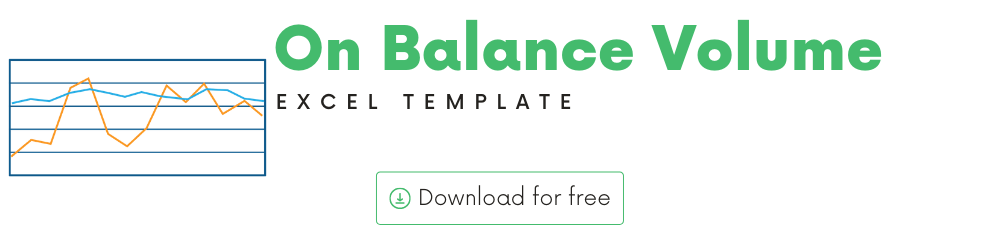
In this article, we will be discussing the On Balance Volume (OBV) technical indicator that is used to analyze stock performance.
I will provide
- A brief introduction to the theory or concept behind On Balance Volume indicator
- A demo of the template and how you can use it to calculate On Balance Volume for any stock you are interested in.
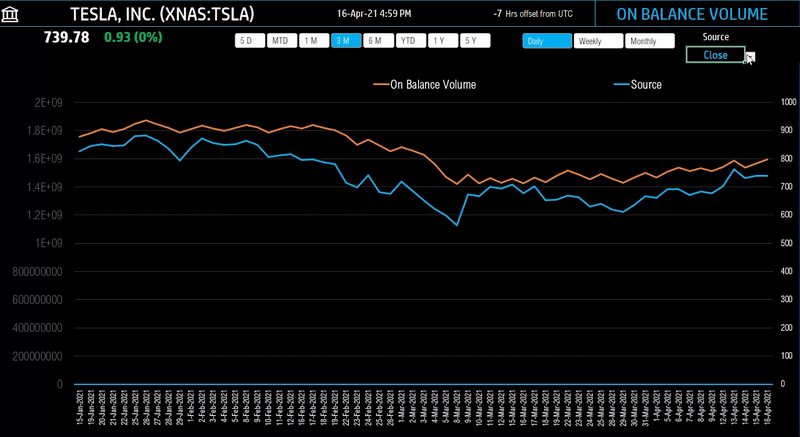
What is ‘On Balance Volume’ indicator?
The basic theory behind the On Balance Volume indicator is that volume precedes price. Buying and Selling pressure precede actual price changes, and this indicator measures the buying and selling pressure by using volume.
- When volume on PRICE UP days is greater than volume on PRICE DOWN days, OBV increases.
- When volume on PRICE DOWN days is greater than volume on PRICE UP days, OBV decreases.
How to calculate On Balance Volume (OBV)?
- If Current Closing Price > Previous Closing Price, then Prev OBV + Current Volume
- If Current Closing Price < Previous Closing Price, then Prev OBV – Current Volume
- If Current Closing Price = Previous Closing Price, then Prev OBV
Since it is a cumulative type indicator with current value depending on previous value, it makes a difference when you start calculating this indicator.
If you start calculating with price history data of 1 years, versus 5 years, you will have a different OBV value today.
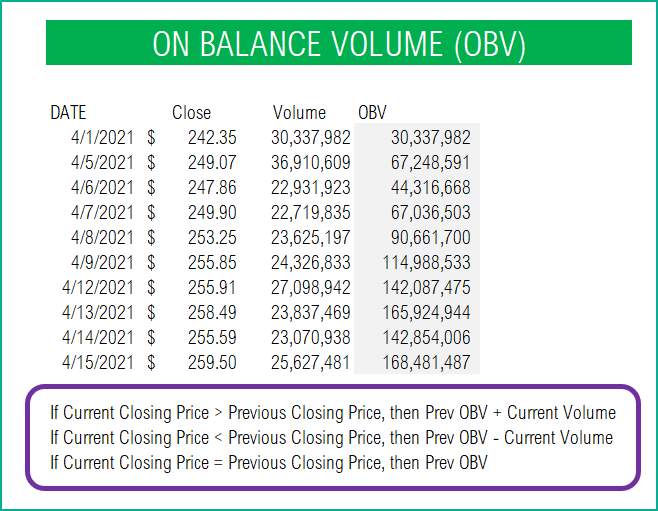
Trading Signals
When OBV is up, buying pressure is up and when OBV is down, then selling pressure is up.
On Balance Volume Excel Template
The template will help you create the OBV indicator automatically for any stock.
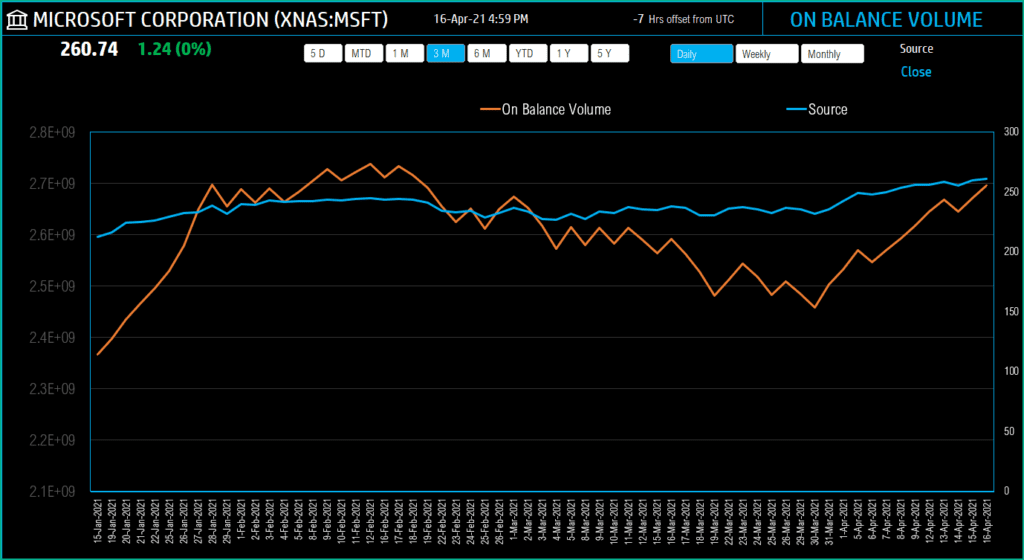
The blue line indicates the Closing price. The Orange line represents the On Balance Volume.
Download
Video Demo
Requirements
To pull live Stock data from the services you would need Microsoft 365 Subscription Plans for PC and Web
How to create On Balance Volume indicator in Excel?
Type in a stock sticker symbol on the top left.
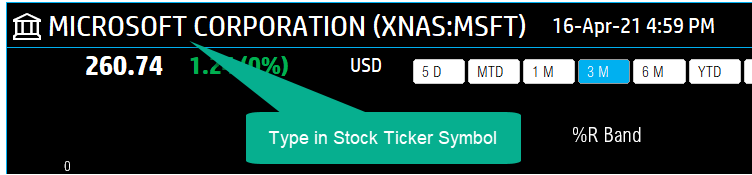
If Excel does not recognize your stock symbol, it will pop up this data selector box.
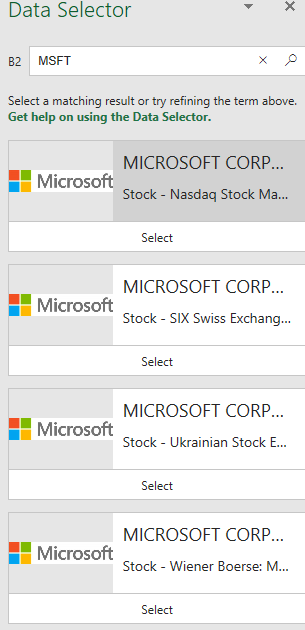
You can select the stock you are interested in.
Period
The template can pull up to 5 years of price history by default. You can choose how much history to display on the chart easily using the slicer buttons.

The options are 5 Days, Month Till Date, 1 Month, 3 Months, 6 Months, Year Till Date, 1 Year, 5 Years.
Interval
The template allows price history at 3 different intervals.

Daily/Weekly/Monthly are the options.
Input Parameters
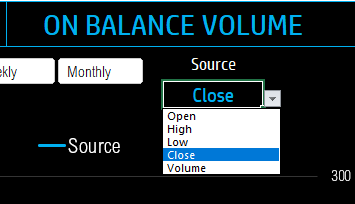
There is no input parameter that will change the On Balance Volume calculations in the template. However you can change the blue line displayed to represent something other than Closing price (which is default) if needed.
Source: Closing price is the one that is used to display as blue line in the chart. However, you can choose to display values from Open, High, Low, Close or Volume.
The chart will update automatically based on all the above inputs.
Timezone
On the top right you can see the maximum of the last trade time of these currencies.
The default time that Microsoft provides is UTC. The offset is set to -7 hrs, to convert to pacific time zone.
You can modify this if you need the time in a different time zone.
Visit https://savvytime.com/converter/utc to view offset.
How to refresh data?

For more Excel Templates for Stock Market, visit indzara.com/stock-market-templates
Feedback
Please share your feedback on this template in the Comments below. If you find this useful, please share with your friends who may benefit from this content.






Leave a Reply