2024 Employee Annual Bonus Planner Excel Template
Plan and calculate employee bonuses with our simple Annual Bonus planner template. Download the Excel file, and with simple data inputs, get the bonuses calculated for all employees.
With minimal time spent on data entry get the most out of this bonus planner with an interactive dashboard to aid in informed decision making.
This template supports the most commonly used method of calculating the employee bonus: based on the employee, department and organization’s performance.
This Excel template is designed for Microsoft Excel, but if you are looking for a Google Sheet template, please visit Employee Annual Bonus Planner in Google Sheets.
The input to this excel template requires you to enter primary employee settings details and the performance setting which are the bonus weightage per grade defined as per your organization’s requirements.
Based on the above details, view the detailed statement on the bonus calculations per employee based on the different weighing factors and their individual achievements.
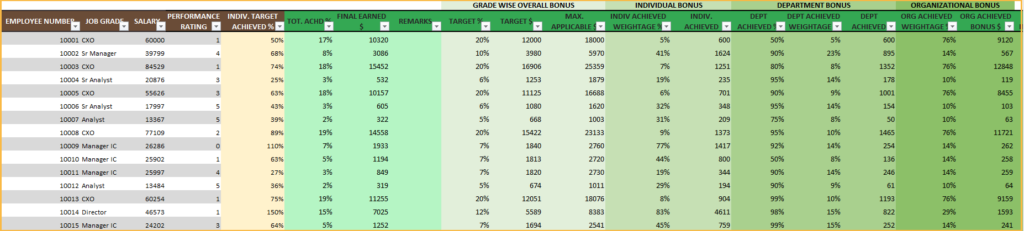
Once, the data entry for all employees is given, along with the above statement, the template also creates a fully automated and interactive dashboard.
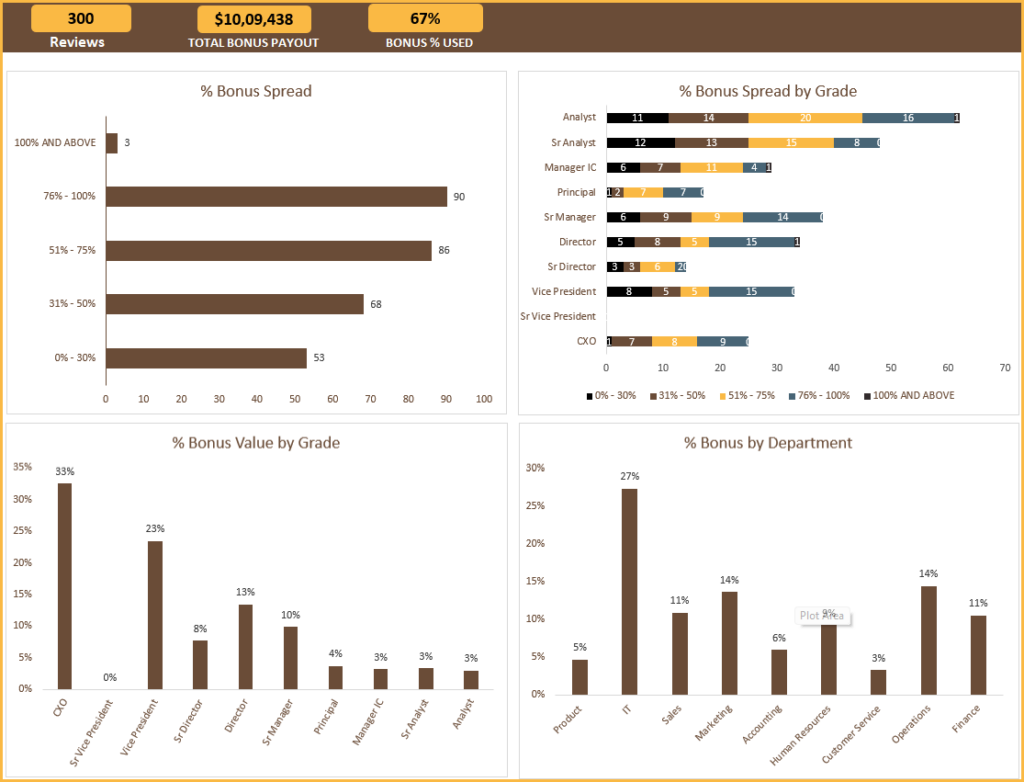
Features of Employee Bonus Plan Template
This simple yet effective excel template comes with a whole lot of amazing features:
- Simple data entry process
- Single Microsoft Excel file for all employee data entries for one review period.
- Customize settings based on organizational standards
- Customize the bonus payouts based on employee grades.
- Customize the weightages for each grades by individual performance and of the department and organizations’ performance.
- Practical Features
- All the components of the bonuses along with the overall bonus payout per employee, are automatically calculated.
- Dashboard view with bonus details based on Grades, performance for reporting.
- Ease of Use
- One time settings for employee and performance settings.
- All employee data in a single excel sheet file for one review period.
- Re-use a copy of the same file for different review periods.
- Automated Calculations
- Fully automated bonus calculations and interactive dashboard.
Downloads
How to use the Employee Bonus Planner Template
Here is the overview of the steps on how to use the template.
- Enter all the employee and job-related attributes in the Settings sheet.
- In the Performance settings sheet, enter the bonus targets allowed along with their weightage based on department and organization.
- Enter the achieved targets for each department and the overall organizations’ in the Achieved sheet.
- In the Employees sheet enter the relevant employee details for the particular performance review, whose bonuses are to be calculated.
- Once these details are entered, view the bonus % and achieved values calculated based on the given inputs and the interactive dashboard fully automated.
Please note that this template is compatible with Excel versions of 2019 and above.
Step 1: Enter Settings
Enter all the employee related details in the Settings sheet as shown here:

Step 2:Enter Performance Settings
In this sheet, based on your organization’ policies, enter the relevant weightage for performance against each grade split into organizational, department and individual.
That is, enter the target bonus for each grade; the maximum payout % decided up on. Along with these enter the split i.e., the weightage for each grade, a sample of which is shown below.
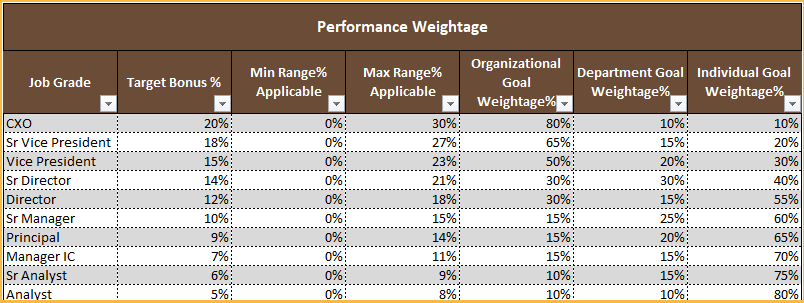
In the above scenario, for the CXO job grade, each employee belonging to that grade is entitled to a maximum of 20% bonus from their salary. Which, further is compartmented into weightages for the individual performance(10%), the department’s (10%) and the overall organizational performance (80%) for the given review period.
It can be observed here in this example, as the grades move up in the organizational hierarchy more weightage is given to the organizational achievements than the departments’ or individual performances.
This may vary based on your company’s bonus payout policies.
Another input here is the maximum % of target bonus that can be made available is also entered.
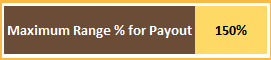
The maximum range applicable is the percentage above the set target bonus, which can be allowed for employees whose performance exceeds expectations.
In the example, the maximum payout range is input as 150% meaning, for the grade CXO, the maximum bonus payout can be 150% of 20% i.e. 24% of the total salary.
Step 3: Enter Organizational and Department achieved
Now, for this data entry section, we move to the Dept-Org Achieved sheet.
This is also straight forward: enter each department’s target achieved as a % value.
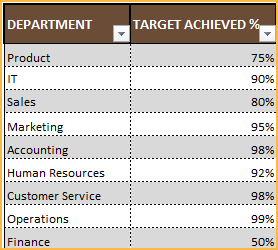
Also, in the same sheet enter the overall organizational achievement % and the maximum payout bonus value.
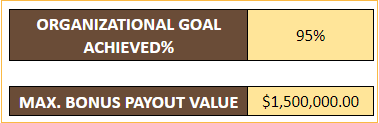
Step 4: Enter Employee Data
In this sheet, enter all the relevant employee details as per the given column header. Also, enter the individual target achieved % for each employee for that performance review period.
Once these data are entered the excel file automatically calculates the overall achieved bonus value and its % based on the weightage vs. achieved details as entered in step 2 and 3.
This template also gives a detailed statement of the bonus payout for each employee. The template is also designed to show if the bonus exceeds the maximum payout range value as defined.
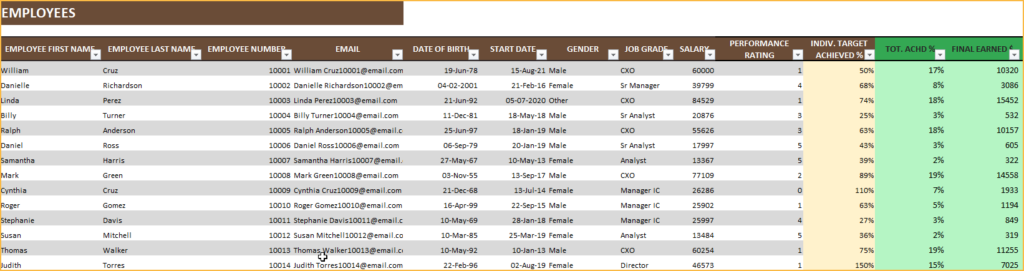
The sheet also calculates the bonus achieved as a split up between individual, department ad organizational achievements. This is automatically calculated by the sheet based on the achieved % of the department and the weightage assigned in step 2.
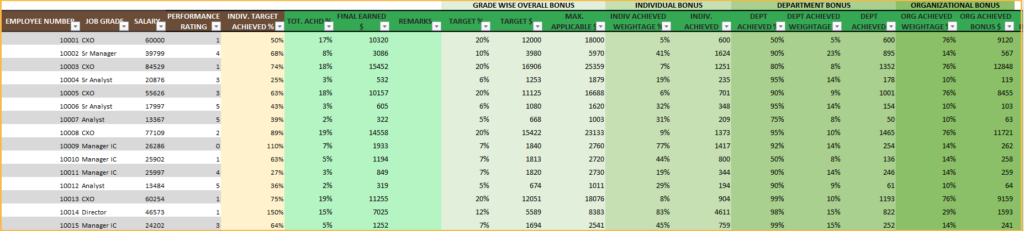
Step 5: View Dashboard
The dashboard, once all the data gets input, is fully automated; view the total number of employees, the total bonus payout value and the % of bonus used from the maximum payout value (entered in step 3).
The dashboard shows the overall bonus % spread as count of total employees for the review and the same across different grades.
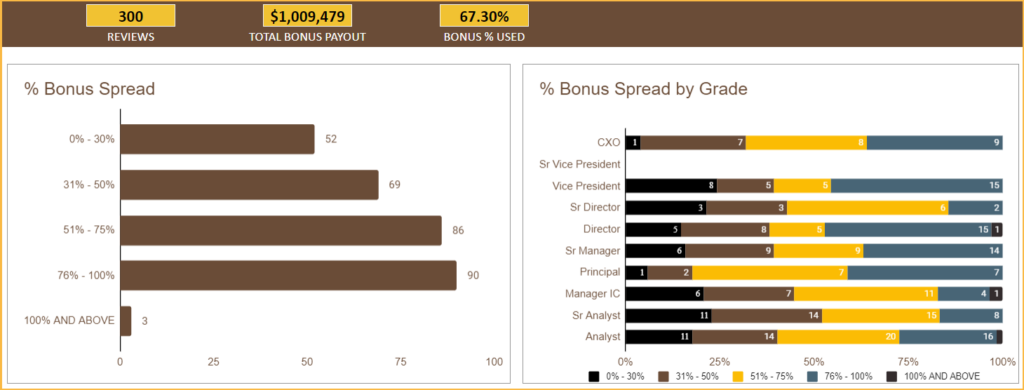
As shown in the below screenshot, the dashboard also gives the total bonus payout value as percentages per department and grades. For example, the grade Vice-president has received 23% of the total bonus payout value of $1,009,479.
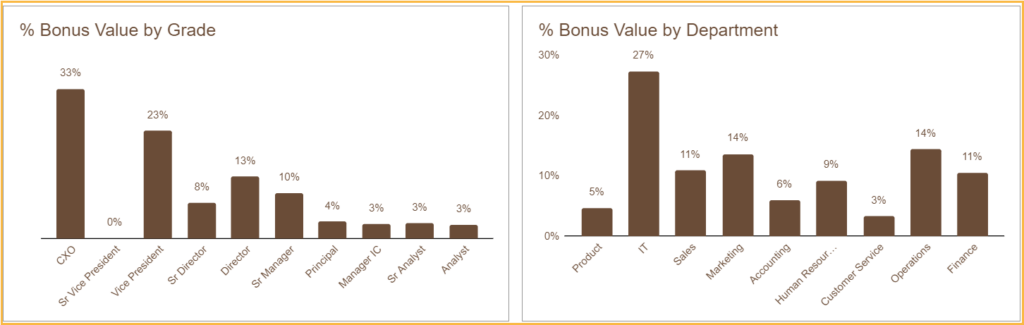
This also presents the list employees with top bonus value based on Grade. Along with this, get top individual performers, also based on grades and performance for further analysis.

The charts in the dashboard can be further drilled-down using multiple filter options on Location, Department, Job Type, Job Category and Leave types.
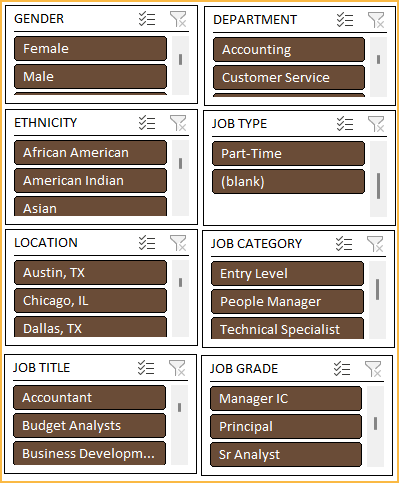
Please note that the template supports up to 1000 employees and 20 grades and 20 departments, by default which can be easily extended. Please write to us at support@indzara.com for any customizations / support.
Recommended Template
Performance Dashboard Excel Template
- Track key performance metrics and reports using a simple Excel template.
Salary Structure Excel Template
- Salary structure calculations made simple, supports the most commonly used scenarios for salary calculations.
I hope this template is useful. If you like it, please share it with your friends. If you have any suggestions or questions , please leave them in the comments section. I will continue to enhance this template based on feedback.




2 Comments
Dear Mr Indzara
Do the HR templates allow the recording of remunerations in Singapore Dollars (SGD)?
Do you sell the templates in bundles?
Thank you.
Thank you for showing interest in our template.
Regarding currency format,
You can modify the currency format as per your requirement by selecting the cells containing amount and pressing CTRL+1.
Regarding bundle,
Yes, we have the HR templates bundled at the below link for Excel, Google Sheets and Power BI:
https://www.hrreportingtools.com/
Best wishes.