Effective employee onboarding is essential for ensuring new employees’ seamlessly transition into your organization. To facilitate this crucial process, we’ve developed a simple but efficient Onboarding Tracker in Power BI that empowers you to monitor and optimize onboarding procedures.
In this post, we’ll explore the key features of this tracker, and provide an in-depth look at the metrics and visuals it offers.
Do check our premium Power BI templates, meticulously designed for Human Resource Professionals here.
With simple data inputs, get an amazing dashboard with metrics and reports to aid you in a smooth onboarding process.
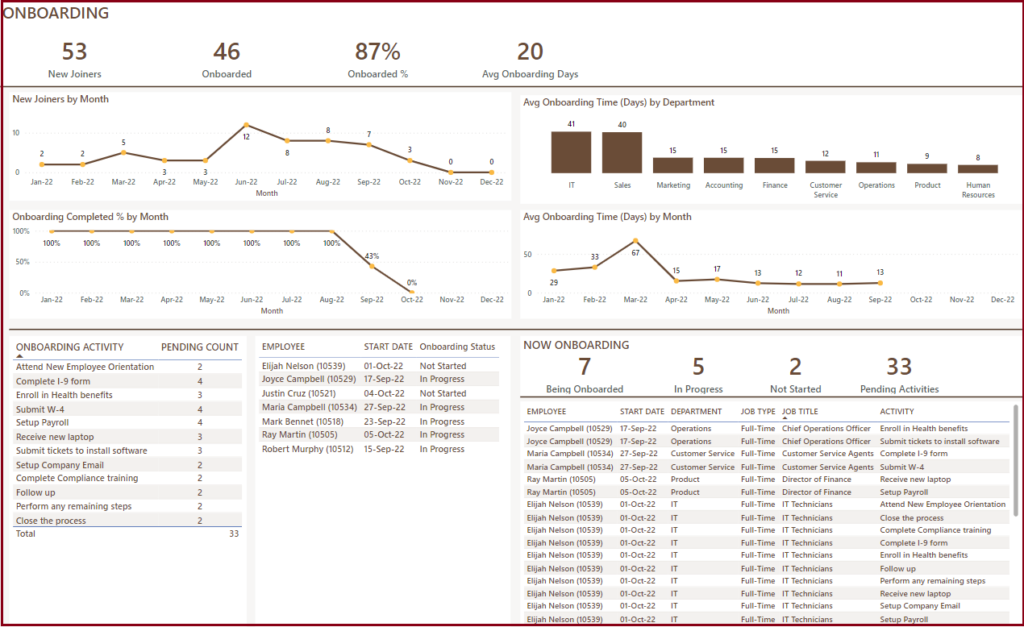
Key Features of the Onboarding Tracker Power BI Template
The following are the highlights of the template.
- Simple data entry process
- Single excel file for all employee data entries
- Can connect with Excel files stored locally or in a SharePoint folder
- One time connection with Power BI file
- Customize settings to meet your business needs
- Customizable employee and job attributes to suit your organizational needs.
- Practical Features
- Simple Dashboard with crucial metrics and reports.
- Track onboarding status of employees
- Get current Onboarding list of employees
- Ease of Use
- Easy to enter data in excel file.
- Need one time connection with Power BI to instantly get the dashboard populated.
- Automated Calculations
- Fully Automated Dashboard and straight-forward data entry set-up in excel.
Downloads
Check our Employee Administration Dashboard for more features Employee Admin Dashboard Power BI Template.
How to use the Onboarding Tracker Power BI Template
Once you download the template, you’ll receive two Power BI file (.pbix), two excel files (template and a sample file)
Here is the overview of steps to use the template.
- Enter all the employee data, the onboarding activities status along with settings info in the Excel sheet. (please refer the sample file for reference)
- Save the file, copy the path and close it (if Excel is saved locally)
- If Excel is in a SharePoint folder, follow the steps here to get the File Path.
- Establish a connection with the Power BI file using the steps mentioned here.
- Once a successful connection is established, view the fully automated dashboards in the Power BI report, instantly.
- For any changes made in the excel, please close the excel file after the changes (if Excel is saved locally) and refresh the Power BI file to get the updated dashboard.
Please use the “Onboarding_Tracker_PBI_V_1_0_SharePoint” Power BI file if you have your data stored in SharePoint.
Data Input
Step 1: Enter Settings
Enter the Employee and Job attributes as shown below in the excel file.
Step 2: Enter Employee Details
In the “EMPLOYEES” sheet, enter the Employee name, number and other relevant attributes.
Step 3: Enter the Onboarding Activities Status
After step 2, once you open the “ONBOARDING” sheet, the Employee details and the list of onboarding activities will be auto-populated. All you need to enter here, are whether each of the activities are completed or not; the overall onboarding status and the completion date (if all activities are completed).
If there are any errors in the data entry, it will be displayed on the same sheet to ensure correct data gets into Power BI.
Once the data entry are made, copy the excel path and save and close the file.
Step 3: View the Onboarding Dashboard in Power BI
Once the data entry in excel is complete, save the file and copy the link.
Establish a connection with the Power BI file by following these steps. Once a successful connection is established, you can view the fully automated dashboard for the chosen period.
View the key metrics in Onboarding tracking, instantly for a given period.
The dashboard also shows the trends by month for New Joiners, the % of onboarding that are completed in a month and the average time taken to onboard.
Along with this, view the average days taken for onboarding for various departments. These visuals can be used to identify any trends and patterns that can guide in process improvements.
Also, view the Now Onboarding list of employees with their onboarding status. Along with the list of activities that are pending showing where progress needs to be made to ensure deadlines are met.
The dashboard comes with a set of slicers for further drill-down on these key visuals.
Streamline your onboarding process, empower your employees, and improve your organization’s efficiency with our free Power BI Onboarding Tracker. Download it now to experience the benefits of a smoother onboarding journey for both your new hires and your HR team.
Do you find this Onboarding Tracker template in Power BI useful? Please share your thoughts below and for any queries or customizations, please reach out to us at support@indzara.com
Check our suite of hot selling templates specifically designed for Human Resource professionals in Microsoft Excel, Power BI and Google Spreadsheets.