This Excel template is designed to document completion of activities in a checklist. HR departments in companies can use this to track or document new employee on-boarding activities. Typically, there is a list of activities that each employee has to complete to ‘on-board’ to the new company. We can use this one file to track such on-boarding for all employees.
This Excel template is designed for Microsoft Excel, but if you are looking for a Google Sheet template, please visit New Employee Checklist in Google Sheets.
Benefits of New Employee Checklist template
- Customize activities for your business (maximum 12 activities)
- Printable checklist for each employee
- Choose whether to print dates
- Customize header with ordering fields as you prefer
- Rename fields as needed (except the activity dt fields)
- Customize footer with your business information
- % Complete progress bar
- All employees’ data in one file
Free Download
Requirements
Microsoft Excel for Windows (2010 or above); Microsoft Excel for Mac (2011 or above);
Video Demo
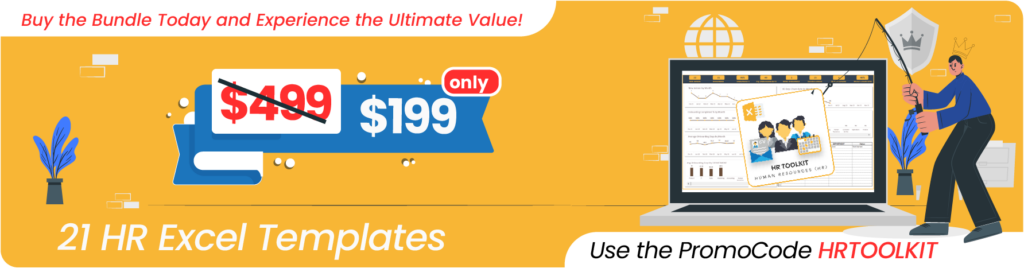
How to use a new employee checklist in Excel?
The template has three sheets – Settings, Employees and Print. It uses Excel tables feature to store information.
If you are new to Excel Tables, please see article (with video) on Excel tables.
Settings
In the Settings sheet, let’s enter company name. If we don’t want to print activity dates, then choose No to that.
Finally, enter the list of activities.
Employee Data
In the Employees sheet, let us enter each employee and their information.
Tip: If you would prefer to print empty checklists and check items in the hard copy, then skip entering the Employee Data and directly move to Print step below.
These fields can be renamed as needed.
Then, we enter the activity completion dates for each employee, as they complete the activities.
Please do not rename these date fields, as they will impact the formulas used.
In the Print sheet, we can print the certificate for each employee separately by choosing the employee name.
We can change the fields in the header by using the drop down. This allows us to re-order fields to suit our needs. Also, if you had renamed the employee fields earlier, they will automatically appear here. 🙂
If you need to change the format of any of the cells (for example date to text or text to date), just select the cell and press Ctrl+1 to open the format cell dialog box.
There is no need to change the Activities section of the certificate.
At the end of the activities section, a Checklist Completed Dt will appear if the employee has completed all activities.
We can customize the footer area by providing contact information for your business and any internal links for reference for new employees. There are no formulas here. We can just type directly.
If you prefer to not have anything, you can select the cells, right click and clear contents.
Now that you have the certificate customized, we can print (Press Ctrl+P to print) or export to PDF using Excel’s built-in options.
The following are a couple of sample certificates printed.
Related Free Templates
Recommended Template
Related HR Templates
-
Compliance Training Dashboard Excel Template$40
-
HR KPI Scorecard & Dashboard$50
-
Employee Retention Dashboard Excel Template$50
-
Recruitment Tracker Dashboard Excel Template for Simplified Hiring ProcessOriginal price was: $89.$69Current price is: $69.