If you run a business that has heavy communication between the seller and the shipment department or the warehouse where the goods are stored, download this Free Packing Slip Excel Template to make this communication much simpler.
You can save time by storing all the products and customer details to create unlimited packing slips and manage them all in one file.
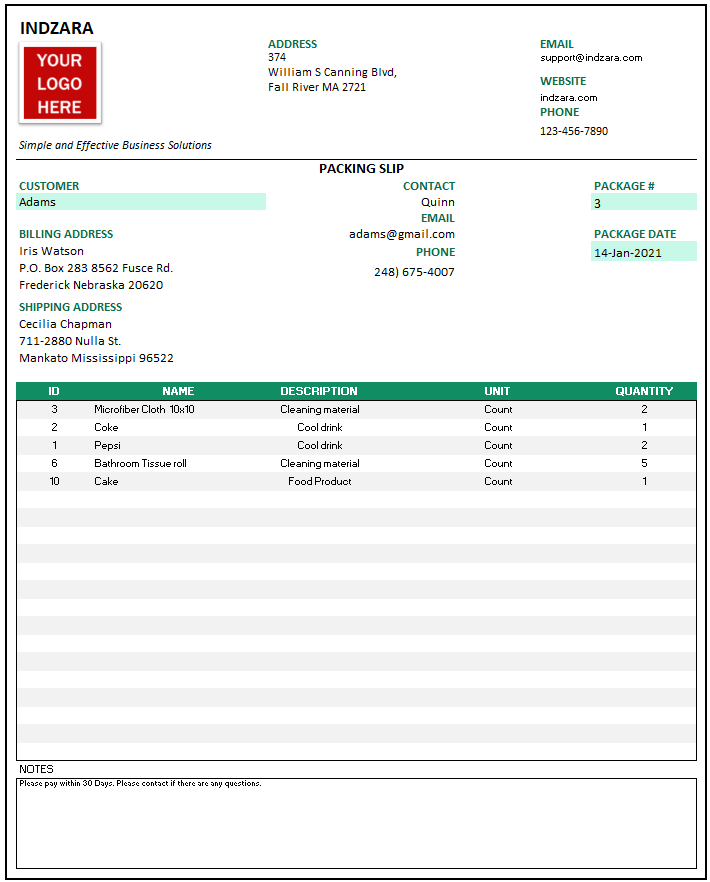
In general, a Packing slip carries all the details of the particulars in any shipment. It is an important tool to streamline the shipment process. Once prepared a packing slip is sent to the shipping department to help them construct the shipment with all the items mentioned in the packing slip.
Benefits of Packing slip Template
- Create a packing slip for your small business
- Customize it to your need
- Reduce friction between seller and warehouse
- Save time by storing customer and product data
Requirements
- Microsoft Excel for Windows (2010 and above)
- Microsoft Excel for Mac (2011 and above)
Downloads
Click the link below to download the
Video Demo
How to create packing slips in Excel?
Initial Setup
Enter Business Information in Settings sheet
Enter Products in Products sheet
Enter Customers in Customers sheet
Change Logo in Packing Slip Sheet
Customize fields in the Packing slip sheet
Creating a Packing slip
- Make a copy of Packing Slip sheet
- Rename it with Package #.
- Follow instructions in Packing Slip sheet
- To create another packing slip, make a copy of the original Packing slip sheet and rename it as PACKING #4.
After reviewing and making sure everything looks good, it’s time to print or export.
Press Ctrl+P to preview print.
Print Preview and Print Invoice
The page is set up to be print-friendly. So, you should be able to just print as it is.
To export to PDF, select the Export menu option.
In the following window, choose a location in your computer to store the PDF file and give a name to it.
Tip: use your receipt number in the file name. Save all your receipts with the Receipt Number in the PDF file name in the folder. Thus, you will be able to easily identify a specific PDF if needed in the future.
How can I change the colors, fonts or other formatting?
All the formatting options are available to you. Just select the cells you need to modify format and use Excel’s default formatting options (in the Home ribbon) to change fonts, colors, appearance, number format or alignment.
Related Templates
Recommended Premium Templates
-
Manufacturing – Inventory and Sales Manager – Excel Template$59
-
Retail Business Manager – Excel TemplateOriginal price was: $50.$40Current price is: $40.
-
Rental Inventory and Sales Manager Excel Template$30
-
Rental Inventory and Sales Manager – Google Sheet Template$30
-
Retail Business Manager – Google Sheet TemplateOriginal price was: $50.$40Current price is: $40.