An Excel template for questions and answers that can be used to conduct quizzes. Customize Questions and Answers easily.
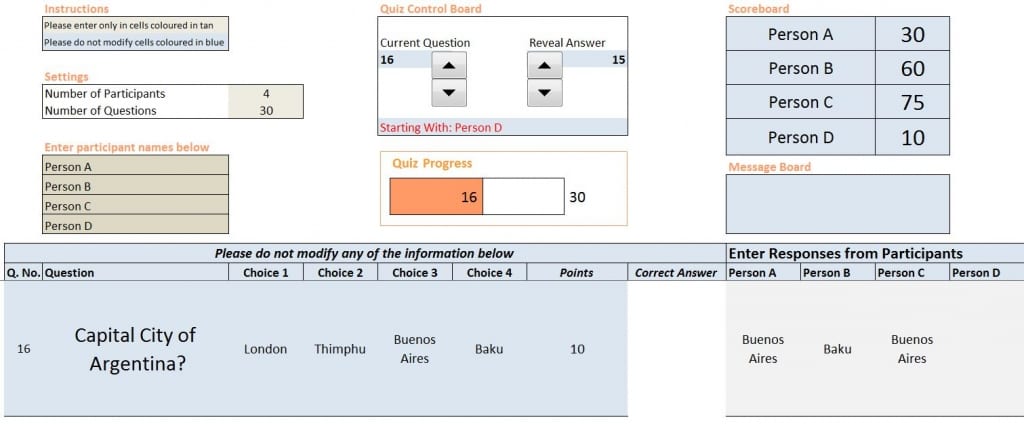
FREE DOWNLOAD
PURPOSE
- Suited for conducting quiz events at work, school or home
- Suitable for groups of people forming teams, or individuals (1 to 4)
- Font sizes have been chosen to suit presentations using projectors
- Works well with multiple choice questions
VIDEO DEMO
QUIZ GAMEPLAY
- A quiz conductor asks the first question to the first participant and the other participants get to answer in a sequence
- Each question will be answered by every one of the participants regardless of whether a participant’s answer is correct or not
- Quiz conductor enters the participants’ answers in the template
- Only the quiz conductor will use the Excel template to conduct the quiz; Participants will not be using the document
- Answer is revealed for each question after all participants have answered
- Points are awarded for every correct answer
- Second question begins with second participant and others answer in the sequence
- Participant with the highest points at the end of all questions is the winner
FEATURES
- Customizable number of questions (1 to 50)
- Customizable number of participants (1 to 4)
- Customizable participant names
- Value of each answer can be customized
- Displays whose turn it is to answer next question
- Scoreboard gets updated automatically
- Revealing answers with a button
- Moving to the next question with a button
- Correct answers are highlighted
- Quiz progress bar shows the progress
- Easy to enter new questions for a new quiz
- Message board captures errors
WHAT IS IN THE QUIZ IN EXCEL TEMPLATE?
Three worksheets
- Introduction: Information about the template and how to use it
- Questions: Where the quiz master will enter questions, answer choices, points and correct answer for each question in the quiz
- Quiz:
- Input about number of questions, number of participants and participant names
- Quiz conducting interface where participants’ answers will be entered
- Scoreboard with scores updated for each participant
PREPARATION FOR THE QUIZ
- Create questions and answers or collect from outside sources such as books or the internet
- Enter Information in the Questions worksheet
- Enter number of participants, number of questions and participant names
CONDUCTING THE QUIZ
- Click Up button in Current Question
- This makes the next question appear along with answer choices and points
- You may have to scroll down to view the next question
- Enter Participants’ answers
- Every participant will answer the questions in a sequence
- Use the drop downs to answer the questions
- Click Up button in Reveal Answer
- Reveals the correct answer for the question
- Highlights the correct answers from participants
- Updates the scores in the scoreboard
RESTARTING THE QUIZ
- Delete any responses from participants
- They are in rows 18 to 67 in columns J,K,L and M, in Quiz worksheet
- Set the Current question to 0 (zero)
- You can enter directly in cell F5 or use the down button
- Set Reveal Answer to 0 (zero)
- You can enter directly in cell H5 or use the down button
- (Optional) If you would like to change the questions, then update the Questions worksheet with new information
- Start conducting the quiz
I have also prepared a document that summarizes the above information. The screenshots are attached below.