This is the support page for the V1 of Recruitment Manager Excel Template. A new and improved V2 is available now. Please visit the product page for details and the new Support Page for V2.
SIMPLIFIED DATA ENTRY
The template focuses on three key pieces of input information – Jobs, Candidates and Applications. There are three sheets (one for each) where you would enter the corresponding data.
JOBS
In the JOBS sheet, you will enter each job in a new row with the following information. (Job ID, Job Title, Job Location, Hiring Manager, Department, Job Type, Job Level, Recruiter Name, Job Posted Date)
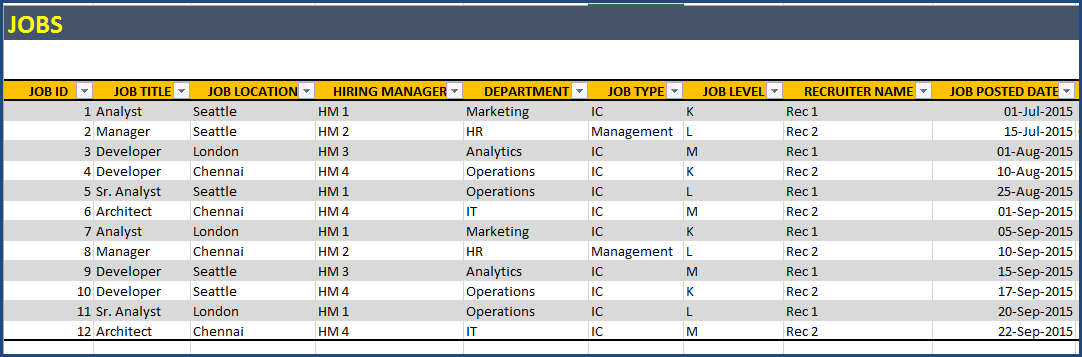
CANDIDATES
Enter each candidate in a new row in the CANDIDATES sheet.
- Enter an ID for each candidate
- Enter the first name and last name.
- Enter e-mail address and phone number of the candidate.
- There are additional columns where you can store other information about candidates (for example, skill set, salary requirements, preferences, etc.)
APPLICATIONS
Enter each application you receive as a new row in the APPLICATIONS sheet. Please make sure that one candidate is entered only once for a job.
- Enter Job ID for which the application was sent.
- Enter Candidate name and the source through which you received the application.
- In the next 4 columns, enter the dates on which the applicant crossed each of the recruitment stages. For example, in the image above, you can see the dates on which each candidate crossed the 4 stages (Application, Phone Screen, Interview, Offer) before the final ‘Hired’ stage. If a candidate does not reach a stage, please don’t enter anything in that column.
- When a decision is made on a candidate, enter ‘CLOSED’ in the ‘Application Status’ column. Enter the decline reason if the candidate was not hired. For example, if the candidate reaches the interview stage but does not get the offer due to Culture fit, then enter Culture Fit as Decline reason. You can enter any reason value as this is not pre-set in the template. There can be up to 10 different decline reasons.
- Enter any comments about the application in the ‘Comments’ column.
When a position is filled, go to JOBS sheet, enter HIRED in the STATUS field, then enter HIRED DT, choose HIRED CANDIDATE name and COST of filling the position.
If the position is cancelled, update job status to CANCELLED.
DASHBOARD
The DASHBOARD sheet presents a single page summary of open jobs and hired jobs, along with key performance metrics.
It is fully automated. Please refresh data (DATA ribbon –> Refresh All button) to update the dashboard calculations.
OPEN JOBS – KEY METRICS
Number of Open jobs (that are not hired or cancelled) and Average number of days that these open jobs have been in market are displayed. Also, number of applications pending (without any status) and number of applications closed (status = Closed) for these open jobs are also calculated.
OPEN JOBS – RECRUITMENT FUNNEL
The recruitment funnel indicates how the process has been performing so far for these open jobs. This helps understand where there are issues in hiring for these jobs. Where in the process do we see candidates dropping off?
OPEN JOBS – DECLINE REASONS
It is always important to understand why candidates did not move forward in the recruitment funnel. This helps the recruiters find better candidates in the future.
OPEN JOBS – ACTIVE PIPELINE
This provides an overview of the active pipeline – candidates who are still going through the process for open jobs. For example, in the image above, out of the 14 applications, 6 are in the Application stage, 4 in the Phone Screen, 3 in Interview and 1 in Offer stages.
HIRED JOBS – KEY METRICS
Number of Applications receiver per hired position, Average number of days it took to hire and Cost per hire are calculated.
HIRED JOBS – RECRUITMENT FUNNEL
HIRED JOBS – TOP DECLINE REASONS
HIRED JOBS – TOP SOURCES
Understanding which sources are contributing to hiring and which ones are the more efficient ones (based on apps per hire) would help direct investment to the correct sources.
HIRED JOBS – TRENDS
You can view the last 12 months of trends from the chart where you can pick a metric out of the 4 in the drop down menu.
FILTERS
The dashboard is very flexible as it allows you to drill down using the filters. You can also choose to view one or multiple months at a time.
EASY TO RETRIEVE INFORMATION
In addition to the DASHBOARD, it is easy to retrieve information from this template.
- You can easily identify the jobs that are currently open by filtering on status in the Jobs table.
- To find the list of applications for open jobs, you can use filters similarly on the Applications table (Job Status is blank and Application status is blank).
HELPFUL ALERTS
The template provides alerts on missing data.
If the application status is CLOSED but a decline reason is not provided, there will be a red border around the decline reason cell indicating that it is required. If the job is hired, but the application status is blank, a red border will be found on the Application status cell, hinting that that needs to be CLOSED.
Similarly in the Jobs sheet, if you have changed a job’s status to HIRED, but have not entered the HIRED DT, HIRED CANDIDATE and COST information, there will be red borders.
VIDEO DEMO