You can use this template to create quotations for your sales prospects, informing them about how much it will cost for the products and services you provide. There is no limit to the number of quotations and the best thing is you can save all your quotations within one excel file.
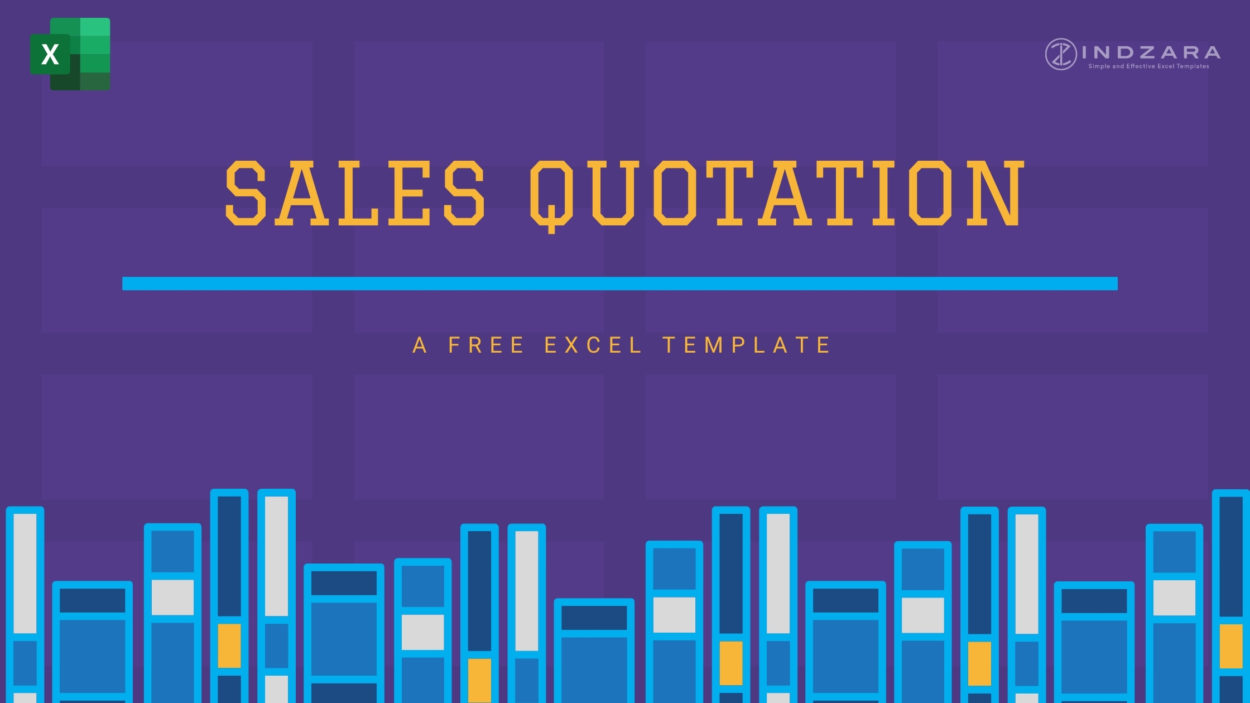
FEATURES
- Create quotations for your small business
- Customize it to your need
- Automatically calculate totals and subtotals
- Handles tax rates at the order level
- Accommodates products that are not taxable
- Handles discounts at product and order levels
- Save time by storing customer and product data
LIMITATION
Accommodates 20 lines per quote.
For expanding this limit, please reach out to support@indzara.com for custom development.
REQUIREMENTS
- Microsoft Excel for Windows (2010 and above)
- Microsoft Excel for Mac (2011 and above)
DOWNLOADS
Click the link below to download the
FREE TEMPLATE WITH SAMPLE DATA
HOW TO CREATE SALES QUOTES IN EXCEL?
INITIAL SETUP
- Enter Business Information in Settings Sheet
- Enter Products in Products Sheet
- Enter your Prospects/Customers in the Customers Sheet.
- Change the logo in the Quote Sheet
- Customize fields in the Quote sheet.
- Enter Tax Rate % in Quote Sheet (cell I48)
- Apply Currency format in Quote Sheet.
Instructions to enter all the data for a Quote
- Enter Quote # in cell J15.
- Choose customer name in cell C17.
- Enter Quotation Date in cell J18
- Enter Validity Date in cell J20.
- Enter Product ID/Name, Quantity & Discount.
- Enter Tax Rate% in cell I50
- Enter Order Discount Amount/% in cell I52.
- Enter Other charges, if any, in cell J53
- Enter any order notes or comments in cell C51
- Press Ctrl+P to preview & Print/export to PDF.
CREATING QUOTATIONS
- Make a copy of Quote Sheet.
- Rename it with Quote #.
- Follow the instructions in Quote Sheet.
After reviewing and making sure everything looks good, it’s time to print or export.
Press Ctrl+P to preview print.
Print Preview and Print Invoice
The page is set up to be print-friendly. So, you should be able to just print as it is.
To export to PDF, select the Export menu option.
Export to PDF Menu Option
In the following window, choose a location in your computer to store the PDF file and give a name to it. Tip: use your receipt number in the file name. Save all your receipts with the Receipt Number in the PDF file name in the folder. Thus, you will be able to easily identify a specific PDF if needed in the future. All the formatting options are available to you. Just select the cells you need to modify format and use Excel’s default formatting options (in the Home ribbon) to change fonts, colors, appearance, number format or alignment.
Excel Formatting Options to customize the invoice
If you change the font size or font, you can adjust the column widths and/or row heights to ensure that the print view is good.