This page will host support material for the Task Manager (Advanced) Excel template.
This Excel template is designed to help create and update status of tasks easily. This can be used by project managers who handle multiple tasks and manage multiple team members. This can also be used by individuals to manage personal tasks.
SUPPORT ARTICLES
- How to use Custom Columns in Task Manager Excel Template?
- How to skip non-business days for recurring tasks?
REQUIREMENTS
You need a copy of Microsoft Excel to open this file. The product has been tested in
- Microsoft Excel 2010 or above for Windows
- Microsoft Excel 2011 or above for Mac
FEATURES
- Handles 100 active tasks at a time
- Create one-time or recurring tasks (12 choices of task types)
- Easily choose weekdays for each recurring task
- Handles 366 days of task occurrences at a time
- Handles 1200 task occurrences (If you have a task that repeats weekly for 4 weeks, it is 1 task but 4 task occurrences)
- Option to assign each task occurrence to one resource
- Allows up to 25 resources in total
- View/update status of each occurrence
- Customize and manage your own (up to 7) status values
- Instant view of pending tasks
- Simple calendar view of tasks in any week
- Task occurrence status shown with color formatting
- Dashboard with summary statistics
VERSION HISTORY
- v1 Oct 2014
- v2 Dec 2015
If you have any questions about this Excel template, please leave a comment and I will respond as soon as I can. Thank you.
HOW TO USE THE TEMPLATE
OVERVIEW OF STEPS
- SET UP: In the SETTINGS sheet, enter your own custom status values if preferred. Choose which status values should be considered as Pending tasks.
- Enter the list of resource names tasks can be assigned to
- In the CREATE_TASKS sheet, enter tasks
- In the UPDATE_TASKS sheet, update the tasks of task occurrences
- In the DASHBOARD sheet, view pending task occurrences, tasks due in a calendar week and summary statistics of tasks in any date range of your choice.
- In the REPORT sheet, view all task occurrences and their status.
DETAILED STEPS
SETTINGS
Enter required information in Settings.
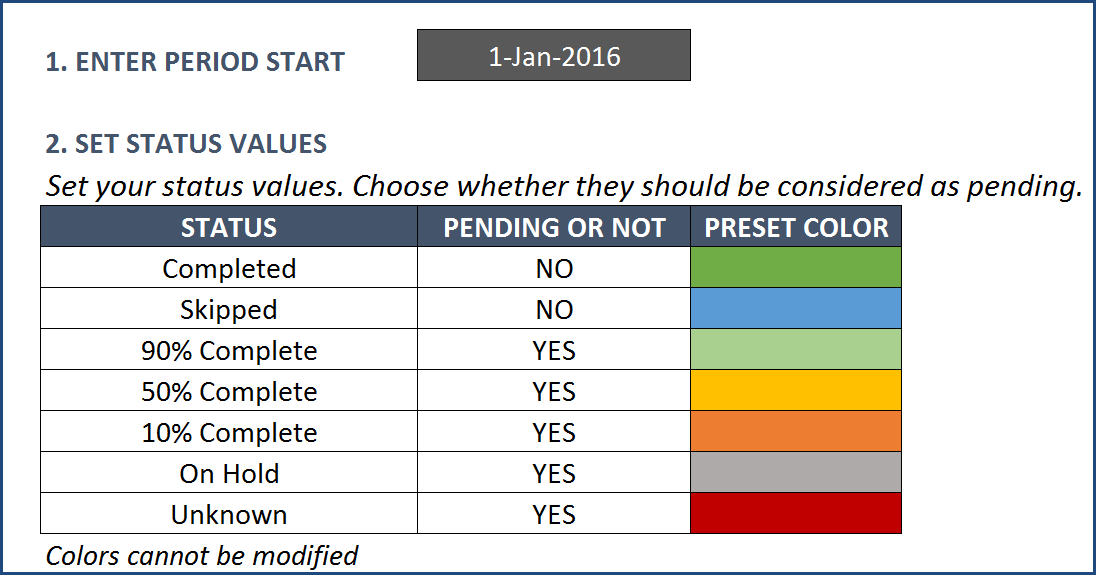
- In the Settings sheet, enter PERIOD START date.
- Task occurrences will be scheduled from this date. The template can handle up to 1 year of task occurrences at a time.
- Enter your own custom status values if preferred. Otherwise, leave the default values.
- Choose which status values should be considered as Pending tasks.
- A pending task is a task that is due by yesterday, with either no status or a status value that is considered as pending.
- For example, in the template, 90% Complete, 50% Complete, 10% Complete, On Hold and Unknown are all status values that are considered as pending. If a task occurrence has one of those status values, then the template will list the task occurrence as pending.
- For example, in the template, ‘Completed’ and ‘Skipped’ are status values that are not considered as pending. So, if a task occurrence has one of those two status values, then the template will not list the task occurrence as pending.
- Colors cannot be modified here.
Choose Weekends
Enter holidays if any
Enter the list of names tasks can be assigned to. These are the names that will show up in the DASHBOARD sheet where you can view statistics. Please do not leave a blank row in between names.
CREATE TASKS
(For general tips on entering data in Excel tables, please visit my video on YouTube)
- Enter Task ID and Task Name
- Enter Start Date, Freq Type and End Date.
- Choose the weekdays that you would like the tasks to be due.
- Enter N where applicable.
- Assign each task to a resource
- To not create instances on non-business days (holidays and weekends), choose ‘Skip’ in Non- Business Days column.
- Only the first 100 active tasks will be used in the template to create task occurrences. Enter Y in the ‘Deactivate?’ column to deactivate a task.
- Custom columns are available and they could be used to store any information you would like for tasks.
Ensure that there is no red border around the task, since that means there is an error. Usually, the error is due to not having a start date or having an end date that is before the start date.
A mini-calendar is provided in this sheet to help with choosing dates for tasks. You can change the month and year of the mini-calendar. Calendar is created using formulas and so please do not edit the cells.
FREQUENCY TYPES
You can choose from 12 frequency types.
Examples
- One-time: A ‘One-time’ task that occurs on Start Date
- Daily: A task that occurs only on Mondays, Tuesdays and Wednesdays
- Weekly: A task that happens on Saturdays and Sundays but happens only every 2 (N is 2) weeks
- Monthly: A task that happens on 5th of a month but only if it is between Tuesday and Friday
- Nth Wday of Mth: A task that occurs on 2rd (N is 2) Saturday and Sunday of a Month
- Last Wday of Mth: A task that occurs on last Monday of a Month
- Last Day of Month: A task that occurs on last day of each month.
- Every Nth Business day: A task that occurs once every 3 (N is 3) business days from the Start Date of the task
- Nth Business day of Month: A task that occurs on 3rd (N = 3) business day of a month
- Last Business day of Month: A task that occurs on last business day of month
- Nth Business day of Week: A task that occurs on 1st (N = 1) business day of a week
- Last Business day of Week: A task that occurs on the last business day of a week
UPDATE TASKS
At the top of UPDATE_TASKS sheet, there is a quick look-up for Task details. You can enter a Task name and instantly see the task’s details such as Task ID, Start Date, End Date and Freq Type. Please do not edit formulas.
Steps to Update Task Occurrences
- Enter Task ID. Task Name and Assigned to will auto-populate.
- Choose the due date from the drop down options. The template lists the possible due dates for that task and provides them in the drop down to make it easier for the user.
- Enter a Status for that task occurrence.
- (Optional) Enter priority of the task occurrence
- (Optional) After the task occurrence is completed, enter Completed Date.
- (Optional) Choose a person that the task occurrence is ‘Re-Assign to’, if the resource assignment has changed.
- There are two additional columns available where you can enter any information you would like (Optional) to track for each task occurrence.
DASHBOARD
Dashboard sheet provides the first 40 pending task occurrences.
The Calendar view provides the 7 day view of task occurrences and their status values. They are color coded for easier understanding. You can change the FROM date and view any 7 consecutive days at a time.
Summary statistics on task occurrences are provided. You can customize the date range easily by modifying the TO date.
REPORT
Report sheet lists all task occurrences and their status. You can filter the table by the fields shown. Please do not sort the table because that would modify the calculations and will lead to incorrect data.
You can filter the table to only Pending task occurrences by choosing TRUE in the PENDING field filter. You can filter to task occurrences of specific task by filtering on Task ID. You can filter to task occurrences in a specific date range by filtering on DUE DATE field. A task occurrence is flagged as pending, if the due date is prior to today’s date and the status of the task occurrence is one of those that has been set to be considered as pending (in the Settings sheet).