As an owner of a rental business, it is important to know the amount of inventory that is available and the amount of inventory rented out. This Google Sheet Template is developed to help people in tracking the availability of inventory so that it can be rented out.
This Google Sheet template can also provide details about the availability of a particular product within a particular time period.
This template is designed for Google sheets, but if you are looking for an Excel template, please visit Rental Inventory Tracker.
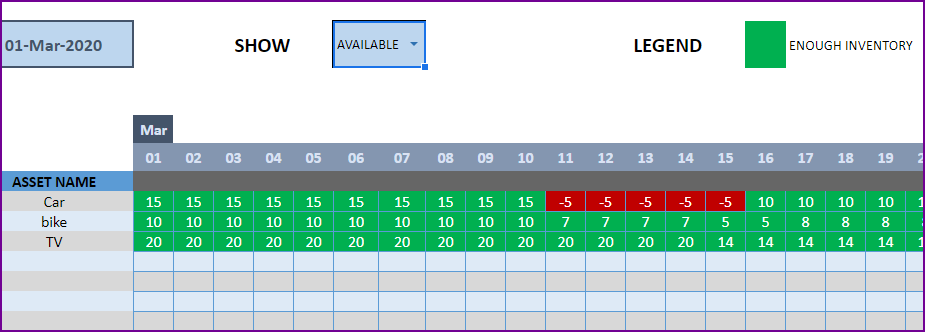
Free Google Sheets
How to Use Rental Inventory Tracker Google Sheets Template
Steps to use this template
- Make a Copy and save this template in your Google Drive.
- Configure the input entries.
- The calendar is populated automatically.
Step 1: Make a copy of the sheet
Click on the link above and then make a copy of the sheet as shown in the screenshot below.
You can save the copy in your own google drive for your use. Once copied, it can also be shared with your colleagues to collaborate as needed.
Step 2: Configure the input entries
Enter the list of assets or equipment in the Assets sheet.
Enter Asset Name, Description and # of Items you have of each asset. The last two columns are automatically calculated. When you begin, Rented Out will be 0 and all the items will be In Stock.
Enter Rental orders in Orders sheet
Enter Order Number, Order Date, Asset being rented and Quantity being rented. Enter Rent Out Date (date when the asset needs to be given to customer) and Return Date (date when asset will be returned by the customer).
Use the Notes column to keep track of any information related to the order. For example, you can enter contact information of the customer.
Check Availability of Rental Asset
At the top of the Orders sheet is a simple availability calculator, which will provide the quantity available to rent for a specific asset given the rent out and return dates.
If the available quantity is negative, that indicates that there is not enough inventory.
This availability calculator can handle rental windows of up to 90 days long.
Step 3: Calendar is populated automatically
View Availability Calendar
The Calendar sheet provides a flexible and useful calendar that shows the availability of rental assets over 31 days. You can choose any start date for this calendar view. Also, you can choose to see Available Quantity or Rented Quantity. Here is a screenshot of Available Quantity.
The red colored cells indicate days when assets will not have enough inventory to cover the rental orders. You need to make sure that you re-do the rental order by working with the customer or may have to cancel the order.
Here is a screenshot of Rented Quantity.
This will help you to be aware of how many items will be rented out on any specific day.