This template is a simple version of the Student Attendance Register and Report. The highlights are 1) complete flexibility in choosing weekends and 2) accommodation of entry of late attendance by students.
This template is designed for Google sheets, but if you are looking for an Excel template, please visit the SchoolAttendance Register and Report in Excel
Purpose:
- To use as an attendance register tool
- To create class attendance reports
- To create student attendance reports
- Can be used in schools and educational institutes
- Can also be used at workplaces to track employee attendance
Features:
- Can track attendance for up to 50 students
- Late attendance by students can be tracked (in addition to Present on Time and Absent)
- Customizable academic window (up to 366 working days)
- Choice for Weekends: You can choose which days of the week and which week days of a month are considered weekends (holidays).
- Up to 20 school Holidays can be entered
- Customizable ‘pass requirement’ for attendance rate
- Ready to print Class and Student Attendance Reports
- Friendly features for easy data entry
- Data validation and tips to help identify errors in data
How to create a School Attendance Register in Google Sheets
Steps to use this template:
- Make a Copy
- Enter the Input Data
- View the Class Attendance Report and Student Attendance Report
Step 1: Make a copy of the sheet
Click on the link above and then make a copy of the sheet as shown in the screenshot below.
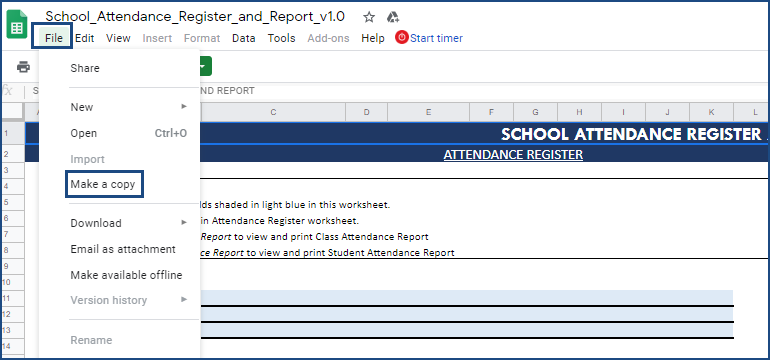
You can save the copy in your own google drive for your use. You can then share the copy with your colleagues to collaborate as needed.
Step 2: Enter the Input Data
Enter information in the Settings worksheet
Instructions
- Enter information in the fields shaded in light blue colour
- Make sure that there are no errors in your inputs
- Error messages will disappear after you correct them
- Reports will not be accurate until all the errors are corrected
- Choose your weekends and enter your holidays so that they will not be considered as working days
Enter information in the Attendance Register daily
Instructions
- Enter Student Roll No.
- Enter Student Name
- Enter P for Present on Time, L for Present Late or A for Absent for each student for each day
- Do not change the cells shaded in Gray colour as they have formulas
- Student names should be unique
Step 3: View and print Class Attendance Report when needed
- Fully automated
- Ready to print
- School Information
- Class information
- Monthly and overall summary of Class Attendance
- Month and overall summary of Students’ attendance
- Students not meeting attendance requirements highlighted
- Fully automated
- Ready to print
- Customized for each student
- School Information
- Class information
- Overall and monthly summary of Student’s attendance
- Students not meeting attendance requirements highlighted
- Student’s daily attendance
- Present On Time, Present Late, Absent, Holidays, Weekends and Not Entered
Please let me know if you find this useful or if your requirements are not captured in this template.