Description
The Team Vacation Planner Excel Template is designed to help calculate the number of employees available on any day and compare it with the number of employees needed on that day in the company.
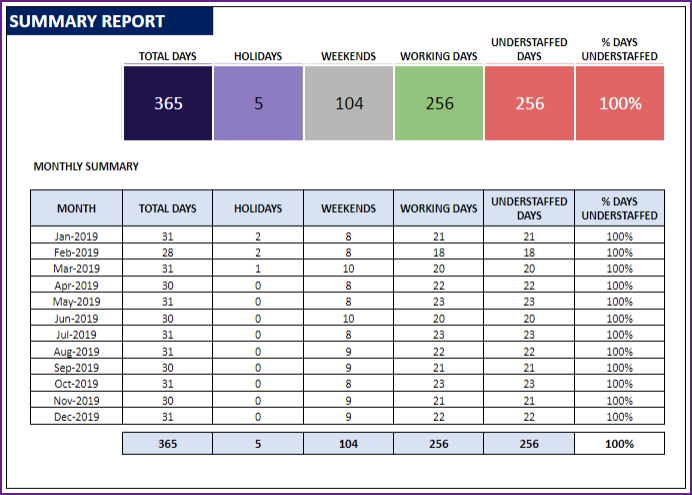
FEATURES OF TEAM VACATION PLANNER EXCEL TEMPLATE
- Customize to suit your company’s needs
- Any planning period of up to 1 year
- Any number of company holidays
- Each employee can have different availability
- Demand (Employees Needed) can be set differently by weekday
- Employees can have different employment periods
- Automated capacity calculations
- Calendar view of Employee and Team Availability
- Monthly Summary Report
- Easy and organized data management
BENEFITS
- Improved data management
- Save precious time
- Automated Report and Calendar
- All within familiar Excel – Easy to learn and extend
Customize template to suit your needs
Planning period
The Team Vacation Planner Excel Template allows planning for up to 366 days. We can choose any start and end date, that accounts to less than 366 days.
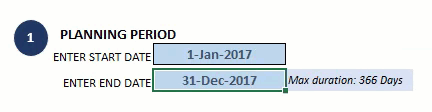
Demand (Number of Employees needed)
In some companies, the number of employees needed at work can be the same every day. However, in other companies, there may be a varying need based on the day of the week.
This Team Vacation Planner Excel Template allows you to customize to handle such scenarios that easily. For each weekday, we can set the number of employees needed.
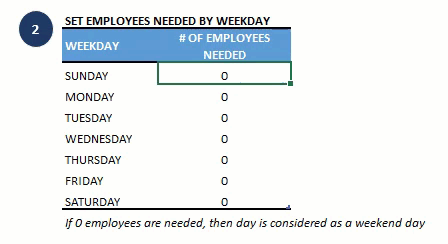
Holidays
Customize by entering holidays in your company.
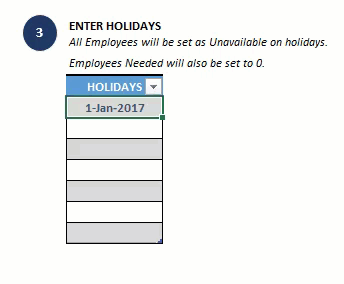
Employee Data
We enter the name of employee, hire date and termination date (if the employee has left the company).
We can also handle varying work schedules of employees.
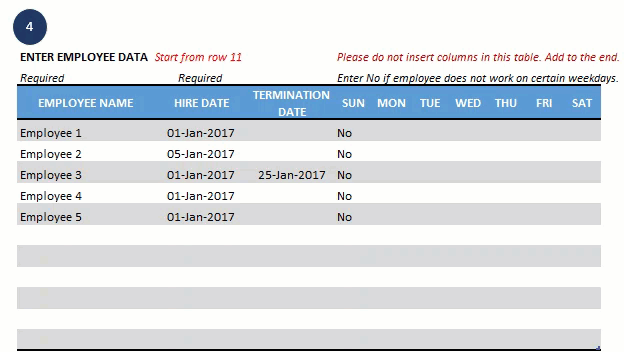
For example, Employee 2 and Employee 4 do not work on Saturdays, but other employees do. We can just enter No for any weekday an employee doesn’t usually work.
Vacation Dates
It is very easy to record vacations planned by all employees. Everything will be in one simple table in Team Vacation Planner Excel Template.
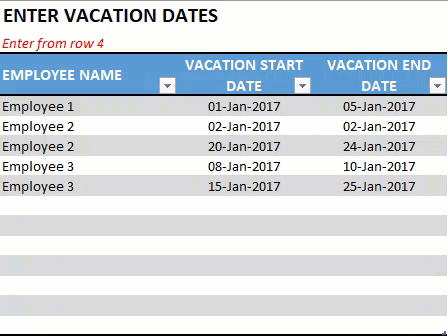
Calendar View of Availability
The template calculates a calendar automatically for up to 50 employees (can be easily extended) for 366 days.
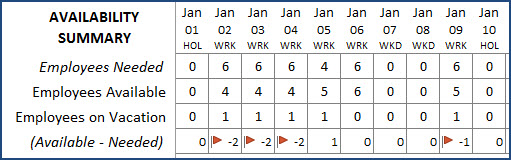
It shows the following information for each day in our planning period.
- Employees Needed: How many employees are needed at work on that day.
- Employees Available: How many employees are available to work on the day.
- Employees on Vacation: How many employees, who are employed on that day, have planned vacation for that day.
- Availability – Needed: Are we understaffed, overstaffed or right-staffed. If it is negative, we are understaffed (availability is less than need). If it is positive, we are overstaffed (availability is greater than need). If it is 0, we have the right number of staff (availability equals need).
- We will see a red flag where there is under-staffing.
By knowing which days are understaffed or overstaffed, we can take actions accordingly. If we are understaffed, we can either increase capacity by hiring more permanent or temporary employees. If we are overstaffed, we can try to find more projects to do.
We can also see each Employee’s availability/vacation on the Calendar.

- Green indicates the employee is available to work
- Red indicates the employee is on vacation
- Purple indicates a holiday
- Gray indicates the employee is not working that day (Weekend or the employee does not work on that weekday)
Monthly Summary Report
The Report sheet is also fully automated. It will show the overall summary and summary of availability by month.
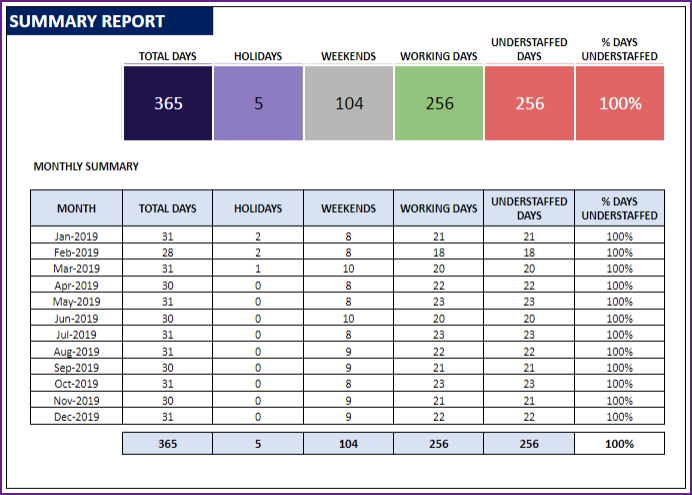
We can see, for each month, the number of days in month, holidays, weekends, working days and understaffed days.
% Days Understaffed = (Understaffed Days / Working Days)
This sheet is set up as print-ready. You can print and share with team. You can also export to PDF and share PDF.
Team Vacation Planner Excel Template Demo
Try it out yourself with this demo below. Use the filters and see the dashboard get updated instantly. For fully unlocked version please purchase the template.
For step-by-step instructions on how to use the template, please see the user guide.


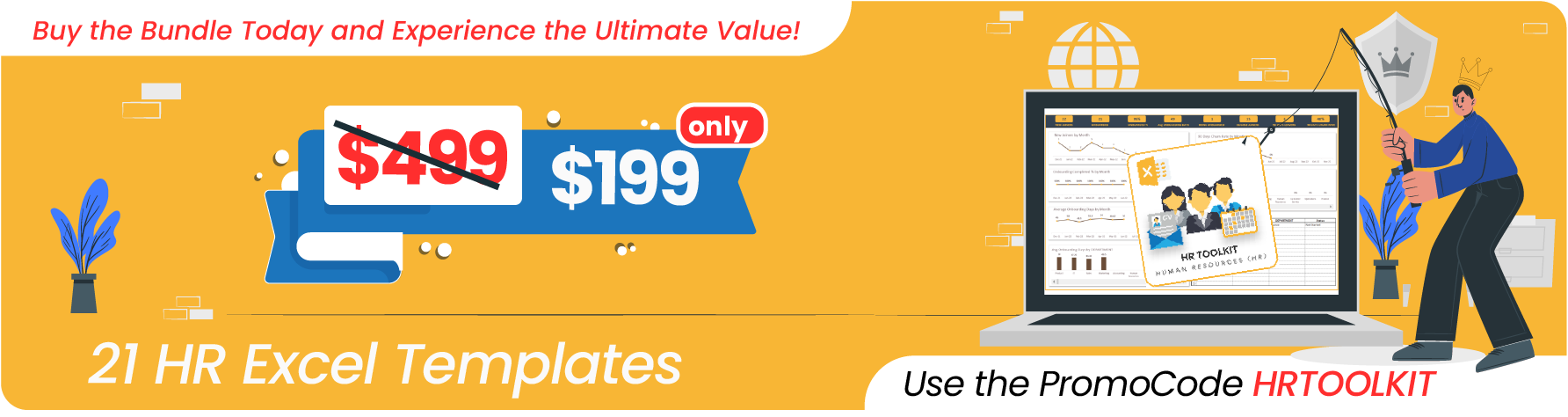




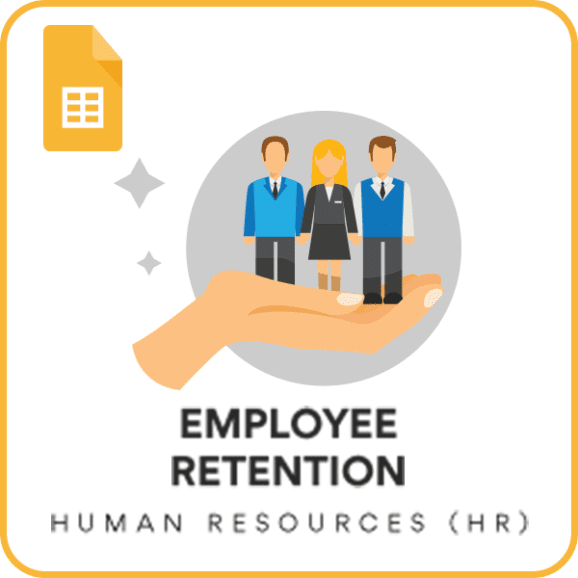

it made my work easier and saved me alot of time