Group Shared Expense Calculator 2024 – Free Travel Expense Sharing Template
This Group Shared Expense Calculator template can be used to calculate each person’s share of expenses in a group. For example, when you go on a trip with your friends where multiple people pay for shared expenses. At the end of the trip, you would need to calculate how much each person owes and to whom. Another example is if you participate in a group event which needs multiple purchases.
We were on a family trip last week for 3 days with a friend’s family. We shared expenses for car rental, hotel reservation, fuel, etc. and both families paid for expenses at different times. When we returned from the trip, we had to calculate our share of the expenses. I built this template to help with that.
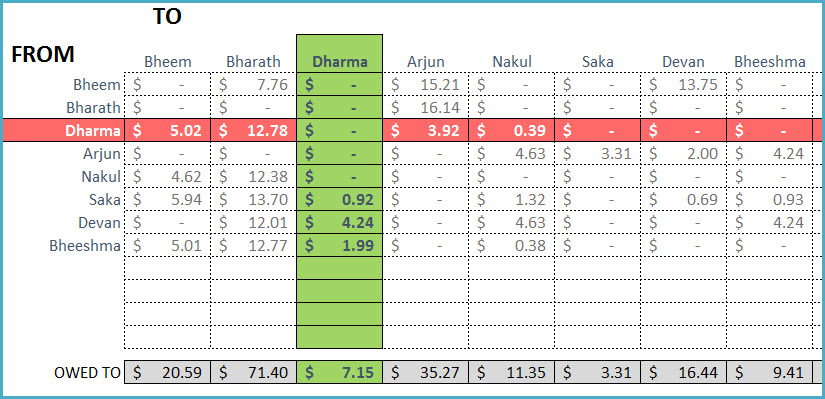
FEATURES
- Expenses can be split equally among all friends in a single step
- Expenses can be split unequal among any number of friends
- Expenses can be split unequal by % or Amount
- Report shows all balances among friends
- Calculates expense amounts for each friend
FREE DOWNLOAD
VIDEO DEMO
HOW TO USE
Step 1: Enter friends’ names. The template allows up to 12 friends.
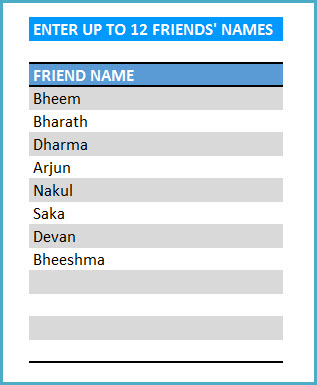
Step 2: Enter the expense transactions
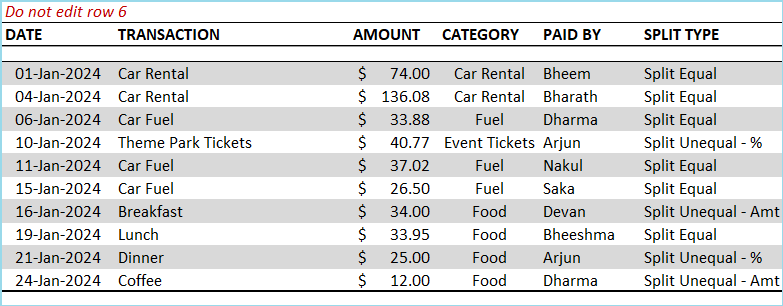
- Date: Date of expense transaction for your reference (Not used in any calculation)
- Transaction: Description of the transaction for your reference (Not used in any calculation)
- Amount: Expense Amount
- Category: Category of expense (Not used in any calculation)
- Paid By: Person who paid for the expense
- Split Type: There are three ways expense can be shared/split.
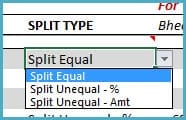
Let’s take expense for Coffee to illustrate the three split types.
Split Equal: When the expense is shared equally among all the friends.

This transaction does not need any further data entry. In this case, the $12 will be shared among all 8 friends equally. $.1.5 each.
Split Unequal – %: When expense is shared unequally among friends and we know the share in %, we can use this split type. One example is when only 2 of the 8 friends had Coffee and their shares are 40% & 60%. We enter the shares in appropriate columns named after the friends.

We will also use this split type when we have all the 8 friends sharing in unequal % share.
Note: when entering %, please enter in decimals. For example, enter 50% as 0.5.
Split Unequal – Amt: When expense is shared unequally among friends and we know the share in actual amounts, we can use this split type. Following the same coffee example, when only 2 of the 8 friends had Coffee and their shares are $4 and $8.

Data Validation
There are some validation rules built in the template to ensure accurate data entry.
- Name entered in Paid By column should be present in the Friends list in the Home sheet
- When using ‘Split Unequal – %’, the % entered for all the friends should add up to 100%
- When using ‘Split Unequal – Amt’, the amounts entered for all the friends should add up to expense amount
If there are any errors, you will see it in the last column Validation.
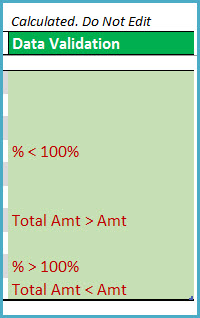
You will also see visual indicators on the expense transactions.
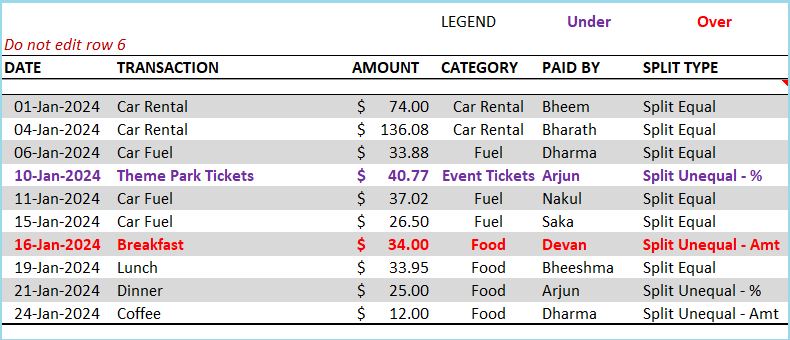
Purple indicates transactions where the shares (% or Amount) are under the expenses and the Red indicates transactions where shares (% or Amount) are over the expenses.
Please ensure that there are no errors in order for the report to provide accurate balances.
Enter each transaction in a new row. If you are new to Excel tables, please read this article on Introduction to data entry in Excel.
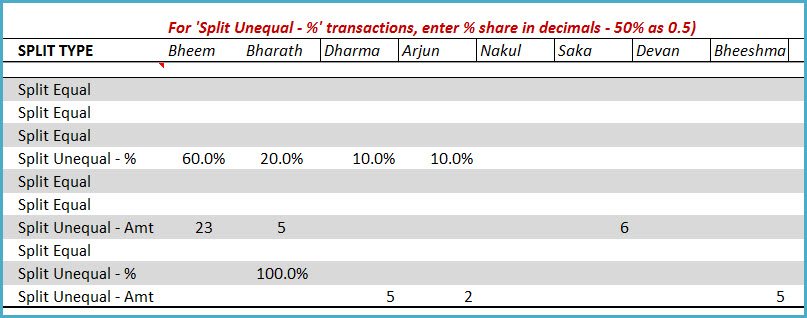
Step 3: View Report
Once we complete entering all the expense transactions, we can move to the report sheet.
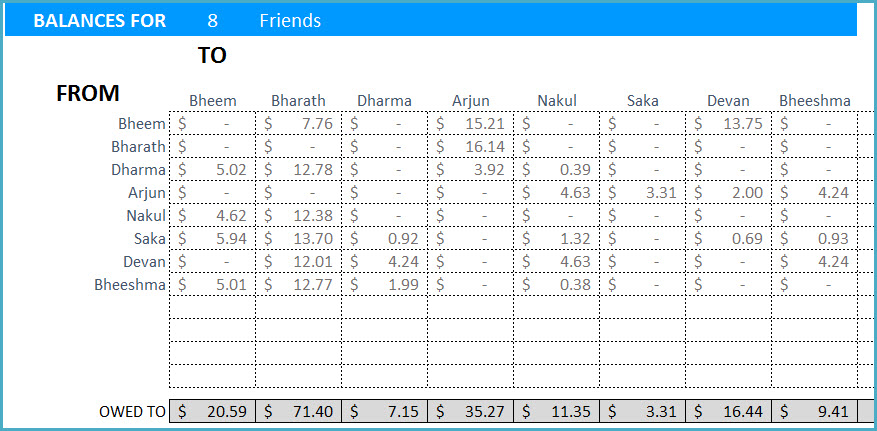
The sheet shows all the individual balances on who owes whom how much. We can also see the total amount a person owes and a person is owed to.
We can also select one friend to highlight that friend’s details and summary.
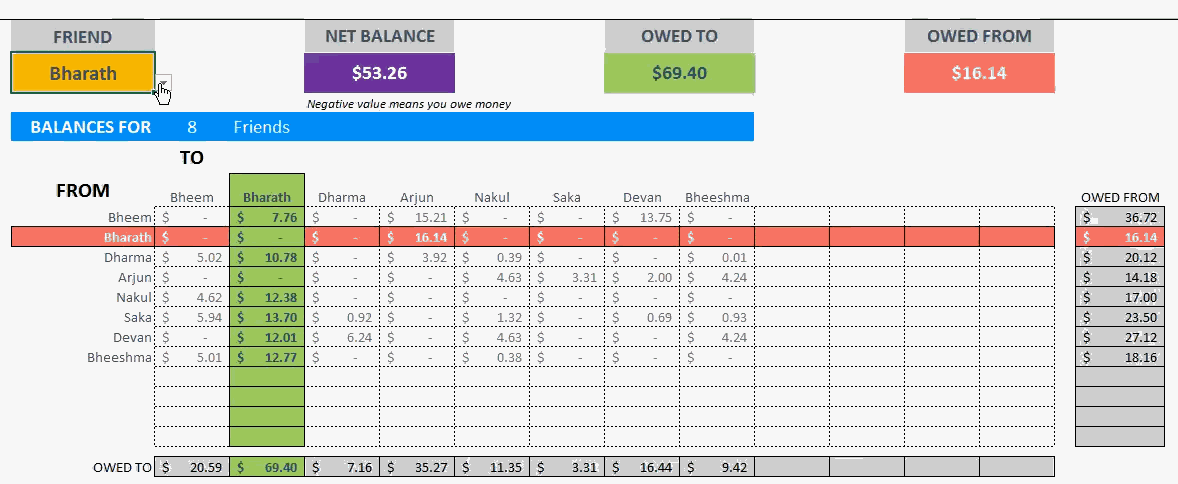
The summary at the top shows Amount Owed To, Amount Owed From and Net Balance. The details show the Amounts Owed To, in Green and Amounts Owed From, in Red.
If there are any errors in data entry in the Expenses sheet, you will see a warning message in the Report sheet.
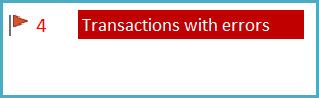
We can also see the amounts paid by each person, total expenses by each person and the net balance.
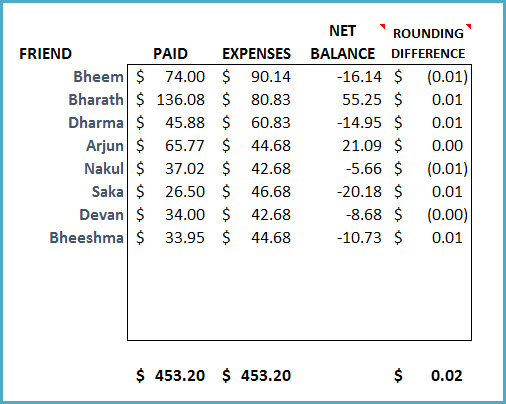
If the Net Balance is negative, that means the person will have to pay to others more than he will receive from them. Since we are distributing expense amounts equally, sometimes we end up with a rounding difference of a few cents.
Changing Currency
You can change the currency format displayed to suit your currency. Just select the currency cells and press Ctrl +1.
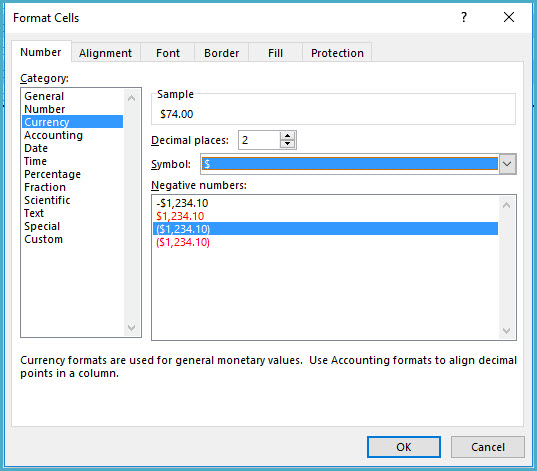
Choose the currency from the list and press OK.
If you find this shared expenses spreadsheet template useful, please share the template with your friends. If you have any suggestions to improve, please post them in the comments.


83 Comments
Can I add more rows for expenses?
Thank you for showing interest in our template.
Yes, you can add more rows to track the expenses and there is no limit on it.
Best wishes.
Hello, Is there any way to add more people to increase the count from 12 to 15?
Thank you!
Thank you for showing interest in our template.
It involves some formula level changes. We can take it as a customization project for a fee. Please reach out to us at the below link for estimation:
https://support.indzara.com/support/tickets/new
Best wishes.
Hi, is there a way to have a drop-down by the transaction just like by the name ?
Thanks
Thank you for showing interest in our template.
By default the template does not have the requested feature. We can take it as a customization project for a fee. Please write to us at the below link for estimation:
https://support.indzara.com/support/tickets/new
Best wishes.
do you have this file in google sheets ?
Thank you for showing interest in our template.
Currently we do not have the template in Google Sheets. But you can upload the template to Microsoft OneDrive and use the template online on browser. It is similar to using the Google Sheets from the Google Drive.
Best wishes.
hi, when i downloaded the file, I already noticed that in the “report” tab, there is already 1 flag for error. Why is it so? Thanks.
Thank you for showing interest in our template.
It is flagging the blank row in Expense table as error. On filling the same the error will be removed.
Best wishes.
Thanks Indzara! I have tried to fill in the rows from row 7 onwards in the epxenses tab but the error flag in the report tab is still there 🙁
We regret the inconvenience caused.
I am unable to replicate the same in my end. On entering valid data in Row 7, the flag in the report is removed. You can check the reason for the flag on Column S in the Expenses sheet.
If you are still facing issue, please share your copy of the template to us at the below link to check further:
https://support.indzara.com/support/tickets/new
Best wishes.
Is there a google sheet version?
Thank you for showing interest in our template.
Currently, we do not have a Google Sheets version of the template. But our Excel template can be uploaded to Microsoft OneDrive and use Excel Online to use the template. It is similar to using Google Sheets from Google Drive.
Best wishes.
Hi, the excel is great , but there is a problem , if you do with 11/12 friends and we split the cost equally to all , you will see one of the friend cost is less than the others , i dont know if its formula error or something , but you may try with different split type and ensure the accuracy before sharing with friends
Thanks
Thank you for using our template and sharing your valuable feedback.
I would like to assure you that the template formula is correct and the template is available in our website from 2016. I just tested the template with 11 and 12 friends name and the split equal feature. But I am unable to replicate the highlighted issue. Hence requesting to share your copy of the template with sample data having the highlighted issue at the below link to check further:
https://support.indzara.com/support/tickets/new
Best wishes.