Software Renewal Tracker – Excel Template
Whether you’re a business owner juggling several software services or an individual tracking your personal software subscriptions, the importance of timely renewals cannot be overstated. Enter the “Software Renewal Tracker,” from Indzara, your comprehensive solution to managing and keeping track of all your software renewals effortlessly!
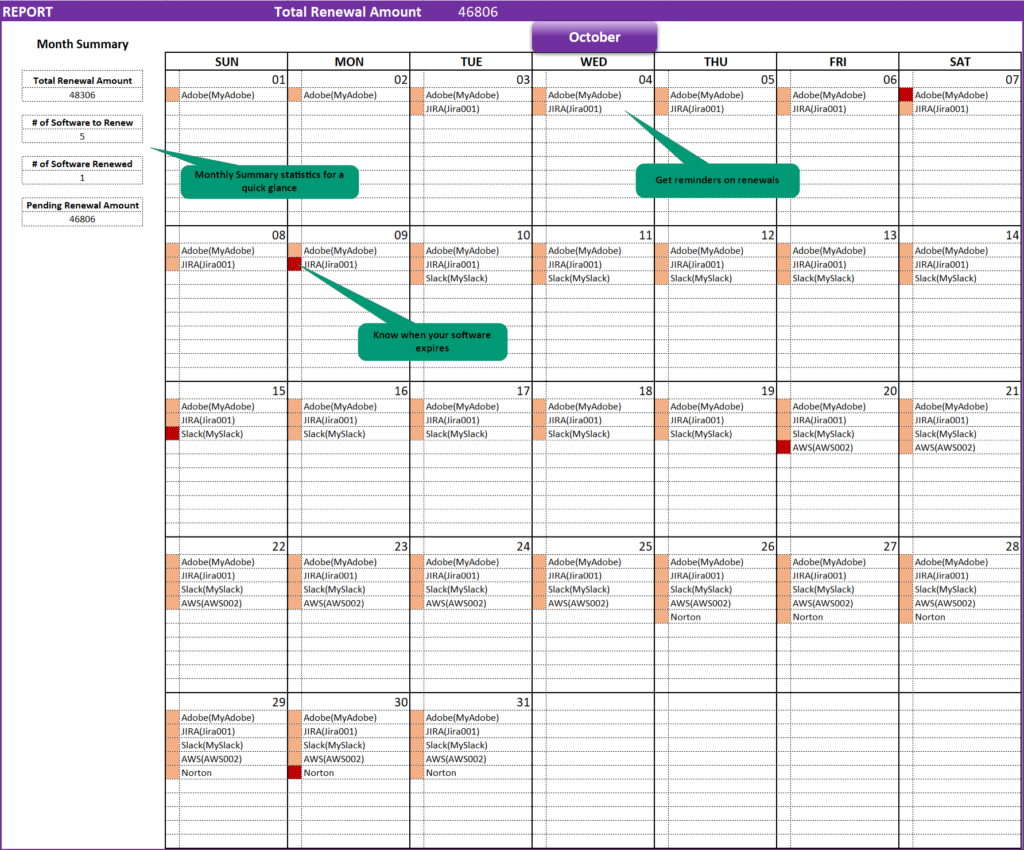
Why a Software Renewal Tracker is Essential?
- Avoid Unnecessary Costs: Lapses in renewal can sometimes result in repurchasing the software entirely or incurring late fees.
- Prevent Service Disruptions: Remembering renewal dates ensures that you have continuous access to your software.
- Efficient Budgeting: Get a clear view of upcoming expenses, helping you budget effectively.
- Automated, Flexible Dashboard: Use the filters based on software, their categories, and renewal status for a more focused look.
- Simplified Data Entry: All that takes is a few minutes of data entry in a simple Microsoft Excel spreadsheet.
Whether you are a business owner, team leader, a freelancer or someone who wants to track your personal software, this template is for you! Streamline operational costs, enable uninterrupted access with this simple Microsoft Excel template.
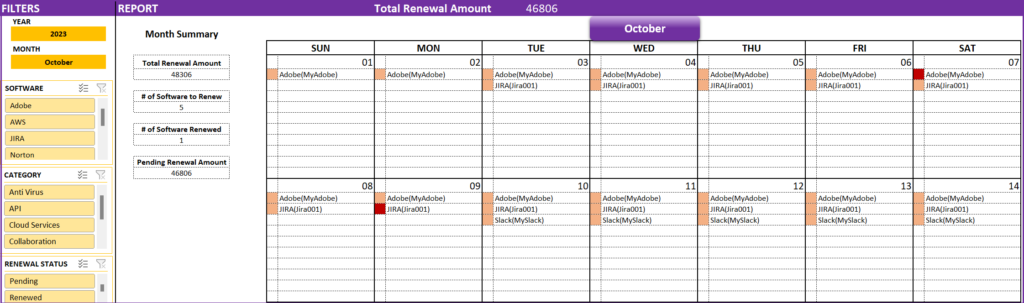
Downloads
How to use the Software Renewal Tracker Excel Template?
Once you download the file, you’ll receive an Excel template file and a sample file.
The overview of the steps are:
- Step 1: Define the settings
- Step 2: Enter data of all your software
- Step 3: View the fully automated calendar with reminders!
Now let’s take a detailed look at each step.
Step 1: Enter Settings
Begin with the settings sheet, entering a list of software names and categories based on what you want to keep track of.
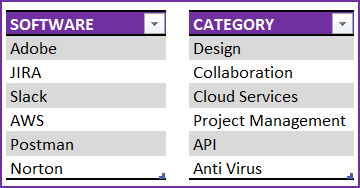
Step 2: The Data Sheet
In this sheet, for each software, input ID that is any reference number (this is optional, like the Antivirus subscription in image below that is just for a single PC), software name, category, amount, expiry date and reminder date.

Once a payment is made, enter the paid amount in the column given for the same. The template automatically calculates the balance and the renewal status as shown above.
Step 3: View the Automated Report
Once you’ve added your data, navigate to the Report sheet with a fully automated Calendar view.
Enter a year and month for which you need a quick view of all the software renewals.
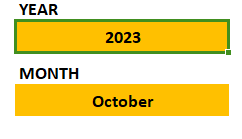
Once these are selected, your entire month’s renewal details will be displayed in a calendar format, with conditionally formatted colors to indicate expiry dates (in red) and reminders (in light orange) based on your entries in the Data sheet.
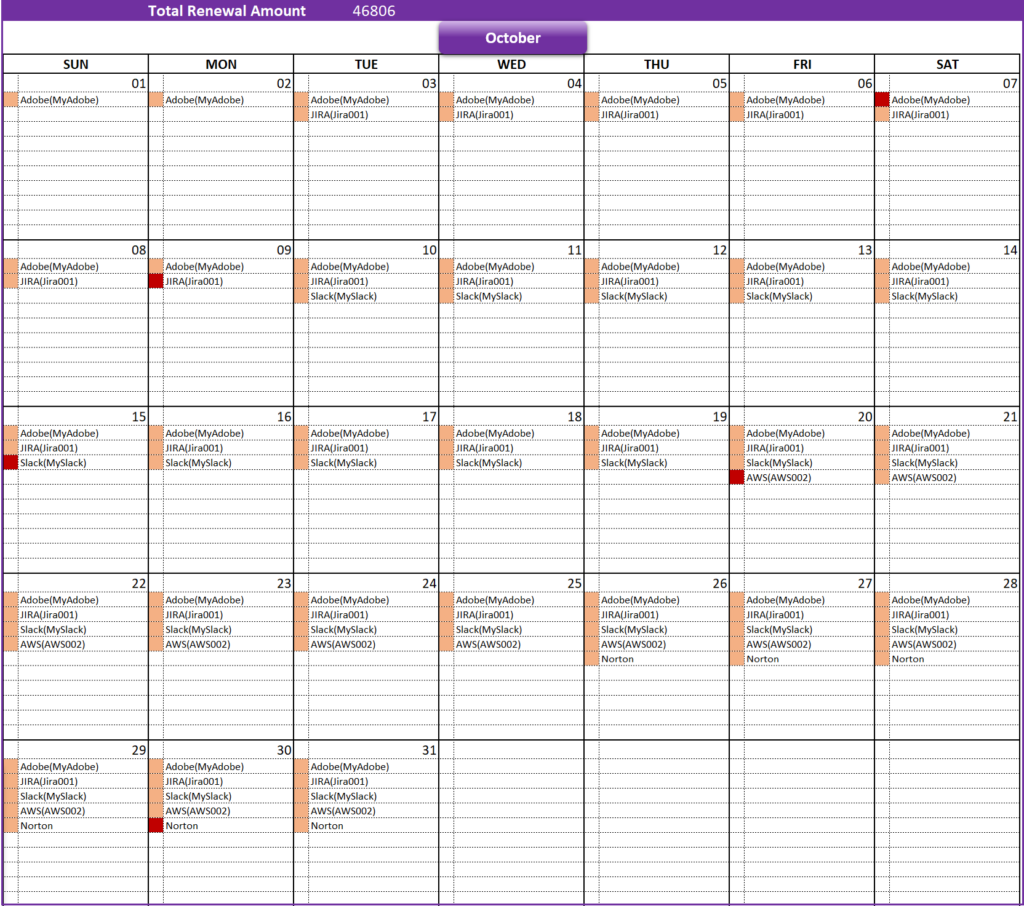
You can also get a quick summary overview of your renewal amounts, no. of software to be renewed and more for efficient planning.
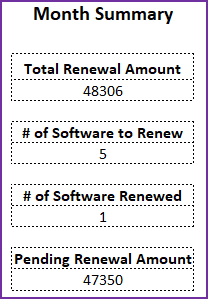
Utilize the filters on the dashboard for a clearer view based on specific software, categories, or renewal status.
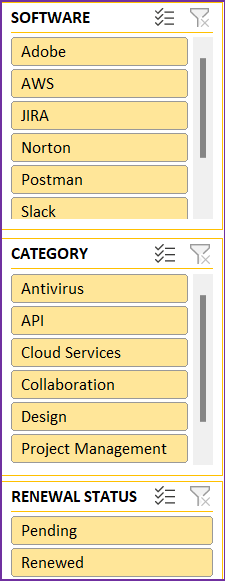
Get Started Today!
Want a more organized approach to track software expirations, the Software Renewal Tracker is your ultimate assistant. Efficient, user-friendly, Download now!!
For any queries, suggestions, or customization requests, write to us at support@indzara.com
Recommended Template
-
Small Business Finance Manager Excel Template$49
-
Product on saleExcel Calendar Template – Excel Calendar 2025/2024 or any yearOriginal price was: $25.$20Current price is: $20.

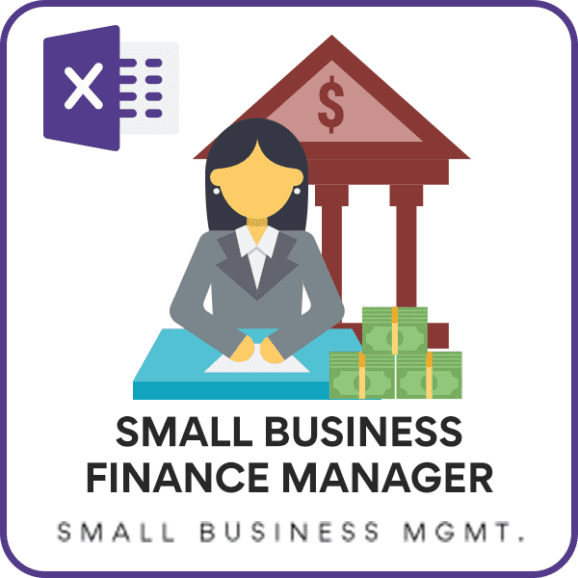
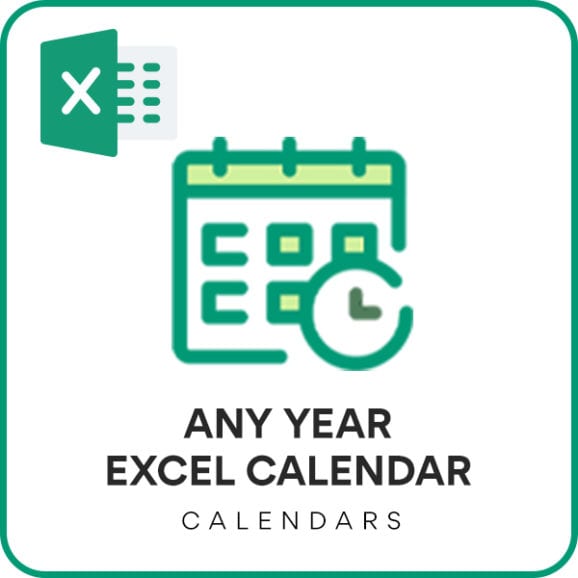

Leave a Reply