Kanban Board Task Tracker Excel Template
If you’re looking for a powerful tool to enhance productivity, improve collaboration, and effortlessly organize your work tasks, you’ve come to the right place!
We present you with Indzara Kanban Board Excel Template which will help you in acing your workflow management and revolutionize the way you work!
With the template’s user-friendly interface and simple design, managing projects, tasks, and even personal to-dos has never been easier.
In this template, we combined the Indzara promise of “simple yet effective” with the versatility and efficiency of the Kanban methodology.
With simple and minimal data entry, get a visually elegant Kanban board within minutes!
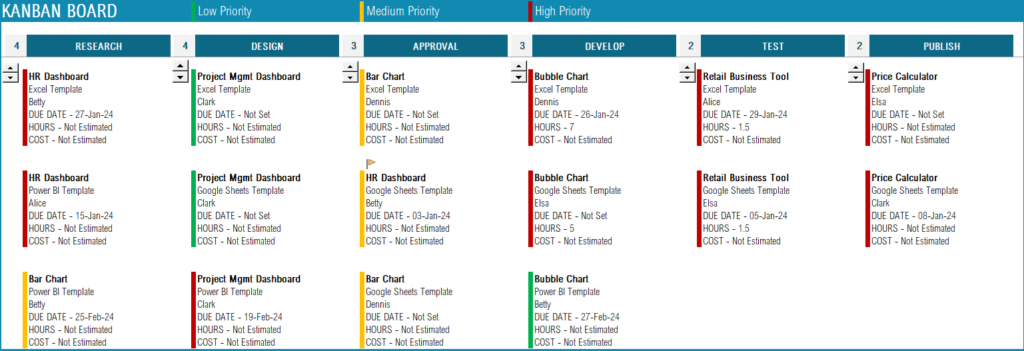
Before we dive in to know more about our template, let’s take a look at what is a Kanban board and why is it so important for workflow management.
What is Kanban Board?
A Kanban board is a visual representation of a workflow system. It typically consists of columns and cards that represent different stages of work, providing a clear overview of the progress and status of each task. By visualizing work items on a Kanban board, teams can easily identify bottlenecks, prioritize tasks, and maintain a steady flow of work.
Who Uses it?
A diverse range of teams and individuals utilize the Kanban board across industries. It is particularly popular in agile software development teams, project management teams, marketing departments, and even personal productivity enthusiasts.
Whether you’re managing a complex software development project or simply organizing personal tasks, a Kanban board can help you stay focused, track progress, and manage work effectively.
Purpose of a Kanban Board:
- Visualize Workflow: The primary purpose of a Kanban board is to visualize the flow of work. It allows teams to see all tasks and their progress at a glance, ensuring transparency and shared understanding.
- Workflow Optimization: The boards provide valuable insights into the efficiency of the workflow. By analyzing the board, teams can identify bottlenecks, areas for improvement, and potential process optimizations.
- Task Prioritization: This also facilitates prioritization by allowing teams to assign different priority levels to tasks or cards. Which helps teams focus on the most critical tasks and ensure that crucial work is completed on time.
- Collaborative Work: The visual nature of the board encourages discussions, coordination, and a shared understanding of the project’s progress.
- Flexibility: Our Kanban boards offer flexibility in terms of customization and adaptability to different workflows. Teams can easily tailor the board to suit their needs, adding or modifying columns or labels.
Now, let us see how you can create a Kanban board for your organization with this template.
Features of the Kanban Board Task Tracker Excel Template
The following are the highlights of the template.
- Visualization
- Elegant and easy-to-understand visuals make this template stand out.
- Priorities are color-coded to get a quick overview of the state of each task/project.
- Warning flags to indicate due dates that are fast approaching and that are past due.
- Applicable to any type of project
- The simple settings enable you to customize the tasks to cater to your unique project needs.
- Simple data entry
- A powerful Kanban board with the simplicity of an Excel file, do we need to say more?
- All it takes is a few simple steps and minimal time to get started!
- Customizable
- Customize the Kanban cards, and columns based on your organization’s requirements.
- Fully Automated
- View the Kanban board which is fully automated and instantly created with the input data.
Downloads
How to use the Indzara Kanban Board Task Tracker Template
Once you download the file, you’ll receive an Excel template file and a sample file.
The overview of the steps to follow to create your own Kanban board are:
- Step 1: Define the settings
- Step 2: Enter data for your projects/tasks
- Step 3: View the fully automated Kanban board
Now let’s take a detailed look at each step.
Step 1: Enter Settings
Here enter all the project and task-related information based on your organization’s requirements.
This includes the projects, their resources, and the stages. Stages are the columns that will be displayed on the Kanban Board. This template supports up to six different stages.
You can also customize the information which you need to be displayed on each of the Kanban cards in the Kanban items settings, which also supports a maximum of six items.
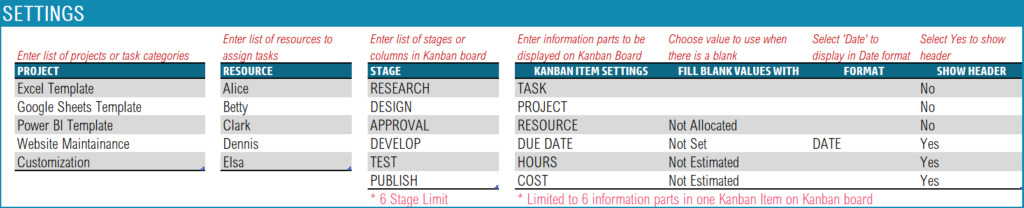
Step 2:Enter the Data
In this sheet, enter all the Kanban board-related information, that is the task and it’s workflow details. This includes the resource, its priority, the particular task’s due date, etc.,
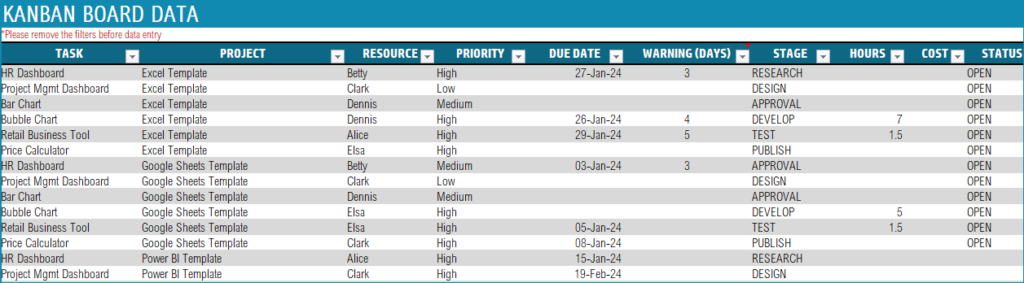
The warning (days) column is used to raise a warning flag (in the Kanban Board). That is, in the screen grab above “HR Dashboard” task has a due date of 27th Jan and a warning value of 3. So, from the 24th Jan, the Kanban board will display an “Orange Flag” on top of the specific card to indicate that the due date is nearing. (as shown below)
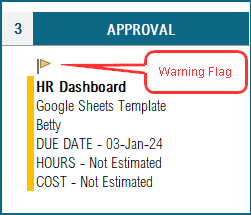
Step 3: View the Automated Kanban Board
Once these steps are completed, the template automatically generates the Kanban board for your workflow, instantly. You can view up to six different stages in this template.
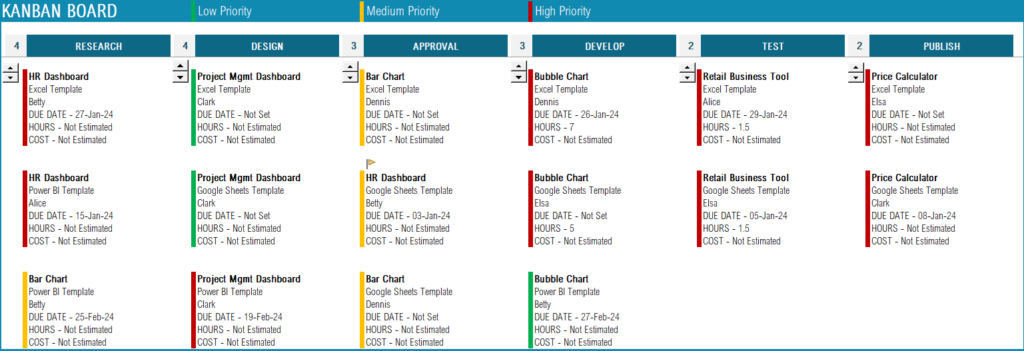
The board shows the number of tasks that are in each stage for an overview to the left of the stage name. Below each stage, view each card under it with the customized list of items. The cards are color-coded based on priority as well.
To get a detailed, drilled-down overview of the Kanban board, the template also comes with a set of filters:
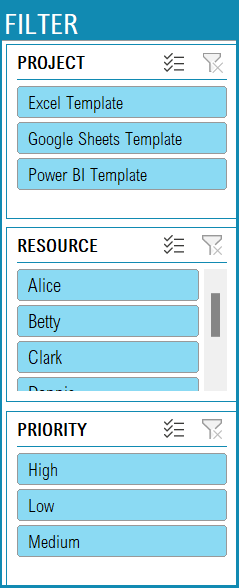
Download this template now and revolutionize the way you manage your work. Unlock the potential for increased productivity, improved organization, and smoother workflow management.
Recommended Template
-
Gantt Chart Maker Excel TemplateOriginal price was: $25.$20Current price is: $20.
-
Task Manager (Advanced) – Excel Template$45
I hope this template is useful. If you like it, please share it with your friends. If you have any suggestions or questions about this template, please leave them in the comments section. I will continue to enhance this template based on feedback.

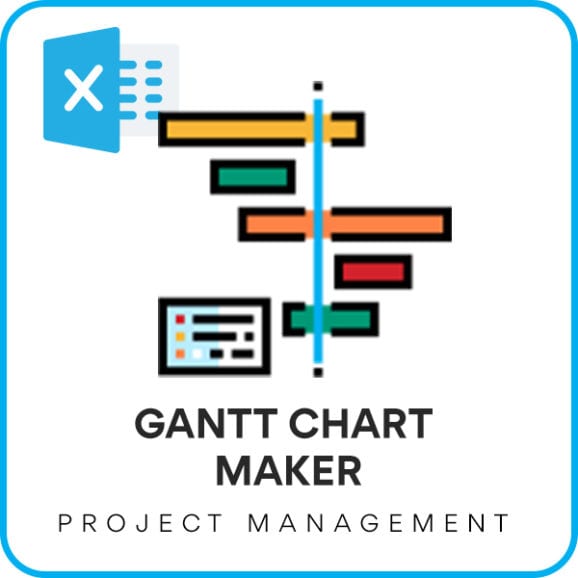
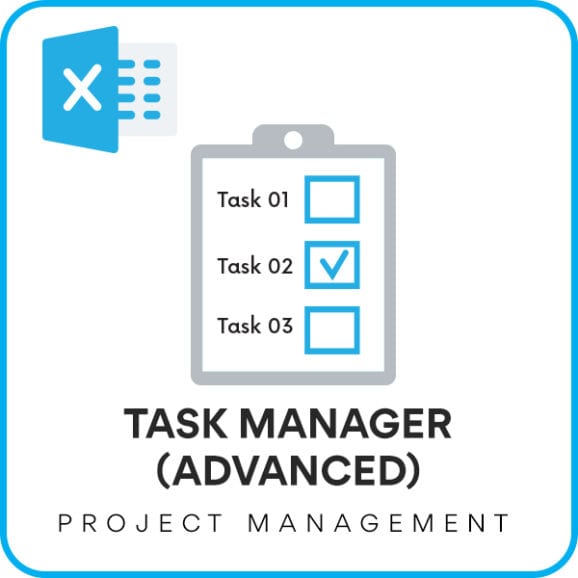

6 Comments
Thank you for the template format. Is very useful.
Beyond line 53 in Kanban_board the formula is not getting applied. Not able to copy as well. Kindly help because i have 23 tasks in one stage
You are welcome. We are glad that our template is useful.
Yes, the formula is limited to 53 rows and you will have option to scroll through using the up arrow present in the top of the task. If you want to view all the task at the same time, please select cell B53 to Y53 -> Hold shift and press Down arrow to select more rows -> press CTRL+D to duplicate the formula to more rows.
Best wishes.
Hello,
Thank You so much for the template, it is super helpful. I have a small question, is it possible to change the header names in the data section that are used on the kanban cards?
You are welcome. We are glad that our template is helpful. Thank you for sharing your valuable feedback.
Yes, you will have option to change the same in the settings sheet under Kanban Item Settings column H.
Best wishes.
Probably the easiest Kanban chart ever! Just starting out in my project management journey and always looking for easy to use tools to help me simplify my role. I will be sharing this with other members of my team as I think it is a superb tool.
Thank you for sharing your valuable feedback.
I would like to let you know that our premium version of the template has Kanban board along with resource view and task handling and more. Following is the link to the template for quick reference:
https://indzara.com/product/project-management-excel-templates/task-manager-advanced/
Best wishes.