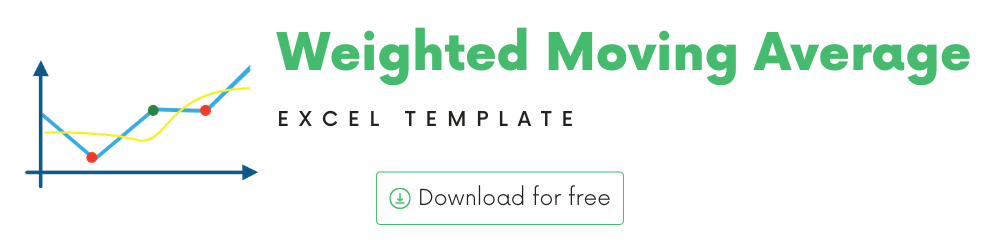
You can use this template to build your own Weighted Moving Average technical indicator for any stock.
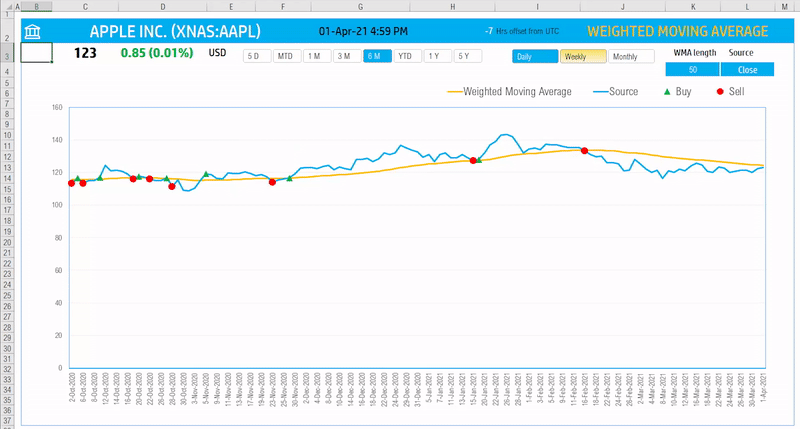
In this article, we will be covering the following.
- Weighted Moving Average – Concept
- Template and its Features
Video Demo
Technical Indicators
Technical Analysis is the study of market action, primarily through the use of charts, for the purpose of forecasting future price trends. ‘Market action’ includes the three principal sources of information available to the technician – Price, Volume and open Interest.
Technical Analysis of the Financial Markets – John J. Murphy
Technical indicators are calculations that are performed on the history of the stock, primarily the price and trading volume of the stock, in order to determine when to buy or sell.
There is a lot of technical indicators, commonly used by traders. There is also no limit to what calculation you use to identify trading signals – when to buy, when to sell, when not to buy or sell.
We will see how we can use Excel to calculate some of the most used technical indicators.
How to calculate Weighted Moving Averages?
Moving Average is one of the most used technical indicators. Weighted Moving Average is a type of moving average. It is designed to address one of the criticisms of the Simple Moving Average that it gives equal importance (or weight) to all the data points considered in calculating the average.
Weighted Moving Average gives more weight to the recent data points.
Let’s take a simple example where we have closing price of a stock for each trading day.
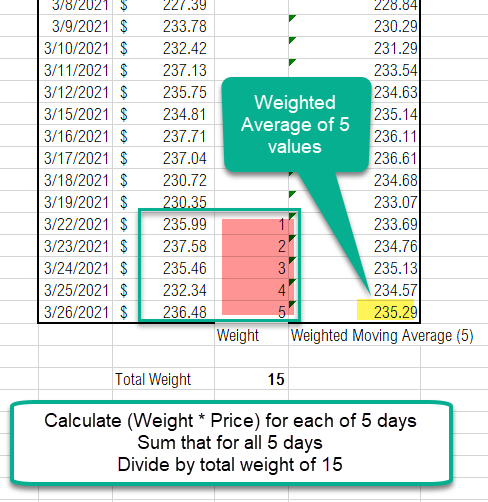
To calculate the weighted moving average of 5 periods, for March 26th,
- We calculate the weight * price for each of the 5 days (Mar 22nd to 26th).
- Weights are assigned as 5 for the 5th (most recent day), 4 for the 4th day, and so on.
- Sum that result for all 5 days
- Divide the sum by total weight (15) which is the sum of the weights (5,4,3,2,1)
This is how we calculate the 5 period weighted moving average.
A couple of parameters in this calculation are
1) Length of the moving average – how many periods to use for calculating average. In the example above, we used 5.
Common moving average lengths are 10, 20, 50, 100 and 200.
If the length is greater, the smoothing effect is greater and the indicator is less impacted by sudden price fluctuations.
2) Source – what value are we averaging. In the example we used the closing price of the stock.
Though Closing price is the most used for calculating simple moving average, you can also use High, Low, Open, and Volume as well.
Trading Signals
Commonly used trading signals using the Weighted Moving Average (WMA) method is listed below.
Once again there is no golden rule or a rule that works all the time. Otherwise, everyone will use that rule and make a lot of money easily.
- If the closing price moves from below the WMA line to above the WMA line, then a Buy signal is generated.
- If the closing price moves from above the WMA line to below the WMA line, then a Sell signal is generated.
Weighted Moving Average Template
The template will help you create the Weighted Moving Average line and also calculate the trading signals instantly for any stock.
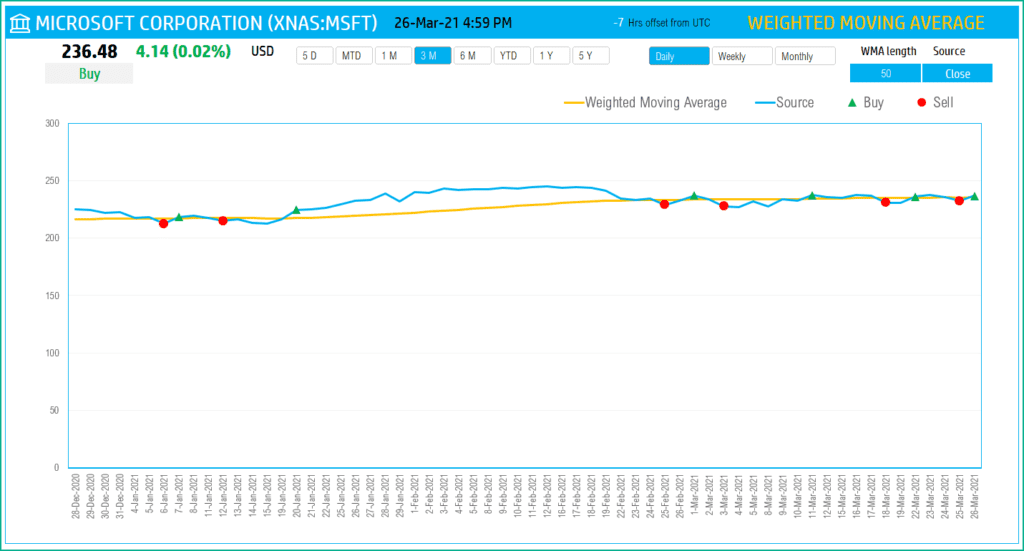
Download
How to create Weighted Moving Average in Excel?
Type in a stock sticker symbol. If Excel does not recognize your stock symbol, it will pop up this data selector box.
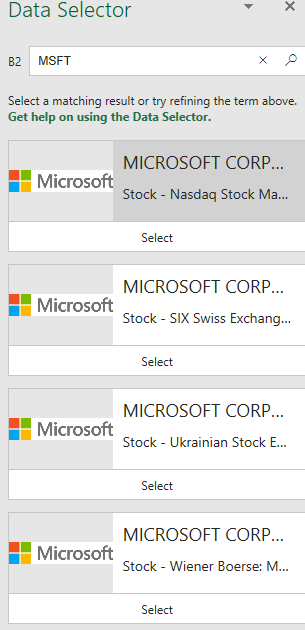
You can select the stock you are interested in.
Period
The template can pull up to 5 years of price history by default. You can choose how much history to display on the chart easily using the slicer buttons.

The options are 5 Days, Month Till Date, 1 Month, 3 Months, 6 Months, Year Till Date, 1 Year, 5 Years.
Interval
The template allows price history at 3 different intervals.

Daily/Weekly/Monthly are the options.
Weighted Moving Average specific Inputs – Length and Source
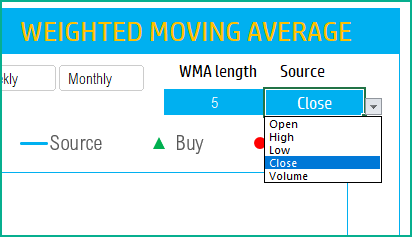
Length: You can type in a length in periods. For example, in the above screenshot, we have entered 5 periods.
Source: Choose from the drop down list of the 5 options for source values.
The chart will update automatically based on all the above inputs.
Trading Signals
The template shows the buy and sell signals on the chart.

- If the closing price moves from below the WMA line to above the WMA line, then a Buy signal is generated.
- If the closing price moves from above the WMA line to below the WMA line, then a Sell signal is generated.
- If neither is true, no signal will be generated.
In addition, if the latest day has a Buy or Sell signal, it is displayed on the top next to the current price.
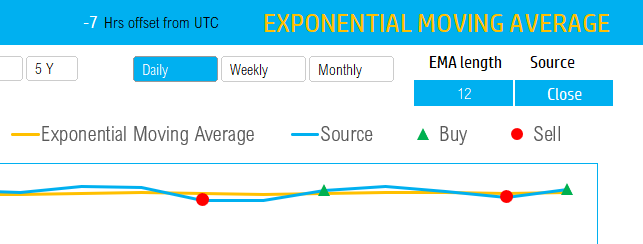
Timezone
On the top right you can see the maximum of the last trade time of these currencies.
The default time that Microsoft provides is UTC. The offset is set to -7 hrs, to convert to pacific time zone.
You can modify this if you need the time in a different time zone.
Visit https://savvytime.com/converter/utc to view offset
Requirements
Microsoft has introduced a new feature in Excel called Data types. One of the data types is ‘Stocks’. That’s what we will be using for these templates. This feature is available in Microsoft 365 Subscription Plans for PC and Web
For all the templates in this ‘Excel for Stock Market’ series, please visit indzara.com/stock-market-templates
-
SMA Strategy Backtester Google Sheets Template$25
-
SMA Strategy Backtester Excel Template$25
-
RSI Strategy Backtester Google Sheets Template$25
-
RSI Strategy Backtester Excel Template$25
-
MACD Strategy Backtester Google Sheets Template$25
-
MACD Strategy Backtester Excel Template$25
-
Simple Moving Average Stock Screener Google Sheet Template$25
-
Stock Screener Excel Template$97Rated 4.75 out of 5 based on 4 customer ratings
-
Simple Moving Average Stock Screener Excel Template$25Rated 5.00 out of 5 based on 1 customer rating
Resources
https://www.tradingview.com/support/solutions/43000502589-moving-average/
https://www.investopedia.com/articles/active-trading/052014/how-use-moving-average-buy-stocks.asp
The foundation of this template is the Stocks Data type and StockHistory function.
Please read more on Stocks Data Type.
Please read more on StockHistory function and how we use to extract the price history of a stock or currency.
Here is the link to the article from Microsoft which shows which exchanges are available and the delay in data refresh for each.
How to refresh?
To refresh the price and other information, just use the regular Excel refresh in the Data ribbon.

Feedback
Please share your experience. I expect this to be different with different exchanges and countries. Is it working for you? Is it working differently? I would love to hear from you.
Related Templates
- Exponential Moving Average Indicator in Excel
- Moving Average Crossover Indicator in Excel
- Simple Moving Average Excel Template
- Moving Average Envelope – Technical Analysis of Stocks
- Fitness & Weight Loss Tracker Excel Template
Get your copy of 30 free templates now!
Get 30 Free Stock Market Templates!
Thank You !!
Please check your email for the link to 30 templates











