2023 All Purpose Calendar Maker – Free Google Sheet Template
This Google Sheet template is an all purpose calendar Maker template that can create calendars for any year including 2023, 2024 and more.
It can be used in any scenario (schools, companies, libraries, etc.) and any country (as it does not have any feature that is country specific). It has more flexibility: you can choose the weekend(s) as any day(s) of the week and you get to choose up to 5 different types of events (100 events – grouped in up to 5 types) you want to have displayed.
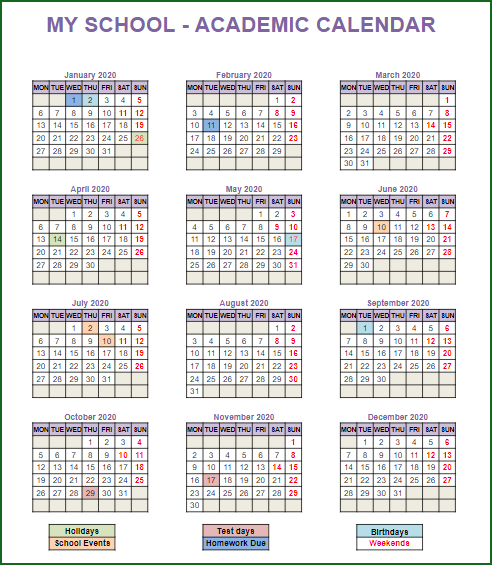
This template is designed for Google sheets, but if you are looking for an Excel template, please visit the All Purpose Calendar Maker Excel Template
Features:
- Choice of two designs (12 month calendar on 1 page or a monthly calendar in 12 pages)
- Works with any year after 1900
- Start with any month
- 12 Month calendar (12 months beginning with the month you choose)
- Start the week with any day
- Displays up to 100 of your personal events (nicely sorted)
- Choice of up to 5 different types of events
- Event dates are highlighted on the calendar
- Each event type is highlighted with a different colour
- Customizable Weekends: You chose which days of the week are usually non-working days or weekends. They will be highlighted in red font on the calendar
- Readily printable
How to Create an All Purpose Calendar Maker in Google Sheets
Steps to use this template:
- Make a Copy
- Enter the Input Data
- View the calendar design
Step 1: Make a copy of the sheet
Click on the link above and then make a copy of the sheet as shown in the screenshot below.
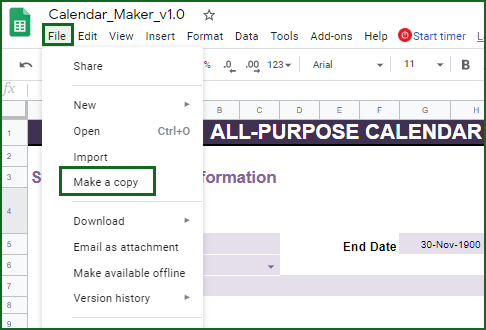
You can save the copy in your own google drive for your use. You can then share the copy with your colleagues to collaborate as needed.
Step 2: Enter the Input Data
Enter basic information
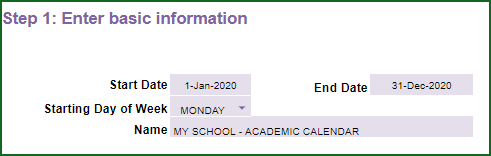
- Start Date
- Choose any date and your calendar will have 12 months beginning with the month of this Start Date
- Starting Day of Week
- This allows you to start your week on any of the 7 days
- Name
- This will be displayed on the calendar. For example, you can enter your organization name.
Set your Weekends
This option allows you to customize the weekends according to your needs. Choose ‘Yes’ if you would like a specific Nth weekday of a month to be considered as weekend day.
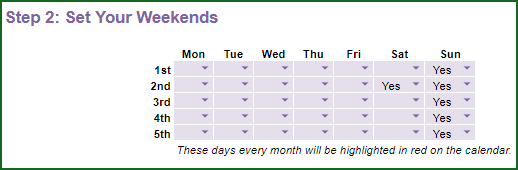
For example, in the image above, all Sundays and all second Saturdays are considered as weekends.
Set up to 5 types of events
You can enter your own (up to 100) events that will be displayed on the calendar. You also can group those under 5 buckets (types). First, you will enter the names for the Event types. There are 5 pre-chosen colours and the colour next to the Event type will be used to highlight the corresponding dates on the calendar. The order of these events will be used to prioritize when multiple events happen on the same day. This has been explained more later in this post.

In the image above, for a school scenario, I have chosen 5 event types: Holidays, Test Days, Birthdays, School Events and Homework Due.
Enter up to 100 events
You can enter up to 100 events and these events will be highlighted on the calendar. You enter the name of the event, event date and event type. By choosing the event type, the dates will be colour-coded on the calendar according to what you chose in Step 3.

Choose a design
You can choose 1 page – 12 Month Calendar or 12 Pages – Monthly Calendar to view and print your calendar. The calendars are fully automated and do not require any further inputs. You can also export the calendars as PDFs and share.
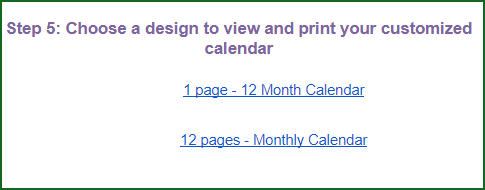
Step 3: View the calendar design
On choosing the appropriate design the output calendars will be displayed along with all the entered data.
SCREENSHOT (1 PAGE – 12 MONTH CALENDAR)
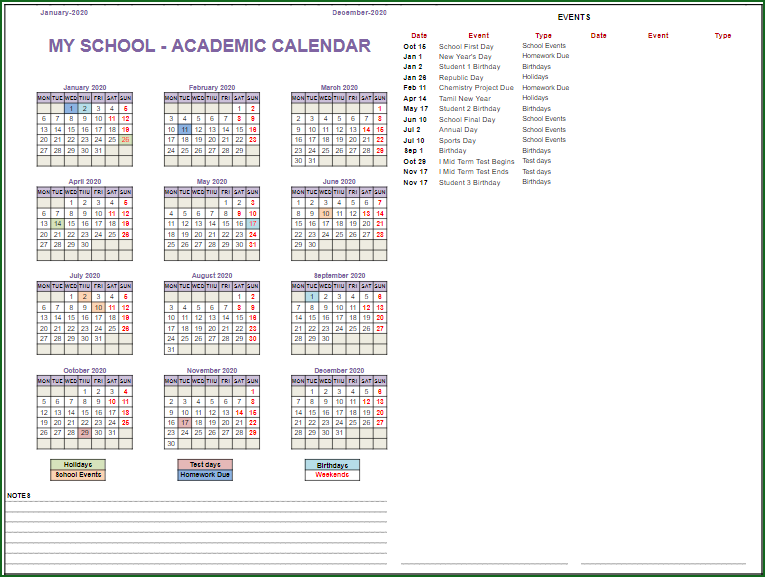
If there are multiple events on a day, all of them will be displayed on the event list. On the calendar itself, the higher priority colour-code will be applied. For example, in the screen shot, you can see that there are two events I Mid Term Test Ends (Test days) and Student 3 Birthday (Birthdays) on 17th November. The colour for Test days is used on the calendar since it’s higher than Birthdays on the list of event types.
SCREENSHOT (12 PAGES – MONTHLY CALENDAR)
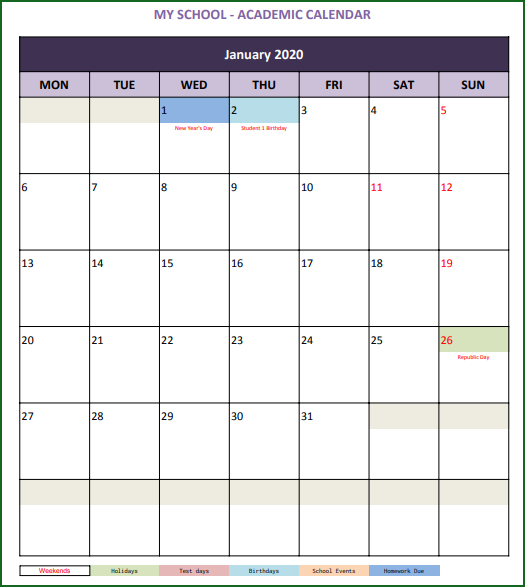
On the 12 pages (1 page for each month) Monthly calendar, up to five events will be displayed for a specific day on the calendar. The colour-coding of dates work the same way as in the 1 Page – 12 Month Calendar.
If you like the template, share it with others. If you would like to see any changes to the template, provide your feedback in the comments below.


Leave a Reply