Distinct values are those that appear at least once in a list. To extract them using Excel, consider a sample data of employee names as shown:
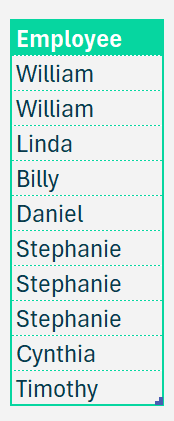
Before we get to the formula, let us convert the same into a table (something we always recommend doing before applying any function to increase formula readability and for scalability when the data expands).
To convert your data into a table, select the data (as a whole), press CTRL + T and assign a name.
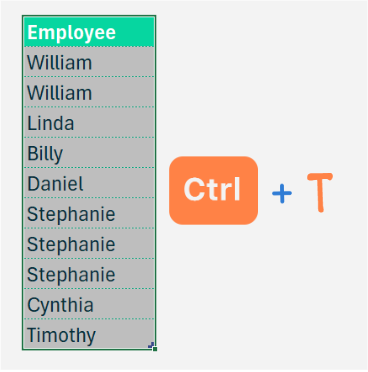
Now, assign the range of values (in our employee column) a name from the Name Manager.
In our sample, let the list of data be named EMPLIST.
To get distinct values in Excel, that is the values that appear AT LEAST once, we use the in-built Excel function, UNIQUE
=UNIQUE(EMPLIST,,FALSE)What does Unique do?
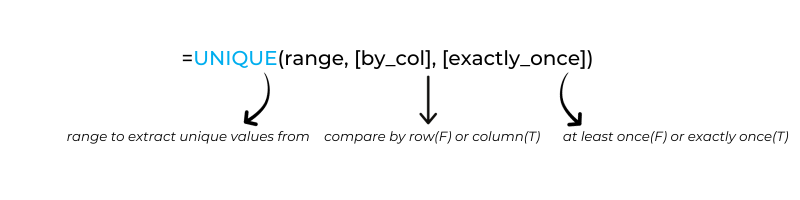
Use the SORT function around the Unique formula you just created to sort this data if you need it sorted in alphabetical order.
=SORT(UNIQUE(EMPLIST,,FALSE))What does SORT do?
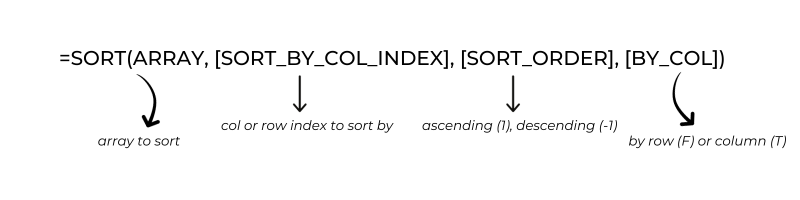
As shown, your list will instantly extract the distinct values
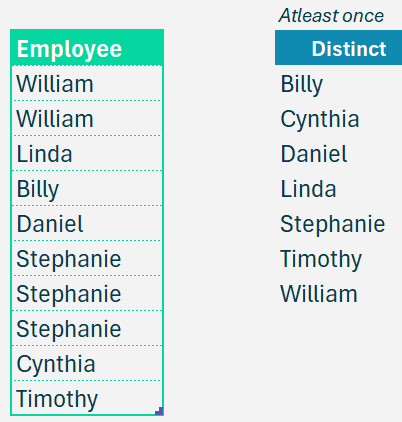
We have a dedicated YouTube video that explains how to get the distinct values in Excel:





