This blog focuses on efficiently splitting email addresses into one of its key constituent parts: the username. This skill is invaluable for anyone dealing with large email datasets, whether you’re in marketing, data analysis, or simply organizing contact information.
To know how to achieve this, let us take a list of sample email addresses starting from cell C7 as shown below:
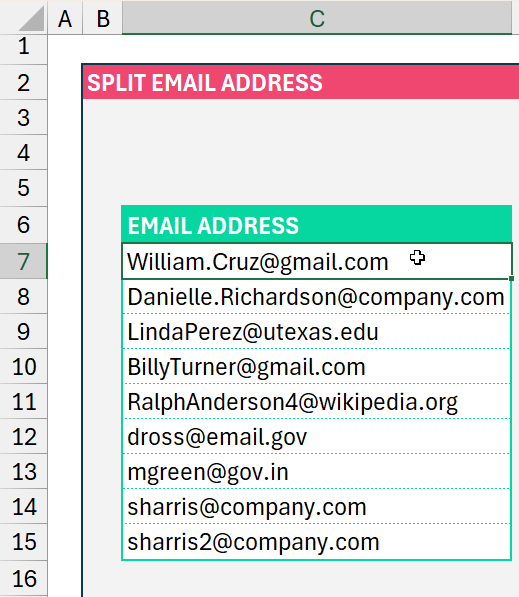
Let’s get the username with the TEXTBEFORE function. This function, in our case, takes in as arguments the text and the delimiter before which it needs to extract the text.
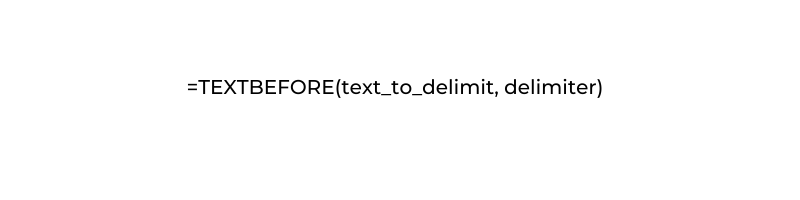
From our example, the text is our email from cell C7, and the delimiter to get only the user name would be all the constituent parts before the “@” symbol, in cell E7 our formula would be
=TEXTBEFORE(C7,"@")This simple formula will extract only the usernames from their corresponding email addresses as shown below:
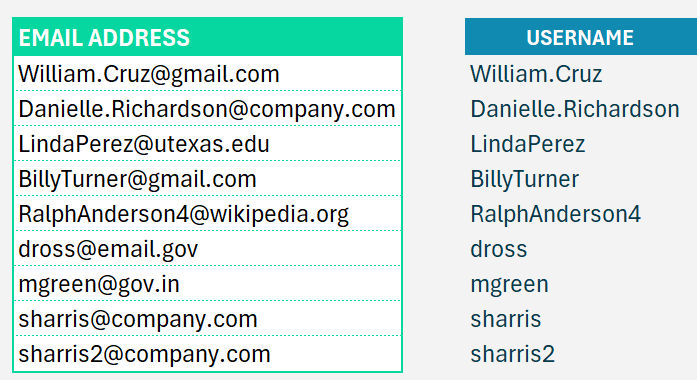
To copy the formula to the cells below, just drag the end of cell E7
We have a dedicated YouTube video that explains the extraction of Email addresses into its constituent parts, check it out:
Check our blogs to extract domain names and extensions from email addresses.





