2025 Leave Tracker & Vacation Tracker Google Sheet Template
Whether you’re an HR Manager, a Small Business Owner, or a Project Manager, efficient employee leave/vacation tracking is crucial. Our meticulously crafted Google Sheet Template simplifies this task, offering a well-organized solution for monitoring leave/vacation.
With this simple Google Sheet Template, gain access to a user-friendly calendar view that conveniently displays leave data for multiple employees. Additionally, it generates comprehensive annual employee reports for your convenience.
This template is designed for Google sheets, but if you are looking for an Excel template, please visit Employee Vacation Tracker
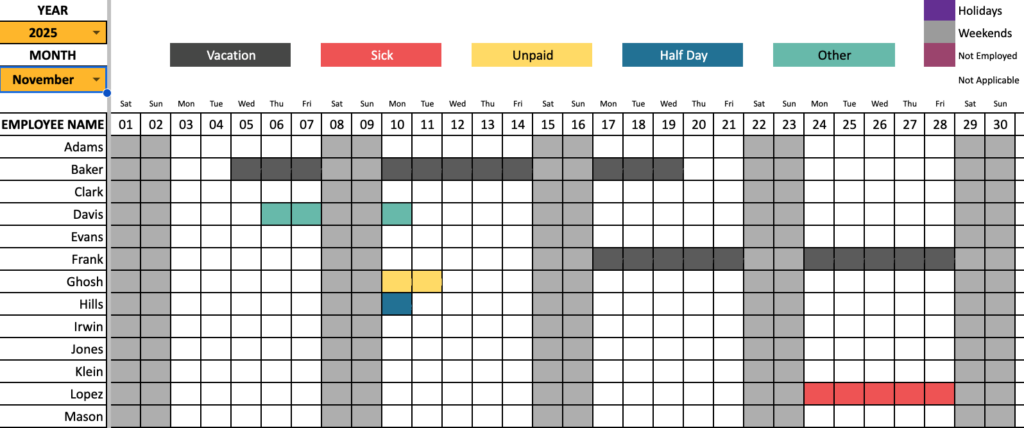
Benefits of the template
- Customize settings to meet your business needs
- Track 5 types of employee leave
- Customize which days are weekends (not working days)
- Account company holidays
- Practical Features
- Track vacation for multiple employees
- Employees can have start dates and termination dates
- Can handle partial days of leave
- Ease of Use
- Easy to enter Leave in ranges of dates (example: 4 days of leave from Nov 21st to Nov 24th)
- Easy to customize colors to suit your preferences
- Can use the template continuously for many years (keep all your data organized in one file :))
- Automated Calculations
- Fully Automated Vacation Tracker Dashboard with monthly calendar view
- Calculates Worked Days automatically
- Automated Annual Employee attendance report
Free Download
Please check our premium Leave Manager in Google Sheets with additional features.
How to Use Employee Leave vacation tracker in Google Sheets
- Configure the Settings information
- Input Employee Data, Leave Information
- View reports on Team Dashboard and Employee Report
Before you begin to enter data, ensure to make a copy of the template in your Google Drive folder. Follow this article to achieve the same.
Step 1: Configure the Settings information
Enter up to 5 types of leave to suit your company
The template by default supports 5 types of categorizing your leave. Since different companies may have different names and different number of leave types, the template supports customizing them.
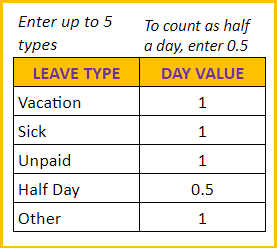
How to handle half-day leaves
You can see that there is an option to assign ‘Day Value’ to each leave type. This setting is present to handle partial days of leave. For example, I have entered 0.5 for ‘Half Day’ leave type. That means that when an employee takes Half Day leave, template will add 0.5 to leave taken total and reduces the Worked days by 0.5.
If your company allows 2 hours leave in an 8 hour workday setup, that would be 0.25 day. You can create a leave type and enter 0.25 as ‘Day Value’.
In order to calculate attendance of employees automatically, we need to know company weekends so that we can remove them from working days. Select the same as weekends in the Settings as shown:
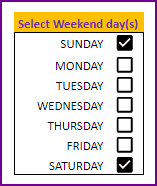
Step 2: Enter Input Details
Enter company holidays
Enter list of holidays in your company.
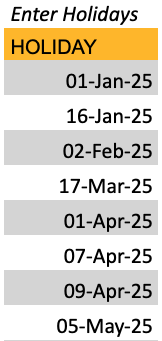
The template will treat the holidays similar to Weekends for calculation purposes, but holidays will be displayed in a different color on the calendar. This allows us to view holidays and weekends distinctly.
Enter Employees data
Now, we move to the Employees sheet.
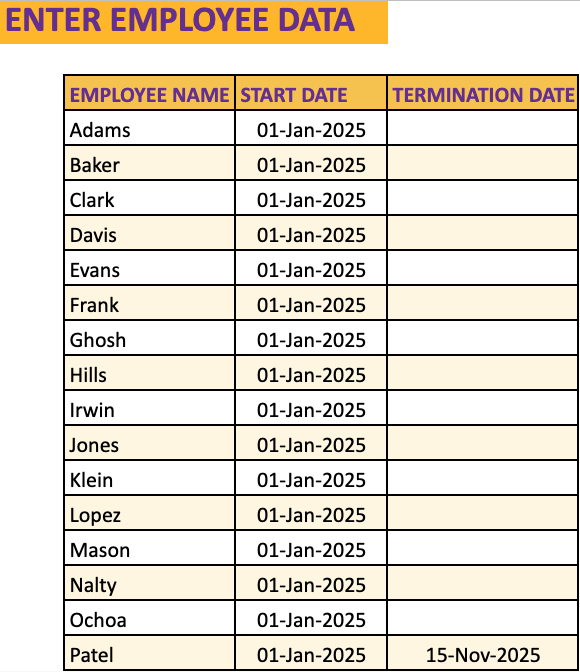
We will enter the Employee Name, Start Date (date when the employee began employment) and then Termination Date (if applicable). The Start Date and Termination Date allow the template to calculate the count of working days for each employee correctly.
Since the google sheets vacation tracker template can help you manage leave for multiple employees for long term windows (even many years, as there is no limit), it is quite possible that new employees join the company and current employees may leave. I want the template to work smoothly for you even when that happens.
Enter Employee Leave Data
Now, for the last data entry section, we move to the Leave sheet.
We enter leave taken by each employee here. There are four fields (Employee Name, Leave Start Date, Leave End Date and Leave Type) in this table.
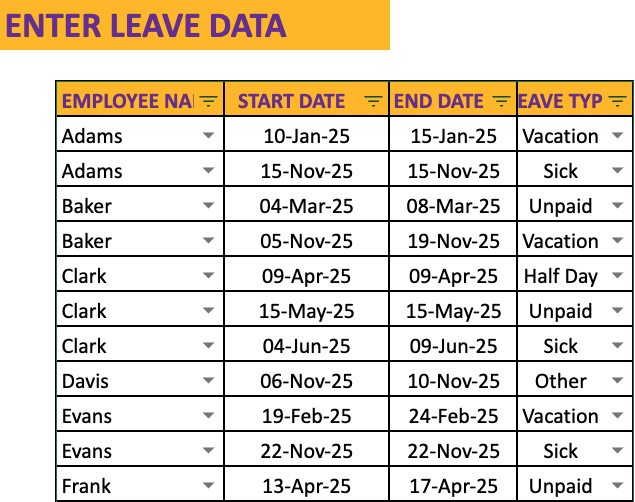
If an employee takes a 5 day vacation, you can enter that in one row by providing Leave Start and Leave End dates.
If an employee takes a single day leave, please enter same date in Start Date and End Date fields.
Please note that for error free data entry, the Leave sheet has data validations on the Employee Name and Leave Type columns. We are done with data entry. It’s time to see the template’ magic in creating the vacation calendar and report.
Step 3: View Reports
View Team’s Monthly Leave Dashboard
The dashboard is interactive as it allows the user to choose the month for which we want to view the leave data for. We will enter the month by selecting Year and Month.
There are two pages in this Dashboard sheet. First is the leave calendar view.
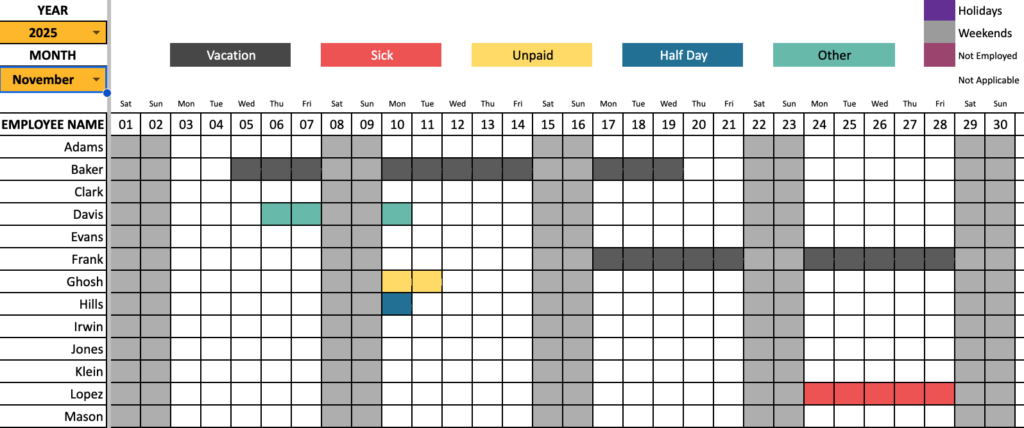
As you can see from the above screenshot, the leave types are shown in different color.
Holidays and Weekends are self-explanatory. Not Employed will represent the days before the employee began employment and days after the employee termination date (if applicable).
Not Applicable represents the days that are not actual dates. For example, if you choose November month, 31st day will be Not applicable. For February in a non-leap year, 29, 30, 31 will be Not Applicable days.
You can use this calendar view to assess if you will have enough coverage in your team for specific weeks (for example, during the holiday season).
Monthly Summary
This sheet also shows the monthly summarized count of days taken off under each leave type, total leave taken and Worked Days.
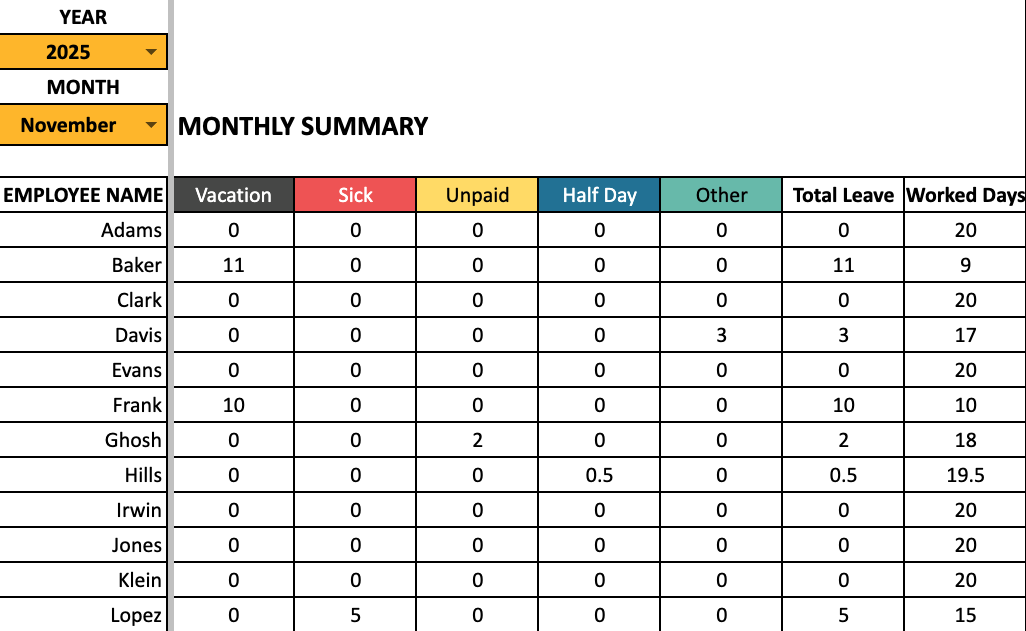
Total Leave is the sum of leave taken under each of the 5 leave types.
If an employee’s leave overlaps with a holiday or a weekend, it does not count as a leave day. Worked days represents the number of days an employee worked or is scheduled to work.
Worked Days is calculated as (Company Working days – Holidays – Weekends – Not Employed Days – Total Leave days)
You can look at this view during the last week of a month, to calculate the next month’s capacity (in work days) for the entire team. This will be helpful to evaluate whether you have enough capacity to meet the demand (work) ahead in the next month.
View Annual Employee Attendance Report
While the previous sheet was about viewing all employees at once in a calendar view one month at a time, we also need to see one employee’s data across months. This is where the Employee Report comes in handy.
Here we have three inputs: Year, Employee name and Starting Month of the report needs to be entered. The template automatically calculates the report end date based on whether the employee has left the organization or not.
That is, if the employee has left the organization any day after the starting month, the termination date shall be displayed as End date or the end date of the current report is displayed as End date.
This sheet has 2 pages as well. First, the calendar view.
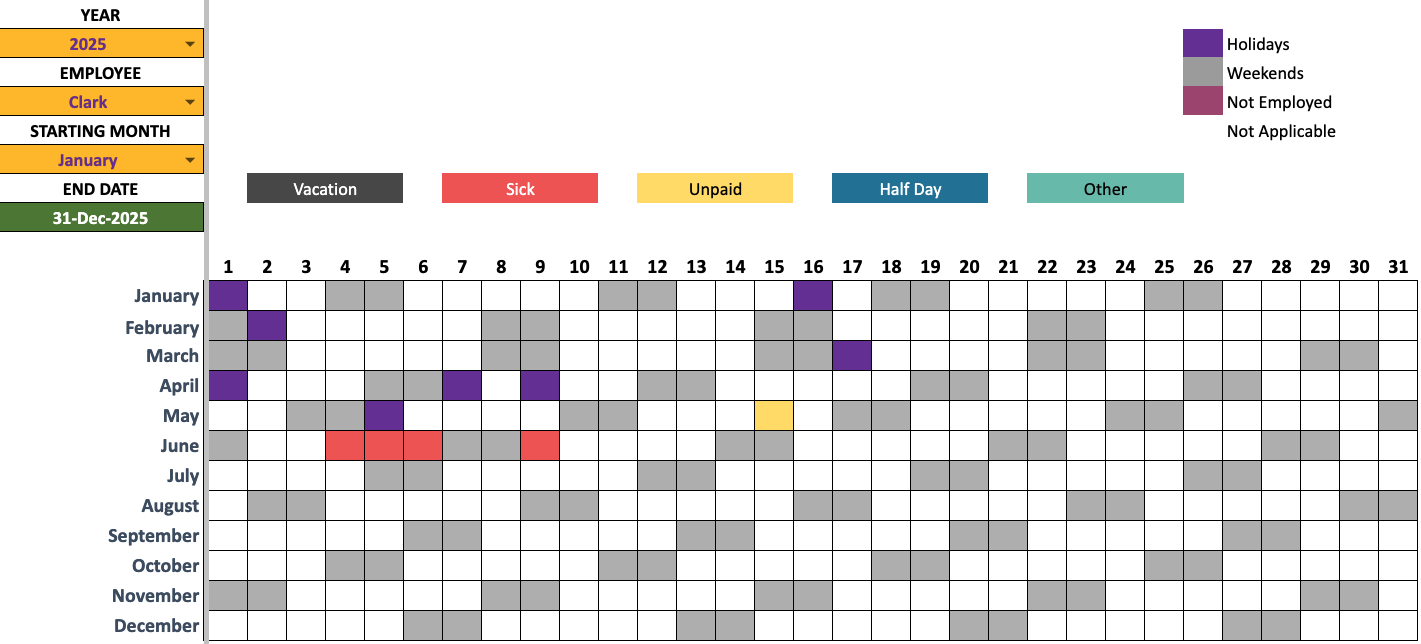
As we discussed with the Team Dashboard, the colors and the legend work the same way. For the chosen employee and year, we can visualize the complete year’s leave patterns.
The second page presents the summarized count of leave and worked days.
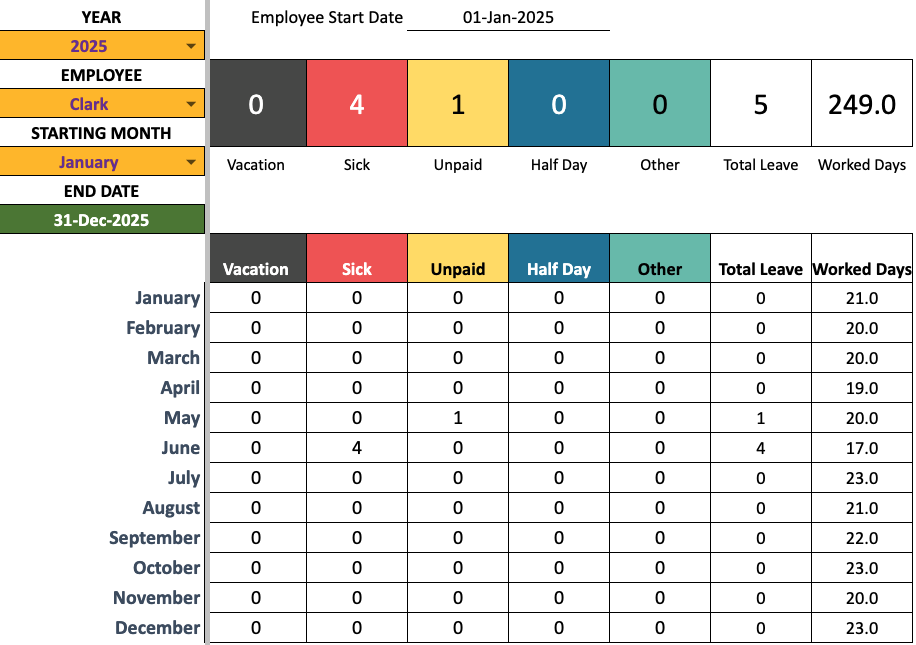
This is one of the best employee vacation tracker google sheets for you. For any queries or customizations, please reach out to us at support@indzara.com
Recommended Templates
Try our premium Leave Manager in Google Sheets with additional features.
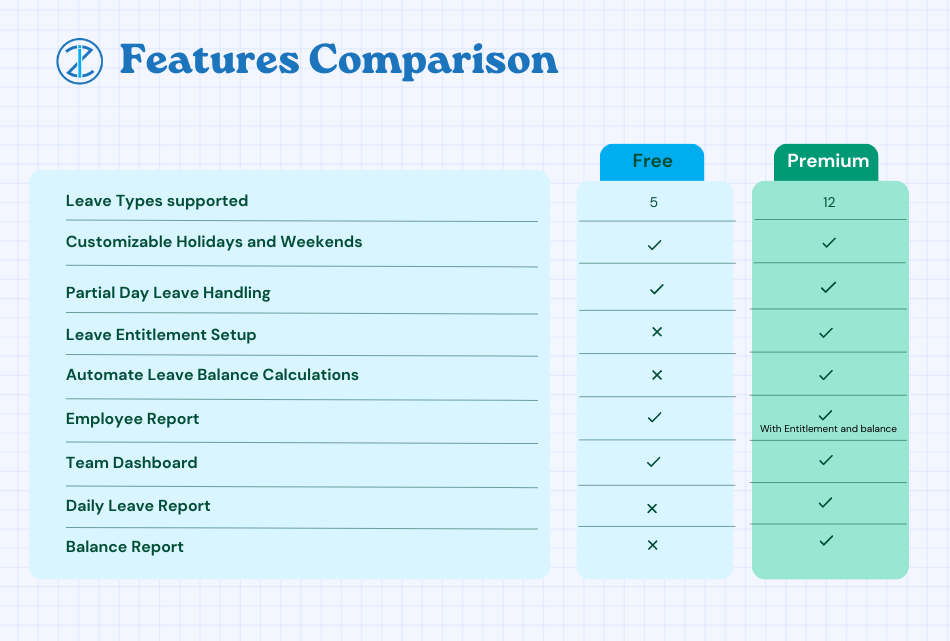
-
Product on sale
 Employee Leave Manager Google Sheet TemplateOriginal price was: $50.$40Current price is: $40.
Employee Leave Manager Google Sheet TemplateOriginal price was: $50.$40Current price is: $40.

133 Comments
This is awesome, how can I tweak this so if employee’s leave overlaps with a holiday or a weekend, it DOES count as a leave day?
So if they take a sick day on a weekend the sick day color would show instead of the weekend color ?
Thank you for sharing your valuable feedback.
To solve your requirement, you will need to unprotect the Team Dashboard and Employee Report using the password indzara. In the formula used inside the calendar, you need to swap the Holiday and Weekend condition after checking for applied leave.
We take customization projects for a fee. If you want us to process the customization from our end, please write to us at the below link for estimation:
https://support.indzara.com/support/tickets/new
Best wishes.
Is your template able to process 2 events in 1 day? For eg. an employee applies for half medical leave and half annual leave for the same day.
Thank you for showing interest in our template.
Currently, the requested feature is possible in our premium version of the template but our free version of the template does not have the requested feature. Following is the link to the premium version of the template for quick reference:
https://indzara.com/product/hr-templates/employee-leave-tracker-excel-template/
Best wishes.
Hi, the template is great! However, it would be really useful if you could add a column with a calculation to show days remaining? I have added a column in the employee sheet which states total days entitlment, however when I input a simple formula to calculate the days using the employee report sheet it automatically recalculates when I select a different member of staff. Just wondered if there was a way around this as I am not very familiar with sheets or formulas? Many thanks!
Thank you for using our template and sharing your valuable feedback.
We have the requested entitlement setup feature available in our premium version of the template. Following is the link to the template for quick reference:
https://indzara.com/product/hr-templates/employee-leave-manager-google-sheet-template
Best wishes.
Hello, I recently took this report over from a colleague who left so I am unfamiliar with fixing it.
We use the leave, team dashboard, and employee tabs, but when employees input their leave on the leave tab it has stopped updating it in the reports. Any advice on how to troubleshoot and get these reports to update again?
Thank you for using our template. We regret the inconvenience caused.
Please share your copy of the template with sample data having the highlighted issue to us at the below link to check further:
https://support.indzara.com/support/tickets/new
However, the simplest fix is by downloading a fresh copy of the template and move your data to the new copy of the template.
Best wishes.
Is there a way to change the years to a fiscal year instead of a calendar year?
Thank you for showing interest in our template.
The requested feature is available in our premium version of the template.
Following is the link to the template for quick reference.
https://indzara.com/product/hr-excel-templates/employee-leave-manager-google-sheet-template/
Best wishes.
This template is wonderful, thank you. Is there a way of entering non-working days for part-time staff, please?
Thank you for sharing your valuable feedback. You are welcome.
Yes, we can move the weekend selection to employee sheet to select different weekends for each employee and modify the formulas to calculate the weekends from the employee table.
We take customization project for a fee. Write to us at the below link for estimation:
https://support.indzara.com/support/tickets/new
Best wishes.
Hi, is there a way to change one of the leave types to an ‘overtime’ type where it adds a day rather than takes it away? Thank you!
Thank you for showing interest in our template.
Currently, overtime is not supported in our template. Our premium version of the template will allow you to entered as negative day value if an employee is working on a holiday or a weekend. Let’s call it a ‘Make up Day’.
Following is the link to the premium version of the template for your reference:
https://indzara.com/product/hr-excel-templates/employee-leave-manager-google-sheet-template/
Best wishes.
Hello, each employee has its own weekends off, how can we change it instead of a company weekend since per employee has its own weekend?
Thank you for showing interest in our template.
We can more the week end setup to employee table with 7 additional columns for each employee to choose their week ends. Then we can modify the formulas to calculate the weekend from employee table. We take it as a customization project for a fee. Please write to us at the below link for estimation:
https://support.indzara.com/support/tickets/new
Best wishes.
Best wishes.
hello sir, excellant work!!! Do you have Purchase management templete
Thank you for showing interest in our template and sharing your valuable feedback.
If you want to track inventory, please check our template at the below link:
https://indzara.com/free-excel-template-for-retail-inventory-management-template/
If you want to track inventory along with the cost calculations, please check the template at the below link:
https://indzara.com/product/inventory-management-excel-templates/retail-business-manager-excel-template/
Best wishes.
Hello! Thanks for putting this all together – this is very helpful! Is there a way to change the color for “Vacation” all throughout the spreadsheet?
We are glad that our template is helpful.
The color of the leave type has to be manually changed in each location. For employee report calendar and Team dashboard calendar, you need to select a cell inside the calendar and change the color in conditional formatting.
Best wishes.