Personal Finance Manager 2025 (Free Excel Budget template)
This is a simple free Personal Finance management excel template that focuses on making it easy for you to know what’s happening with your financial situation especially when you have multiple bank accounts, credit card accounts and cash.
This Excel Budget template also helps you set budgets and see how you are actually doing against your budget.
With simple data entry, the template provides you instant access to actionable information in a consumable form that can answer key questions regarding your personal financial situation.
Specifically, the template helps you in knowing the following:
- How much money is in my different bank accounts?
- How much do I owe on credit cards?
- On what items am I spending my money on?
- Am I exceeding my monthly budget? If so, in which categories?
- How are my expenses trending over time?
- Am I spending more on any specific expense category over time?
- How much am I saving every month? How does that add to my net balance?
Free Downloads
This version doesn’t use Pivot Tables and Slicers. 4 Charts that are available in Excel 2010 file are not available in this.
Requirements
Excel 2010 and above for Windows
Excel 2011 for Mac
Video Demo
How to track personal finances in Excel?
The template has 3 worksheets: 1) Settings 2) Transactions and 3) Report.
STEP 1: Enter information in Settings worksheet
- Enter Accounts (bank accounts, Credit Card Accounts and Cash Accounts)
- Set your starting balances of accounts
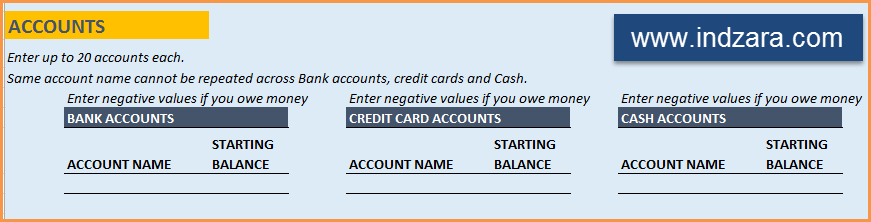
STEP 2: Entering transactions in the Transactions worksheet
When you open the template, there will be no records in the Transactions worksheet (as shown in the image below). Start entering your own transactions.

3 Types of Transactions
- Income and Expense: By default, all the Income and Expense transactions should be entered as positive amounts.
- Special case (Refund): If you purchased an item at a store, you would enter an Expense transaction with positive amount. If, a few days later, you returned the item to the store for some reason and get a refund, then you should enter the refund as a new Expense transaction with negative value.
- Transfer: When money is transferred from one account to another, create two records
- ‘Transfer’ type with negative amount from the account you are taking the money from.
- ‘Transfer’ type with positive amount for the account you are depositing the money into.
- Examples of Transfers are Credit Card Payment (transfer from Bank account to Credit Card account) and ATM withdrawal (transfer from Bank account to Cash)
- Drop down menus are available for easy data entry in these fields (Type, Category, SubCategory, Account).
After you enter your transactions, the Transactions worksheet would look like this image below.
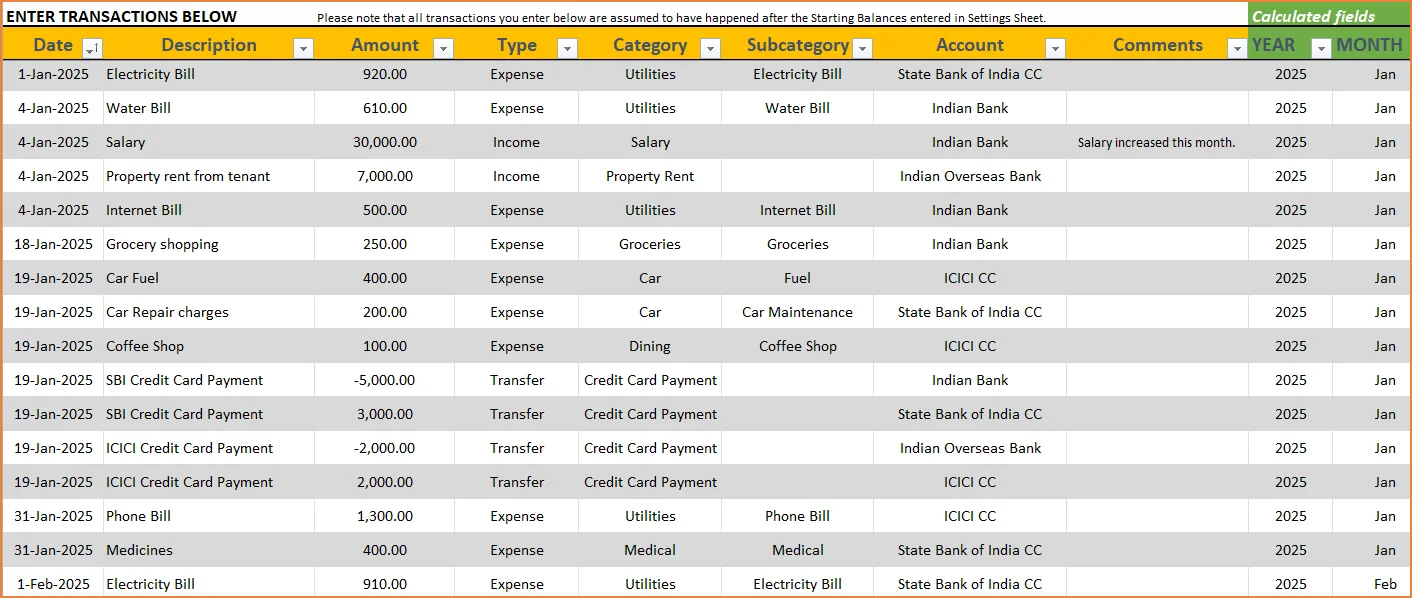
STEP 3: View Report
Since there are pivot tables and charts, please refresh the data by going to Data ribbon and refresh all (or keyboard shortcut Ctrl+Alt+F5) . This updates the charts with your new transactions.
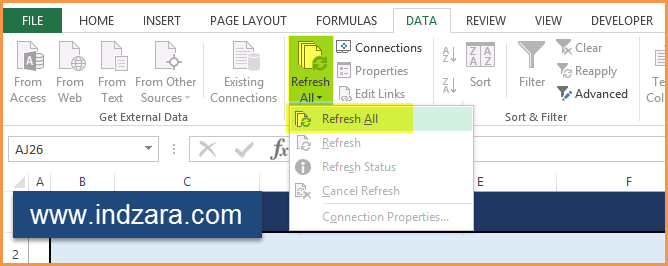
Report sheet is locked to prevent accidental editing of formulas. To unlock, use password indzara
The report has four pages.
1) Summary
- Summary of your current financial status
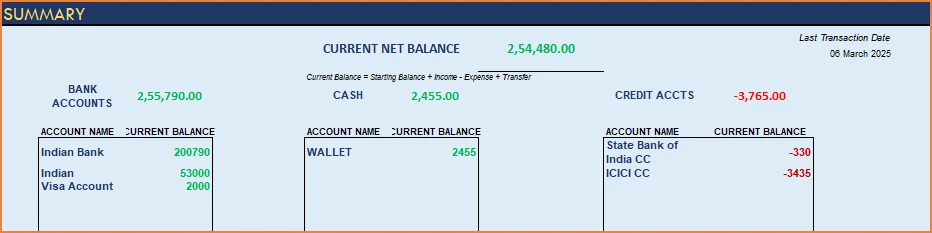
You can find balances for any period in each of your accounts using this personal account template.

This can be helpful when your bank statements and credit card statements actually have their billing cycles different from calendar months. This allows you to compare your statements with the data you have in this template and confirm that you have not missed any transactions.
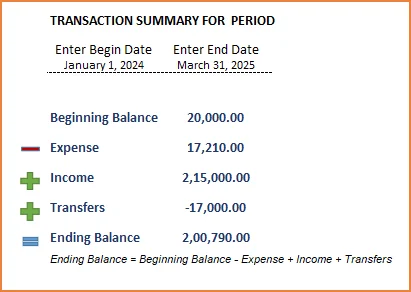
The chart shows the trend of month-end balances in the account chosen.
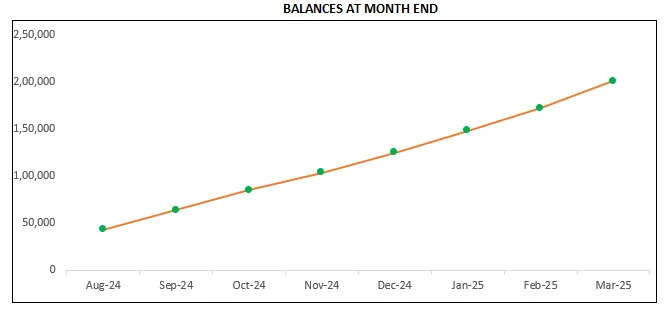
2) Monthly Financial Analysis
This multiple bank account management excel template can also help in monthly financial analysis. Please choose one month at a time using the slicers at the top.
View total Income, expense and savings

Understand where the money came from and where it was spent, in the month
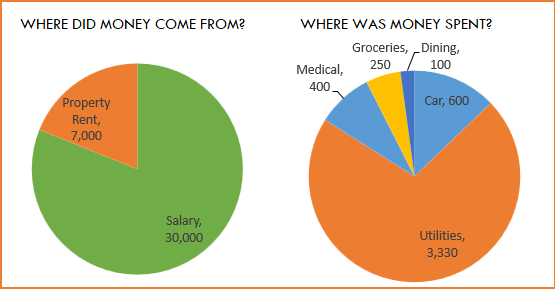
- Track whether you have exceeded the monthly budget.
- Also see the comparison of expenses to budget by each category
- Categories that exceeded budget will be highlighted in red
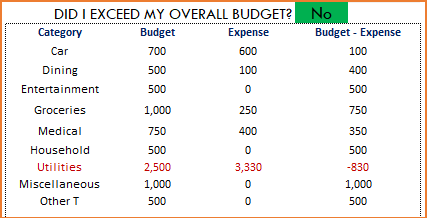
Understand expenses by Subcategories.
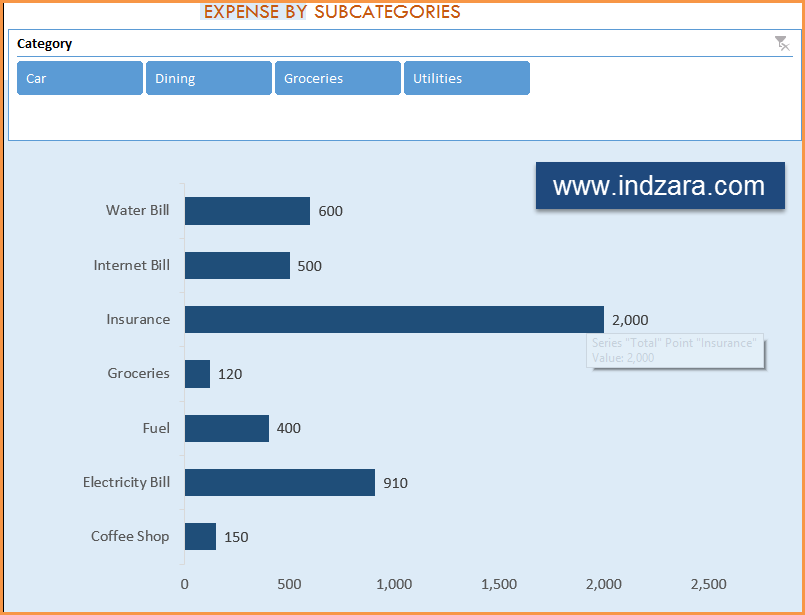
3) Trends of expenses, savings and net balance
Trend of expenses over time and comparing against monthly budget
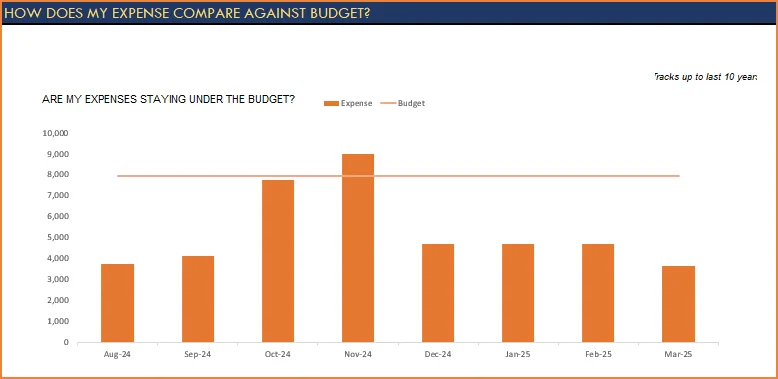
Trend of savings and net balance over time
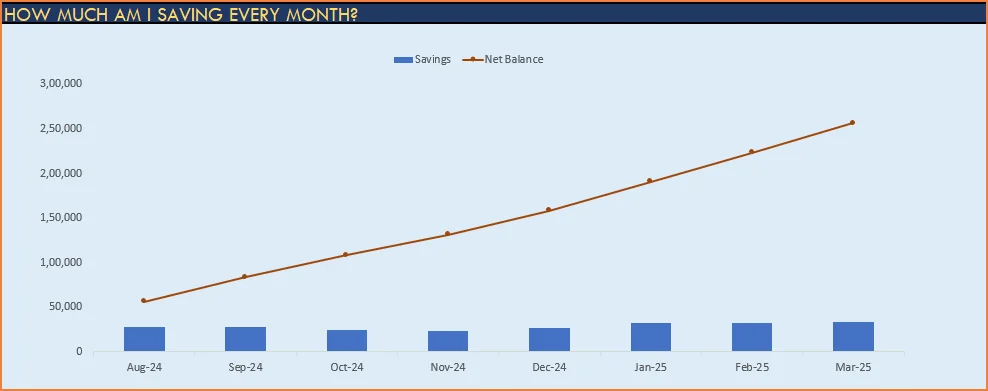
4) Trends of transactions by Categories and Sub Categories
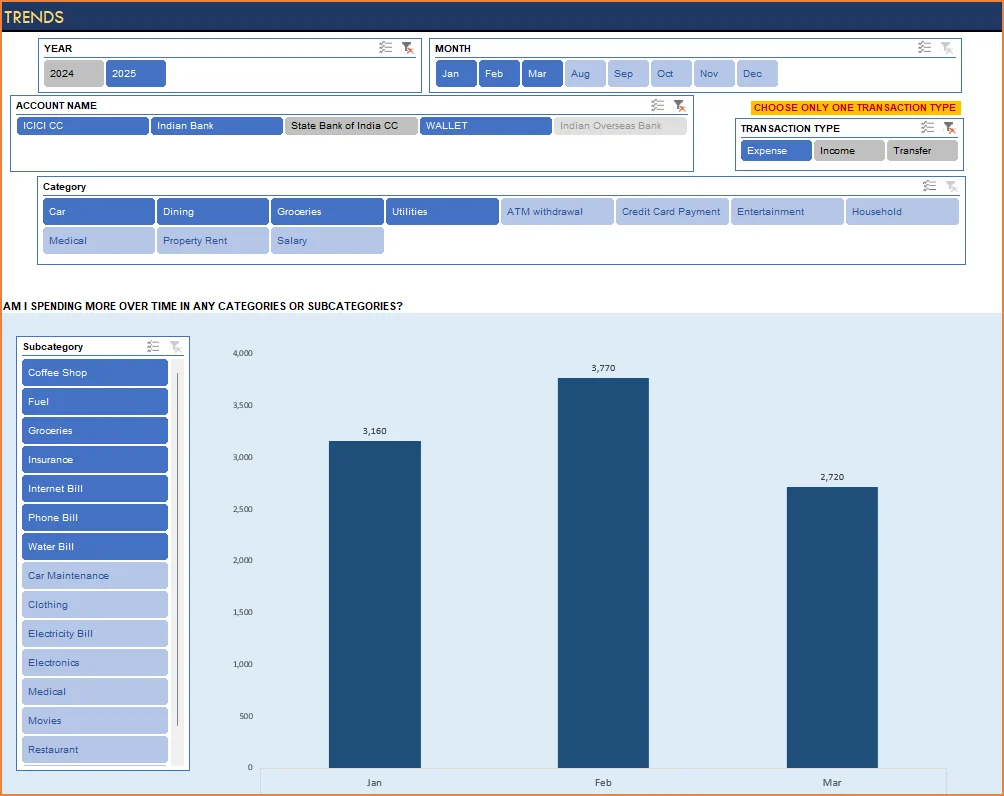
I hope you find this personal finance management template excel useful in managing your personal finances easily.

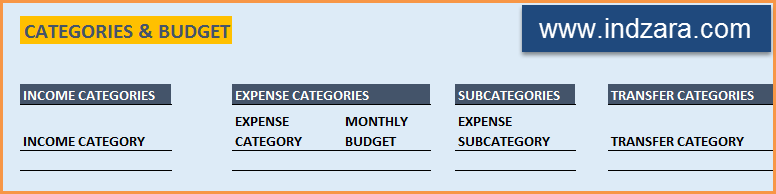
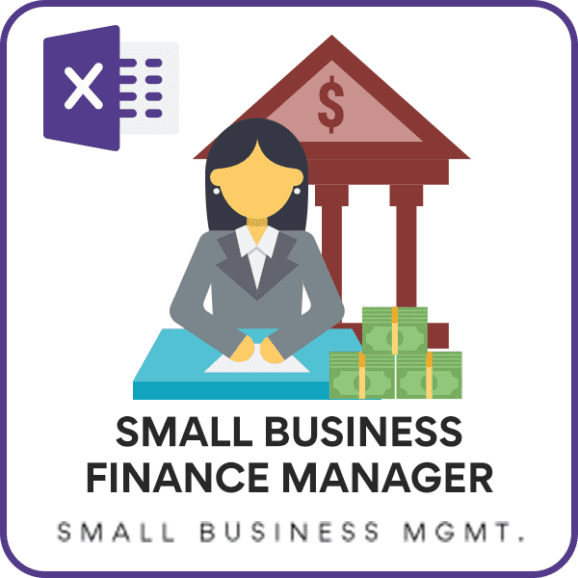

346 Comments
Hi Indzara,
I need your help in making such finance manager. Can u please provide me your email id. so that i can attach a file and ask you certain questions there. Please Indzara help me.
My e-mail address is indzara at gmail. I am tied up with other projects and unable to spend time on new projects. I am sorry if I am unable to respond to your e-mail quickly.
Hi Indzara,
These are great templates but I’m not able to work or adjust them to Mac, is there a version compatible with MacOffice?
Thank you for your feedback.
I don’t have a Mac and I am unable to test my templates in Mac. I don’t have Mac compatible versions yet. Sorry I couldn’t help.
Hi Ind zara,
Great spreadsheet!!! Any update regarding the 2007 version?
Regards,
Hugo
I have not had a chance to create one for 2007 yet. I am sorry. There has been several other projects and I am not sure when I will get to this.
I am very excited about using your template. However, having entered a number of transactions for the month of January 2014 I have some issues:
1) When I enter a transfer from Etrade to Wells Fargo, the transaction shows up in Wells Fargo checking (as it should) but it does not get deducted from Etrade! I can’t figure out why.
2) I don’t seem to have anything useful in the Reports section of the template. Your online demo shows all sorts of graphs and plots, but I am seeing practically nothing useful. I am using excel 2o13 on Windows 7. I hope you can help me. I’m at my wits end using Quicken these days!!!!
Transfer transactions require two entries (Two rows). Did that not work?
If questions remain, please e-mail screenshots/file so that I can try to understand.
The template used in the demo is the same and the Report sheet has all the charts. I am not sure what you mean by nothing useful. Is there anything specific you are looking for?
Thanks for using the template.
Brilliant thing in most simple way, exactly what i was looking for. I have tried this both on 2007 and 2010. 2007 it is not working but 2010 it is working ok. Only little prob with updating pivot table on 2010. I am not getting month or year on the sheet even in 2010. Can you please help in this?
Thanks dear
I am not sure I understand your question. Please e-mail me a screenshot or file to indzara at gmail with your questions.
IN SETTINGS ONLY 5 ACCOUNTS CAN BE ADDED HOW CAN I ADD A SIXTH ACCOUNT?
If you are familiar with Excel, you can edit the template to add more accounts. But if you are not, it’s not straight forward.
I found here a lot of useful information on the last updates related with ecommerce website and internet development. I already bookmarked your blog and will come back for new posts.
Great template( Personal Finance Manager) Ind Zara,
have been looking for something like this for a long time.
Word Of God says “Freely you have received, freely give – Matthew 10:8”.
If you have excel 2007 version-pls.upload
Thanks for making this free.
God bless you!
Regards,
Joy
Thank you. I am glad that you like it. I don’t have a version that works in Excel 2007 yet. Sorry.
IN SETTINGS ONLY 5 ACCOUNTS CAN BE ADDED HOW CAN I ADD A SIXTH ACCOUNT
If you are familiar with Excel, you can edit the template to add more accounts. But if you are not, it’s not straight forward.
Hello Dear,
Excellent sheet you have provided. You have not included different currencies?
Do you have App prepared with same concept?
Good luck
Thank you. The currencies are limited right now. There is no app yet. Sorry.