Report Card – Basic (Free Excel Template)
PURPOSE
The purpose of this template is to automate creation of student report cards and provide meaningful academic performance information to teachers and instructors, with minimal effort. I believe this would be useful for schools and other educational institutions, conducting tests or assessments for their students.
FREE DOWNLOAD
FEATURES OF REPORT CARD EXCEL TEMPLATE
- Handles up to 50 students
- Up to 12 different tests can be entered
- Up to 12 different subjects can be entered
- Customizable % required to pass
- Easy data entry of marks
- Customizable maximum marks for each test for each subject
- Marks presented as %
- Option to calculate final marks based on custom weights assigned to each test
- Class View
- Highlights Subject with the least average in each test
- Presents the number of students failed in each subject in each test
- Calculates the average final % for each subject
- Subject View (Choose one subject)
- Presents the data for all the students in each test
- Highlights the highest marks in each test
- Highlights students failing to meet the % required to pass
- Calculates the average final % for each student
- Student View (Choose one student)
- Presents all the data for one student
- Calculates the final overall %, final class rank and final result.
- Calculates the final % for each subject
- Calculates the result and class rank for each test
- Ready for printing
HOW TO USE THE TEMPLATE
- Step 1: Enter information in cells underlined in the Settings worksheet.
- Step 2: Enter information in Entry worksheet.
- Enter Maximum Marks for each test
- Enter Student info and marks.
- Step 3: Go to Class View to view and print Class Report Card
- Step 4: Go to Subject View to view and print Subject Report Card (Choose a Subject)
- Step 5: Go to Student View to view and print Student Report Card (Choose a Student)
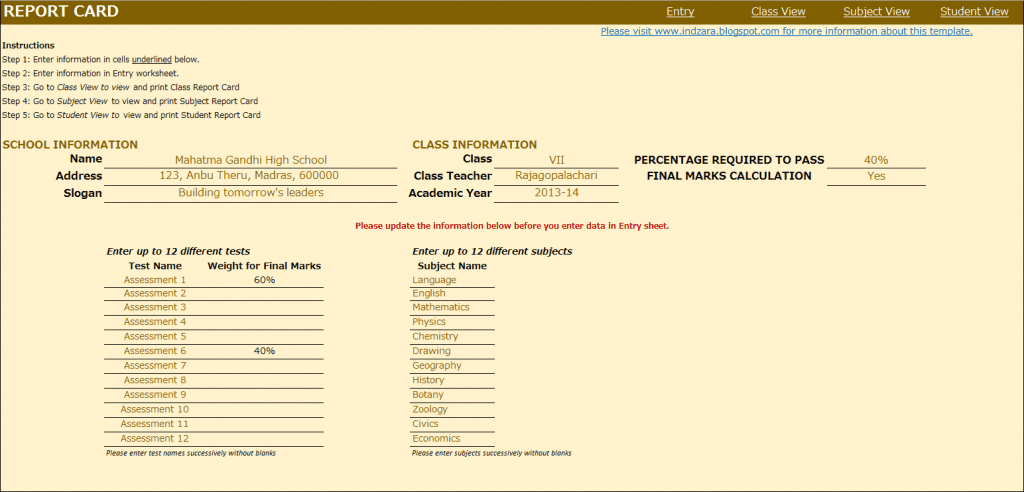
This is where you would enter your school and class information. Also, you would enter the ‘% Required to Pass’. In the screenshot above with the sample data, I have used 40% as % required to pass. This allows the template to automatically highlight any marks which are less than 40% with a red font so that it’s easy for the teacher to identify failures.
In many scenarios, students’ final marks are calculated based on assessments or tests throughout the academic year. In such scenarios, weights are assigned to each test and final marks are calculated based on those weights. This template accommodates that set-up. You can choose up to 12 tests and you can assign a weight to each test and the total of the weights should be 100%. The template is very flexible. For example, if your final marks are based only on the last test you conduct, you would assign 100% weight to the last test and 0% weight to all other tests.
If you do not have the need to calculate final marks, please choose No in the drop-down menu as shown in the image below. This would make sure that the final marks will not be displayed anywhere in the template.
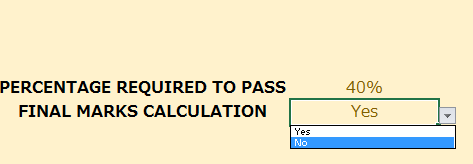
You can choose up to 12 subjects. Please make sure that the subject names are unique.
ENTRY

CLASS VIEW
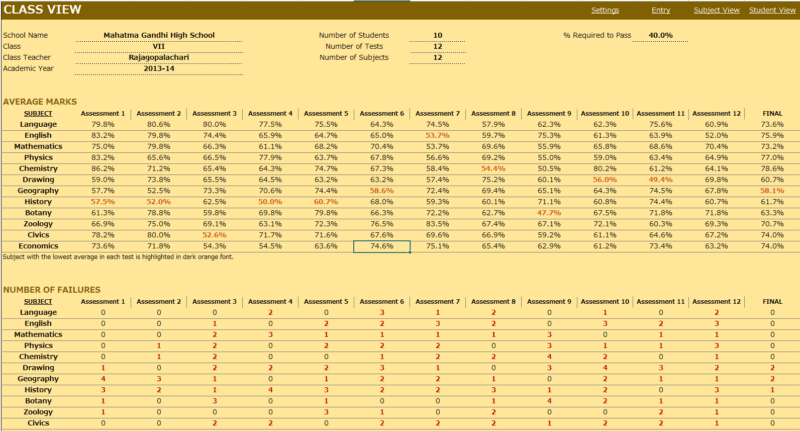
This is where you enter the student names, their roll numbers and the marks they scored in each subject in each test. This sheet automatically adjusts based on the number of tests and subjects you have entered in the Settings worksheet.
Enter Maximum Marks for each test. This is crucial for calculation. If you don’t enter this, you would see errors.
- This view presents the overall performance of the class and highlights areas of opportunities. Everything is automatically calculated and is ready to print.
- Subject with the least average in each test is highlighted with dark orange font. This allows easy identification of the (relatively) weakest subject for the class.
- Number of students failed in each subject in each test is also calculated and highlighted.
- If you have chosen to calculate final marks in the Settings worksheet, the average final % of the class for each subject is also calculated.
SUBJECT VIEW
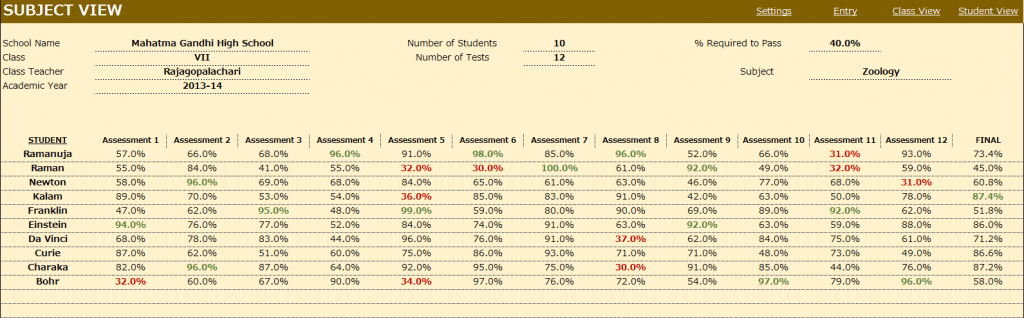
Choose a subject from the drop down menu and this view presents each student’s performance in that subject during the course of the academic year. This allows the teacher to understand how the class is performing in that subject.
- Highest marks in each test is highlighted in dark green font.
- Marks that have failed to meet the % required to pass are highlighted with dark red font.
- If you have chosen to calculate final marks in the Settings worksheet, the final % of each student in that subject is also calculated.
STUDENT VIEW
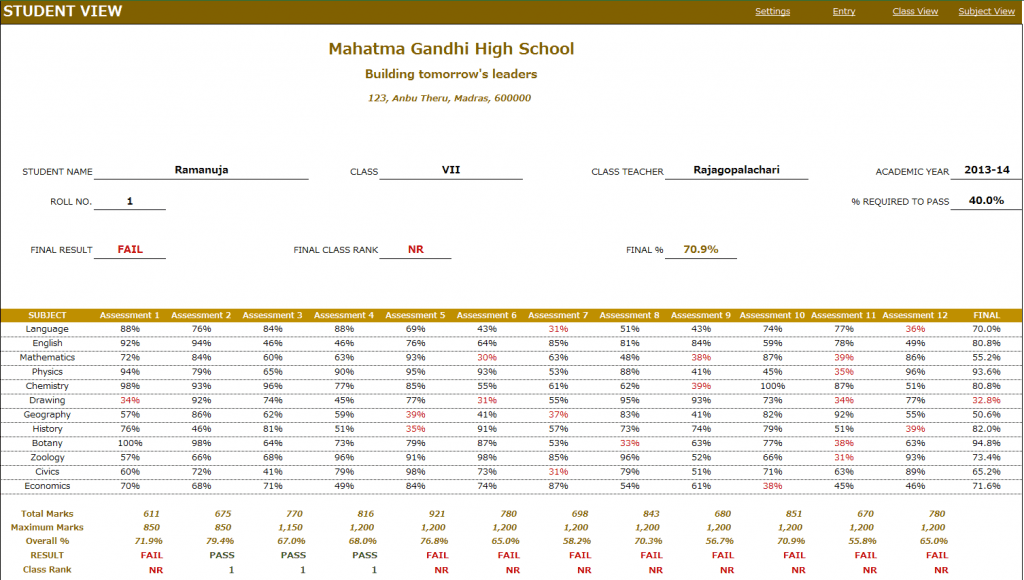
Choose a student from the drop down menu and this view presents the performance of that student in all subjects across all the tests.
- In addition to the %, this sheet calculates
- Result (Pass or Fail) whether the student has passed in each subject in a test.
- Class Rank of the student in each test
- If you have chosen to calculate final marks in the Settings worksheet, the final % of the student in each subject is calculated. The Final Result, Final Class Rank and Final Overall % are also calculated.
- Placeholders are provided for signatures from school principal and class teacher. This sheet can be printed and handed to the students.
Calculation Logic
- Total Marks is the sum of actual marks scored in all the subjects in a test.
- Maximum Marks is the sum of maximum possible marks in all the subjects in a test.
- Overall % is calculated as Total Marks/Maximum Marks in each test.
- Result is ‘PASS’ if the student has scored at least the “% Required to Pass” in each of the subjects in the test. Otherwise the Result is ‘FAIL’.
- Class Rank is calculated based on students whose result is ‘PASS’ in the test. For students with a ‘FAIL’ result, the class rank is NR (No Rank).
- If there are five students and 2 of them score the highest total marks in a test, then both of them will get a class rank of 1 and there will not be class rank of 2. The next highest student will get a class rank of 3.
- Final % for each subject is calculated based on weights given to each test in the settings worksheet.
- Final Overall % is calculated as average of the Final % in all subjects.
- Final Result is PASS if the student’s Final % for each subject is at least the ‘% required to pass’.
- Final Class Rank is calculated based on students whose final Result is PASS. For students whose final Result is FAIL, the final class rank is NR.
This excel result sheet download is simple and effective in managing the student report of a class of 50 students. I hope you find the result card format in excel template useful. Please share your feedback on whether the marksheet format in excel template captures the requirements of your scenario. I can make the necessary changes so that the template can be used by as many people as possible.

293 Comments
Good morning. I would like to know if it will be possible to add an email address so that the report can be emailed to parents instead of printed? Can you assist please.
Thank you for showing interest in our template.
Yes, it is possible. You will need add an email ID near employee name and then use HYPERLINK formula to create a dynamic link to mail to the parent on click of a link.
=HYPERLINK(“mailto:” & & “?subject=”& & “&body=” & , “Send Email”)
Best wishes.
Thank you for your response.
Would that be on the settings page? As I do not see anything about employee name
or is it on the entry page by the students name? Should I add a column?
I am truly grateful that at last I found your website. I will be buying your premiums and work along with in some of the projects if I come across them going forward. Most of the American version of the Excel projects that I normally look at didn’t work well for me, because my country was colonized by British, and some of the things we do here, especially education system is just not compatible with Americans version of education system. So from where you come from, I can see a lot of similarity in areas like education system and others. Therefore, learning from you, and getting simple projects from you, would truly be a gold for me.
Thanks so much.
Please send passwrd of unprotected sheet
Please some of the cells are protected how can I edit them?
Thank you for showing interest in our template.
You can unprotect the same using password indzara.
Best wishes.
Is it possible to customize the student view sheet in terms of marks, if so please help me to do that.
Thank you for using our template.
It is a complicated process, you will have to unhide and unprotect the HELP tab using password indzara. Then you will need to edit multiple formulas in the sheet appropriately to change the % to numbers. We take customization projects for a fee, requesting to contact support@indzara.com for estimation.
Best wishes.
May I know how much do you charge for it
please how do I download the template
Thank you for showing interest in our template.
Following is the link to download the template:
Empty template:
https://indzara.com/wp-content/uploads/2013/06/indzara_ReportCard_Basic_v1.xlsx
Sample template:
https://indzara.com/wp-content/uploads/2013/06/indzara_ReportCard_Basic_v1_withSampleData.xlsx
You can also click the two links below the Free Download Header to download the same.
Best wishes.
student view not displaying individual record by names
Thank you for using our template and we regret the inconvenience caused.
Requesting to check the sample sheet for any data entry errors and if there is no data entry errors, requesting to share the sheet to support@indzara.com to check further.
Best wishes.
Hi
thanks so much for the grade sheet template
I just have a question about the number of the subject, is it possible to increase them up to 15 subjects
because that is what our institute use to i appreciate you help
thanks very much
Thank you for using our template and you are welcome.
We can take it as a customization project for additional fee to add more subjects. Requesting to contact support@indzara.com for an estimation.
Best wishes.
Plz send password for unprotect file
Please use indzara as password.
Thanks & Best wishes.
Thanks for this template. But I need to add more subjects, how can I go about editing the subjects column?
I’ll like to know if the updated version is out.
How can I participate in the free course?
Thanks for using our template.
At present, this template can handle up to 12 subjects. We might increase the capacity in future releases.
Best wishes