Report Card – Basic (Free Excel Template)
PURPOSE
The purpose of this template is to automate creation of student report cards and provide meaningful academic performance information to teachers and instructors, with minimal effort. I believe this would be useful for schools and other educational institutions, conducting tests or assessments for their students.
FREE DOWNLOAD
FEATURES OF REPORT CARD EXCEL TEMPLATE
- Handles up to 50 students
- Up to 12 different tests can be entered
- Up to 12 different subjects can be entered
- Customizable % required to pass
- Easy data entry of marks
- Customizable maximum marks for each test for each subject
- Marks presented as %
- Option to calculate final marks based on custom weights assigned to each test
- Class View
- Highlights Subject with the least average in each test
- Presents the number of students failed in each subject in each test
- Calculates the average final % for each subject
- Subject View (Choose one subject)
- Presents the data for all the students in each test
- Highlights the highest marks in each test
- Highlights students failing to meet the % required to pass
- Calculates the average final % for each student
- Student View (Choose one student)
- Presents all the data for one student
- Calculates the final overall %, final class rank and final result.
- Calculates the final % for each subject
- Calculates the result and class rank for each test
- Ready for printing
HOW TO USE THE TEMPLATE
- Step 1: Enter information in cells underlined in the Settings worksheet.
- Step 2: Enter information in Entry worksheet.
- Enter Maximum Marks for each test
- Enter Student info and marks.
- Step 3: Go to Class View to view and print Class Report Card
- Step 4: Go to Subject View to view and print Subject Report Card (Choose a Subject)
- Step 5: Go to Student View to view and print Student Report Card (Choose a Student)
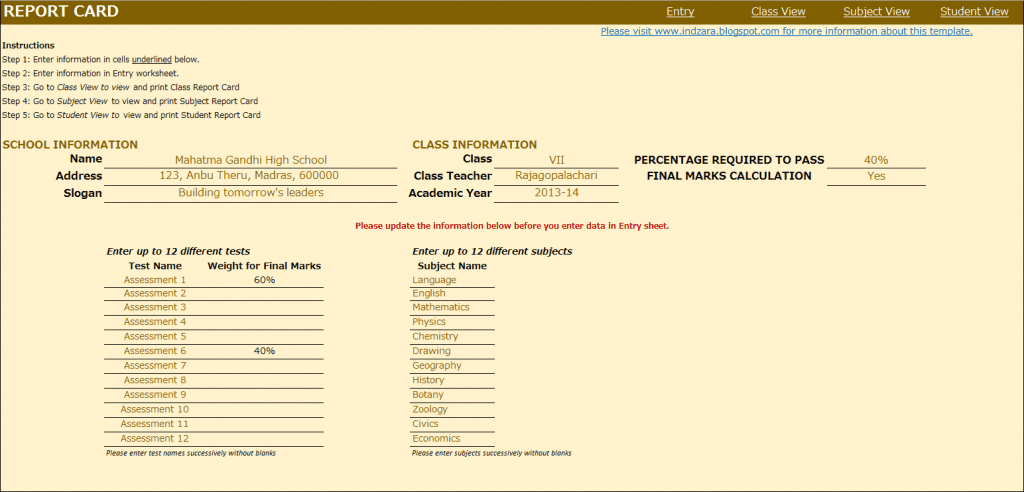
This is where you would enter your school and class information. Also, you would enter the ‘% Required to Pass’. In the screenshot above with the sample data, I have used 40% as % required to pass. This allows the template to automatically highlight any marks which are less than 40% with a red font so that it’s easy for the teacher to identify failures.
In many scenarios, students’ final marks are calculated based on assessments or tests throughout the academic year. In such scenarios, weights are assigned to each test and final marks are calculated based on those weights. This template accommodates that set-up. You can choose up to 12 tests and you can assign a weight to each test and the total of the weights should be 100%. The template is very flexible. For example, if your final marks are based only on the last test you conduct, you would assign 100% weight to the last test and 0% weight to all other tests.
If you do not have the need to calculate final marks, please choose No in the drop-down menu as shown in the image below. This would make sure that the final marks will not be displayed anywhere in the template.
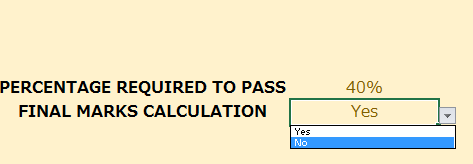
You can choose up to 12 subjects. Please make sure that the subject names are unique.
ENTRY

CLASS VIEW
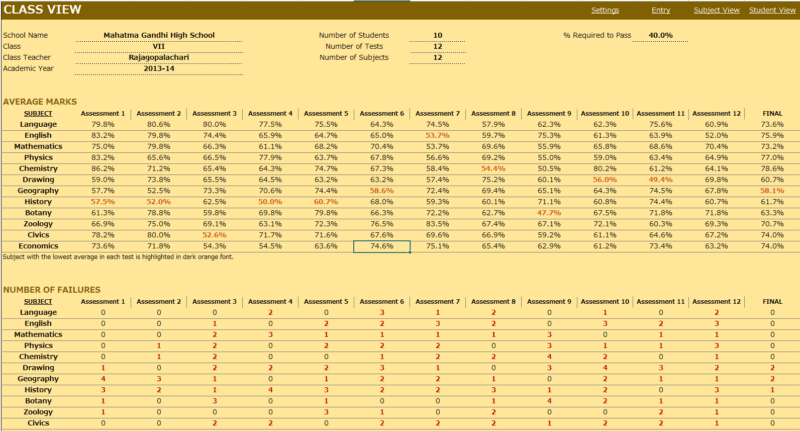
This is where you enter the student names, their roll numbers and the marks they scored in each subject in each test. This sheet automatically adjusts based on the number of tests and subjects you have entered in the Settings worksheet.
Enter Maximum Marks for each test. This is crucial for calculation. If you don’t enter this, you would see errors.
- This view presents the overall performance of the class and highlights areas of opportunities. Everything is automatically calculated and is ready to print.
- Subject with the least average in each test is highlighted with dark orange font. This allows easy identification of the (relatively) weakest subject for the class.
- Number of students failed in each subject in each test is also calculated and highlighted.
- If you have chosen to calculate final marks in the Settings worksheet, the average final % of the class for each subject is also calculated.
SUBJECT VIEW
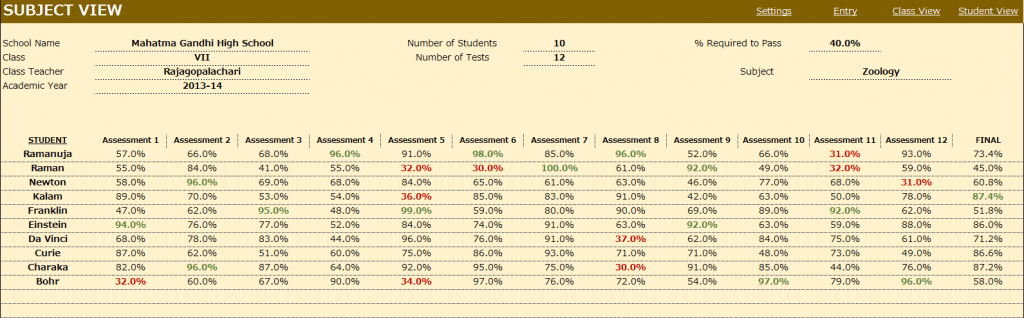
Choose a subject from the drop down menu and this view presents each student’s performance in that subject during the course of the academic year. This allows the teacher to understand how the class is performing in that subject.
- Highest marks in each test is highlighted in dark green font.
- Marks that have failed to meet the % required to pass are highlighted with dark red font.
- If you have chosen to calculate final marks in the Settings worksheet, the final % of each student in that subject is also calculated.
STUDENT VIEW
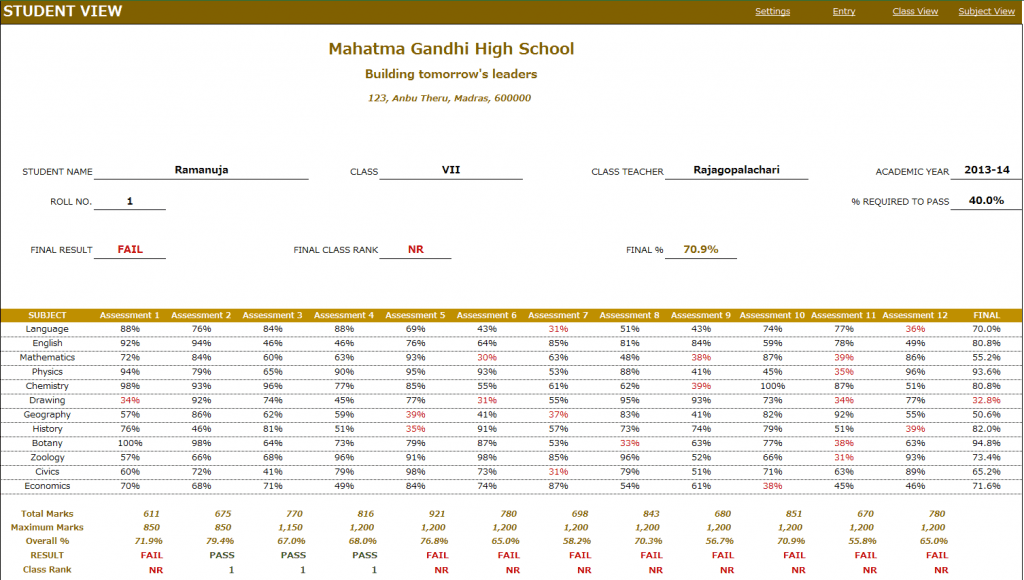
Choose a student from the drop down menu and this view presents the performance of that student in all subjects across all the tests.
- In addition to the %, this sheet calculates
- Result (Pass or Fail) whether the student has passed in each subject in a test.
- Class Rank of the student in each test
- If you have chosen to calculate final marks in the Settings worksheet, the final % of the student in each subject is calculated. The Final Result, Final Class Rank and Final Overall % are also calculated.
- Placeholders are provided for signatures from school principal and class teacher. This sheet can be printed and handed to the students.
Calculation Logic
- Total Marks is the sum of actual marks scored in all the subjects in a test.
- Maximum Marks is the sum of maximum possible marks in all the subjects in a test.
- Overall % is calculated as Total Marks/Maximum Marks in each test.
- Result is ‘PASS’ if the student has scored at least the “% Required to Pass” in each of the subjects in the test. Otherwise the Result is ‘FAIL’.
- Class Rank is calculated based on students whose result is ‘PASS’ in the test. For students with a ‘FAIL’ result, the class rank is NR (No Rank).
- If there are five students and 2 of them score the highest total marks in a test, then both of them will get a class rank of 1 and there will not be class rank of 2. The next highest student will get a class rank of 3.
- Final % for each subject is calculated based on weights given to each test in the settings worksheet.
- Final Overall % is calculated as average of the Final % in all subjects.
- Final Result is PASS if the student’s Final % for each subject is at least the ‘% required to pass’.
- Final Class Rank is calculated based on students whose final Result is PASS. For students whose final Result is FAIL, the final class rank is NR.
This excel result sheet download is simple and effective in managing the student report of a class of 50 students. I hope you find the result card format in excel template useful. Please share your feedback on whether the marksheet format in excel template captures the requirements of your scenario. I can make the necessary changes so that the template can be used by as many people as possible.

293 Comments
This is excellent Ind Zara. Its very helpful. Thank you for the good job. Please keep it up.
You are very welcome. Thanks for the feedback. I am very glad to hear. Best wishes.
Hi, This is very good template.. i required only Three Assessment & Three Subjects.. ?? not required more assessment & subjects.. plz do needful for this..
Thank you. Have you tried entering just the three? please let me know if there are any issues.
easy excel rank
very helpful article
thanks
You are welcome. Thanks for the feedback.
Hi,
I’d like to adapt the template slightly, change the colours, how can I unprotect the worksheet?
we do not use percentages at our school we use Levels (One, Two and Three).
We work with Unit and lesson titles under those units.
Please can you email me the password to unprotect the worksheet so that I can make the adjustments to suit our institution please.
Thanks,
Hannah
Sure. Please use the password indzara to unlock and make changes. Best wishes.
Sir,
Can You make a School Time Table Templet for us
Please let me know what you would like to see on the template.
Hello, would it be possible to send me the password so that I can make changes to the excel document?
Please use indzara as password. Thanks.
sorry sir the password you gave is not working
I tried just now and indzara (no caps) works fine. Please email me the file if there are further issues. Thank you.
thanks sir the password works, i need your help on how to remove the percentage and have actual marks
i also need you help to make the rank work
Glad to hear. I am very sorry that I don’t have a template with actual marks.
Sir, In the month of October 10, 2014 I post one requirement as per CBSE grading system. I need urgently….
I am sorry. I have not been able to find time to work on it yet.
Can someone extend this to 13 or more subjects. I tried this but looks complicated… very goo job.. I like it
You did not talk about this…. irrelevant?
THANKS VERY MUCH FOR THE HELP YOU OFFER TO US WHO ARE NEEDY OF THIS THING
Thank you very much for taking the time to provide feedback. I am glad that I can be of help.
Thank you very much Sir for your support. If you add the CBSE Grading System. I will be very happy. can you make changes in REPORT CARD system like After Marks column add Wattage and then after Grades (as per CBSE 9 point)
Once again thanks a lot.
Thanks for the idea. I hope that I can build one before the end of the year.