Report Card – Basic (Free Excel Template)
PURPOSE
The purpose of this template is to automate creation of student report cards and provide meaningful academic performance information to teachers and instructors, with minimal effort. I believe this would be useful for schools and other educational institutions, conducting tests or assessments for their students.
FREE DOWNLOAD
FEATURES OF REPORT CARD EXCEL TEMPLATE
- Handles up to 50 students
- Up to 12 different tests can be entered
- Up to 12 different subjects can be entered
- Customizable % required to pass
- Easy data entry of marks
- Customizable maximum marks for each test for each subject
- Marks presented as %
- Option to calculate final marks based on custom weights assigned to each test
- Class View
- Highlights Subject with the least average in each test
- Presents the number of students failed in each subject in each test
- Calculates the average final % for each subject
- Subject View (Choose one subject)
- Presents the data for all the students in each test
- Highlights the highest marks in each test
- Highlights students failing to meet the % required to pass
- Calculates the average final % for each student
- Student View (Choose one student)
- Presents all the data for one student
- Calculates the final overall %, final class rank and final result.
- Calculates the final % for each subject
- Calculates the result and class rank for each test
- Ready for printing
HOW TO USE THE TEMPLATE
- Step 1: Enter information in cells underlined in the Settings worksheet.
- Step 2: Enter information in Entry worksheet.
- Enter Maximum Marks for each test
- Enter Student info and marks.
- Step 3: Go to Class View to view and print Class Report Card
- Step 4: Go to Subject View to view and print Subject Report Card (Choose a Subject)
- Step 5: Go to Student View to view and print Student Report Card (Choose a Student)
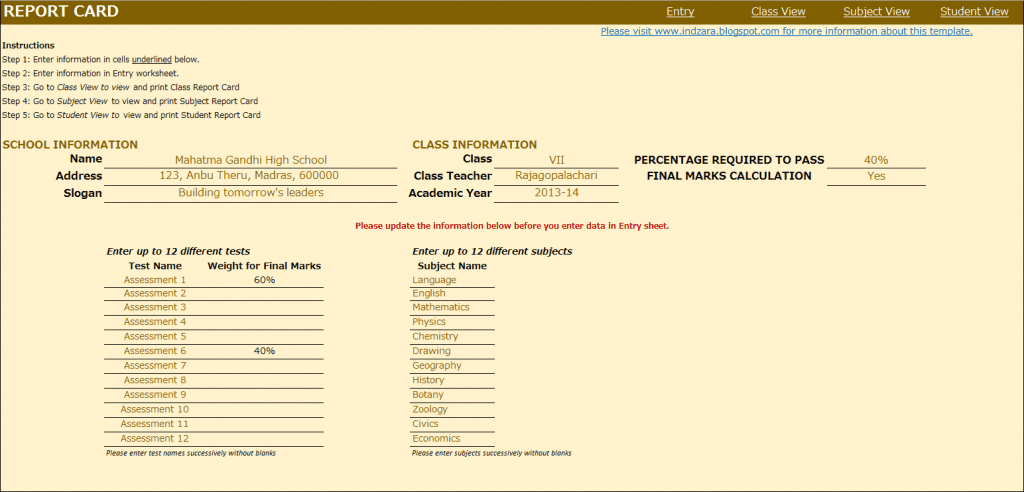
This is where you would enter your school and class information. Also, you would enter the ‘% Required to Pass’. In the screenshot above with the sample data, I have used 40% as % required to pass. This allows the template to automatically highlight any marks which are less than 40% with a red font so that it’s easy for the teacher to identify failures.
In many scenarios, students’ final marks are calculated based on assessments or tests throughout the academic year. In such scenarios, weights are assigned to each test and final marks are calculated based on those weights. This template accommodates that set-up. You can choose up to 12 tests and you can assign a weight to each test and the total of the weights should be 100%. The template is very flexible. For example, if your final marks are based only on the last test you conduct, you would assign 100% weight to the last test and 0% weight to all other tests.
If you do not have the need to calculate final marks, please choose No in the drop-down menu as shown in the image below. This would make sure that the final marks will not be displayed anywhere in the template.
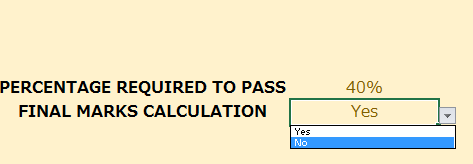
You can choose up to 12 subjects. Please make sure that the subject names are unique.
ENTRY

CLASS VIEW
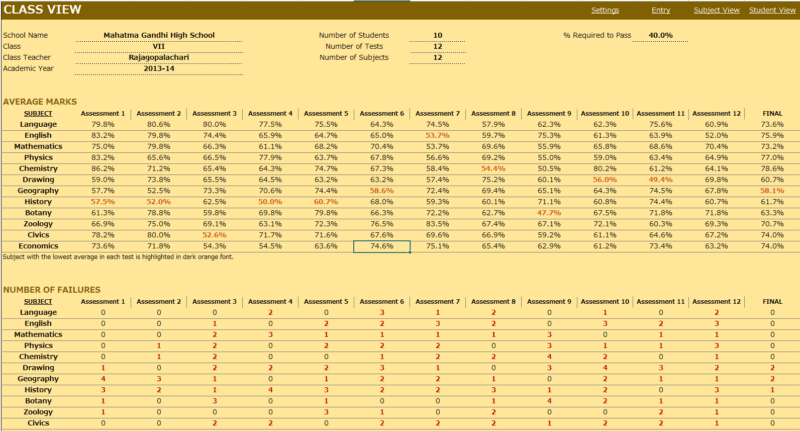
This is where you enter the student names, their roll numbers and the marks they scored in each subject in each test. This sheet automatically adjusts based on the number of tests and subjects you have entered in the Settings worksheet.
Enter Maximum Marks for each test. This is crucial for calculation. If you don’t enter this, you would see errors.
- This view presents the overall performance of the class and highlights areas of opportunities. Everything is automatically calculated and is ready to print.
- Subject with the least average in each test is highlighted with dark orange font. This allows easy identification of the (relatively) weakest subject for the class.
- Number of students failed in each subject in each test is also calculated and highlighted.
- If you have chosen to calculate final marks in the Settings worksheet, the average final % of the class for each subject is also calculated.
SUBJECT VIEW
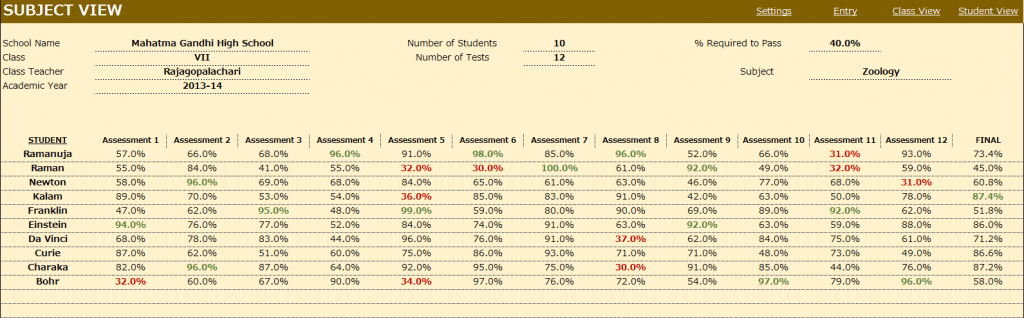
Choose a subject from the drop down menu and this view presents each student’s performance in that subject during the course of the academic year. This allows the teacher to understand how the class is performing in that subject.
- Highest marks in each test is highlighted in dark green font.
- Marks that have failed to meet the % required to pass are highlighted with dark red font.
- If you have chosen to calculate final marks in the Settings worksheet, the final % of each student in that subject is also calculated.
STUDENT VIEW
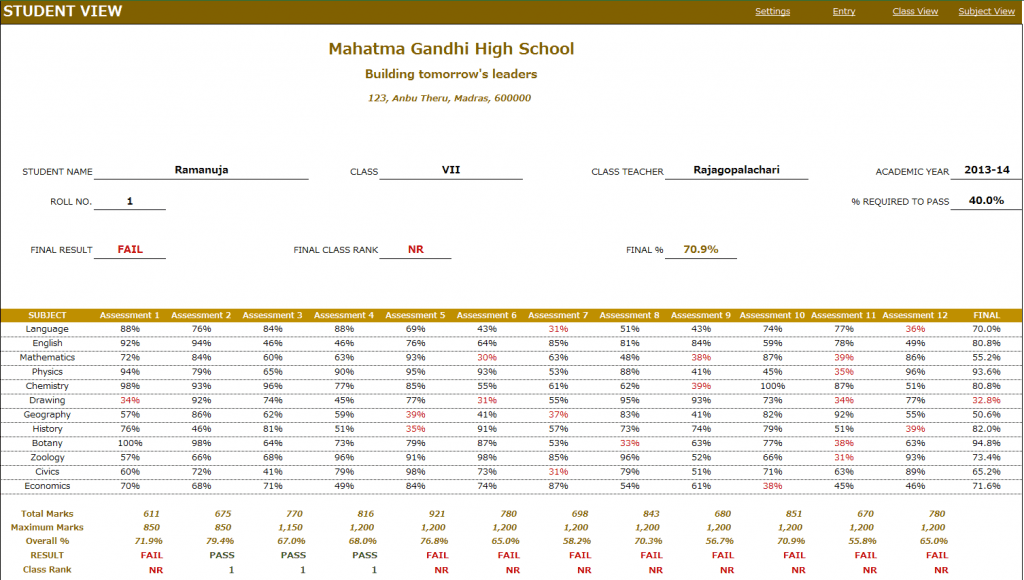
Choose a student from the drop down menu and this view presents the performance of that student in all subjects across all the tests.
- In addition to the %, this sheet calculates
- Result (Pass or Fail) whether the student has passed in each subject in a test.
- Class Rank of the student in each test
- If you have chosen to calculate final marks in the Settings worksheet, the final % of the student in each subject is calculated. The Final Result, Final Class Rank and Final Overall % are also calculated.
- Placeholders are provided for signatures from school principal and class teacher. This sheet can be printed and handed to the students.
Calculation Logic
- Total Marks is the sum of actual marks scored in all the subjects in a test.
- Maximum Marks is the sum of maximum possible marks in all the subjects in a test.
- Overall % is calculated as Total Marks/Maximum Marks in each test.
- Result is ‘PASS’ if the student has scored at least the “% Required to Pass” in each of the subjects in the test. Otherwise the Result is ‘FAIL’.
- Class Rank is calculated based on students whose result is ‘PASS’ in the test. For students with a ‘FAIL’ result, the class rank is NR (No Rank).
- If there are five students and 2 of them score the highest total marks in a test, then both of them will get a class rank of 1 and there will not be class rank of 2. The next highest student will get a class rank of 3.
- Final % for each subject is calculated based on weights given to each test in the settings worksheet.
- Final Overall % is calculated as average of the Final % in all subjects.
- Final Result is PASS if the student’s Final % for each subject is at least the ‘% required to pass’.
- Final Class Rank is calculated based on students whose final Result is PASS. For students whose final Result is FAIL, the final class rank is NR.
This excel result sheet download is simple and effective in managing the student report of a class of 50 students. I hope you find the result card format in excel template useful. Please share your feedback on whether the marksheet format in excel template captures the requirements of your scenario. I can make the necessary changes so that the template can be used by as many people as possible.

293 Comments
any attempt to enter a number or letter, it asked for a password, can you please, help
The template will work without needing a password. But some cells are protected and if you need to edit those, please use the word indzara as password. Thanks & Best wishes.
Thank u Indzara for ur contribution in my work. And thanks Dinesh for ur kindness. I came across to this template last year while making reports, and it was really something what i was trying to create in excel, but due to lack of knowledge for Data relations, i couldn’t. But this site came in as a life saver.
thanks people.
Keep up the good work
You are welcome. Thanks for your kind words. Best wishes.
I manage a school in Manipur in the North-east of India. Our school is under the state board viz- BOARD OF SECONDARY EDUCATION, MANIPUR. The Report Card Generating Software available in the market are not to the needs of the school as we have a lot of minor subjects such as Reading, Handwriting, G.K., Moral Science, Dictation, etc. They all provide space for fewer number of subjects. I would like to be able to prepare the Report Cards myself as per our necessity. Please help.
This template handles up to 12 subjects. You can generate report cards using this. Please let me know if there are any questions. Thanks.
This is a very great template and has ben very useful. Please how do I add more than 12 subjects to have up to 15 subjects. Thanks.
Thank you. I am glad that it is useful. It’s hard to explain all the steps needed to expand subjects and I am currently tied up with other projects. Please unprotect the sheets using password indzara and review the formulas. You can edit as needed. Thanks & Best wishes.
Very nice and helpful template. But please how to I adjust the NR issue on final class rank.. Instead of showing NR, how can I make it to show the real final class rank. Please help.
Thank you. The class rank should appear as NR when the student has not achieved minimum % required to Pass in all the subjects. If the student has passed all, then the class rank will appear. Please let me know if I have not addressed your question. Thanks.
Alright, how do I remove the restriction so that it will calculate the final class rank even though the student didn’t meet the minimum % required to pass.
In the hidden ‘Help’ sheet, in columns AC to AN, there are formulas which set the subject total to “” if it is below % required. You can edit that and remove that criteria P3=”FAIL” in the formula. This has to be done for all the cells in columns AC to AN. This will let totals and rank calculated for students.
Thanks 4 ur response. I was able to fix it. I rate this program 8/10. I’ve not found any other like it. In the final result that usually shows PASS or FAIL, if my students final overall % is 80%, I think that’s a good performance. But the final result always shows FAIL in that situation, how can I workaround this?
You are welcome. I am glad to hear that you like it. Does the student have above 80% in each of the subjects? Thanks.
Yes the student have above 80%
please were is the hidden help sheet:? How can i access it
Please right click on any tab/sheet name and you will see option to ‘Unhide’. Then choose the hidden sheet to unhide. Best wishes.
If there are any further questions, please email the file to indzara @ gmail .com and I will have to look at it. Thanks & Best wishes.
Hi,,
wonderful work.. please help with ur email address / contact number to send queries for this.
At present the only query coming to me is that how can i modify this to spool reports in chart or bar formats.
Thnks for posting such beutiful and useful work.
Regds
You are welcome. You can email at indzara at gmail dot com. Thanks. Best wishes.
Thanks for the template is helpful .but sir how can I increase the number of student in sheet bsc I have 80 student in my class. thanks
I am very sorry. I have not had a chance to work on this. I am currently tied up with other projects. Sorry.
Best wishes.
Thanks .but can u help me and tell the procedures to use so that more than 50 student will be enroll .thanks. My email is mansurmaibeni4@gmail.com
It is a wonderful work and really helpful document….Thank you very much for sharing your effort…
Thank you for the feedback. I am glad that it is useful. Best wishes.
thnxs sir ,
how to show marks rather than percentage . please help me
it very good template .thnxs sir
You are welcome. I will be adding it to the next version. Thank you.
Useful tutorial, please can I get fees payment template for my school including students pictures.
Thank you. I don’t have a fees payment template. Sorry.
Is there a sample image for such a template? Please let me know. Thanks.