Report Card – Basic (Free Excel Template)
PURPOSE
The purpose of this template is to automate creation of student report cards and provide meaningful academic performance information to teachers and instructors, with minimal effort. I believe this would be useful for schools and other educational institutions, conducting tests or assessments for their students.
FREE DOWNLOAD
FEATURES OF REPORT CARD EXCEL TEMPLATE
- Handles up to 50 students
- Up to 12 different tests can be entered
- Up to 12 different subjects can be entered
- Customizable % required to pass
- Easy data entry of marks
- Customizable maximum marks for each test for each subject
- Marks presented as %
- Option to calculate final marks based on custom weights assigned to each test
- Class View
- Highlights Subject with the least average in each test
- Presents the number of students failed in each subject in each test
- Calculates the average final % for each subject
- Subject View (Choose one subject)
- Presents the data for all the students in each test
- Highlights the highest marks in each test
- Highlights students failing to meet the % required to pass
- Calculates the average final % for each student
- Student View (Choose one student)
- Presents all the data for one student
- Calculates the final overall %, final class rank and final result.
- Calculates the final % for each subject
- Calculates the result and class rank for each test
- Ready for printing
HOW TO USE THE TEMPLATE
- Step 1: Enter information in cells underlined in the Settings worksheet.
- Step 2: Enter information in Entry worksheet.
- Enter Maximum Marks for each test
- Enter Student info and marks.
- Step 3: Go to Class View to view and print Class Report Card
- Step 4: Go to Subject View to view and print Subject Report Card (Choose a Subject)
- Step 5: Go to Student View to view and print Student Report Card (Choose a Student)
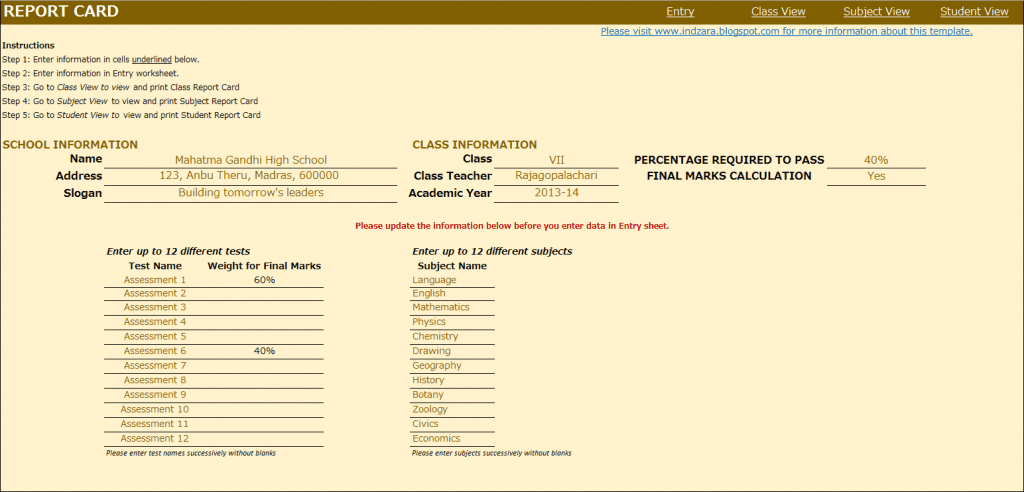
This is where you would enter your school and class information. Also, you would enter the ‘% Required to Pass’. In the screenshot above with the sample data, I have used 40% as % required to pass. This allows the template to automatically highlight any marks which are less than 40% with a red font so that it’s easy for the teacher to identify failures.
In many scenarios, students’ final marks are calculated based on assessments or tests throughout the academic year. In such scenarios, weights are assigned to each test and final marks are calculated based on those weights. This template accommodates that set-up. You can choose up to 12 tests and you can assign a weight to each test and the total of the weights should be 100%. The template is very flexible. For example, if your final marks are based only on the last test you conduct, you would assign 100% weight to the last test and 0% weight to all other tests.
If you do not have the need to calculate final marks, please choose No in the drop-down menu as shown in the image below. This would make sure that the final marks will not be displayed anywhere in the template.
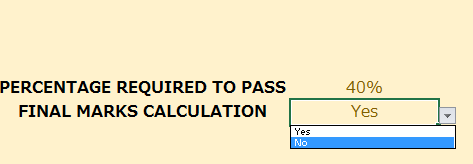
You can choose up to 12 subjects. Please make sure that the subject names are unique.
ENTRY

CLASS VIEW
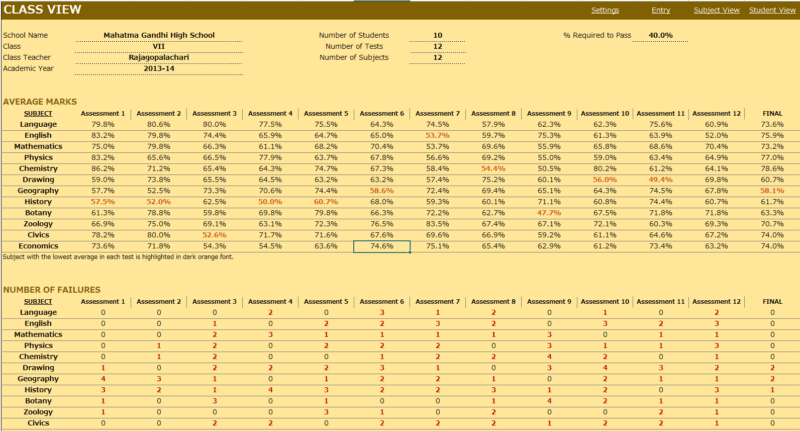
This is where you enter the student names, their roll numbers and the marks they scored in each subject in each test. This sheet automatically adjusts based on the number of tests and subjects you have entered in the Settings worksheet.
Enter Maximum Marks for each test. This is crucial for calculation. If you don’t enter this, you would see errors.
- This view presents the overall performance of the class and highlights areas of opportunities. Everything is automatically calculated and is ready to print.
- Subject with the least average in each test is highlighted with dark orange font. This allows easy identification of the (relatively) weakest subject for the class.
- Number of students failed in each subject in each test is also calculated and highlighted.
- If you have chosen to calculate final marks in the Settings worksheet, the average final % of the class for each subject is also calculated.
SUBJECT VIEW
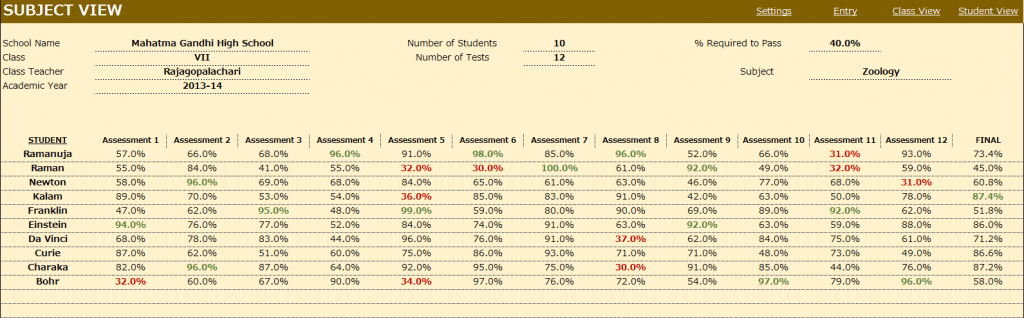
Choose a subject from the drop down menu and this view presents each student’s performance in that subject during the course of the academic year. This allows the teacher to understand how the class is performing in that subject.
- Highest marks in each test is highlighted in dark green font.
- Marks that have failed to meet the % required to pass are highlighted with dark red font.
- If you have chosen to calculate final marks in the Settings worksheet, the final % of each student in that subject is also calculated.
STUDENT VIEW
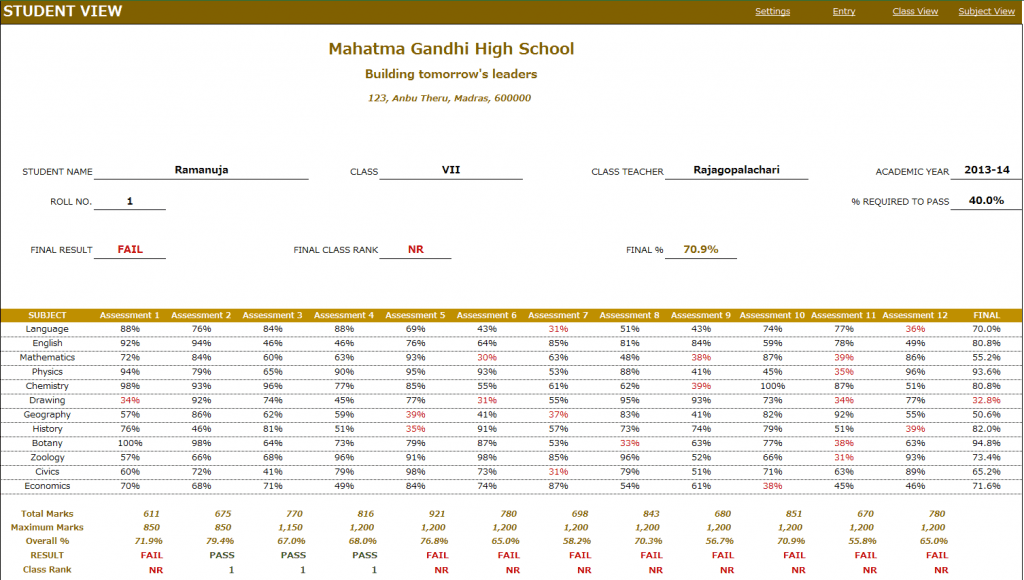
Choose a student from the drop down menu and this view presents the performance of that student in all subjects across all the tests.
- In addition to the %, this sheet calculates
- Result (Pass or Fail) whether the student has passed in each subject in a test.
- Class Rank of the student in each test
- If you have chosen to calculate final marks in the Settings worksheet, the final % of the student in each subject is calculated. The Final Result, Final Class Rank and Final Overall % are also calculated.
- Placeholders are provided for signatures from school principal and class teacher. This sheet can be printed and handed to the students.
Calculation Logic
- Total Marks is the sum of actual marks scored in all the subjects in a test.
- Maximum Marks is the sum of maximum possible marks in all the subjects in a test.
- Overall % is calculated as Total Marks/Maximum Marks in each test.
- Result is ‘PASS’ if the student has scored at least the “% Required to Pass” in each of the subjects in the test. Otherwise the Result is ‘FAIL’.
- Class Rank is calculated based on students whose result is ‘PASS’ in the test. For students with a ‘FAIL’ result, the class rank is NR (No Rank).
- If there are five students and 2 of them score the highest total marks in a test, then both of them will get a class rank of 1 and there will not be class rank of 2. The next highest student will get a class rank of 3.
- Final % for each subject is calculated based on weights given to each test in the settings worksheet.
- Final Overall % is calculated as average of the Final % in all subjects.
- Final Result is PASS if the student’s Final % for each subject is at least the ‘% required to pass’.
- Final Class Rank is calculated based on students whose final Result is PASS. For students whose final Result is FAIL, the final class rank is NR.
This excel result sheet download is simple and effective in managing the student report of a class of 50 students. I hope you find the result card format in excel template useful. Please share your feedback on whether the marksheet format in excel template captures the requirements of your scenario. I can make the necessary changes so that the template can be used by as many people as possible.

293 Comments
Hi Indzara,
Would you be in interested in doing a project for me on commercial basis. It is about report card only but different format.
Please let me know.
Mail id: singhalok099@gmail.com
Thank you. I have emailed you.
Best wishes.
when cell value is zero, I want hide entire row hide automatically. and it dosnt equal zero it should show off again. please advice me.
To make it automatically happen, I believe we have to write a macro. I am sorry that I haven’t done that so far. Best wishes.
Thank you sir, I’ll try and I like to say I already done 85% from my request project with referring your report card format.
Great to hear. Thanks for the update.
thank you so much for your kind wards sir. I’ll send soon.
i sent my requirement with excel file, please contact any concern. thank you again.
Dr sir, this is very useful and highly advanced data sheet I have seen ever. I wish you all the best for your further and would like to thank your kindness. thanks lot again.
Thank you so much for taking the time to provide feedback. Best wishes.
Dr sir, I want create this type report card with few changes. i still try to do it with referring your excel sheet. but I want your support complete it. can you help me. if you can I really grateful you.
Please email the file and changes needed. If it is simple, I can help. But if it requires effort and time, I take such projects for a fee. Thanks. Best wishes.
Can it handle more than 50 students.
I need it badly
Thanks in anticipation
Thanks. I am sorry that I don’t have a template that handles more than 50 students. Best wishes.
Very helpful. Believe me never seen such a comprehensive sheet.
You have helped more than millions of people.
Really you are professional.
Thanks
Thanks for the kind words. Best wishes.
Please Sir, in my country, Ghana our report card is quite different.
We have continuous assessment which consist of all the exercises for the term.
*The total exercises for each subject will be scaled to 50%
*the exams of 100% of each subject will also be scaled to 50 %
*then the respective subject is added to get the total score.
*we are offering 8 subjects
I would be grateful if you could assist me to develop a template for the class.
I can brief you more on whatsapp if you wish. +233200430921
Sir, Thanks for your comment. I am very sorry that I am unable to modify this right now, as I am tied up with other projects. I am truly sorry. I hope to get to work on this later this year.
Best wishes.
You made a real helpful content for all, I appreciate your work. Please resolve the following issues :
1. Provide the solution if the number of students in the class is 150 or even more.
2. How to remove the subject columns completely when we need only 7 subjects.
3. When I am trying to print the marksheet of any student the upper headings (STUDENT VIEW , Settings, Entry, Class View etc.) also being printed along with the marks and other necessary data. How to remove that heading row from being printed.
4. How to change the font style, size and colors of the data like names, subjects , marks etc.
Please provide me the solutions for above mentioned issues in my email (nolinkumarkundu@gmail.com) . It will be a great help for my institution.
Thanks.
1. I don’t have a template for 150 students
2. Please do not remove columns. The columns can be hidden if they are not needed.
3. You can select the cells you want to include in printing and then set that as Print area.
4. Select the cells and change format in the format menu in the Home ribbon.
Best wishes.
Great job Indzara! Thank you for the support!
You are very welcome. Thanks & Best wishes.
TOTAL SUB_PASS Result Marks % Remarks
390 7 Pass 55.71 Second Class
456 7 Pass 65.14 First Class
396 6 Fail 56.57 Second Class
478 7 Pass 68.29 First Class
sir
when i am using if condition to calculate the grade the third record has failed which formula should i apply to calculate the grades as more than 60% will be the first class less than 60 and greater than 40 will be the second class and if a student has passed less than 7 subject it will be a fail. Please help me by giving the formula
A formula with IF function can work. We can also set up a lookup table with the grade thresholds and then use MATCH function.
If you have attempted to do the formula and have any issues, please email at indzara @ gmail. the file along with very specific questions.
Thanks & Best wishes.