Report Card – Basic (Free Excel Template)
PURPOSE
The purpose of this template is to automate creation of student report cards and provide meaningful academic performance information to teachers and instructors, with minimal effort. I believe this would be useful for schools and other educational institutions, conducting tests or assessments for their students.
FREE DOWNLOAD
FEATURES OF REPORT CARD EXCEL TEMPLATE
- Handles up to 50 students
- Up to 12 different tests can be entered
- Up to 12 different subjects can be entered
- Customizable % required to pass
- Easy data entry of marks
- Customizable maximum marks for each test for each subject
- Marks presented as %
- Option to calculate final marks based on custom weights assigned to each test
- Class View
- Highlights Subject with the least average in each test
- Presents the number of students failed in each subject in each test
- Calculates the average final % for each subject
- Subject View (Choose one subject)
- Presents the data for all the students in each test
- Highlights the highest marks in each test
- Highlights students failing to meet the % required to pass
- Calculates the average final % for each student
- Student View (Choose one student)
- Presents all the data for one student
- Calculates the final overall %, final class rank and final result.
- Calculates the final % for each subject
- Calculates the result and class rank for each test
- Ready for printing
HOW TO USE THE TEMPLATE
- Step 1: Enter information in cells underlined in the Settings worksheet.
- Step 2: Enter information in Entry worksheet.
- Enter Maximum Marks for each test
- Enter Student info and marks.
- Step 3: Go to Class View to view and print Class Report Card
- Step 4: Go to Subject View to view and print Subject Report Card (Choose a Subject)
- Step 5: Go to Student View to view and print Student Report Card (Choose a Student)
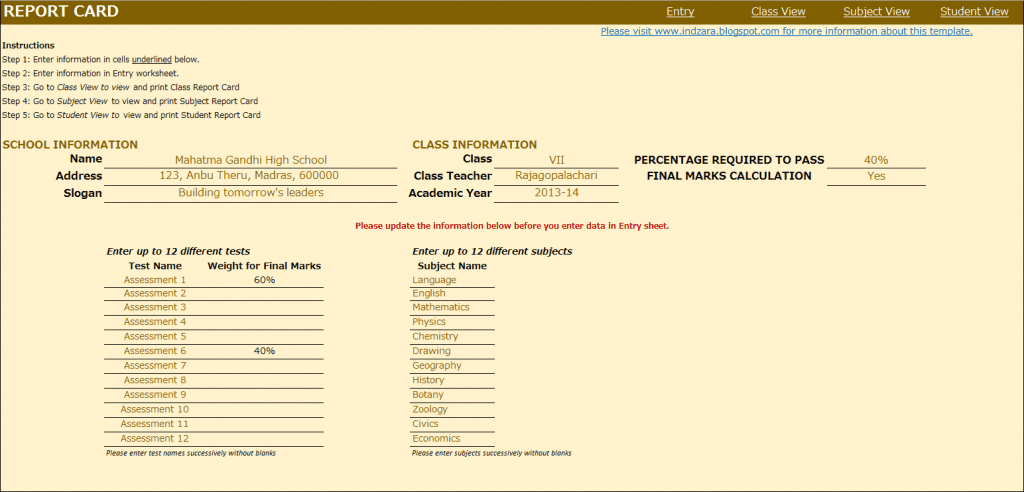
This is where you would enter your school and class information. Also, you would enter the ‘% Required to Pass’. In the screenshot above with the sample data, I have used 40% as % required to pass. This allows the template to automatically highlight any marks which are less than 40% with a red font so that it’s easy for the teacher to identify failures.
In many scenarios, students’ final marks are calculated based on assessments or tests throughout the academic year. In such scenarios, weights are assigned to each test and final marks are calculated based on those weights. This template accommodates that set-up. You can choose up to 12 tests and you can assign a weight to each test and the total of the weights should be 100%. The template is very flexible. For example, if your final marks are based only on the last test you conduct, you would assign 100% weight to the last test and 0% weight to all other tests.
If you do not have the need to calculate final marks, please choose No in the drop-down menu as shown in the image below. This would make sure that the final marks will not be displayed anywhere in the template.
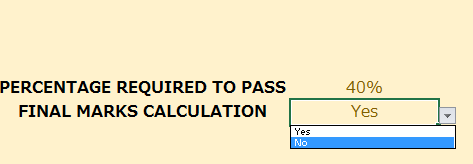
You can choose up to 12 subjects. Please make sure that the subject names are unique.
ENTRY

CLASS VIEW
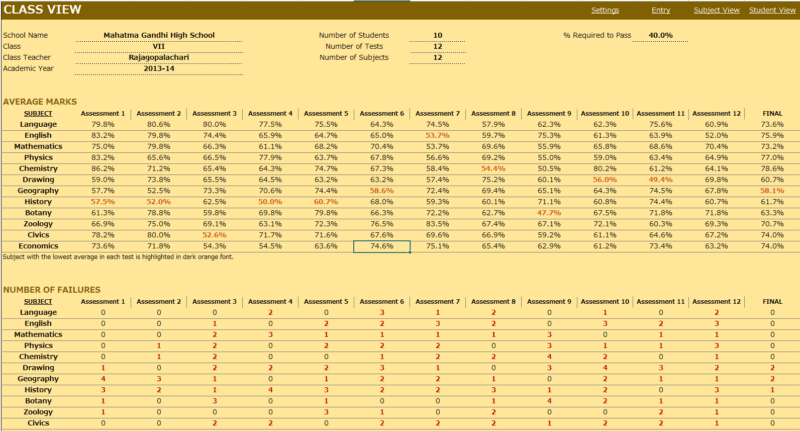
This is where you enter the student names, their roll numbers and the marks they scored in each subject in each test. This sheet automatically adjusts based on the number of tests and subjects you have entered in the Settings worksheet.
Enter Maximum Marks for each test. This is crucial for calculation. If you don’t enter this, you would see errors.
- This view presents the overall performance of the class and highlights areas of opportunities. Everything is automatically calculated and is ready to print.
- Subject with the least average in each test is highlighted with dark orange font. This allows easy identification of the (relatively) weakest subject for the class.
- Number of students failed in each subject in each test is also calculated and highlighted.
- If you have chosen to calculate final marks in the Settings worksheet, the average final % of the class for each subject is also calculated.
SUBJECT VIEW
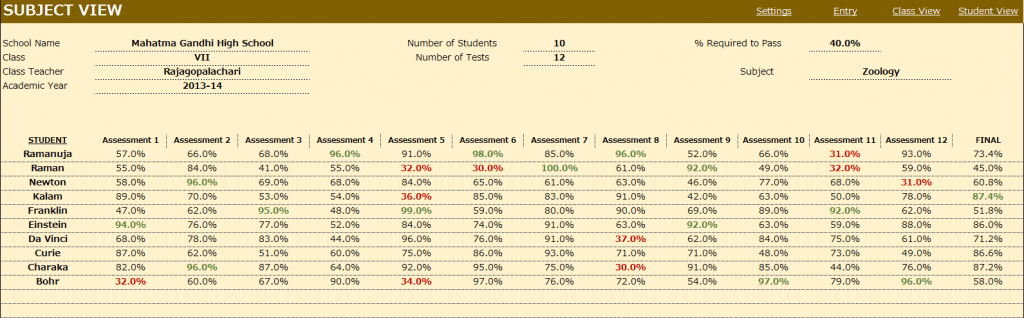
Choose a subject from the drop down menu and this view presents each student’s performance in that subject during the course of the academic year. This allows the teacher to understand how the class is performing in that subject.
- Highest marks in each test is highlighted in dark green font.
- Marks that have failed to meet the % required to pass are highlighted with dark red font.
- If you have chosen to calculate final marks in the Settings worksheet, the final % of each student in that subject is also calculated.
STUDENT VIEW
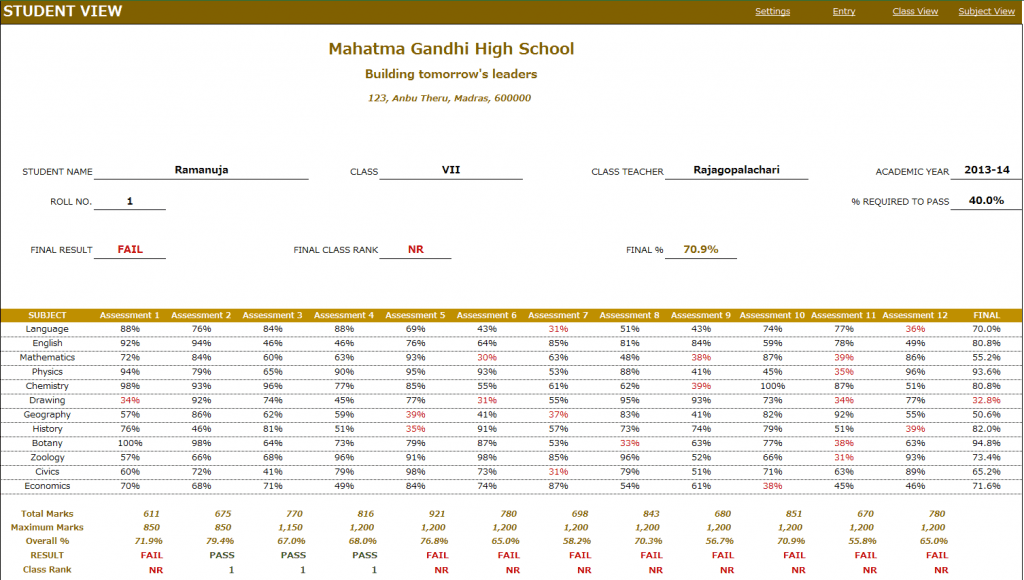
Choose a student from the drop down menu and this view presents the performance of that student in all subjects across all the tests.
- In addition to the %, this sheet calculates
- Result (Pass or Fail) whether the student has passed in each subject in a test.
- Class Rank of the student in each test
- If you have chosen to calculate final marks in the Settings worksheet, the final % of the student in each subject is calculated. The Final Result, Final Class Rank and Final Overall % are also calculated.
- Placeholders are provided for signatures from school principal and class teacher. This sheet can be printed and handed to the students.
Calculation Logic
- Total Marks is the sum of actual marks scored in all the subjects in a test.
- Maximum Marks is the sum of maximum possible marks in all the subjects in a test.
- Overall % is calculated as Total Marks/Maximum Marks in each test.
- Result is ‘PASS’ if the student has scored at least the “% Required to Pass” in each of the subjects in the test. Otherwise the Result is ‘FAIL’.
- Class Rank is calculated based on students whose result is ‘PASS’ in the test. For students with a ‘FAIL’ result, the class rank is NR (No Rank).
- If there are five students and 2 of them score the highest total marks in a test, then both of them will get a class rank of 1 and there will not be class rank of 2. The next highest student will get a class rank of 3.
- Final % for each subject is calculated based on weights given to each test in the settings worksheet.
- Final Overall % is calculated as average of the Final % in all subjects.
- Final Result is PASS if the student’s Final % for each subject is at least the ‘% required to pass’.
- Final Class Rank is calculated based on students whose final Result is PASS. For students whose final Result is FAIL, the final class rank is NR.
This excel result sheet download is simple and effective in managing the student report of a class of 50 students. I hope you find the result card format in excel template useful. Please share your feedback on whether the marksheet format in excel template captures the requirements of your scenario. I can make the necessary changes so that the template can be used by as many people as possible.

293 Comments
Thanks for sharing. Great template .
Sir really it’s great work.
Dear,
We are using the attendance report (paid version) and it is very useful. As a second step wthe would like to use this grade template.
We wonder if it is difficult to make a small change so the template does not take in account columns in the entry tab where the ‘max marks’ is blank or 0 (means that for a given subject there was no test or marks are not available. In the calculated sheets the #DIV/0 would not appear, as the given column would be excluded from the calculation.
Kind regards, and keep on the good work
Thanks. Glad to hear that the attendance register is useful.
Can you please explain whether you have certain subjects not needed for some tests but needed for some tests? is this why you need to put max as 0?
Please email contact@indzara.com with details and file if possible.
Best wishes.
Hi sir, great work how do I add the subjects to about 20 subjects?
Dear Sir,
I am currently utilizing your template named as Report Card and found it the best application ever i seen on this subject. It is further added here that i want to know that how i can increase number of assessments as already given number of assessments are 10 but i want to increase this number to 13 to 15 classwise.
It is further asked that i need some application for accounts of my institution named as FAME Foundation which is an educational institution having around 150 students of various classes from class 1 to 12.
Please update this post on priority basis and i will be obliged in this regard.
Thanks
Azeem Afrasiyab Adv from Lahore Pakistan.
azeemnazeems@gmail.com
Thanks for your interest.
I don’t have an upgraded version of this template with features you are asking for. Sorry.
Best wishes.
sir i try it but not show in student view. i want that is all detail i add in entry then i show in student view. because it is use in student report card. and i think it is most important in student report card like – father’s name, mother’s name, and Date of birth. how can i do that or send a file on my email – sarvodayaschoolchirawa@gmail.com
regards
deepak sharma
In order for the report to show the information, we have to add formulas to bring that info over. You can unlock the sheet using indzara as password and then see the formula used to bring the student name. Follow similar method to bring Date of birth or any other info for the student.
Best wishes.
sir i try it but not show in student view. i want that is all detail i add in entry then i show in student view. because it is use in student report card. and i think it is most important in student report card like – father’s name, mother’s name, and Date of birth.
regards
deepak sharma
In order for the report to show the information, we have to add formulas to bring that info over. You can unlock the sheet using indzara as password and then see the formula used to bring the student name. Follow similar method to bring Date of birth or any other info for the student.
Best wishes.
sir i want add more details of students like – father’s name, mother’s Name, Date of birth. how can i do that?
Please try inserting columns after Student name column.
Best wishes.
i try it but it is not show in student report card please tell me about it.
In order for the report to show the information, we have to add formulas to bring that info over. You can unlock the sheet using indzara as password and then see the formula used to bring the student name. Follow similar method to bring Date of birth or any other info for the student.
Best wishes.
Can we update if we have any additional marks ..
The marks have to be entered in the specific cell. So, if the mark is changing, we have to replace the old value with the new one. Thanks & Best wishes.
Hai,
If a student absents himself for a exam, what to enter?
because when i type anything apart from number, it calculates it as zero and taking that also into consideration for average calculation.
Please help.
Have you tried leaving it blank? Please let me know.
Thanks & Best wishes.