Task Manager 2023 – A to-do list in Excel
The purpose of the Task Manager Excel template is to assist in remembering tasks that need to be done. This checklist template could be used by anyone who needs to keep track of tasks (one-time or recurring) and avoid forgetting them in a busy daily life.
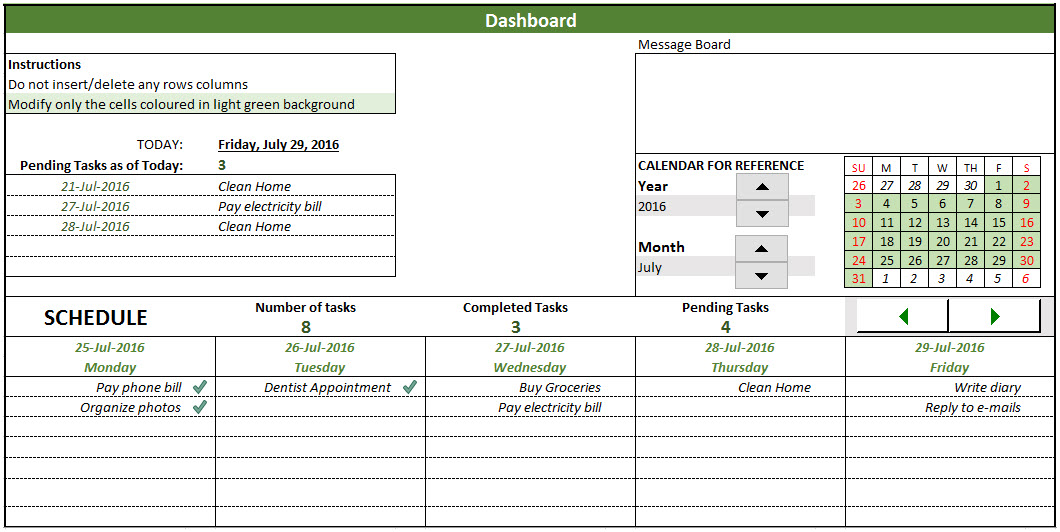
The Task Manager template performs the following functions:
- Allows entry of tasks
- Allows marking tasks as completed
- Shows the tasks that are pending (past due dates)
- Shows 5-day schedule with tasks
- Displays a monthly calendar for reference
- Printable sheet with pending tasks and upcoming tasks for 5-days
Free Downloads
Benefits of Task Manager Excel template
- Handles 6 different types of tasks
- One-time, Daily, Weekdays, Weekly, Monthly and Every 4 Wks
- Monthly calendar shows the calendar for any month in any year you choose
- 5-day schedule allows viewing the schedule for the next 30 days (5 days at a time)
- Errors will be displayed in the message board when any of the following is true
- There is a blank Task Name
- There is a blank Task Type
- There is a blank Due Date
- There is a blank Number of occurrences
- There are duplicate task names
For more advanced features, please see Task Manager (Advanced) Excel Template
Video Demo
Using the To-do list template in Excel
There are two worksheets.
Introduction: This gives an overview of the template.
Task Manager: This is the worksheet where Task Manager functions. This has three sections: Table 1 (Entering tasks), Table 2 (Updating tasks) and Dashboard.
Entering Tasks
Enter information about tasks in Table 1 (columns B, C, D and E)
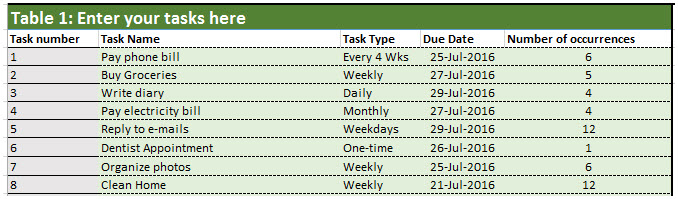
View Dashboard
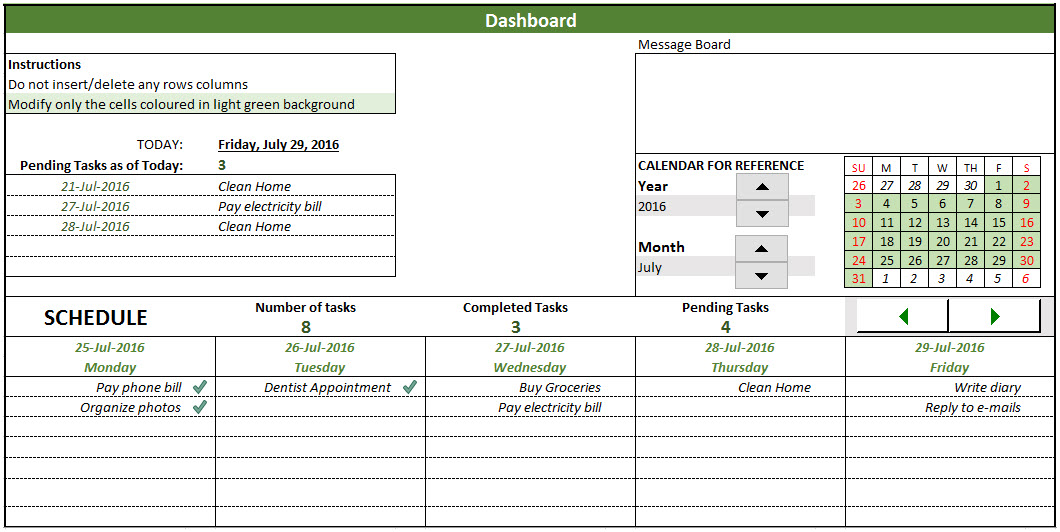
- Message Board
- Errors will be displayed in the message board when you have a blank Task Name, blank Task Type, blank Due Date or a blank Number of occurrences.
- Error is also displayed if there are duplicate task names.
- Pending Tasks
- Displays up to 5 pending tasks as of today
- Calendar for Reference
- Provides monthly calendar for any year and month you choose
- Can be helpful when you are planning your tasks
- 5-day Schedule
- Allows you to see schedule for next 30 days, 5 days at a time
- You can also see the schedule for past 10 days, 5 days at a time
- Displays the number of tasks, number of completed tasks and number of pending tasks for the chosen 5 days.
- Completed tasks appear in the schedule with check marks, for easier identification
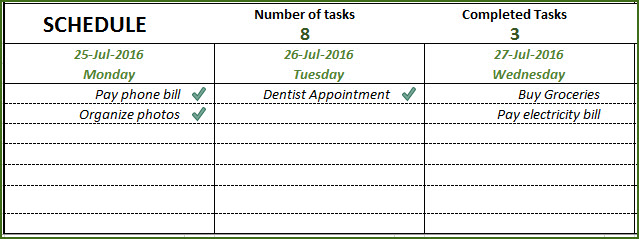
Updating Tasks
- To update tasks, go to Table 2
- Enter information in columns B, C, D and E
- Update the Completed column (Column D) with Yes or Skip. Yes, if you have completed the task. Skip, if you did not complete the task and don’t plan to do it.
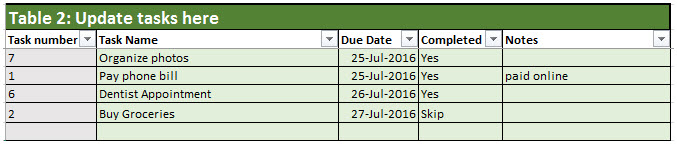
Printing Schedule
- Click File –> Print –> Print
- The print area has been set up already for the schedule to be printed
Adding new tasks when the task list is full
- Delete any old tasks in Table 1 if not needed anymore.
- Enter information about new task instead in the same place.
- Note that schedule will display only the tasks that are in Table 1.
Limitations
- Only 20 different tasks can be entered at a time
- Each task can have a maximum of 12 occurrences
- Leading to a maximum of 240 task occurrences in total
- Schedule shows only 7 task occurrences on one day, even if there are actually more. The information is stored but is just not displayed.
- Displays only top 5 Pending Tasks at a time even if there are actually more. The information is stored but is just not displayed.
I hope you find this useful in getting your tasks done without fail. Please share your feedback via the comments below.
Related Free Templates
Recommended Templates
-
Resource Capacity Planner Excel Template$50
-
Project Planner (Advanced) – Excel Template$30
-
Task Manager (Advanced) – Excel Template$45
-
Gantt Chart Maker Excel TemplateOriginal price was: $25.$20Current price is: $20.
-
Project Manager Excel TemplateOriginal price was: $40.$35Current price is: $35.



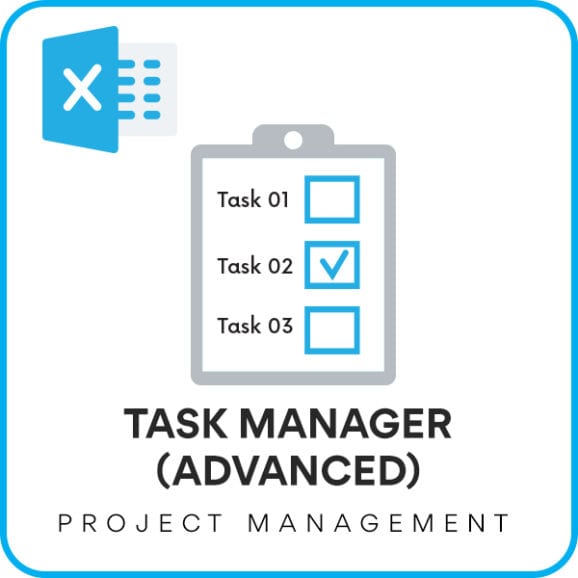
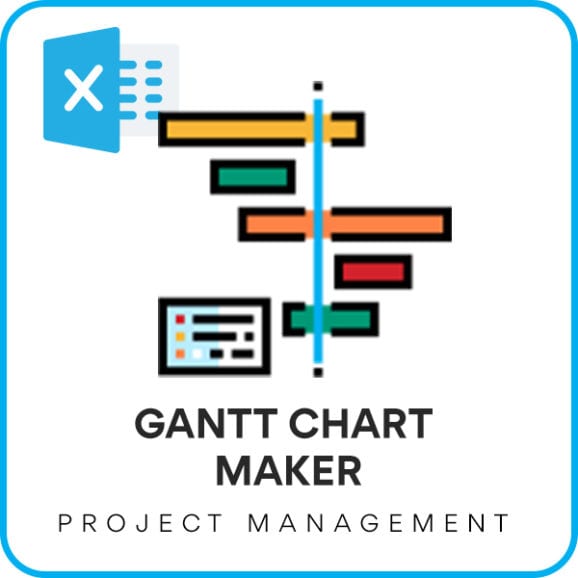

96 Comments
Dear Indzara
great template, short question when will it be updated for use in 2025 and further?
When I enter 2025 it doesn’t show me pending tasks only for 2024 and previous years?
Thanks best wishes
saskia
Thank you for showing interest in our template and sharing your valuable feedback.
The template is not limited to year any year. You can use it for the year 2025. I just tested the sample file with 2025 data and it is working fine in my end. Hence please share your copy of the file with sample data having the highlighted issue to us at the below link to check further from our end:
https://support.indzara.com/support/tickets/new
Best wishes.
Hello, i have an issue during adjusting the date, once i change the calendar date to 2032, the calendar itself became blank only weekday appear and the day number doesn’t appear.
good sheets
Thank you for sharing your valuable feedback.
Best wishes.