2024 Inventory and Sales Manager Excel Template
This Inventory and Sales Manager Excel template is suited for managing inventory and sales if you are running a small business of buying products from suppliers and selling to customers. (Retail/Wholesale).
This retail inventory excel template will assist in knowing the inventory levels of each product and understanding which products to re-order. Also, you can quickly view the purchases/sales patterns over time and the best-performing products.
This Excel template is designed for Microsoft Excel, but if you are looking for a Google Sheet template, please visit Inventory and Sales Manager in Google Sheets.
A new version is available with additional features such as auto-price population. The new template has automatic price population on order line items which this one doesn’t. There are some users who do not want to auto-populate the prices as they want flexibility to change prices for different customers. For those, the template on this page would be more useful. Hence, we have retained both templates on our site.
Retail inventory Tracker (Free)
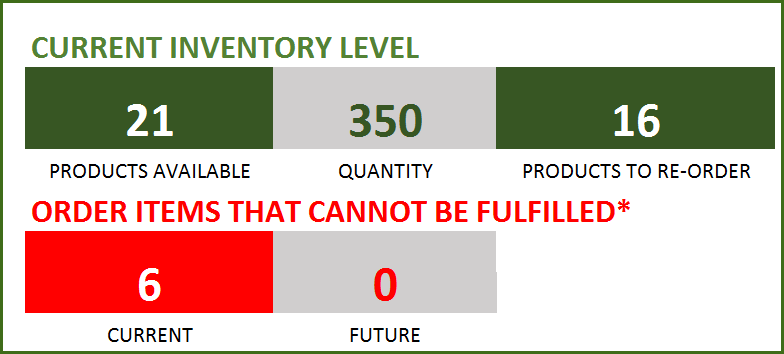
FEATURES
- Enter and manage up to 2000 different Products
- Set custom re-order points for each product
- Simple and Easy data entry
- Know current inventory levels of each product
- Identify the products to be re-ordered
- Know if the sale orders can be fulfilled
- Easily understand the sales and purchase patterns (monthly and cumulative)
- Quickly see your top customers and suppliers
- Identify your best performing products
- Know how the different product categories contribute to sales
- Easily retrieve and view your order details
Free Excel inventory template with formulas
This template is developed using only formulas and does not have any macros or code. Formulas are used to calculate inventory and sales. You can view the formulas in the sheet and can edit them if needed. We recommend not editing any formulas unless you are very sure about the changes and the impact on functionality.
DOWNLOADS
REQUIREMENTS
Windows and Excel 2010 (or above version)
Mac and Excel 2011 (or above version)
VIDEO DEMO
HOW TO USE THE TEMPLATE
Enter Products
Enter list of products and re-order points in the Products worksheet
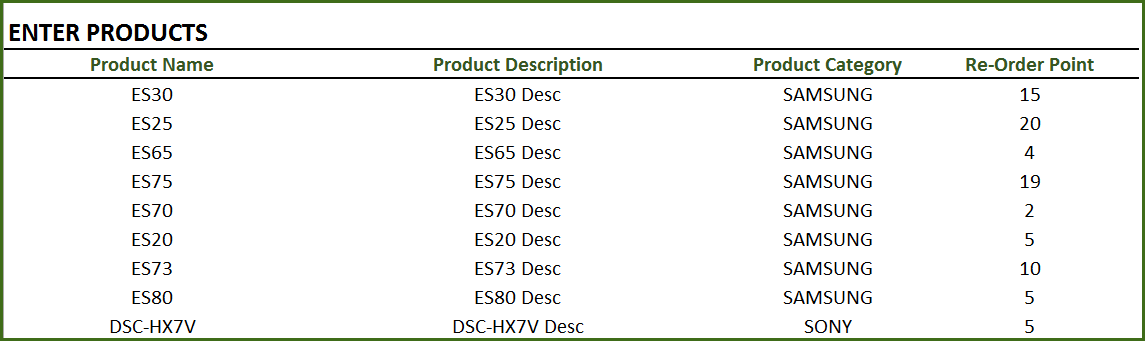
Product Category: This allows you to categorize products. If you have numerous products, categorizing similar products together can help in understanding product performance.
Re-order Point: Amount that you set for each product, where when the current inventory level hits that amount, you will place a new purchase order to replenish inventory. (For more, read Re-Order Point Article in Wikipedia)
Enter Orders
Enter the line items for all the orders (both purchase and sale) in the Orders_and_Inventory worksheet
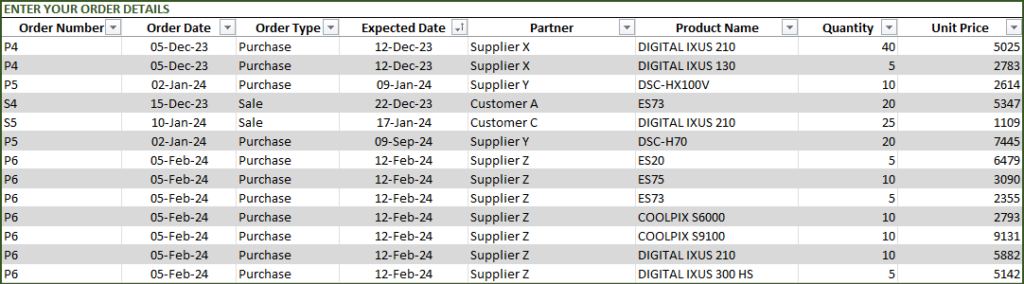
If you have any existing inventory when you start using the template, enter them first. You can then continue to enter your new orders (purchase and sales) as they happen. The template will then give you accurate count of your inventory.
- Order Number: This Order number is not used in the template to calculate anything. This has been provided for you to track your orders easily. You can filter the Orders table by choosing specific order number to see all the items in that order. If your systems generate any order numbers, you can enter them here. If you don’t have any such systems, you can create your own. The only recommendation is that you should have a unique order number for each order.
- Order Type: There are two types of Orders: Purchase and Sale. When you place an order to acquire products from suppliers, it is called a Purchase order. When your customer places an order to buy products from you, it is called a Sale.
- Order Date: For Purchase orders, this is the date when the order is placed by you to your supplier. For Sale orders, this is the date when the order is placed by your customer to you.
- Expected Date: For Purchase orders, this is the date when the inventory becomes available for you to sell. For Sale orders, this is the date when the inventory will leave you to the customer.
- Partner: For Purchase orders, your supplier is the Partner. For Sale orders your customer is the Partner.
- Quantity: Number of units of products. The unit can be any numeric value. Even if your unit is not whole numbers, you can still use the Quantity field.
- Unit Price: In Purchase orders, this is the cost of buying one unit of the product. In Sale orders, this is the revenue from selling one unit of the product.
- Amount (Calculated field): (Unit Price X Quantity) = represents the amount of money. In Purchase orders this would be money leaving you and in Sale orders, this would be money that customers pay you.
- Inventory Availability (Calculated field): This is the quantity (number of items) of the product available in inventory as of the Expected Date.
View information about overall inventory availability
Inventory Spreadsheet Excel Template – Summary Metrics
- Current Inventory of a product = (Total Purchases of Product – Total Sales of Product) as of today
- Products Available: Number of Products where the current inventory level is greater than 0.
- Quantity: Total Number of items of all Products currently available
- Products to Re-order: Number of Products where the current inventory is less than or equal to the re-order point
- Order Items that cannot be fulfilled (Current): Among the orders where the fulfillment date is less than or equal to today, number of line items in orders where the available inventory is less than the Sale quantity
- Order Items that cannot be fulfilled (Future): Among the orders where the fulfillment date is in the future, number of line items in orders where the available inventory is less than the Sale quantity
View details of one specific product
Choose a product from the drop down and see details of that specific product.
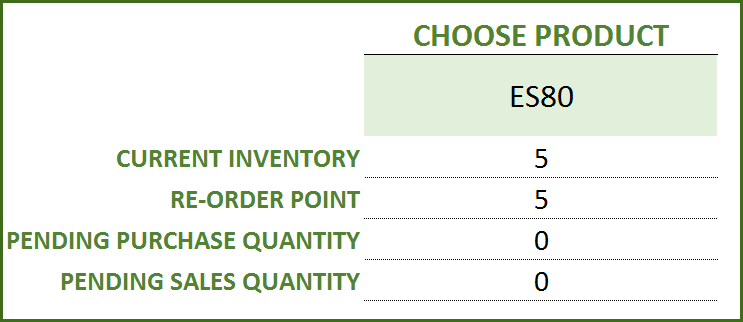
Choose Product to view current inventory
- Pending Purchase Quantity: Quantity in the Purchase Orders that are expected to be available in the future
- Pending Sale Quantity: Quantity in the Sale Orders that are expected to be delivered in the future
View products to re-order
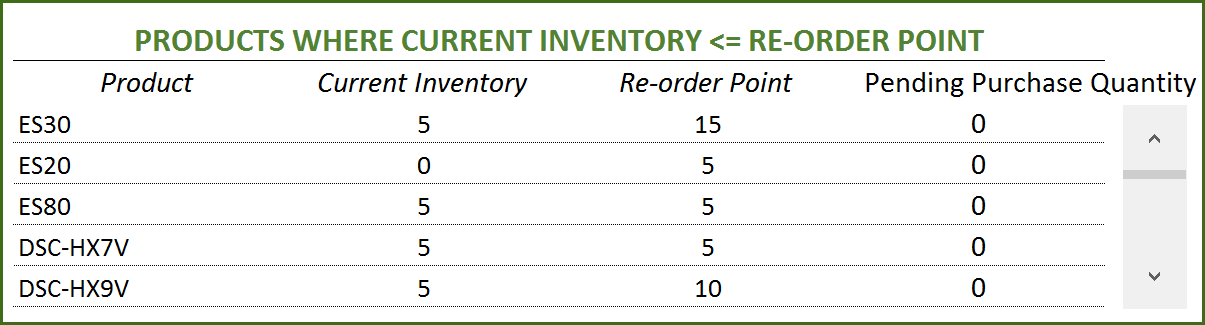
If there are line items that cannot be fulfilled or if there are products to re-order, take actions appropriately
View Report
View the Report worksheet to understand the purchase/sales trends and also to identify the top performing products and most valuable suppliers/customers.
Since there are pivot tables and charts, please refresh the data by pressing Ctrl+Alt+F5 or going to DATA ribbon and selecting Refresh All. This updates the charts with your new transactions.
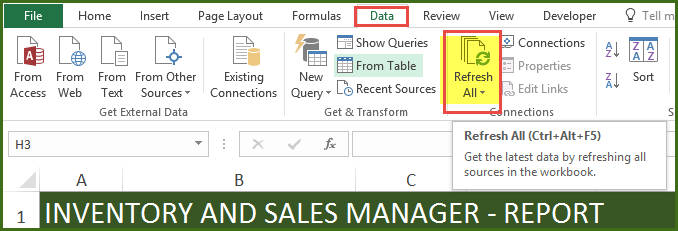
The report sheet has slicers (filters) at the top.
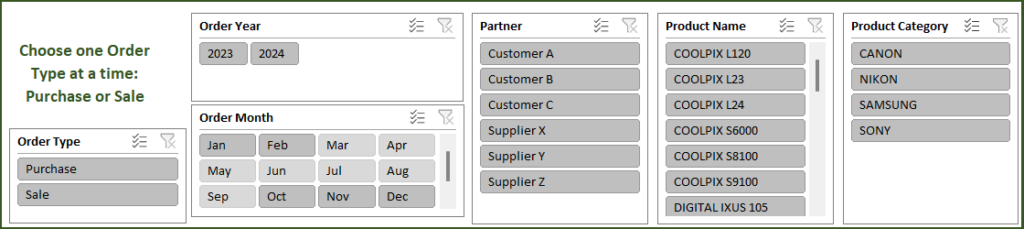
Amount and Cumulative Amount by Month
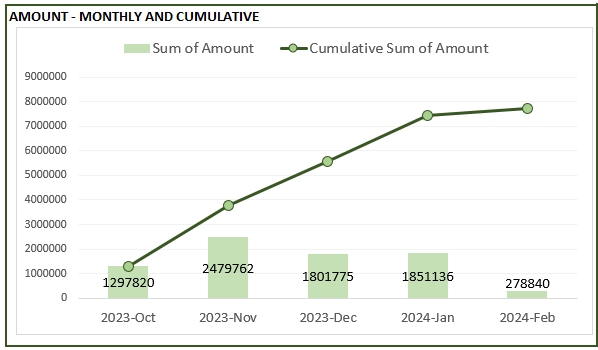
Quantity and Cumulative Quantity by Month
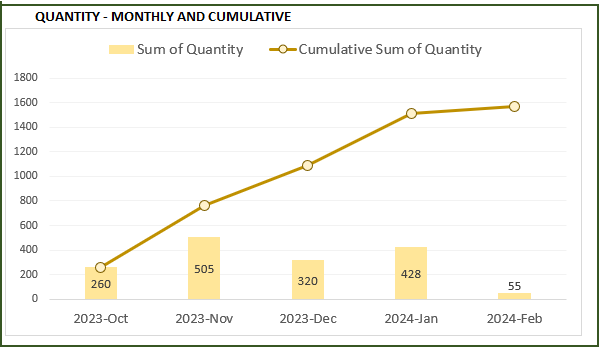
Amount distributed across Product Categories by Month
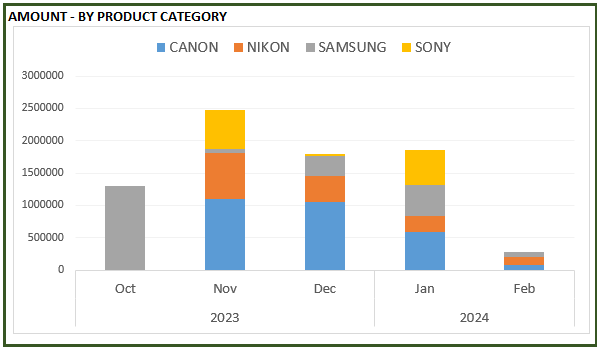
Quantity distributed across Product Categories by Month
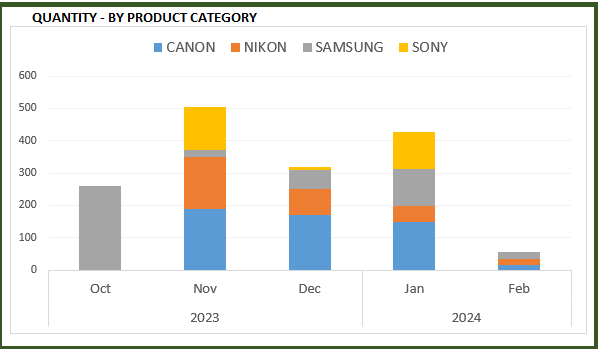
Product Ranking based on Sales Amount or Quantity
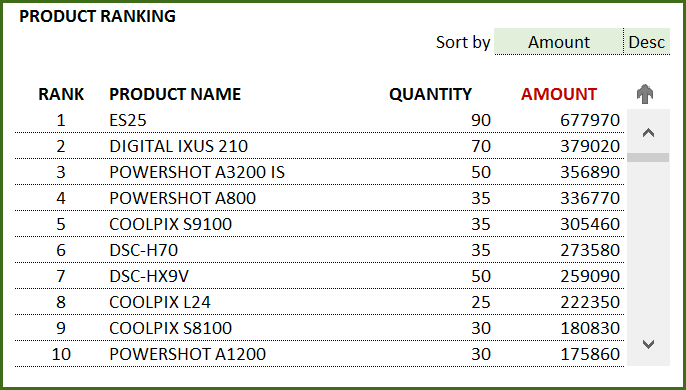
If you find the template useful, please share it with others. If you have any feedback, please share it in the comments below.
RELATED FREE TEMPLATES
Manufacturing Inventory Tracker Excel Template (Free)
Rental Inventory Tracker Excel Template (Free)
RECOMMENDED PREMIUM RETAIL INVENTORY TEMPLATES
-
Product on sale
 Retail Business Manager – Excel TemplateOriginal price was: $50.$40Current price is: $40.
Retail Business Manager – Excel TemplateOriginal price was: $50.$40Current price is: $40. -
 Retail Business Manager (Pro) – Excel Template (Multiple Locations)$50
Retail Business Manager (Pro) – Excel Template (Multiple Locations)$50 -
Product on sale
 Retail Business Manager – Google Sheet TemplateOriginal price was: $50.$40Current price is: $40.
Retail Business Manager – Google Sheet TemplateOriginal price was: $50.$40Current price is: $40.

578 Comments
it’s free?
Yes. The template on this page is free to download.
Great template but only 100 products, please update more then 500 products
Maybe you have downloaded the old version
FEATURES:
• Enter and manage up to 2000 different Products (updated Oct 10, 2013)
Some items are by kilos and some by units. Some re order points are 500, so I could write 499, but some re order points are only 1, and writing zero unfortunately makes no sense for the warehouse staff (developing country here…)
So far I subtract 0.1 from all convective items and displayed no decimals, so 0,9 is displayed as 1 for example. Works, but is not an ideal solution for us.
It is feasible to modify the <= for < or the way the template has been created does not allow it?
Thanks!
Dear INDZARA,
Thanks a lot for the template. I am trying to adapt it to my needs and I am struggling with the Re-Order point.
In the “Orders_and_Inventory” sheet, top right area, there is a list with “PRODUCTS WHERE CURRENT INVENTORY <= RE-ORDER POINT”. However I need to have this list with LESS than, not LESS or EQUAL.
I tried to modify the formula of that column with 5 cells:
=IFERROR(INDEX(Tbl_Current_Inventory,SMALL(IF(INDEX(Tbl_Current_Inventory,,5)<=0,ROW(INDEX(Tbl_Current_Inventory,,5))-ROW(Help!$D$3),””),$L$5-ROW($H$4)),1),””)
When I change the “<=” for “<“, but all data goes blank there.
Could you let me know where to modify it so it works?
PS: increasing 1 unit the pair stock (re order point) of all inventory is not an option unfortunately.
Thank you.
Can you please clarify why adding 1 to the re-order point would not be a solution? That’s what I was going to recommend..
This template is great and is just what I needed! One question, the Report tab doesn’t seem to be updating with my products and categories, just has the sample product in it. Any help in getting it to update would be great. Thanks!!
Thank you.
There are possibly two reasons:
1. Have you refreshed the data as explained in the blog post above?
“Since there are pivot tables and charts, please refresh the data by going to Data ribbon and selecting Refresh all. This updates the charts with your new transactions”
2. Please make sure that you have entered the products in the Products table correctly. https://youtu.be/xALukmnqn7c this video provides general guidelines on entering data in Excel tables..
This is such a fantastic tool – however it is saying within the report section it is not supported – I think this is because I am using Vista is there any chance at all you could fix this or help.
thank you in advance
Best wishes,
Caroline
Thank you.
Which version of Excel are you using? If it’s Excel 2007 or earlier versions, the template doesn’t support. It is compatible with only Excel 2010 and 2013. The premium template supports Excel 2007, 2010 and 2013. indzara.blogspot.com/2014/05/retail-inventory-and-sales-manager.html
Hope that helps.
Thank you so much for providing this very useful and impressive spreadsheet! It’s exactly what I need. Thanks for putting your hard work out here for free and also for taking the time to answer all these many comments.
The template works really well, only one thing is causing me problems, maybe you can help: As I enter things into the orders_and_inventory sheet, the column “yearmonth” is not automatically calculated. It just says “yyyy_00”, and even though I’ve tried to use different formatting, I can’t figure it out. Obviously, the report sheet doesn’t perform properly then either, since it can’t pull up the data from the yearmonth column. I’ve tried out to change things in your template with sample data, and even there it is like this, as soon as I change anything, all lines in that column go to yyyy_00. Any thoughts would be greatly appreciated!
Kind regards,
Sandra
I am glad that you find it useful. Thank you for the compliments.
Can you please e-mail me the file to indzara at gmail? Which version of Excel are you using and is it Windows/Mac? I will take a look.
Best wishes,
I am using Excel 2010 (on Windows), have just sent you the file. Thanks so much for your willingness to help!
Not a problem. I have responded to your e-mail with the solution. Hope it works.
This comment has been removed by the author.
As you enter order details in the Orders_and_Inventory sheet, you will enter partner name in each row. You do not have to add partner names in any other place.
Hope that helps.
Dear Indzara
I would like to say this template is very helpful to myself and my friends’ company.
Here just a little suggestion. Would you kindly to add more options on Order Type beside Purchase and Sales. Such as Return, Demo, Sample, and Damage
Thank you
I am glad that it’s useful. Thanks for your suggestions. I will consider your ideas for future versions. Thanks.
hi i’m trying to use your project with MAC excel 2011 but i can not save the document an is read only. Also the reports won’t show.
Please help, i love your work!
Thanks,
Stefano
Thank you very much for your compliments. Unfortunately, I don’t have Mac and cannot build/test for Mac. Hopefully later this year, I can start publishing for Mac.
an in what version of excel is made? thanks!
This free template works in Excel versions 2010 and 2013 for Windows. The new premium version works in Excel 2007, 2010 and 2013 for Windows.
Hope this helps.