Invoice Tracker Template 2024 in Excel – Free
For small businesses, keeping track of the sales invoices and payments made by customers is a critical task. Use this Indzara Invoice Tracker template to keep track of all your sales invoices in one place. You can enter payments made by customers and let the template calculate balance outstanding amounts. Never miss an unpaid invoice. Download this invoice tracker spreadsheet using the link below.
Benefits
- Track all invoices in one place
- Identify which invoices are past due and how late they are
- Calculate how much amount is outstanding
- Calculate expected payments in immediate future
- Easy to identify due amounts by Customer
- Simple and easy to use
Requirements
Microsoft Excel 2013 (or later) for Windows
Free Download
Video Demo
How to track invoices in Excel?
DATA ENTRY
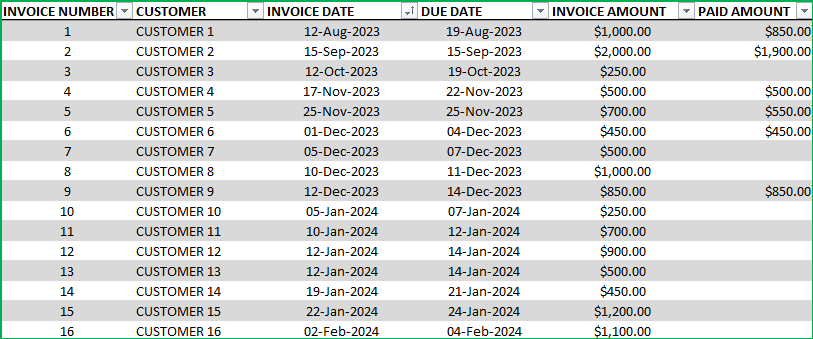
- Enter each invoice in the Invoice table beginning from row 15. (If you are new to Excel Tables, please read this article on data entry)
- Enter Invoice Number, Customer, Invoice Date, Due Date and Invoice Amount
- When Customer makes payment, enter it in Paid Amount column.
- Green colored columns have formulas. Do not edit.
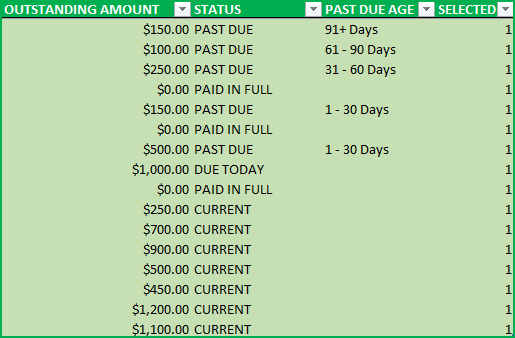
Outstanding Amount: This is calculated as Invoice Amount – Paid Amount
Status: There are five possible values for Status.
- ‘ERROR”, when at least one of the fields Invoice Amount, Invoice Date, Due Date is left blank. Also, when Due Date < Invoice Date.
- PAID IN FULL: Outstanding Amount is 0
- CURRENT: If Outstanding Amount >0 and Due Date > Today (not due yet)
- DUE TODAY: If Outstanding Amount > 0 and Due Date = Today
- PAST DUE: If Outstanding Amount is 0 and Due Date = Today
- OVERPAID: If Outstanding Amount < 0 (i.e., Paid Amount is > Invoice Amount)
Note: Error rows are not used in calculation of metrics.
Rows with errors will be highlighted with a red border for your assistance.
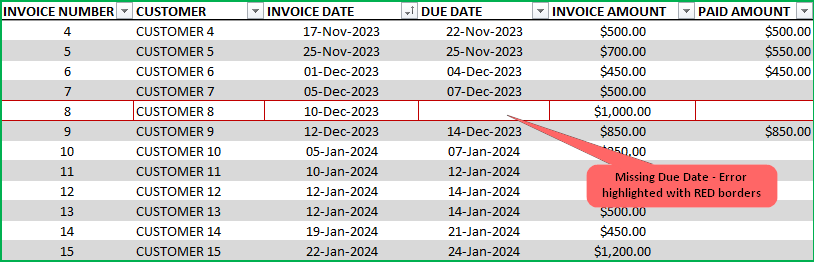
Past Due Age: If the Status is ‘Past Due’, then this represents the aging bucket (1 – 30 Days, 31 – 60 Days, 61 – 90 Days, 91+ Days). Otherwise, it will be blank.
Selected: This will display 1 if the record (or row) is not filtered by the slicers.
View Dashboard
The top of the Invoices sheet will present the summary in a dashboard as shown below. This will update instantly as you add more invoices to the table.

Let’s break it down in 3 sections.
Current Invoices:
Number of current (Due Date is in the future) invoices will be shown along with outstanding amount due.
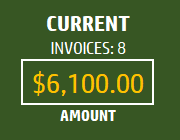
Past Due Invoices:
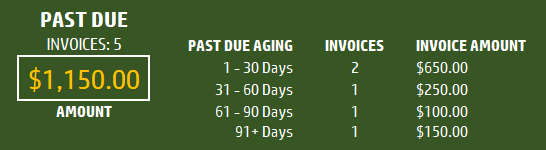
Number of Past due (Due Date is in the Past ) invoices will be shown along with outstanding amount due. Accounts Receivable (A/R) aging breakdown is also provided.
Expecting Payments:
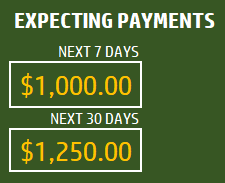
Payments that are expected in the next 7 days (including today) and next 30 days (including today) will be displayed.
Slicers (Filters)
These metrics can be easily filtered using the 3 Slicers provided.

The invoice table will be filtered as well. One can use this feature to easily target selective invoices. For example, click on Status = Past Due, to see only invoices that are past due.
Related Free Templates
- Create printable Sales Invoices: Sales Invoice Template (Free)
- Create Sales Quotations: Sales Quotations (Free)
- More Small Business Templates
Recommended Premium Templates
Invoice Manager Pro (Available for Excel)
- Print customizable invoices for your small business
- Manage invoices and payments in one file using a simple data entry framework.
- Partial Payments, Payments across multiple invoices and extra payments are handled.
- Dashboard showing trend of invoice revenue and top customers with revenue and balance.
- Unpaid Invoices Report shows all current and past due invoices with invoice aging.
- Print a customer report showing all or past due invoices.

Small Business Finance Manager (Available for Excel and Google Sheets)
- View the total balances with all your accounts in one place in Dashboard
- Generate automated Profit & Loss Statement (or income statement) for your business
- Easily view the money flow in and out monthly into your accounts in Cash Flow Report
- Make smarter business decisions by knowing valuable business insights about income and expense trends in Business Insights dashboard
- See a list of all unpaid invoices and bills in Unpaid Report
- Generate Customer and Supplier reports
- Supports 14 types of financial transactions including bulk payments, refunds, credits and transfers
Additional Tips
How to set up a different currency?
Press Ctrl+G and choose CURRENCY_CELLS.
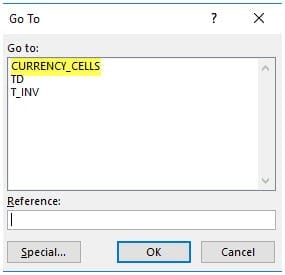
Press Ctrl+1 and select your preferred currency symbol.
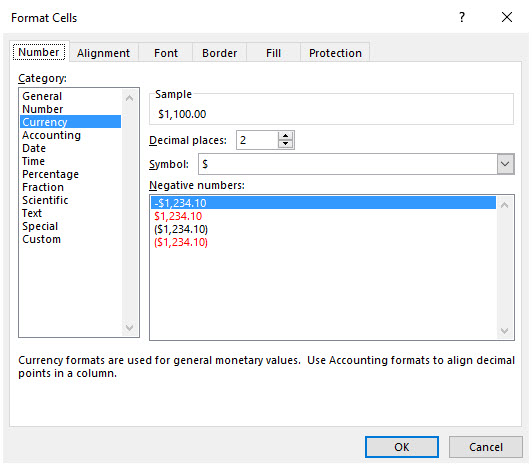
How to add a new column?
Adding columns is very easy. Just type any field name in cell K14. Then, type values for each invoice in column K from K15 down. You can add any number of columns.
How to sorting invoices by Due Dates?
It’s easy to use the default sorting capabilities within Excel. For example, right click on the due dates column and choose Sort option.
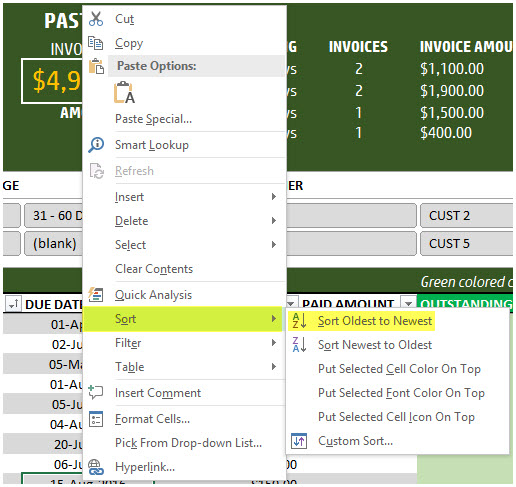
You can use sorting on any of the fields.
How to track partial payments from customers?
Sometimes your customer may make an invoice payment in installments. For example, a customer pays $300 invoice in 2 payments $100 and $200. Or a customer makes a payment for two invoices together. Please watch this video tutorial below that explains how to address these scenarios.
How to calculate Due Dates automatically?
By default the template allows manual entry of due dates. If, in your small business, there is a standard term used such as Net 30 or Net 45, then we can automate this calculation. To create Due Date always as (Invoice Date + 30), just type =[@[INVOICE DATE]]+30 in cell D15.

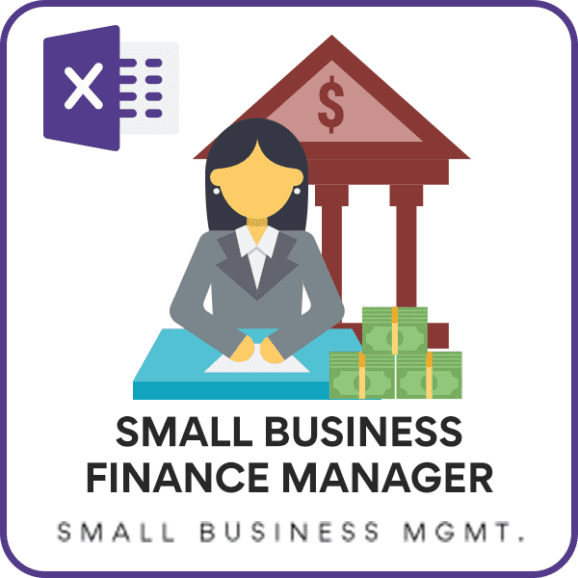


171 Comments
I would like to be able to add another tab for “client quotes” but it says the workbook is locked. How can I add another tab?
Hello
Please use “indzara” as a password to unlock the workbook.
Best wishes
How can I just deduct payments from balance instead of specific invoice
Can you please provide more details? Are you referring to payments made for more than one invoice at a time?
Best wishes.
Hi, we have projects we bill per a contract so I’d like to enter the bills in advance – is there a way to do this so empty cells do not show up with ERROR as the status OR to not have the status reading as current? because they are “future” invoices to be billed
hello there
CURRENT, PAST DUE AND EXPECTING PAYMENT FIELD IS SHOWS AS, ###### , WHILE SELECTING CURRENCY AS AED
I MADE IT CORRECT IT WAS JUST SIMPLE I DIDENT NOTICED I JUST EXTEND THE SIZE OF CELL
welcom
Thanks for using our template.
Please share your file with the list of issues to contact@indzara.com
Best wishes
How do we get the additional tab “payments by invoice”?
Hello
Please elaborate more explicitly with an example.
Best wishes
at 2:15 in the video you discuss how you already created the sheet “payment by invoice”, which is shown as a new tab at the bottom of the screen…. I would like to know how to get that as it is not in the download i have.
Thanks for your message.
“Payment by invoice” is an additional tab, that is used to track multiple payments on an invoice by a client. Though, it’s not part of the standard download, you can add a tab and insert a table to track multiple payments.
Please refer to the video for more details.
Best wishes
How do I unfreeze or unlock rows?
Hello
Please go to view tab, select the row that needs to be frozen. Then click on “Freeze Panes”
Best wishes
Hello! THANK YOU so much for creating this! I’ve been looking and trying to create something since Jan 2018 and have not been successful! Just wondering if there is a way to add 2% per month service charge on amounts past due? And how to enter a formula for a payment due by the 25th day of the month following the month in which the sale is made.
Thank you!
Leah
Hello! Great Program. Just one question. I started using it and inputting invoices, The current amount and the past due amount don’t change.. they stay at $0.
Thanks for using our template.
Some formulas or links may be broken. Please check the same and if the issue persists, you can email your file with the list of issues to contact@indzara.com
Best wishes
Hello,
On your free Invoice Tracker Template. How can you disable the slider when the sheet is lock/protected?
Thank you in advance.
Kitt
Thanks for using our template.
Please use “indzara” as a password to unlock the sheet.
Best wishes
HI JUST WANT TO KNOW WHERE CAN I GET TAMPLET OF TRACK MULTIMULE INVOICES & MULTIPUL PAYMENTS
THANKS
Thanks for your interest in our template.
Please download our free Invoice Tracker Template for Small Businesses.
Best wishes
HI,
COULD YOU PLS WRITE SUMIF FORMULA WITH OFFSET IN CELL.
Please clarify your question with some more details.
Thanks & Best wishes.
Is there template for Excel 2007?
Hello
All our templates are designed to work on Excel 2010 and later editions.
Best wishes
Does the slicer only work with Excel 2013? I’m having Excel 2010
Hello
Slicer should work with Excel 2013.
Best wishes
Hello
We have launched “Invoice Manager Excel Template For Small Business” with many added features.
Features in premium version
Automatically applies bulk payments across open invoices for the customer
Supports partial payments, multiple payments, bulk payments and overpayments
Dashboard with revenue trend and top 10 customers
Unpaid invoices report with current and past due invoices
Print-ready Customer report showing all invoices of 1 customer at a time.
Please visit https://indzara.com/product/invoice-manager-excel-template/ for details.
Best wishes