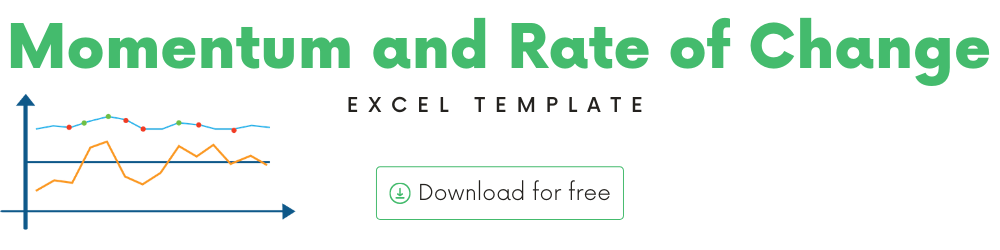
In this article, we will be discussing the Momentum and Rate of Change technicalindicators that are used to analyze stock performance.
I will provide
- A brief introduction to the theory or concept behind Momentum and Rate of Change indicators and how trading signals or strategy can be determined using this indicator.
- A demo of the template and how you can use it to calculate Momentum and Rate of Change for any stock you are interested in.
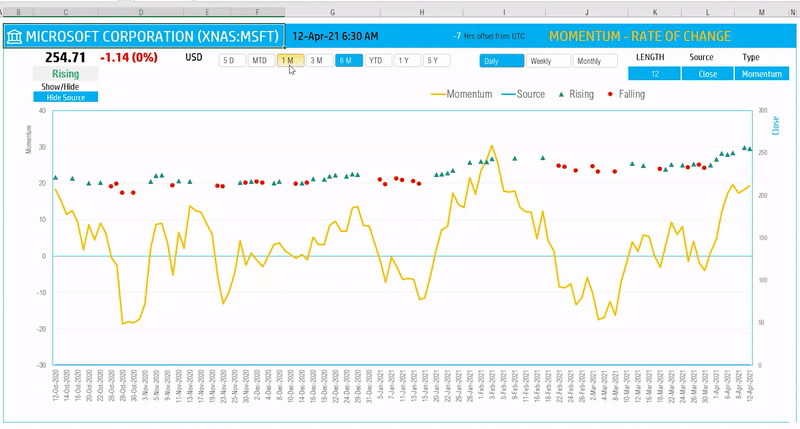
What are Momentum and Rate of Change Indicators?
The two indicators Momentum and Rate of change are very similar. That’s why we combined them into one template. Momentum and Rate of Change are measures of acceleration of the stock price.
How to calculate Momentum and Rate of Change indicators?
Momentum is calculated by subtracting the Price value N days ago from today’s Price value. Let’s use 10 days as N for this illustration.
- Momentum = Price – Price N periods ago
- Rate of Change = ((Price – Price N periods ago)/Price N periods ago)*100
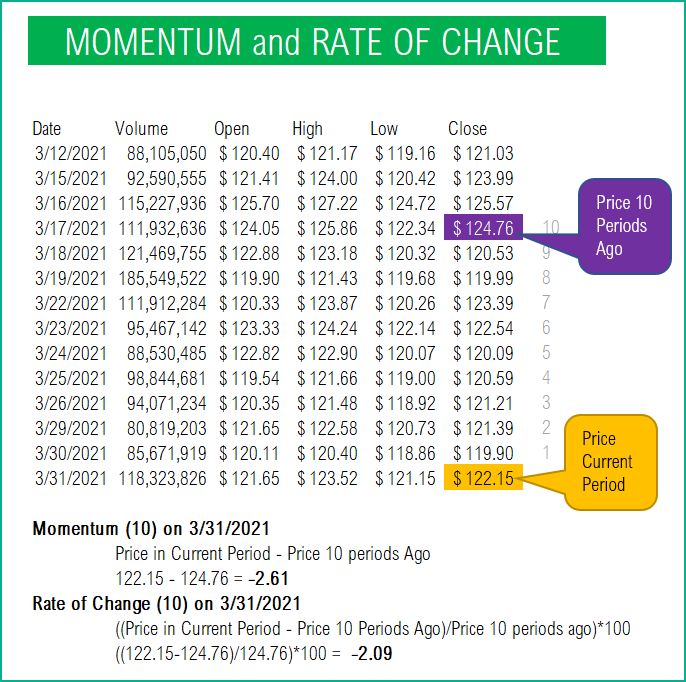
If today’s Price is greater than the Price 10 days ago, the Momentum will be a Positive value. If today’s Price is less than Price 10 days ago, then the Momentum will have a Negative value.
While Momentum measures the absolute change in price, Rate of Change measures the rate. It normalizes by comparing the change to price N periods ago.
Such indicators are called Oscillators, as they oscillate around the zero line going above or below the zero based on market changes.
This strategy is based on the change of price over a period of time. It enters long when the change over the period becomes positive and when the period’s change has risen since the last bar. It enters short when the change over the period becomes negative and when the period’s change has fallen since the last bar.
TradingView
Momentum and Rate of Change Excel Template
The template will help you create the Momentum and Rate of Change indicators automatically.
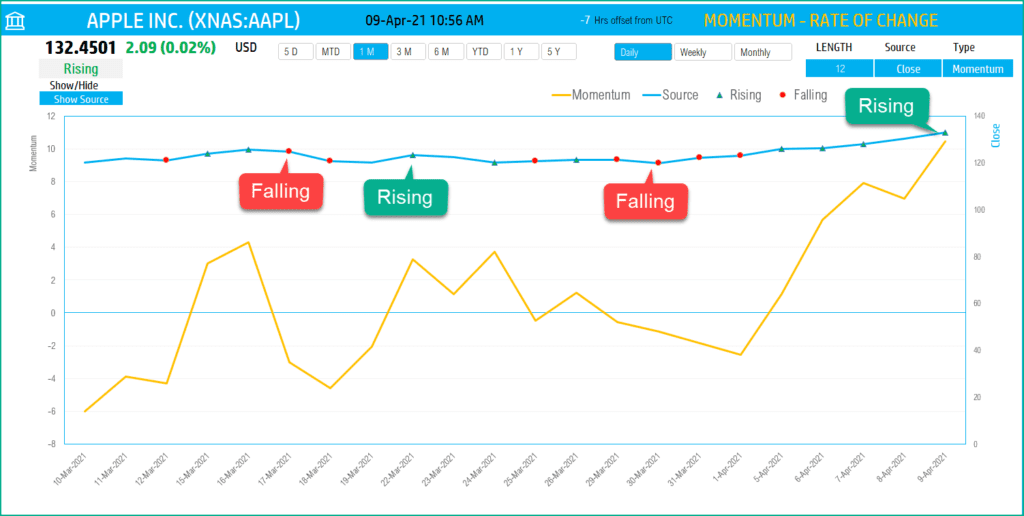
Download
Video Demo
How to refresh data?

Requirements
To pull live Stock data from the services you would need either Microsoft 365 Subscription Plans for PC and Web
How to create Momentum and Rate of Change indicators?
Type in a stock sticker symbol on the top left.
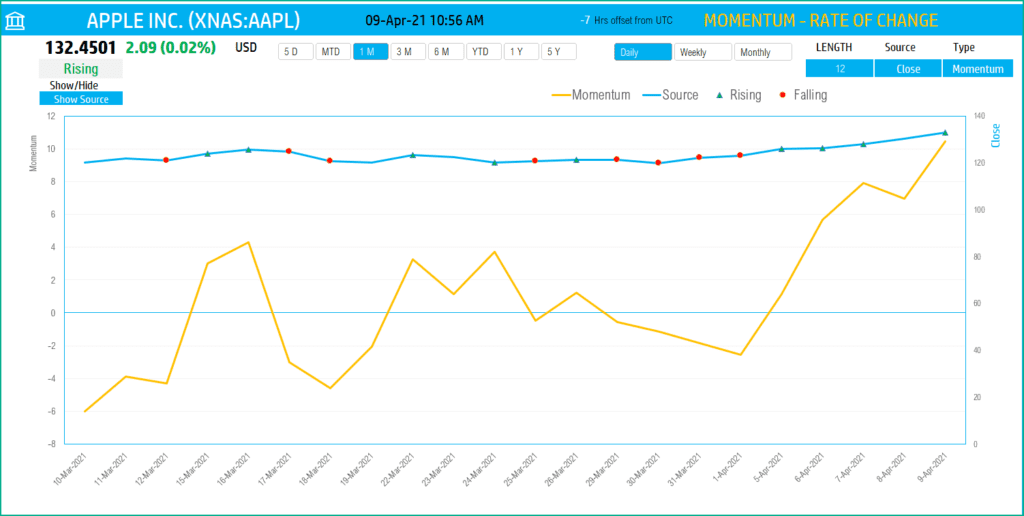
If Excel does not recognize your stock symbol, it will pop up this data selector box.
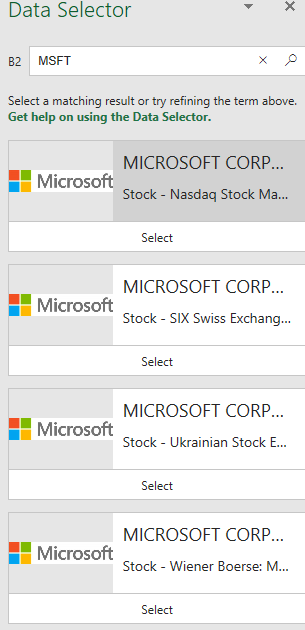
You can select the stock you are interested in.
Period
The template can pull up to 5 years of price history by default. You can choose how much history to display on the chart easily using the slicer buttons.

The options are 5 Days, Month Till Date, 1 Month, 3 Months, 6 Months, Year Till Date, 1 Year, 5 Years.
Interval
The template allows price history at 3 different intervals.

Daily/Weekly/Monthly are the options.
Input Parameters
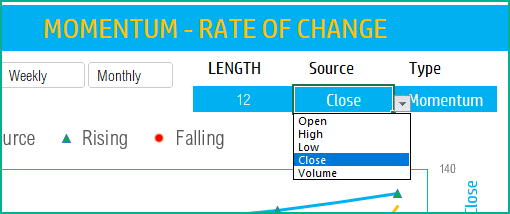
Length: You can type in a length in periods. For example, in the above screenshot, we have entered 12 periods.
Source: Typically Closing Price is used to calculate Momentum, but you can choose from Open, High, Low, Close or Volume.
Type:
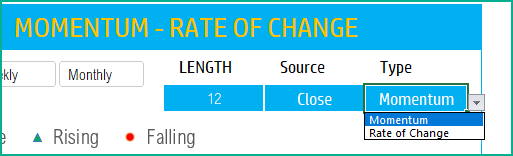
You can toggle between the two indicators – Momentum or Rate of Change.
The chart will update automatically based on all the above inputs.
Signals
The template shows the Rising and Falling signals on the chart.
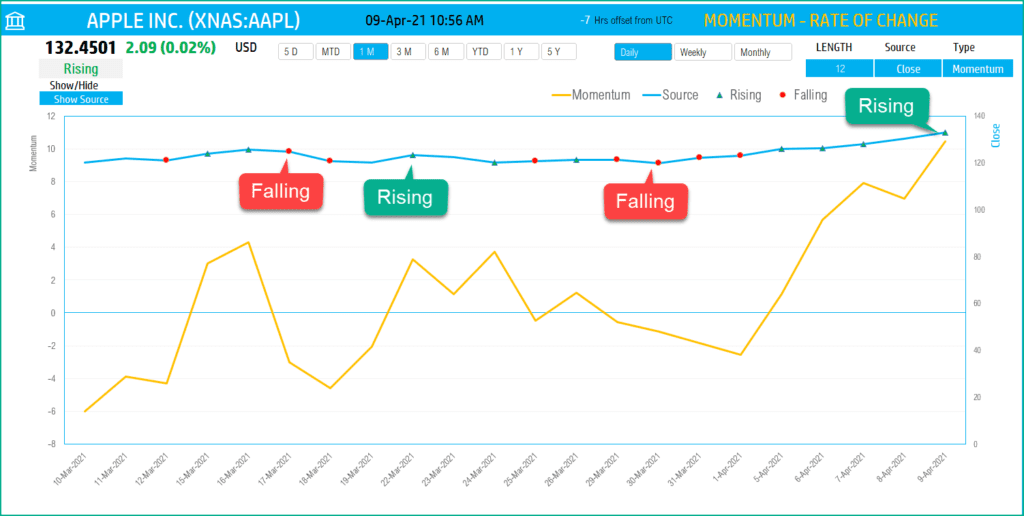
- If the Momentum is greater than 0 and the Momentum value is greater than previous period’s momentum, then a Rising signal is generated.
- If the Momentum is less than 0 and the Momentum value is lesser than previous period’s momentum, then a Falling signal is generated.
- If neither, no signal is generated.
In addition, if the latest day has a Rising or Falling signal, it is displayed on the top next to the current price.
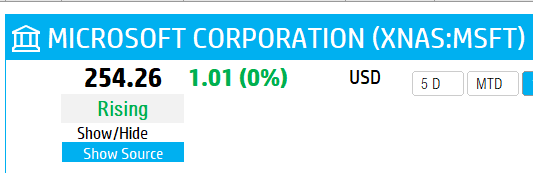
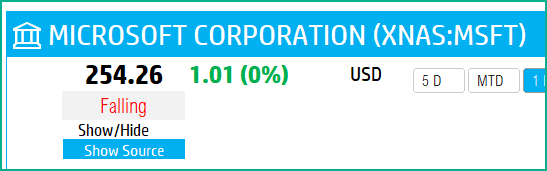
Hiding the Source line
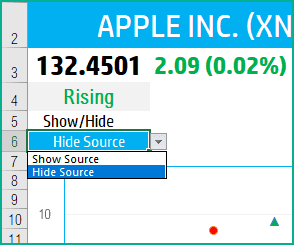
If you would like to see only the Momentum line on the chart and hide the Source (Price) line, you can use the drop down.
Timezone
On the top right you can see the maximum of the last trade time of these currencies.
The default time that Microsoft provides is UTC. The offset is set to -7 hrs, to convert to pacific time zone.
You can modify this if you need the time in a different time zone.
Visit https://savvytime.com/converter/utc to view offset.
Resources
For more Excel Templates for Stock Market, visit indzara.com/stock-market-templates
-
SMA Strategy Backtester Google Sheets Template$25
-
SMA Strategy Backtester Excel Template$25Rated 5.00 out of 5 based on 1 customer rating
-
RSI Strategy Backtester Google Sheets Template$25
-
RSI Strategy Backtester Excel Template$25
-
MACD Strategy Backtester Google Sheets Template$25
-
MACD Strategy Backtester Excel Template$25
-
Simple Moving Average Stock Screener Google Sheet Template$25
-
Stock Screener Excel Template$97Rated 4.75 out of 5 based on 4 customer ratings
-
Simple Moving Average Stock Screener Excel Template$25Rated 5.00 out of 5 based on 1 customer rating
Feedback
Please share your feedback on this template in the Comments below. If you find this useful, please share with your friends who may benefit from this content.
Related Templates
- Stock Price Chart with Live data
- Awesome Oscillator Indicator – Technical Analysis
- Stochastic Indicator – Technical Analysis – Stock Market
- Simple Moving Average Excel Template
- Donchian Channels Technical Indicator
- Exponential Moving Average Excel Template
Get your copy of 30 free templates now!
Get 30 Free Stock Market Templates!
Thank You !!
Please check your email for the link to 30 templates










