Personal Finance Manager 2025 (Free Excel Budget template)
This is a simple free Personal Finance management excel template that focuses on making it easy for you to know what’s happening with your financial situation especially when you have multiple bank accounts, credit card accounts and cash.
This Excel Budget template also helps you set budgets and see how you are actually doing against your budget.
With simple data entry, the template provides you instant access to actionable information in a consumable form that can answer key questions regarding your personal financial situation.
Specifically, the template helps you in knowing the following:
- How much money is in my different bank accounts?
- How much do I owe on credit cards?
- On what items am I spending my money on?
- Am I exceeding my monthly budget? If so, in which categories?
- How are my expenses trending over time?
- Am I spending more on any specific expense category over time?
- How much am I saving every month? How does that add to my net balance?
Free Downloads
This version doesn’t use Pivot Tables and Slicers. 4 Charts that are available in Excel 2010 file are not available in this.
Requirements
Excel 2010 and above for Windows
Excel 2011 for Mac
Video Demo
How to track personal finances in Excel?
The template has 3 worksheets: 1) Settings 2) Transactions and 3) Report.
STEP 1: Enter information in Settings worksheet
- Enter Accounts (bank accounts, Credit Card Accounts and Cash Accounts)
- Set your starting balances of accounts
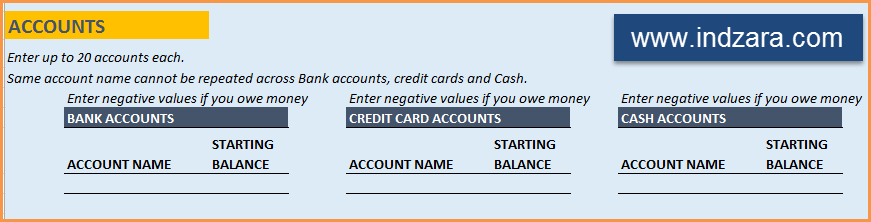
STEP 2: Entering transactions in the Transactions worksheet
When you open the template, there will be no records in the Transactions worksheet (as shown in the image below). Start entering your own transactions.

3 Types of Transactions
- Income and Expense: By default, all the Income and Expense transactions should be entered as positive amounts.
- Special case (Refund): If you purchased an item at a store, you would enter an Expense transaction with positive amount. If, a few days later, you returned the item to the store for some reason and get a refund, then you should enter the refund as a new Expense transaction with negative value.
- Transfer: When money is transferred from one account to another, create two records
- ‘Transfer’ type with negative amount from the account you are taking the money from.
- ‘Transfer’ type with positive amount for the account you are depositing the money into.
- Examples of Transfers are Credit Card Payment (transfer from Bank account to Credit Card account) and ATM withdrawal (transfer from Bank account to Cash)
- Drop down menus are available for easy data entry in these fields (Type, Category, SubCategory, Account).
After you enter your transactions, the Transactions worksheet would look like this image below.
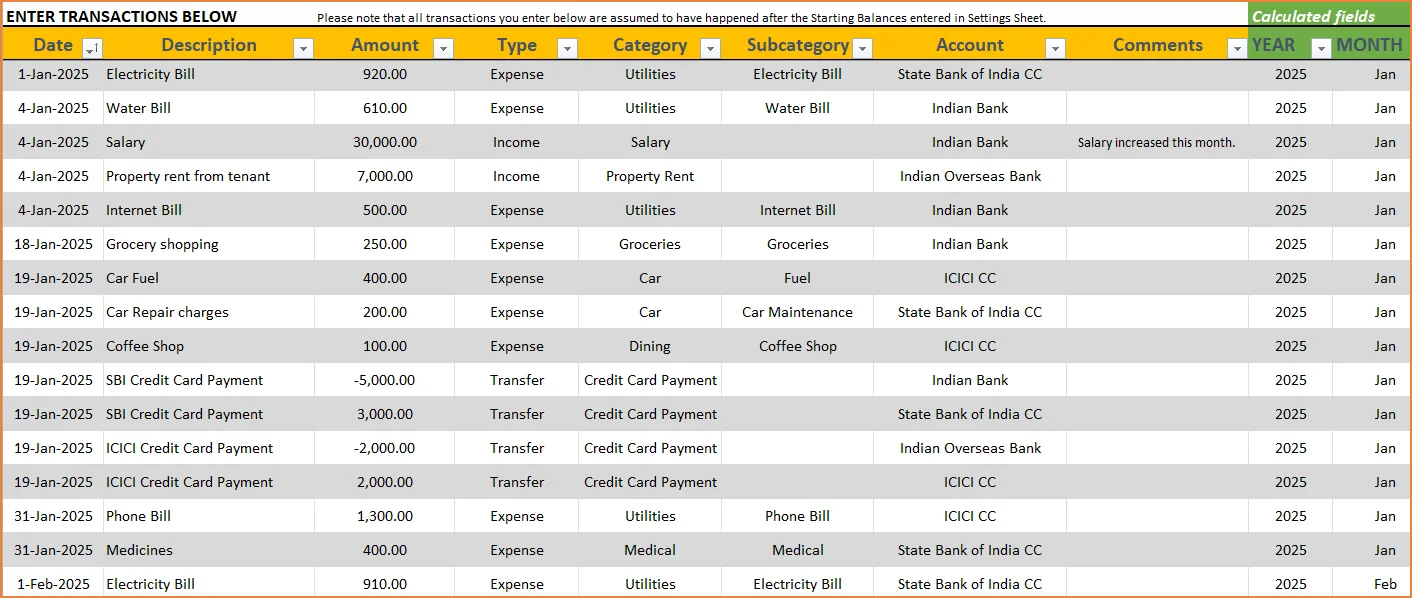
STEP 3: View Report
Since there are pivot tables and charts, please refresh the data by going to Data ribbon and refresh all (or keyboard shortcut Ctrl+Alt+F5) . This updates the charts with your new transactions.
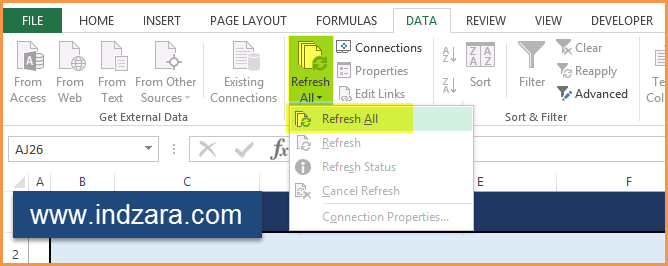
Report sheet is locked to prevent accidental editing of formulas. To unlock, use password indzara
The report has four pages.
1) Summary
- Summary of your current financial status
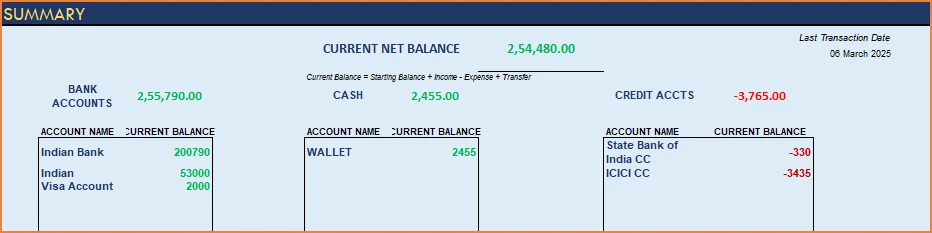
You can find balances for any period in each of your accounts using this personal account template.

This can be helpful when your bank statements and credit card statements actually have their billing cycles different from calendar months. This allows you to compare your statements with the data you have in this template and confirm that you have not missed any transactions.
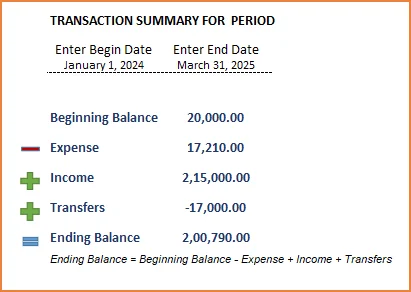
The chart shows the trend of month-end balances in the account chosen.
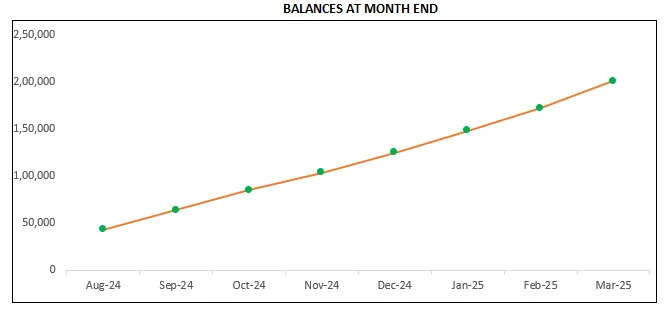
2) Monthly Financial Analysis
This multiple bank account management excel template can also help in monthly financial analysis. Please choose one month at a time using the slicers at the top.
View total Income, expense and savings

Understand where the money came from and where it was spent, in the month
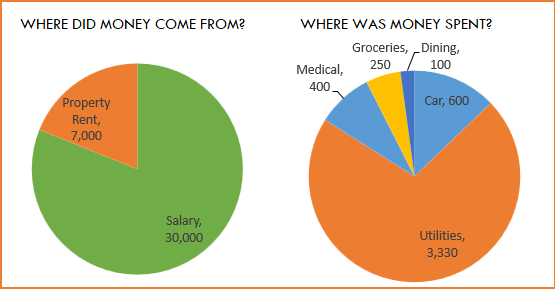
- Track whether you have exceeded the monthly budget.
- Also see the comparison of expenses to budget by each category
- Categories that exceeded budget will be highlighted in red
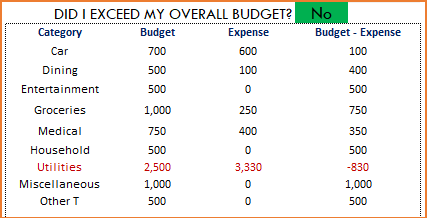
Understand expenses by Subcategories.
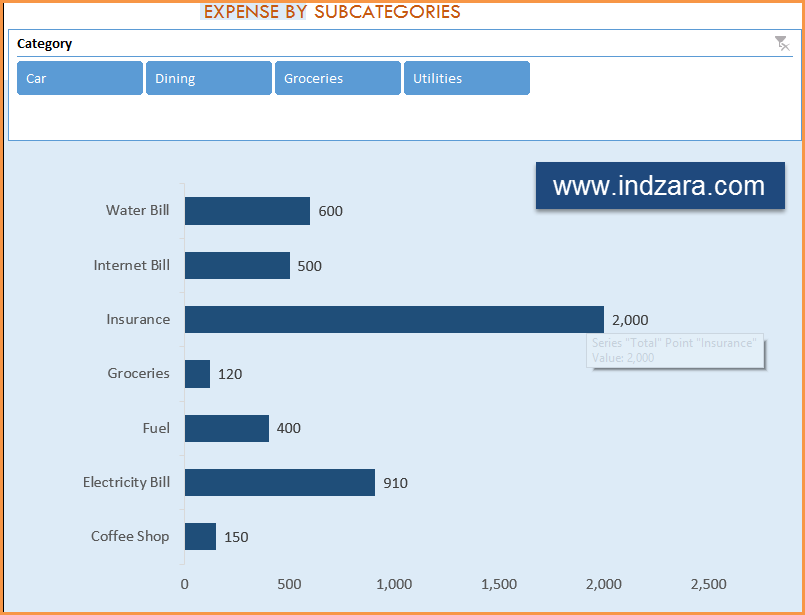
3) Trends of expenses, savings and net balance
Trend of expenses over time and comparing against monthly budget
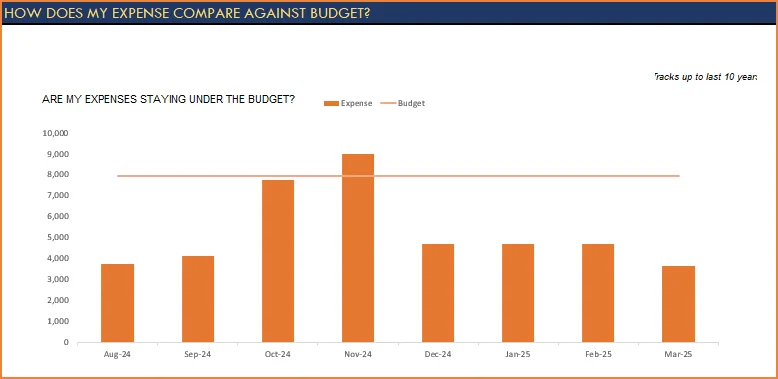
Trend of savings and net balance over time
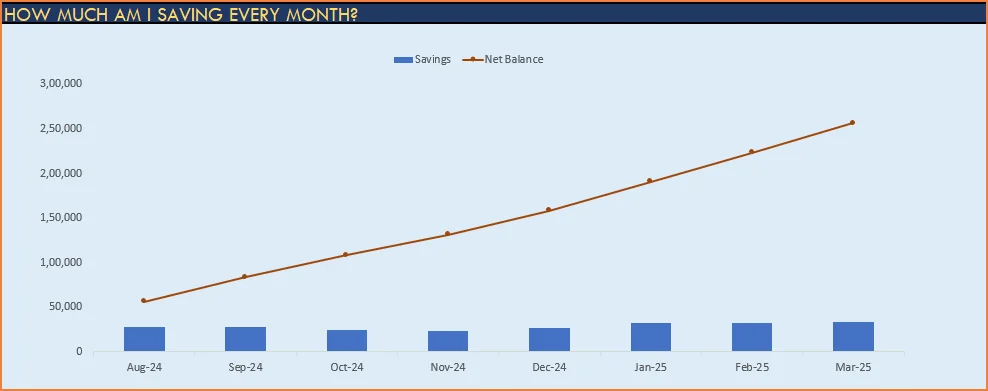
4) Trends of transactions by Categories and Sub Categories
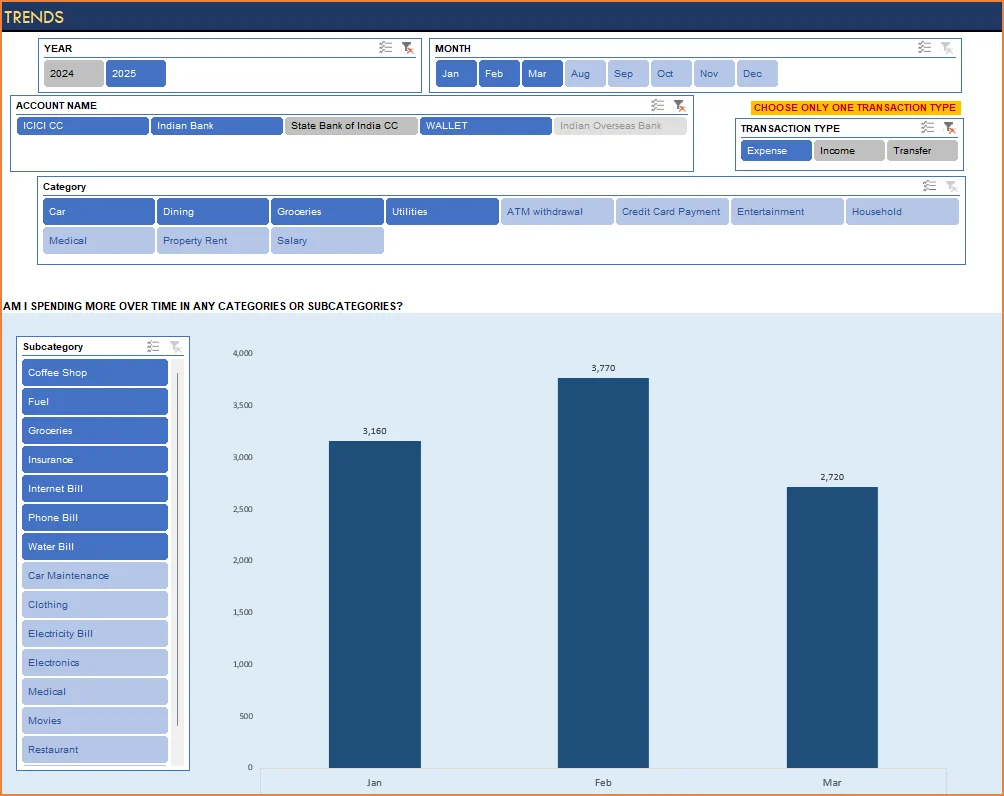
I hope you find this personal finance management template excel useful in managing your personal finances easily.

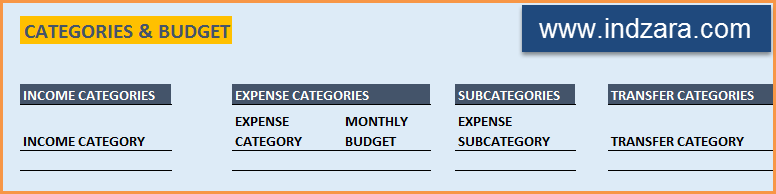
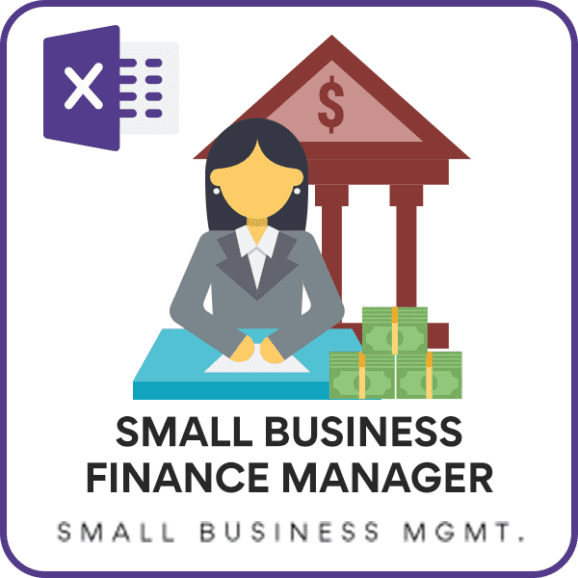

346 Comments
Hi Ind Zara,
I found it nice & too much helpful. But while i am trying to modify the Data, it telling that worksheet is protected? Is it normal?
I got the answer in your comments box anyway thanks
its “indzara”
Best wishes to get more templates from you.
Thank you. I have uploaded the next version of the template. The download links are in this blog post. There is a new file for Excel 2007 and Excel for Mac 2011 as well.
I look forward to feedback on the new version. Thanks.
Wow! I am impressed, Really I am impressed.
Can you help me regarding some info ? I can send email or i can discuss here. Need software for Inventory with the invoicing with different types of reports. I checked your inventory but it small and need more data to be put. But I think i can discuss in the email.
Anyway thanks for your nice & innovative blog.
Best wishes
Hell Ind Zara,
I found out what happened. I was able to copy all of my settings and transactions over to the new re-downloaded template and then clicked refresh to prevent the “year” slicer from disappearing. I had to redo the drop down list for the Accounts column but everything transferred over fine and everything works as it should now. Thank you so much for this template!!!
You are welcome. I am glad that you find it useful. Thanks for following up.
Hello,
First of all, I’m happy I came across this template. Only have one issue, It appears that I’m not able to filter out the months accordingly on the “expense by sub categories” where the 2 pie graphs shows your income and expenses. Will this automatically adjust? I entered in all of my Feb transactions, and just entered a few for today (March 1st) and has not filtered out Feb/March yet. It shows trans only by specifics dates. Any suggestions?
Hi indzara. The monthly report series in the report tab where is shows income/expense/savings/budget at the top is showing categories for every day that transactions are entered, rather than grouping into month. How do I show data per month instead of date of transaction?
This usually happens if we refresh the data (DATA RIBBON – Refresh All) before entering any transactions.
Please follow the below and let me know if issue continues.
Please download a fresh copy of the template.
Enter some of your transactions
Only then, refresh.
No download link. How should we download the excel sheet?
Immediately after the first short paragraph, there are links to download. I migrated the blog to this site recently and the new default design does not make the links clearly visible. I will be fixing this soon.
Thanks.
Download link is not working (it is greyed out) Please send me a copy of both the template (personal Finance Manager) – thanks
Please email me (indzara at gmail) the screenshots. I would like to understand why the download link is not working. Which version of Excel are you using? I can send the template.
Thank you.
Hi indzara. May i ask how to add year 2015 into sheet report?
The report sheet pulls the data automatically from the Transactions sheet. Whatever dates are entered there should come through. Please make sure that you are refreshing the data from the Data Ribbon – Refresh All. This would update the Report sheet. Please let me know if this doesn’t address your question.
Best wishes,
I’m not able to download. Please send it to my email
Please clarify which file you are trying to download and what the error is. I am not noticing any issues. Thank you.
Dear,
I have office 2013. When I choose an option (expenses etc) in a drop-down menu the fonts are very small.
Can you please help me to change them to bigger one please?
Thanks in advance,
Mago
I am sorry. As far as I know, Excel doesn’t allow changing the size of the font in drop down lists. Can you please increase the zoom factor of the worksheet (increase beyond 100%) and see if that helps?
Thank you,
This comment has been removed by the author.