Recruitment Tracker 2025 – Free Recruitment Template in Excel
As a hiring manager/recruiter, are you currently navigating the challenges of talent acquisition? If you’re in search of a simple yet powerful solution to streamline your recruitment process and gain valuable insights through key recruiting metrics, we’ve got you covered, so read along!
Introducing our simple yet versatile Recruitment Tracker Excel template, designed to help you efficiently manage and monitor applicant progress. With this template
With the recruitment dashboard, you’ll gain instant visibility into the number of applicants moving through your hiring process and pinpoint where they drop off. Furthermore, our hiring tracker enables you to effortlessly identify the key reasons why certain candidates were not chosen, facilitating smarter hiring decisions.
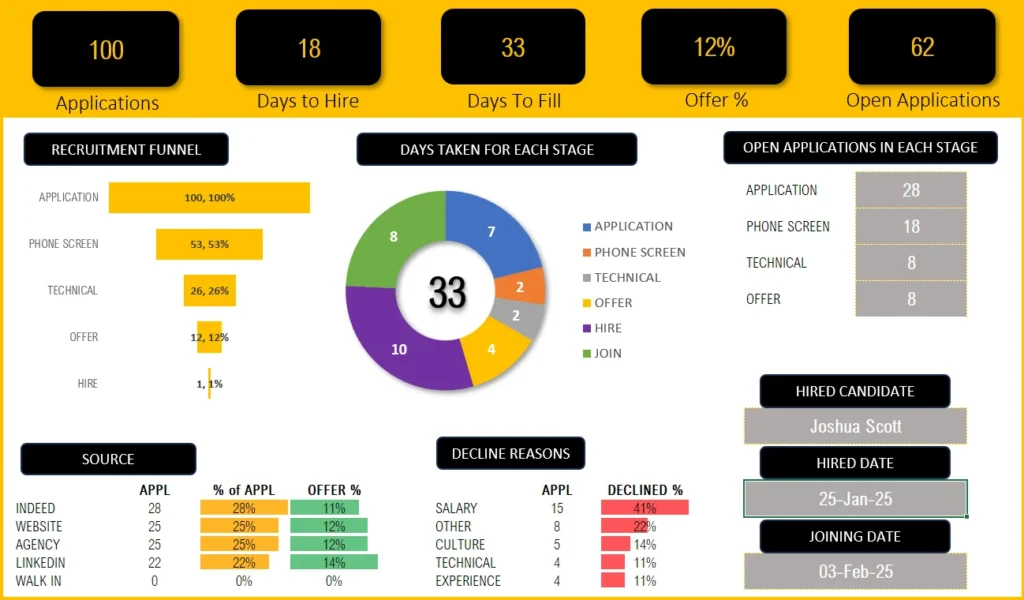
Download Recruitment Tracker
Recruitment Tracking – Simple & Effective
This Excel template is designed for Microsoft Excel, but if you are looking for a Google Sheet template, please visit Recruitment Tracker in Google Sheets. We also have a comprehensive Recruitment Dashboard in Microsoft Power BI.
This template is designed to handle one job opening only, check our Recruitment Tracker Dashboard in Excel that handles multiple job openings and multiple hires with additional features.
Lets take a look at each of the components of the recruitment tracking Excel template. We will go over the dashboard first and then the data entry steps.
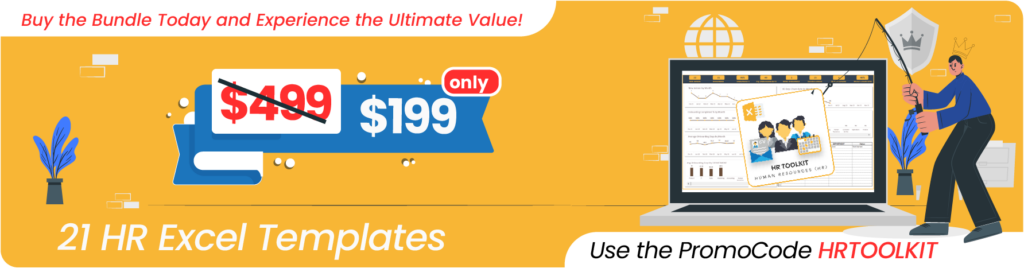
Recruitment Tracker Dashboard
Our meticulously designed dashboard is fully automated, allowing you to gain key insights almost immediately.
Key Hiring Metrics (KPIs)

As a recruiter, it’s crucial to know how effective and efficient your recruiting process is. The metrics in the dashboard give you just that!
Take a look at all the additional, key recruitment metrics available in the premium Recruitment Dashboard in this article.
Know how many applications were received and how many are open; See how many offers are given and the average days it takes to hire an open position. These insights drive important hiring decisions like how to fill a position faster, thereby reducing time to hire and much more.
Need more metrics and visuals on the quality of applications, active pipelines, do take a look at our Premium Recruitment Dashboard Template using Microsoft Excel.
Recruitment Funnel
To know at which stage candidates are more likely to drop off is crucial. The recruitment funnel shows you just that:
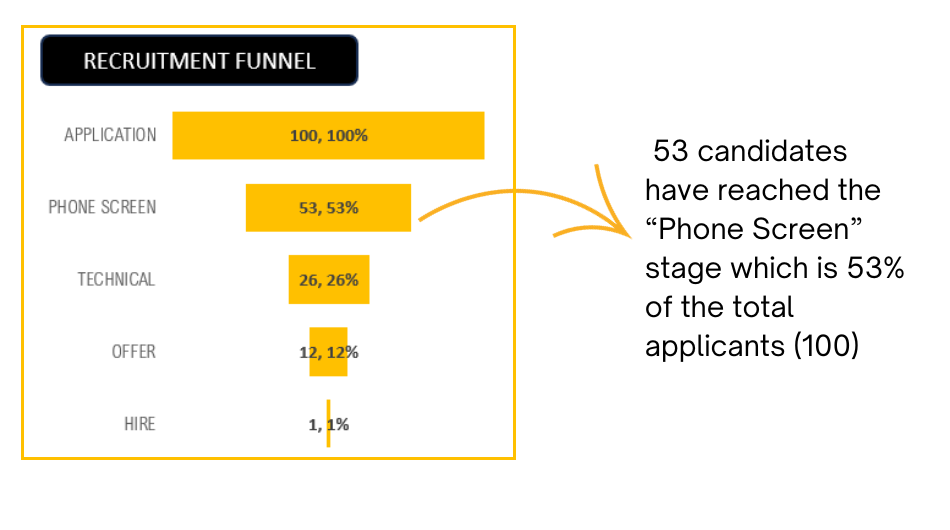
Time taken for each stage
Determine whether there’s a bottleneck – if a specific stage in your recruitment process is causing significant delays and prolonging the time it takes to fill a job vacancy.
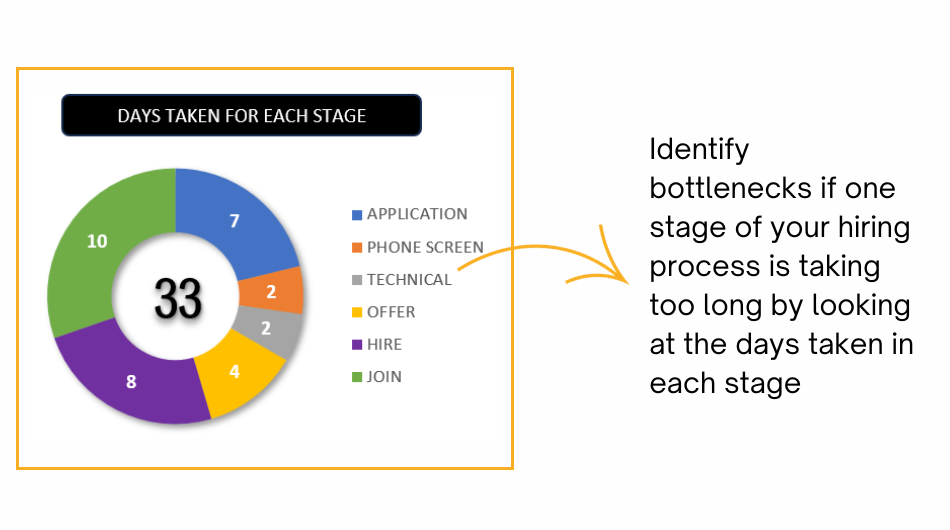
Open Applications in each stage
Know exactly how many applications are in which stage of recruiting with the following visual:
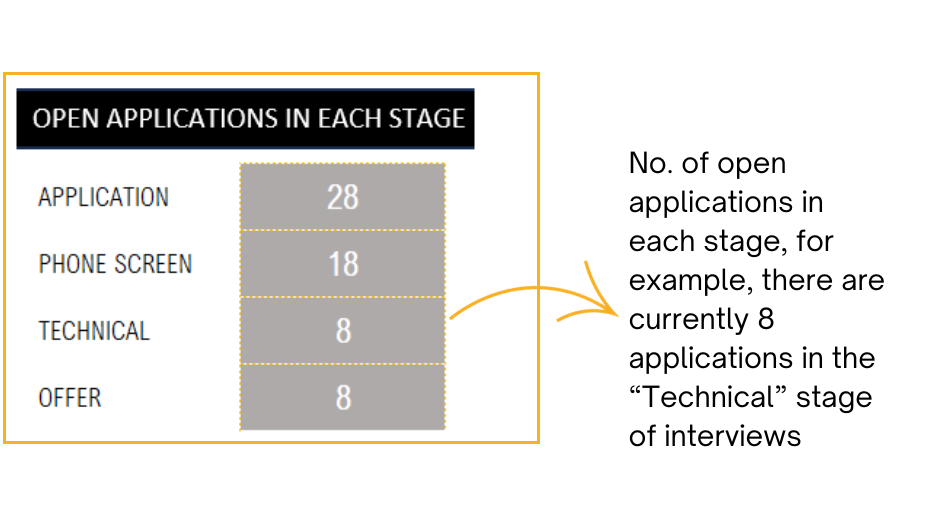
Source Contribution
You can identify which application sources bring you better quality of candidates as you can compare the offer % through these channels. This aids in your recruiting source channel decisions.
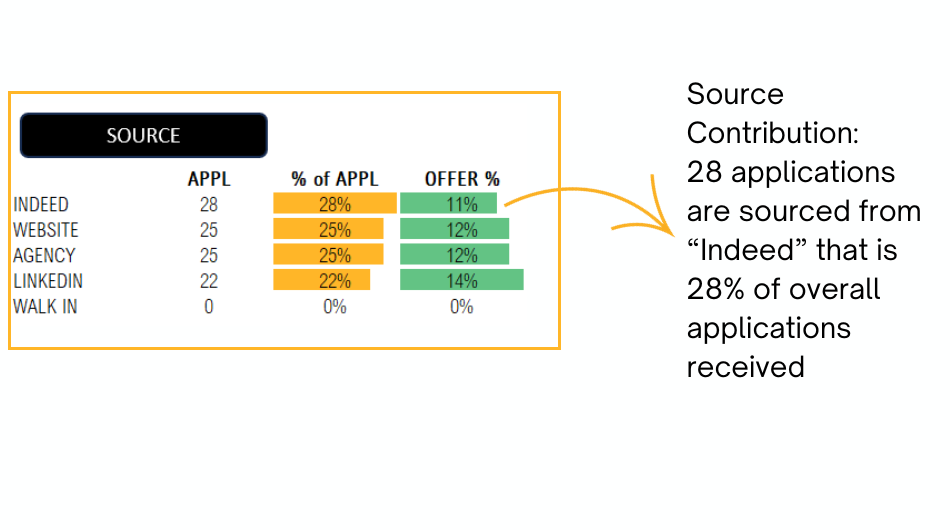
Application Decline Reasons
Understanding the reasons for candidate rejections will enable you to pinpoint any shortcomings in the application process. Likewise, comprehending why candidates reject your offers empowers you to adjust the job description or align expectations effectively with your company’s leadership.
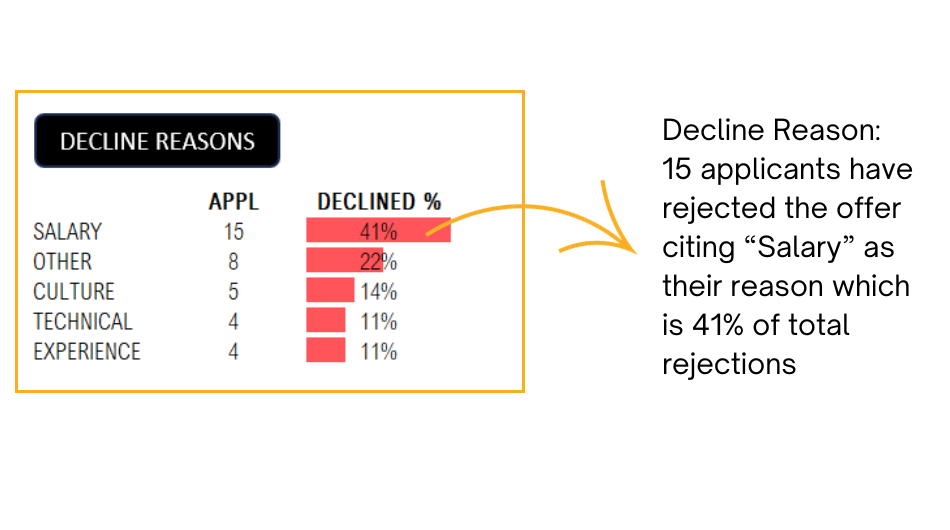
Once an opening is closed with a successful recruit, you can view the details of the new recruit with this visual:
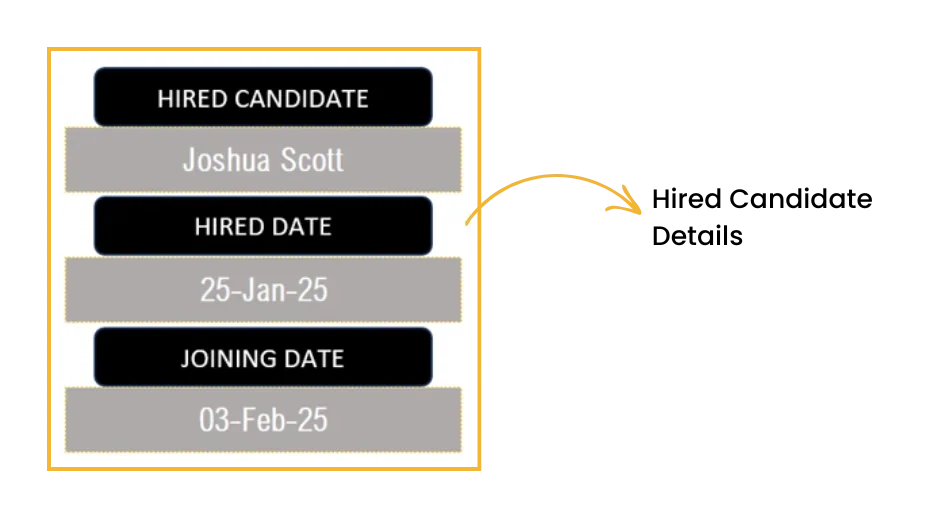
Data Input
To get the amazing dashboard, the data entry steps are really simple and straightforward:
All that’s needed is just two steps, which are explained here:
Step 1: Customize the template for your needs
In the Settings sheet, define your recruitment tracking templates’ key details like the stages of application, source channels and the decline reasons as per your organization.
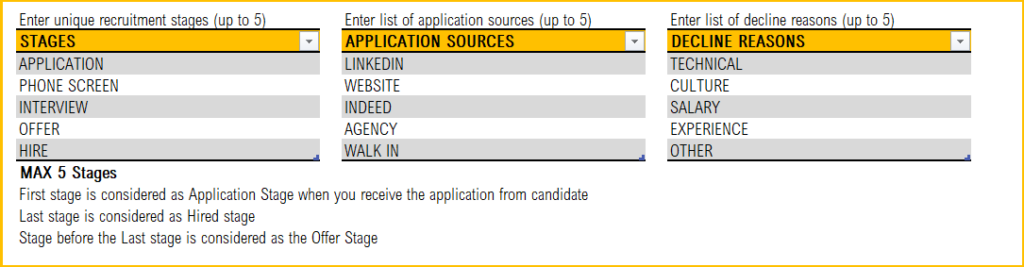
Step 2: Enter Job Details
The Applications: This is where you’ll enter all the information related to the candidates/applicants for the open position.
Begin with the job title, the recruiter and the job posting date

Step 3: Enter Applications information
Once applicants start coming in, the details can be entered as shown below along with their source in the respective columns.
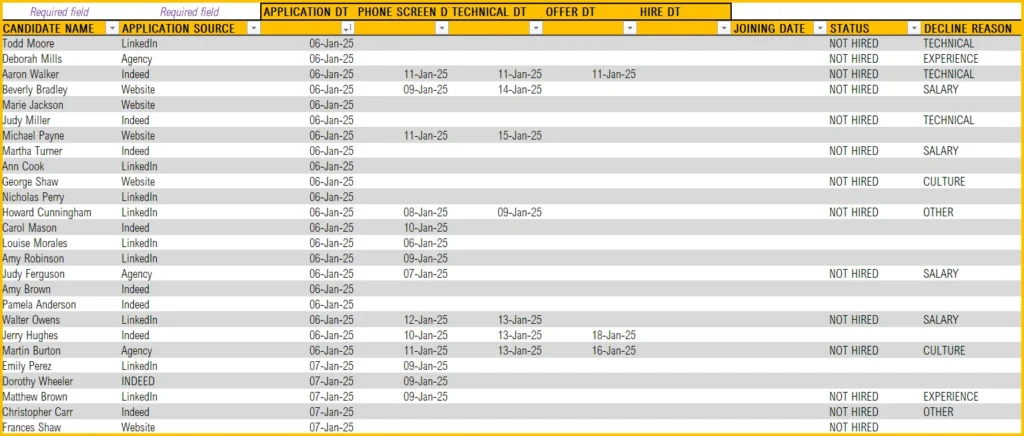
- Enter the candidate name and the source of the application (example: LinkedIn, Indeed, etc.)
- As candidates flow through various stages of their recruitment funnel, enter the dates when the candidate reaches a particular stage (Application received, phone screen, hiring manager interview, etc.).
- Once a hiring decision is made, enter the hire date and joining date in the corresponding columns.
- If the candidate gets rejected, give the status as “Not Hired”, enter the decline reason in the column for the same.
- We have additional columns for your comments and cost. Enter them if available.
That’s all the data entry steps that are needed to get your fully automated recruitment applicant tracking system in place.
Now, you can open the Dashboard sheet and use the metrics and visuals for crucial hiring decisions or present them to senior management.
Happy recruiting!
Do you have any queries or looking to customize the recruitment tracker, please reach out to us at support@indzara.com
Recommended Template
If you are looking to manage multiple jobs and get advanced reporting, please try Recruitment Tracker Dashboard Excel Template
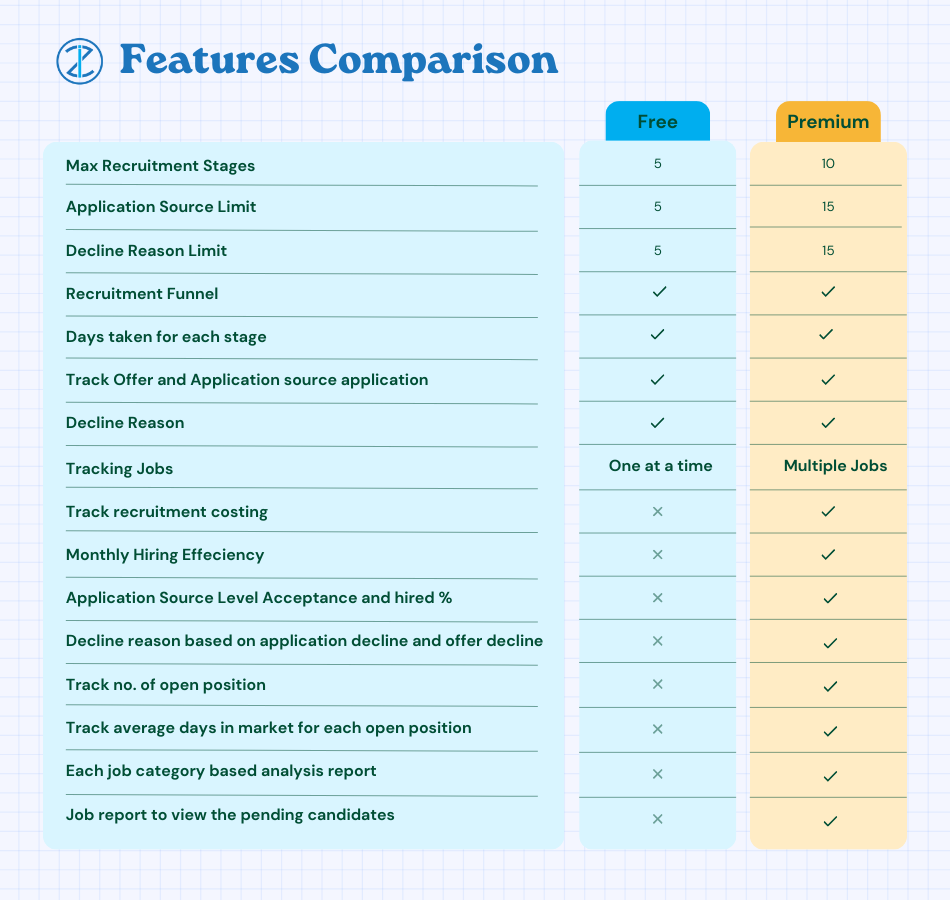


153 Comments
Thank you for providing access. if there is more than one hired than how it has to show in hired applicant box and date?
You are very welcome. In scenarios where multiple candidates are hired, please use the Recruitment Manager template. https://indzara.com/product/recruitment-manager-excel-template/ Thanks & Best wishes.
Can this be used if the position you filling has several openings? I don’t wan the pipeline to stop after I hire 1 person if I need 10.
Thank you. I am sorry that the feature is not supported yet. It is being incorporated in the next version of Recruitment Manager. https://indzara.com/product/recruitment-manager-excel-template/ I will then come back to this template to incorporate the feature. Thanks. Best wishes.
So what if I am hiring for a position that has more than one opening? Example: I am hiring swim coaches and I have 5 open positions.
i am not able to use this in Ubuntu systems
I am sorry to hear that. I don’t have experience in Ubuntu. Sorry. Best wishes.
When i open on office 365 cannot see the bottom section to enter data.
I expect it to work in Office 365 as usual. Can you please email me (indzara@gmail.com) a screenshot so that I can understand? Thanks.
Hi Indzara,
I am wondering if there are any updates on this template for compatibility with Mac. We really loved using it, but were hoping we could move it to our Macs. Thanks!
Excellent work.
I am glad to hear that you like using this.
I am sorry that I don’t have an update for Mac yet. It might be a couple of months before I get to it. Best wishes.
Thank you for creating this tool. It saves correctly on my desktop, but when I attempt to drop it into Google Drive, it is no longer useable. It’s almost as if the document locks up and only about 20 lines are viewable. Do you have any idea what might be happening and how to correct the issue? Thank you!
You are welcome. I have not tested this with Google Drive, as I use primarily only Excel. I am not surprised that it is not compatible, as there are still several differences between the two applications. I am sorry about that. thanks & Best wishes.
need clear explanation for this ..tnq
Are you referring to how to create this template from scratch? Please feel free to look through the formulas used to understand how it works. If there are specific questions about any formula, please let me know. Thanks & Best wishes.
Hello how to get the correct formula as I want to make a copy sheet only instead of copy work book? But it shows that not all formula will copied.
Please help.
There is a hidden sheet called HELP which has the calculations that create the funnel, pipeline and top decline reasons. When you copy the ‘Recruitment Tracker’ sheet, the new sheet will also point to the same HELP sheet and thus not reflect the new job’s calculations. If you are familiar with Excel, you can edit the formulas/charts and point to a new HELP sheet that you can copy.
Or Please review the Recruitment Manager Excel template https://indzara.com/product/recruitment-manager-excel-template/ that allows tracking multiple job postings in one file. Thanks.
hi can u pls help me..how to do this one..
Great tool, however i was trying to copy the sheet (for another job posting) and i noticed that the metric “Top decline reasons” all the way on the right does not populate a list, it remains blank. on the original worksheet it works fine
Thank you. To use this for multiple jobs, please make a copy of the workbook itself (not worksheet).
There is a hidden sheet called HELP which has the calculations that create the funnel, pipeline and top decline reasons. When you copy the ‘Recruitment Tracker’ sheet, the new sheet will also point to the same HELP sheet and thus not reflect the new job’s calculations. If you are familiar with Excel, you can edit the formulas/charts and point to a new HELP sheet that you can copy.
Or Please review the Recruitment Manager Excel template https://indzara.com/product/recruitment-manager-excel-template/ that allows tracking multiple job postings in one file.
Best wishes.
I’m not that familiar with the formula, would you mind to give a guide so that we can copy sheet only?
like what is the formula I have to make to this ‘active pipeline’ recruitment panel’ and ‘decline reason’ will match correctly?
I am really sorry. It is not a single formula. But here are the steps.
1) Create a copy of the Help sheet (HELP_1)
2) In the new HELP_1 sheet, note the formulas that look to the recruitment_tracker sheet table (T_APPDATA). For example, column G in HELP sheet – Change the formulas to point to the new recruitment_tracker sheet’s (that you had created) table.
3. Then, in the chart in the new recruitment_tracker sheet, change the data series to the new HELP_1 sheet’s column G.
You can repeat steps 2 and 3 for decline reasons and recruitment funnel.
thanks & best wishes,
This tracker template is not working . Are the cells frozen ? After download I am not able to enter or even see step 3
Please clarify which version of Excel you are using and which Operating system. Thanks.
The cells are not locked. Please specify Excel version and Operating System.
Best wishes.