Inventory Management Software 2023 for Rental Businesses
If you are a business owner of a rental business where you rent equipment or assets to your customers, you will find this template handy in tracking inventory.
This Excel rental inventory management template can help you know how many items are in stock and how many have been rented out. In addition to knowing the current inventory, you can also determine the expected inventory in future based on future dated rental orders/contracts.
Use this free equipment rental software to get organized and be in control of your rental inventory. You can use this template for any rental business, such as event rental, party rental, equipment rental, furniture rental to parties or events, renting wedding items to weddings, construction equipment rental, audio video equipment rental, bike rental, sports equipment rental or book rental.
This Excel template is designed for Microsoft Excel, but if you are looking for a Google Sheet template, please visit Rental Inventory Tracker in Google Sheets.
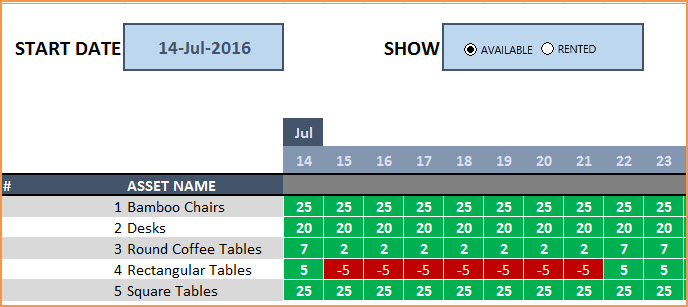
Free Download
Video Demo
How to track rental inventory in Excel
Overview of Steps
- Enter Assets and # of items in Assets sheet
- To enter a rental contract order, enter the order details in Orders sheet
- Check availability in Orders sheet before committing to the order (max 90 days window)
- To see current availability of assets, view Assets sheet
- To view at any time availability over a month, use Calendar sheet
Detailed Steps
Enter the list of assets or equipment in the Assets sheet.
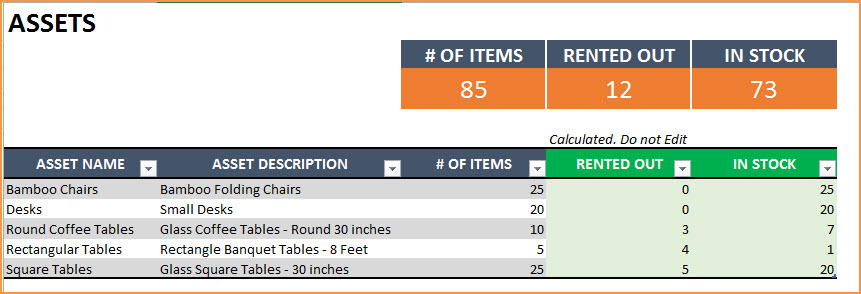
If you are new to Excel Tables, please read this article first: Introduction to Excel Tables.
Enter Asset Name, Description and # of Items you have of each asset. The last two columns are automatically calculated. When you begin, Rented Out will be 0 and all the items will be In Stock.
Enter Rental orders in Orders sheet
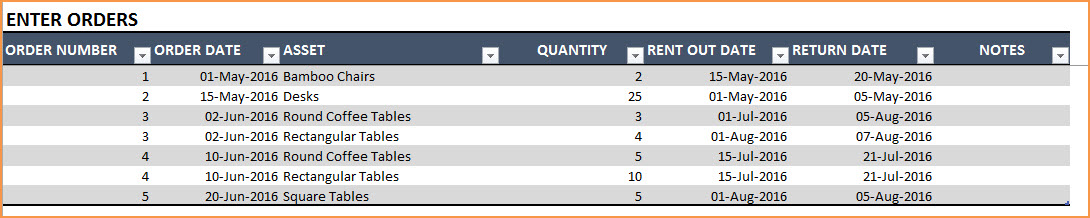
Enter Order Number, Order Date, Asset being rented and Quantity being rented in this excel equipment rental spreadsheet. Enter Rent Out Date (date when the asset needs to be given to customer) and Return Date (date when asset will be returned by the customer).
Use the Notes column to keep track of any information related to the order. For example, you can enter contact information of the customer.
Check Availability of Rental Asset
At the top of the Orders sheet is a simple availability calculator, which will provide the quantity available to rent for a specific asset given the rent out and return dates.

If the available quantity is negative, that indicates that there is not enough inventory.

This availability calculator can handle rental windows of up to 90 days long.

View Availability Calendar
The Calendar sheet provides a flexible and useful calendar that shows the availability of rental assets over 31 days. You can choose any start date for this calendar view. Also, you can choose to see Available Quantity or Rented Quantity. Here is a screenshot of how to track rental inventory with the available quantity selected.
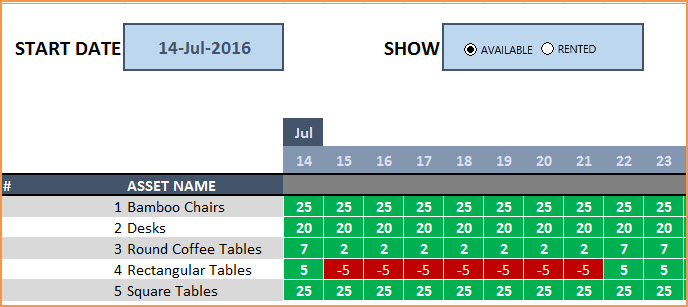
The red colored cells indicate days when assets will not have enough inventory to cover the rental orders. You need to make sure that you re-do the rental order by working with the customer or may have to cancel the order.
Here is a screenshot of Rented Quantity from this equipment rental tracking spreadsheet.
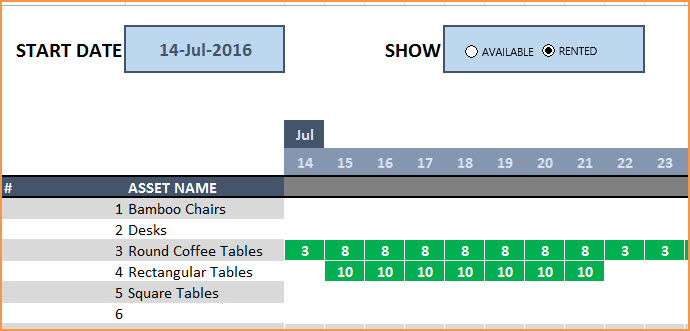
This will help you to be aware of how many items will be rented out on any specific day.
Additional Functionality
To view one order’s details, use filter on Order Number in Assets table
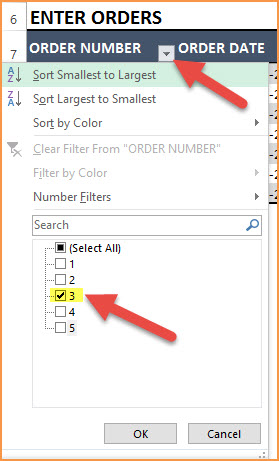
To view orders/assets with return date of today, use filter on Return Date in Assets table
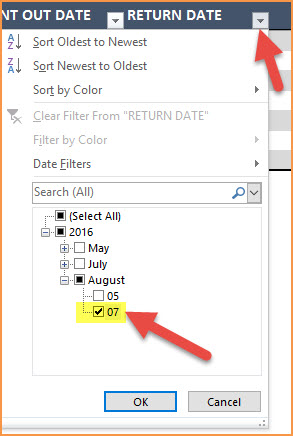
By default, the Calendar sheet shows 25 assets. It’s easy to extend Calendar for more days and more assets. To unprotect Calendar sheet, use password: indzara. (Article on Unprotecting sheets). Then, just expand the table to more rows to include more assets.
Recommended Template
If you find the above template useful, please see premium templates that provides accounting, invoicing, and reporting features for rental businesses.



151 Comments
My check availability page is not calculating a number under available to rent. I have the asset and dates to rent out and return and it doesn’t calculate how many are available to rent. That is the key information that we need for our inventory. Please help!
Hello
The template should work well. It could be that a formula might have got deleted accidentally. Could you please share your file with data. Please email it to contact@indzara.com
Best wishes & regards
Hi. Loving this template and would like to use it in our furniture rental company. However; once entering the assets and quantities, it is not pulling through the information I have inputted; it is not showing the total in stock, and thus is not working. Please assist?
Thanks. The data was not entered inside the table. That’s why they were not included in calculation.
I have replied to your email with additional information.
Best wishes.
This looks amazing and just what we are lookng for….. Quick question? Once I download the Tracker Sheet, is there anyway to share it with my assistant so she can access on her computer? We are currently using google docs but noticed this is not compatible with google sheets?
Hello
This template works well when used on one device. Google sheets will not work. You can use OneDrive to work simultaneously.
Best wishes
Nice tracker. Wondering if it’s possible to add a product ID code on the Assets sheet. Much thanks!!
Hi, I was wondering if this template can be used for self-service laundry? Thanks.
Hello
Thanks for using the template.
This template can be used where you are renting out equipment. For a self service laundry, the time when each machine is engaged needs to be tracked.
We have noted down your feedback and will try to design something similar.
Best wishes
Hi,
Suppose I have 8 items of the same kind and all are bar coded. How do I integrate that to this excel and track exactly which code has returned. Same while sending out how do i scan and track which exact code has gone out.
Thanks
In order to track individual items, we would have to enter each as a separate asset.
Please let me know if this helps.
Best wishes.
Have you got an easy step by step to adding all my assets onto the calendar somehow please i only have 45 but calendar only shows 25 and i don’t know how to see the rest?
Please unprotect the calendar sheet with indzara as password. How to unprotect https://indzara.com/faq-items/unprotectingprotectedsheets/
Then go to cell AG32. You will see a little downward arrow in that cell. Click and drag down to more rows (for example to row 52). Now, the calendar will display 45 assets.
Best wishes.
hello
can you make this into an app?
Thank you. I will try to do that in the future.
Best wishes.
The only addition I would have on the sheet would be a drop down calendar on the Order sheet. This way you could just click the order dates as opposed to typing them out.
But other than that, awesome job
Thanks for your feedback. Best wishes.
Thanks for sharing the excellent spread sheet.
The Rental Tracker spread sheet that I download not in function on Rental Calendar – Available Quantity. I would like to seek for your help to send me the functional file.
angielam0627@gmail.com
You are welcome. The file posted is a functional one. Please specify your Excel version and Operating system. If there are further questions, please email your file with data to support@indzara.com. I can review and get back to you.
Best wishes.
Thanks for your prompt reply.
I have sent the spread sheet according the email mentioned above.
Hope to hear your reply soon.