Inventory Management Software 2023 for Rental Businesses
If you are a business owner of a rental business where you rent equipment or assets to your customers, you will find this template handy in tracking inventory.
This Excel rental inventory management template can help you know how many items are in stock and how many have been rented out. In addition to knowing the current inventory, you can also determine the expected inventory in future based on future dated rental orders/contracts.
Use this free equipment rental software to get organized and be in control of your rental inventory. You can use this template for any rental business, such as event rental, party rental, equipment rental, furniture rental to parties or events, renting wedding items to weddings, construction equipment rental, audio video equipment rental, bike rental, sports equipment rental or book rental.
This Excel template is designed for Microsoft Excel, but if you are looking for a Google Sheet template, please visit Rental Inventory Tracker in Google Sheets.
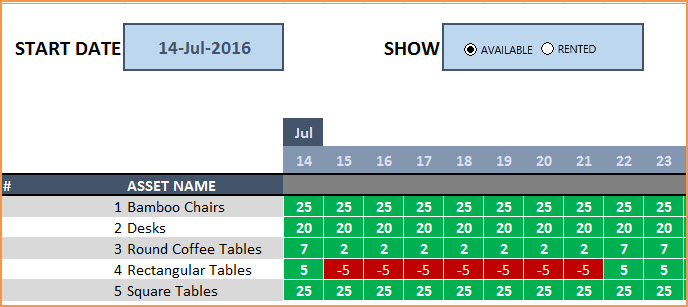
Free Download
Video Demo
How to track rental inventory in Excel
Overview of Steps
- Enter Assets and # of items in Assets sheet
- To enter a rental contract order, enter the order details in Orders sheet
- Check availability in Orders sheet before committing to the order (max 90 days window)
- To see current availability of assets, view Assets sheet
- To view at any time availability over a month, use Calendar sheet
Detailed Steps
Enter the list of assets or equipment in the Assets sheet.
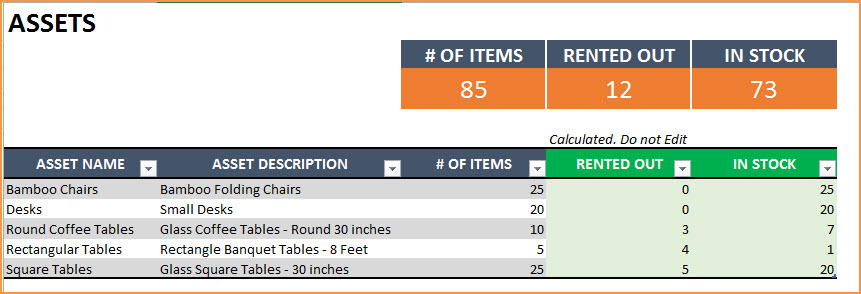
If you are new to Excel Tables, please read this article first: Introduction to Excel Tables.
Enter Asset Name, Description and # of Items you have of each asset. The last two columns are automatically calculated. When you begin, Rented Out will be 0 and all the items will be In Stock.
Enter Rental orders in Orders sheet
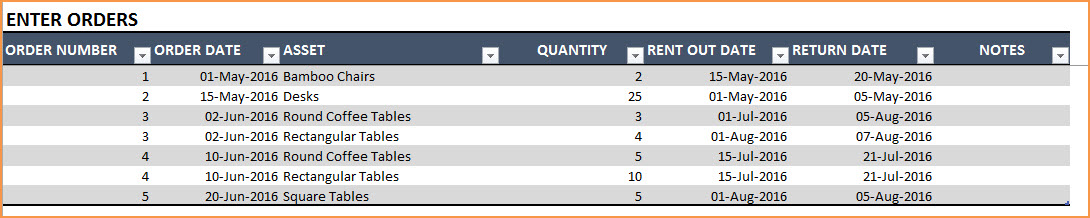
Enter Order Number, Order Date, Asset being rented and Quantity being rented in this excel equipment rental spreadsheet. Enter Rent Out Date (date when the asset needs to be given to customer) and Return Date (date when asset will be returned by the customer).
Use the Notes column to keep track of any information related to the order. For example, you can enter contact information of the customer.
Check Availability of Rental Asset
At the top of the Orders sheet is a simple availability calculator, which will provide the quantity available to rent for a specific asset given the rent out and return dates.

If the available quantity is negative, that indicates that there is not enough inventory.

This availability calculator can handle rental windows of up to 90 days long.

View Availability Calendar
The Calendar sheet provides a flexible and useful calendar that shows the availability of rental assets over 31 days. You can choose any start date for this calendar view. Also, you can choose to see Available Quantity or Rented Quantity. Here is a screenshot of how to track rental inventory with the available quantity selected.
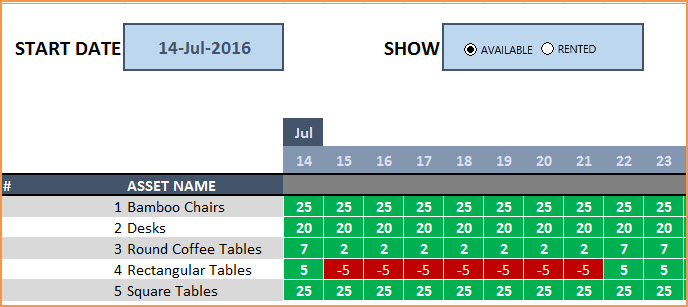
The red colored cells indicate days when assets will not have enough inventory to cover the rental orders. You need to make sure that you re-do the rental order by working with the customer or may have to cancel the order.
Here is a screenshot of Rented Quantity from this equipment rental tracking spreadsheet.
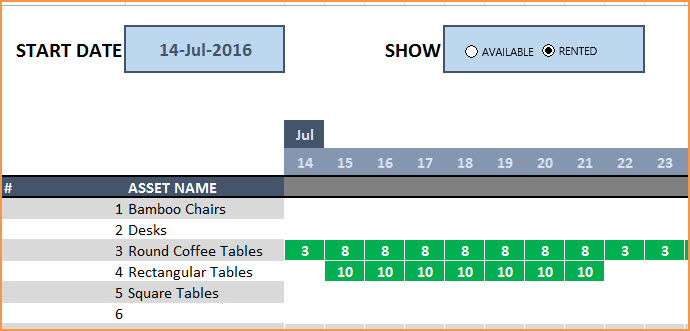
This will help you to be aware of how many items will be rented out on any specific day.
Additional Functionality
To view one order’s details, use filter on Order Number in Assets table
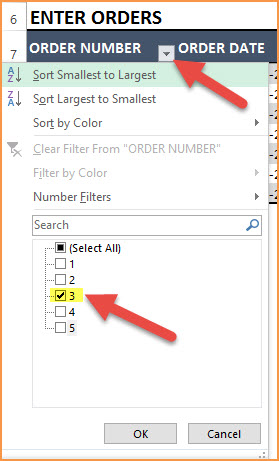
To view orders/assets with return date of today, use filter on Return Date in Assets table
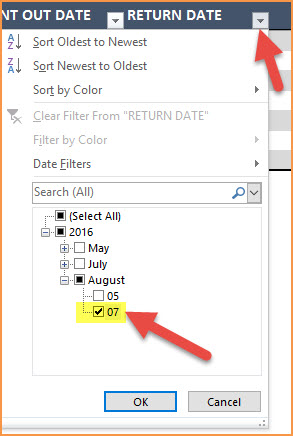
By default, the Calendar sheet shows 25 assets. It’s easy to extend Calendar for more days and more assets. To unprotect Calendar sheet, use password: indzara. (Article on Unprotecting sheets). Then, just expand the table to more rows to include more assets.
Recommended Template
If you find the above template useful, please see premium templates that provides accounting, invoicing, and reporting features for rental businesses.



151 Comments
Hi this is great but it seems to only work down to row 41 on the amount of orders you can enter, I need to be sending out multiple items to people so I have filled this up with 10 orders.
Is there a way to extend the amount of orders I can add to the list (i.e make it work further down in Excel).
Many thanks
Hello
Please unprotect the sheet with “indzara” and extend the table.
Best wishes
Hi. This template is just what we’ve been looking for for our furniture rental company. However; once I have entered the assets and quantities it is not recognizing the total. Can you please help? Thanks.
Hello
Thank you for using our template.
Please ensure that you have entered the rent out and the return dates correctly.
Best wishes
Is there a way to quickly manage the calendar and flip through months without having to type them in? this would be helpful when on the phone with a customer and need quick answers.
Thank you for using the template.
In the present version, this feature is not available. We might introduce in the next release.
Best wishes
I like the tracker but sometimes we have partial returns of items how do we manage this? Thank you Jane
Hello
If 2 chairs are rented out and only one was returned so far, then we have to create a new record in Orders. We have to split the 2 chairs into 1 each in 2 separate rows thus allowing us to record 2 different return dates.
Best wishes
Hello. This spreadsheet is extremely helpful! However, for one item, it doesn’t not seem to be calculating properly…says we don’t have inventory when we should. I tried entering a new item and the problem repeated itself. Any suggestions?
Hello
Thank you for using the template.
Please ensure the dates when the item is rented out and returned are clearly mentioned. Also, ensure that the item is available on that particular date.
In case you still face issues. Please email your file with your queries to contact@indzara.com
Best wishes
I really like the spreadsheet! I was wondering if there is a way to show/print the calendar in an actual calendar format?
Hello
Thanks for using our template.
Please refer to the additional functionality at https://indzara.com/2016/08/free-rental-business-excel-inventory/ to print the calendar or change the format.
Best wishes
Hello, I’m wondering if there’s a way to adjust the calendar so that it shows hourly per day as opposed to just whole dates?
Hello
That’s a limitation.
We will try to incorporate this in the next upgrade.
Best wishes
Love your template, very nice. I have one question however; how can i change the language of the Available / Rented selector at the Agenda tab?
thanks in advance!
Thank you. Are you referring to the drop down? If so, please see DATA VALIDATION menu in the DATA ribbon.
Best wishes.
Hi, love this template! However, suddenly something has changed. When entering the order, the item drop down arrow has disappeared so I cannot select from the list of items. I can manually type the item I want to log out and if i do it exactly as it is listed on the items tab, it does log it out in the calendar however this is obviously not ideal. CAn you help? Many thanks!
Hello
Sometimes, by mistake, a data validation can get tampered and these issues may arise.
You can download a fresh copy of the template and work on it.
Best wishes
My totals are not pulling through from the calendar to the assets tab that shows how many are rented out? Its like the formula didn’t download.
Hello
The calendar tab is a dashboard of any inventory for a period of 30 days. It shows if any particular asset is available or not on that day to fulfill an order. All details are required to be filled in the order tab.
Please watch the video demo below the download link at https://indzara.com/2016/08/free-rental-business-excel-inventory/
Best wishes