Inventory Management Software 2023 for Rental Businesses
If you are a business owner of a rental business where you rent equipment or assets to your customers, you will find this template handy in tracking inventory.
This Excel rental inventory management template can help you know how many items are in stock and how many have been rented out. In addition to knowing the current inventory, you can also determine the expected inventory in future based on future dated rental orders/contracts.
Use this free equipment rental software to get organized and be in control of your rental inventory. You can use this template for any rental business, such as event rental, party rental, equipment rental, furniture rental to parties or events, renting wedding items to weddings, construction equipment rental, audio video equipment rental, bike rental, sports equipment rental or book rental.
This Excel template is designed for Microsoft Excel, but if you are looking for a Google Sheet template, please visit Rental Inventory Tracker in Google Sheets.
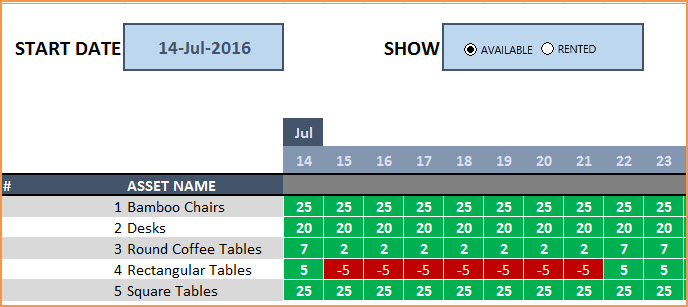
Free Download
Video Demo
How to track rental inventory in Excel
Overview of Steps
- Enter Assets and # of items in Assets sheet
- To enter a rental contract order, enter the order details in Orders sheet
- Check availability in Orders sheet before committing to the order (max 90 days window)
- To see current availability of assets, view Assets sheet
- To view at any time availability over a month, use Calendar sheet
Detailed Steps
Enter the list of assets or equipment in the Assets sheet.
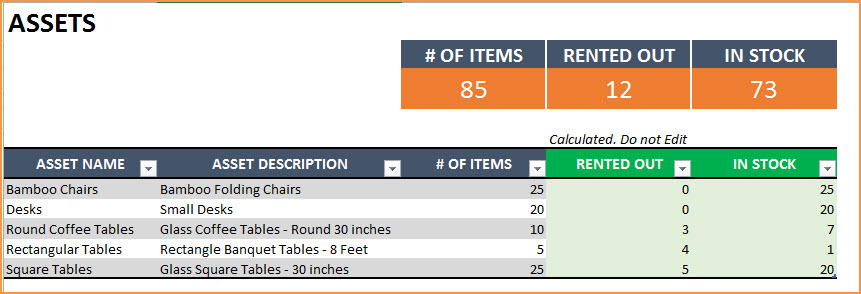
If you are new to Excel Tables, please read this article first: Introduction to Excel Tables.
Enter Asset Name, Description and # of Items you have of each asset. The last two columns are automatically calculated. When you begin, Rented Out will be 0 and all the items will be In Stock.
Enter Rental orders in Orders sheet
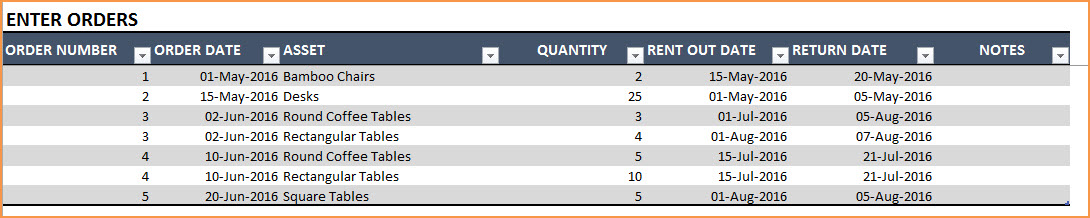
Enter Order Number, Order Date, Asset being rented and Quantity being rented in this excel equipment rental spreadsheet. Enter Rent Out Date (date when the asset needs to be given to customer) and Return Date (date when asset will be returned by the customer).
Use the Notes column to keep track of any information related to the order. For example, you can enter contact information of the customer.
Check Availability of Rental Asset
At the top of the Orders sheet is a simple availability calculator, which will provide the quantity available to rent for a specific asset given the rent out and return dates.

If the available quantity is negative, that indicates that there is not enough inventory.

This availability calculator can handle rental windows of up to 90 days long.

View Availability Calendar
The Calendar sheet provides a flexible and useful calendar that shows the availability of rental assets over 31 days. You can choose any start date for this calendar view. Also, you can choose to see Available Quantity or Rented Quantity. Here is a screenshot of how to track rental inventory with the available quantity selected.
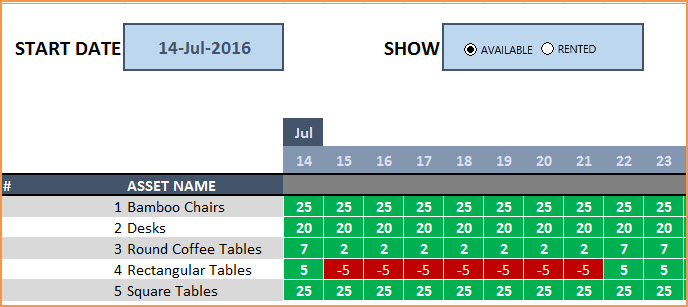
The red colored cells indicate days when assets will not have enough inventory to cover the rental orders. You need to make sure that you re-do the rental order by working with the customer or may have to cancel the order.
Here is a screenshot of Rented Quantity from this equipment rental tracking spreadsheet.
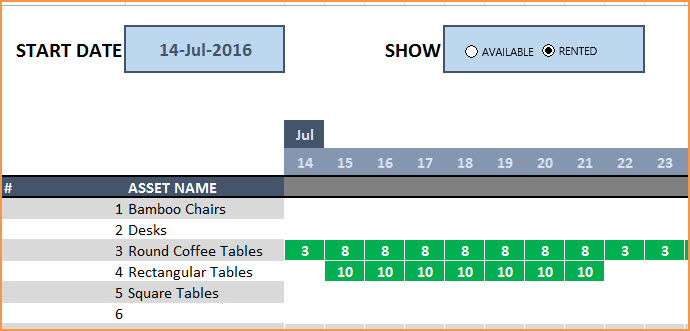
This will help you to be aware of how many items will be rented out on any specific day.
Additional Functionality
To view one order’s details, use filter on Order Number in Assets table
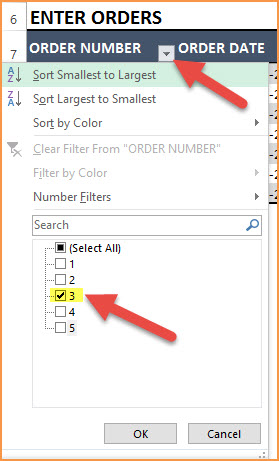
To view orders/assets with return date of today, use filter on Return Date in Assets table
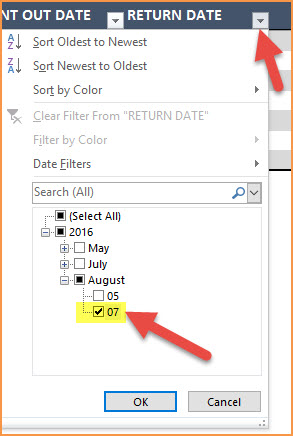
By default, the Calendar sheet shows 25 assets. It’s easy to extend Calendar for more days and more assets. To unprotect Calendar sheet, use password: indzara. (Article on Unprotecting sheets). Then, just expand the table to more rows to include more assets.
Recommended Template
If you find the above template useful, please see premium templates that provides accounting, invoicing, and reporting features for rental businesses.



151 Comments
Hi thank you so much for this. I am currently trying to apply your template for the company I work for. We are in the business of leasing out heavy machinery. I need to keep track which client is hiring which equipment and a history of that, even after the equipment is returned and hired out to the next client. Can you please advise me how do I go about doing that?
Your soonest respond is appreciated. Thank you
Hello
The feature you are looking for is not available now on this template. More enhanced features are available on our premium template Rental Inventory and Sales Manager Excel Template, https://indzara.com/product/rental-inventory-sales-manager-excel-template/
Best wishes
Hi there,
thanks for the template it is awesome. Do you have a google sheet doc for the same?
Thanks
Rizad
Thanks for using our template and sharing positive feedback.
Our templates are designed for MS Excel. Many features will not work on Google Sheets.
Best wishes
HELLO,
I have more than 25 Line items that we rent. I notice only the first 25 items I enter as assets only come up on the calendar. is there any way to increase the number of line items?
Thanks for using the template.
Please extend the table in the Calendar tab to accommodate more items.
Best wishes
Hello you spreadsheet looks super useful and i downloaded it on my mac. it seems things are missing. is there a way for you to update please!
Can you please specify what is missing and what version of Excel you are using?
Thanks & Best wishes.
Im not using excel im using Numbers on mac. On your assets page under rented out this pops up:
The formula couldn’t be imported and was replaced by the last calculated value. Original formula: =IFERROR(SUMPRODUCT(–(T_ORDERS[ASSET]=T_ASSET[[#This Row],[ASSET NAME]]),–(T_ORDERS[RENT OUT DATE]=TD),T_ORDERS[QUANTITY]),””)
On you calendar page all blocks are saying this: The formula couldn’t be imported and was replaced by the last calculated value. Original formula: =IFERROR(IF($B8=””,””,IF(I_CH_CAL=2,SUMPRODUCT(–(T_ORDERS[ASSET]=$B8),–(T_ORDERS[RENT OUT DATE]=C$6),T_ORDERS[QUANTITY]),INDEX(T_ASSET[‘# OF ITEMS], $A8)-SUMPRODUCT(–(T_ORDERS[ASSET]=$B8),–(T_ORDERS[RENT OUT DATE]=C$6),T_ORDERS[QUANTITY]))),””)
and this as well:
The formula couldn’t be imported. The name “L_ASSETS“ couldn’t be imported. The formula was replaced by the last calculated value. Original formula: =IFERROR(INDEX(L_ASSETS,A8),””)
I’m having the same problem. I am using windows excel – the most current.
My “Asset, in stock column’ says =IFERROR(([@[‘# OF ITEMS]]-[@[RENTED OUT]]),””)
Any ideas?
Hello
Please send your file along with the list of issues to contact@indzara.com
Best wishes
Can this be used on an iPad?
Hello
We have tested these templates on MAC machines. It works well in Excel 2013 and later editions.
Best wishes
I love the rental tracker. Can you please tell me how to extend the calendar to 90+ days?
Hi,
This is very useful but I do not understand one of the calculations. In the calendar tab, the IF statement includes “IF(I_CH_CAL=2…” and this value is found in the hidden sheet H. However, I do not see any precedent to this value. In other words, what does this value signify and when is it NOT equal to 2?
Thanks for your feedback. Glad it is useful.
The I_CH_CAL is referring to the Radio Button Input (Available vs Rented). I am storing the I_CH_CAL value in the hidden sheet H. The choice made is used in the IF formula to show either the Available Qty or Returned Qty in the Calendar.
Best wishes.
Hi,
This is very useful but I do not understand one of the calculations. In the calendar tab, the IF statement includes “IF(I_CH_CAL=2…” and this value is found in the hidden sheet H. However, I do not see any precendent to this value. In other words, what does this value signify and when is it NOT equal to 2?
Thanks for your feedback. Glad it is useful.
The I_CH_CAL is referring to the Radio Button Input (Available vs Rented). I am storing the I_CH_CAL value in the hidden sheet H. The choice made is used in the IF formula to show either the Available Qty or Returned Qty in the Calendar.
Best wishes.
HI – Thank you so much for this amazing template.
Hopefully going to make lift a lot easier.
question – on the orders tab – Asset Colom – drop down box – we have over 1000 assets – is there anyway that I can start typing and all the products start coming up in the drop down box that match or have the same spelling?
like when booking a flight and looking for an airport – you start typing the letters and they only show you what has the same letters till you find what you need?
Thanks for using the template.
The feature that you have mentioned, needs a macro in the template. Our templates do not have macros embedded in them.
Best wishes
Hi, this is a really great template, helps us big time! Thank you for coming up with this
Just one question: Is there a way to merge rows on the Orders tab? The ‘merge¢er’ button is greyed out on mine.
This is because we sometimes loan multiple items in the same order, with the same return date. It would be a lot easier if we could just merge the order number, rent out date and return date rows.
Thanks!
Thank you. Glad to hear that it is useful.
Merging inside the table is not allowed. Merging is mostly done for display purposes. It is not advisable for situations where we calculate (count, add, etc.) using the data. Here we need each entry to be individually recorded.
Thanks & Best wishes.