Inventory Management Software 2023 for Rental Businesses
If you are a business owner of a rental business where you rent equipment or assets to your customers, you will find this template handy in tracking inventory.
This Excel rental inventory management template can help you know how many items are in stock and how many have been rented out. In addition to knowing the current inventory, you can also determine the expected inventory in future based on future dated rental orders/contracts.
Use this free equipment rental software to get organized and be in control of your rental inventory. You can use this template for any rental business, such as event rental, party rental, equipment rental, furniture rental to parties or events, renting wedding items to weddings, construction equipment rental, audio video equipment rental, bike rental, sports equipment rental or book rental.
This Excel template is designed for Microsoft Excel, but if you are looking for a Google Sheet template, please visit Rental Inventory Tracker in Google Sheets.
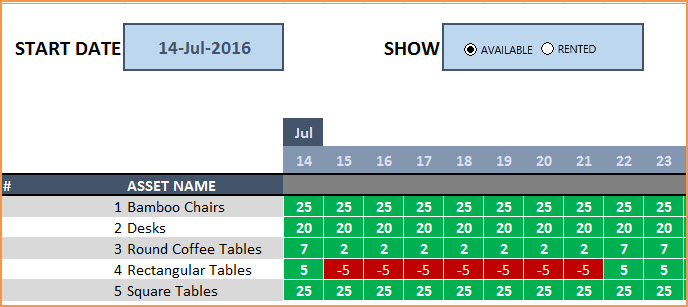
Free Download
Video Demo
How to track rental inventory in Excel
Overview of Steps
- Enter Assets and # of items in Assets sheet
- To enter a rental contract order, enter the order details in Orders sheet
- Check availability in Orders sheet before committing to the order (max 90 days window)
- To see current availability of assets, view Assets sheet
- To view at any time availability over a month, use Calendar sheet
Detailed Steps
Enter the list of assets or equipment in the Assets sheet.
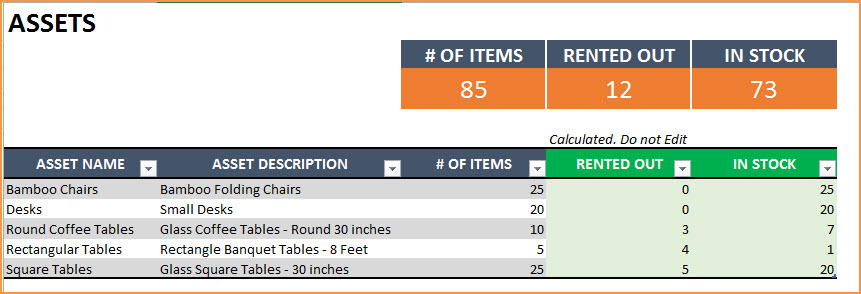
If you are new to Excel Tables, please read this article first: Introduction to Excel Tables.
Enter Asset Name, Description and # of Items you have of each asset. The last two columns are automatically calculated. When you begin, Rented Out will be 0 and all the items will be In Stock.
Enter Rental orders in Orders sheet
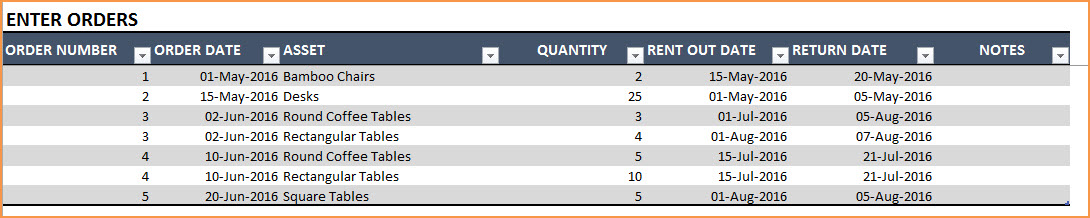
Enter Order Number, Order Date, Asset being rented and Quantity being rented in this excel equipment rental spreadsheet. Enter Rent Out Date (date when the asset needs to be given to customer) and Return Date (date when asset will be returned by the customer).
Use the Notes column to keep track of any information related to the order. For example, you can enter contact information of the customer.
Check Availability of Rental Asset
At the top of the Orders sheet is a simple availability calculator, which will provide the quantity available to rent for a specific asset given the rent out and return dates.

If the available quantity is negative, that indicates that there is not enough inventory.

This availability calculator can handle rental windows of up to 90 days long.

View Availability Calendar
The Calendar sheet provides a flexible and useful calendar that shows the availability of rental assets over 31 days. You can choose any start date for this calendar view. Also, you can choose to see Available Quantity or Rented Quantity. Here is a screenshot of how to track rental inventory with the available quantity selected.
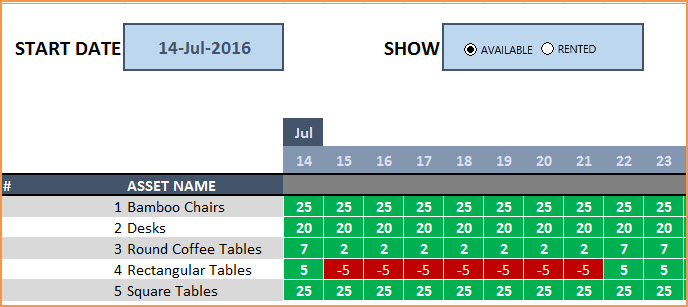
The red colored cells indicate days when assets will not have enough inventory to cover the rental orders. You need to make sure that you re-do the rental order by working with the customer or may have to cancel the order.
Here is a screenshot of Rented Quantity from this equipment rental tracking spreadsheet.
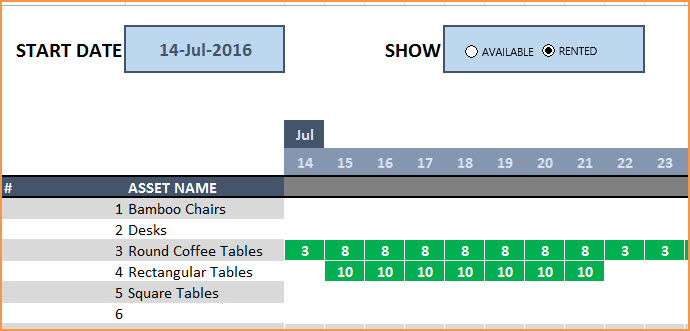
This will help you to be aware of how many items will be rented out on any specific day.
Additional Functionality
To view one order’s details, use filter on Order Number in Assets table
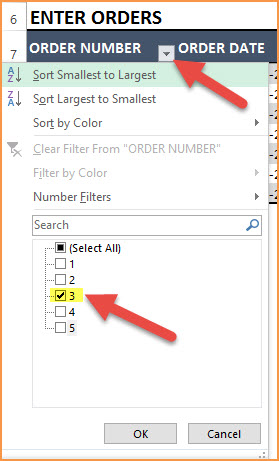
To view orders/assets with return date of today, use filter on Return Date in Assets table
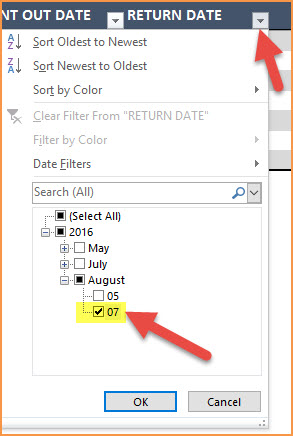
By default, the Calendar sheet shows 25 assets. It’s easy to extend Calendar for more days and more assets. To unprotect Calendar sheet, use password: indzara. (Article on Unprotecting sheets). Then, just expand the table to more rows to include more assets.
Recommended Template
If you find the above template useful, please see premium templates that provides accounting, invoicing, and reporting features for rental businesses.



151 Comments
I would like to be able to open this sheet on any computer. Am I able to download this on a thumb drive and use on another computer or only able to use it on the computer I created it? Thanks.
Thank you for showing interest in our template.
You can use this template in any system offline with Excel version 2010 or higher for windows and Excel version 2013 or higher for MAC. You can also upload the template in Microsoft OneDrive and use Excel online to have live updates and more.
Best wishes.
How do I add additional assets on the calendar calculations? I have more assets listed than appear on the calendar.
Thank you for your assistance.
Thank you for using our template.
Requesting to select cell AG32 and click dot present in the right bottom of selected cell and drag down to expand for more assets.
Best wishes.
Thank you so much for this! I look for something simple and useful….like your work! I have a request: is it possible to distinguish between AM and PM? Sometime I rent in the evening with return in the morning and there’s the possibility to rent the morning with return in the evening. Many thanks again!
Thank you for using our template and thank you for sharing your valuable feedback. We take customization project for additional fee. Requesting to make a copy of your template and modify the same with your required input and sample required output. Then share the sample template to support@indzara.com to get an estimation.
Best wishes.
Hi,
I have used this template for our rental business. I have added an additional column for order status as we would like to keep track of cancelled and pending orders as well. In this case, how can i have the calendar show availability based on “confirmed” orders only ? Please advise.
Thank you for using our template.
Requesting to share your sheet with some screenshot of the requirement to support@indzara.com to check further.
Best wishes.
I tested this and like it !
But I have 2 warehouse and need to keep track of then (in two different town)
Also rental over more than 90 days sometime.
The premium version same limitations?
I dont need billing funktion (only “rental” intern in the company for different project)
Thank you for sharing the feedback. I would like to inform you that we also take customization projects for additional fee. Requesting to contact our support team at support@indzara.com for an estimation.
Best wishes.
I’ve started getting an error when I type the Asset info into an order. It matches the asset name from column A in the assets worksheet, but it pops up “The value doesn’t match the data validation restrictions defined for this cell.” Please help.
We can help you in this regard. Can you please send a copy of the sheet with the issue to support@indzara.com?
Hello, I am the volunteer treasurer for a local charity called HELP INTERNATIONAL BENIDORM (Spain),
& we have a scheme to help people in need with mobility aids such as wheelchairs, wheeled walking frames etc.
This template seems to be what we are looking for, fairly easy to use by anyone. what it needs for our purpose is to have a ‘Date Returned’ column, so the item loaned is not brought onto stock until this cell has a date inputted. I have tried just changing ‘Return Date’ to ‘Returned’ and leaving it empty but that doesn’t show the item being out on loan if the cell is blank. I would like to keep ‘Return Date’ column but have the extra column for ‘Date Returned’ & have the inventory not showing the item returned until that cell has a date inputted. I am not very au fait with
‘SUMPRODUCT’ & ‘IFERROR’ Formulae. Can you help please.
Thank you & best wishes
Thanks for using the template. We have opened a support ticket for this and reached out to you for the file.
Best wishes.
Hello, this is somehow getting messed up when importing it to Google Spreadsheets, is there a version avaible to import it without the template getting broken?
Thanks for using our template.
Please use the Google sheet version available at https://indzara.com/2020/03/rental-inventory-tracker-free-google-sheet-template/
Best wishes
Hi, this is really a great temple, thank you. I am starting a sign business and want to spread out the asset information into three columns on the “Asset Sheet” so that I can filter my searches by what the sign says (A, B, C, D, 1, 2, 3, Basketball, etc), color of the sign and whether the sign is a letter, number or symbol (like a basketball) . That was not an issue but I would like to add these columns to the order sheet and the calendar sheet so that I can filter items rather than go through 400 lines in my sign catalog. What formula should I add for the two new columns on the order sheet and the calendar sheet?
Thank you
Thank you.
Are you looking for a way to use three different attributes to choose an asset? Assets – choose color first, then choose letter, then choose symbol, etc. We would have to modify multiple formulas to make that work. I don’t believe it is simple enough to explain in one or two lines.
I have a video that explains dependent drop down. https://youtu.be/VuSbh4dIrb4
Please correct me if I have misunderstood your question.
Best wishes.
Thank you for this awesome template! I’d like to expand the calendar to include more than 31 days (6 months or so). How do I do this?
Thanks for your message.
The calendar is designed to show status for the next 31 days from the day entered.
Best wishes