Inventory Management Software 2023 for Rental Businesses
If you are a business owner of a rental business where you rent equipment or assets to your customers, you will find this template handy in tracking inventory.
This Excel rental inventory management template can help you know how many items are in stock and how many have been rented out. In addition to knowing the current inventory, you can also determine the expected inventory in future based on future dated rental orders/contracts.
Use this free equipment rental software to get organized and be in control of your rental inventory. You can use this template for any rental business, such as event rental, party rental, equipment rental, furniture rental to parties or events, renting wedding items to weddings, construction equipment rental, audio video equipment rental, bike rental, sports equipment rental or book rental.
This Excel template is designed for Microsoft Excel, but if you are looking for a Google Sheet template, please visit Rental Inventory Tracker in Google Sheets.
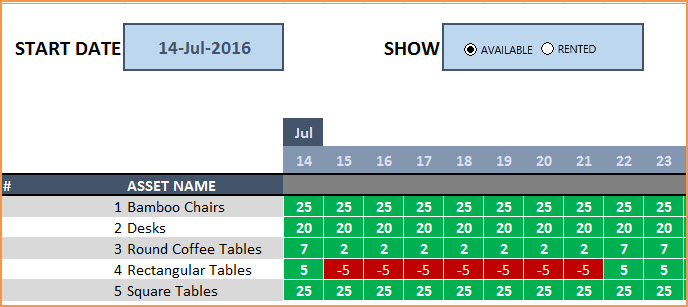
Free Download
Video Demo
How to track rental inventory in Excel
Overview of Steps
- Enter Assets and # of items in Assets sheet
- To enter a rental contract order, enter the order details in Orders sheet
- Check availability in Orders sheet before committing to the order (max 90 days window)
- To see current availability of assets, view Assets sheet
- To view at any time availability over a month, use Calendar sheet
Detailed Steps
Enter the list of assets or equipment in the Assets sheet.
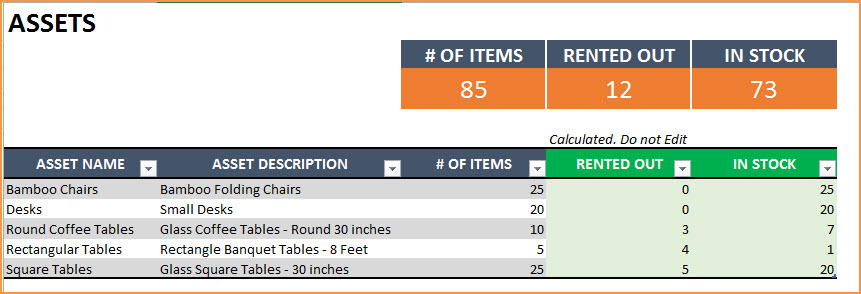
If you are new to Excel Tables, please read this article first: Introduction to Excel Tables.
Enter Asset Name, Description and # of Items you have of each asset. The last two columns are automatically calculated. When you begin, Rented Out will be 0 and all the items will be In Stock.
Enter Rental orders in Orders sheet
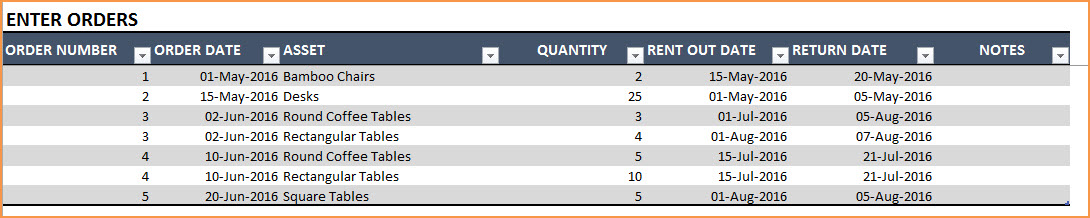
Enter Order Number, Order Date, Asset being rented and Quantity being rented in this excel equipment rental spreadsheet. Enter Rent Out Date (date when the asset needs to be given to customer) and Return Date (date when asset will be returned by the customer).
Use the Notes column to keep track of any information related to the order. For example, you can enter contact information of the customer.
Check Availability of Rental Asset
At the top of the Orders sheet is a simple availability calculator, which will provide the quantity available to rent for a specific asset given the rent out and return dates.

If the available quantity is negative, that indicates that there is not enough inventory.

This availability calculator can handle rental windows of up to 90 days long.

View Availability Calendar
The Calendar sheet provides a flexible and useful calendar that shows the availability of rental assets over 31 days. You can choose any start date for this calendar view. Also, you can choose to see Available Quantity or Rented Quantity. Here is a screenshot of how to track rental inventory with the available quantity selected.
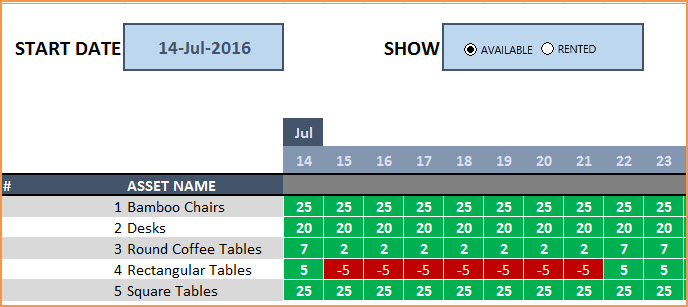
The red colored cells indicate days when assets will not have enough inventory to cover the rental orders. You need to make sure that you re-do the rental order by working with the customer or may have to cancel the order.
Here is a screenshot of Rented Quantity from this equipment rental tracking spreadsheet.
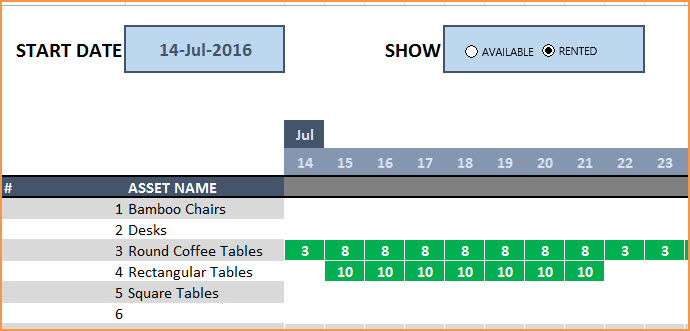
This will help you to be aware of how many items will be rented out on any specific day.
Additional Functionality
To view one order’s details, use filter on Order Number in Assets table
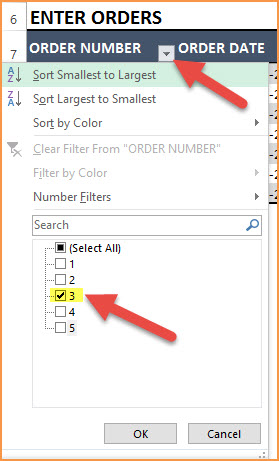
To view orders/assets with return date of today, use filter on Return Date in Assets table
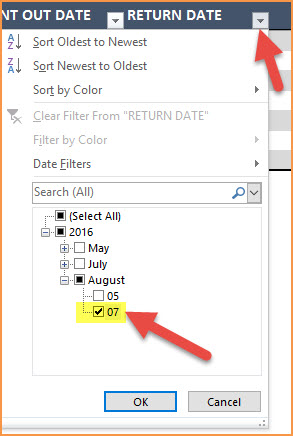
By default, the Calendar sheet shows 25 assets. It’s easy to extend Calendar for more days and more assets. To unprotect Calendar sheet, use password: indzara. (Article on Unprotecting sheets). Then, just expand the table to more rows to include more assets.
Recommended Template
If you find the above template useful, please see premium templates that provides accounting, invoicing, and reporting features for rental businesses.



151 Comments
For the rent out and return dates, does the sheet not account for inventory coming back in and going back out same day? If not, is there a way to edit it to do so?
Thank you for showing interest in our template.
Yes, the template will not account inventory if the rent out and return are in the same date. We take customization projects for a fee. We can split a day in the calendar to 2 (0-12/12-24) or 4 (0-6, 6-12, 12-18,18-24) different time for each day in the calendar. And you will need to enter the rent out and return date along with the time to capture the same in the calendar.
If you want to proceed further with the customization, please write a request on the below link for estimation of the project:
https://support.indzara.com/support/tickets/new
Best wishes.
Hello,
Template has been super useful for our basic hire inventory.
I am having an issue when I enter in the orders tab and the product not then pulling through to the calendar page and adjusting the quantities being used on certain dates.
I’m not sure what is going wrong or how to fix it?
Thank you for showing interest in our template and sharing your feedback.
We are unable to replicate the issue in our end. Hence please share your sheet at the below link to check further:
https://support.indzara.com/support/tickets/new
Best wishes.
I like the look of your template!
Is there a way to keep track of what an individual customer has on rental?
Is there a way to record the return date of items (not scheduled, but actual return date) and calculate the number of days the item was rented? We charge monthly for ongoing rentals, but upon return for partial weeks/months.
I there a way to track when invoicing has been done (not just orders)?
Thank you for showing interest in our template.
Most of the requested feature is available in our Rental Business Manager template. Following is the link to the template for quick reference:
https://indzara.com/product/rental-inventory-sales-manager-excel-template/
Best wishes.
I’m having some problems with the sheet. I have 230 order lines but it’s not reading and calculating the last 8 or so lines. How can I fix this
Thank you for using our template.
This usually happens when you enter the data outside the Order table. To know more about the Excel tables, please check the below link:
https://support.indzara.com/support/solutions/articles/62000201896-introduction-to-excel-tables-data-entry
If you are still facing issue, please share your sheet to support@indzara.com to check further.
Best wishes.
I’m having trouble adding more days to the calendar view so that I can see more than one month. The formulas are not calculating correctly when copied to the right. How can I fix this?
Thank you for using our template.
Requesting to share your sheet to support@indzara.com with some screenshot highlighting your concern to check further.
Best wishes.
Hello Indzara,
May I please check something with you,
Our orders listing has gone a bit high and the calendar does not seem to show me the correct balance. Infact it does not catch the new orders that are added to the list.
We have reached row 1175, I am not sure if adding more rows to the orders lists needed some ammendment to the calendar formula.
Hope my question is clear,
Thank you for the support and a great worksheet!!
Regards
Thank you for using our template.
The calendar formula is not limited with the number of rows in order table. The order data may not be reflecting in the calendar if data is entered outside the order table. Last line of the order table will be highlighted with dark like in the default format of our template.
If this is not your concern, requesting to share your sheet to support@indzara.com to check further.
Best wishes.
The password doesn’t work to unlock and edit the assests
We regret the inconvenience caused.
I just tested the password indzara and its working. Requesting to share your sheet to support@indzara.com to check further.
Best wishes.
Hey thanks for this amazing sheet ! I’m struggling to do something tho…
I would like to have 2-3 assets lists that i can directly integrate into the order sheet, and select a list of assets instead of just 1 per row. any clue on how to achieve this ?
Thanks again !
Thank you for showing interest in our template and you are welcome.
We take customization project for additional fee. Requesting to share your requirement to support@indzara.com for estimation.
Best wishes.
Hey man,
I found this really helpful. But I’m having a hard time trying to add number of days in between as all your columns automatically go to date format. How do i change that?
We are glad that you find our template helpful.
To change the date format to number format select the cell and press CTRL+SHIFT+~ (Tilde key below Escape key) and if you want to change the number to date, you can press CTRL+SHIFT+3.
Best wishes.
This template looks great and is exactly what I was looking for. I have an extensive inventory with about 18 different categories. Will this work or do you think I should use multiple tables?
Thank you for showing interest in our template.
Requesting to check our Rental Business Manager template, which supports inventory upto 30 categories. Following is the link to the template:
https://indzara.com/product/rental-inventory-sales-manager-excel-template/
Best wishes.