2024 Small Business Product Catalog in Excel – Free Template
Have you wondered if it would be handy to have a product catalog for your small business?
Did you know that we can create the entire online product catalog or online store experience within Excel? Without payment processing, of course 🙂 You could use this to share your product info with your prospects and customers in an interactive tool.
This is how the product catalog/store appears in Excel.
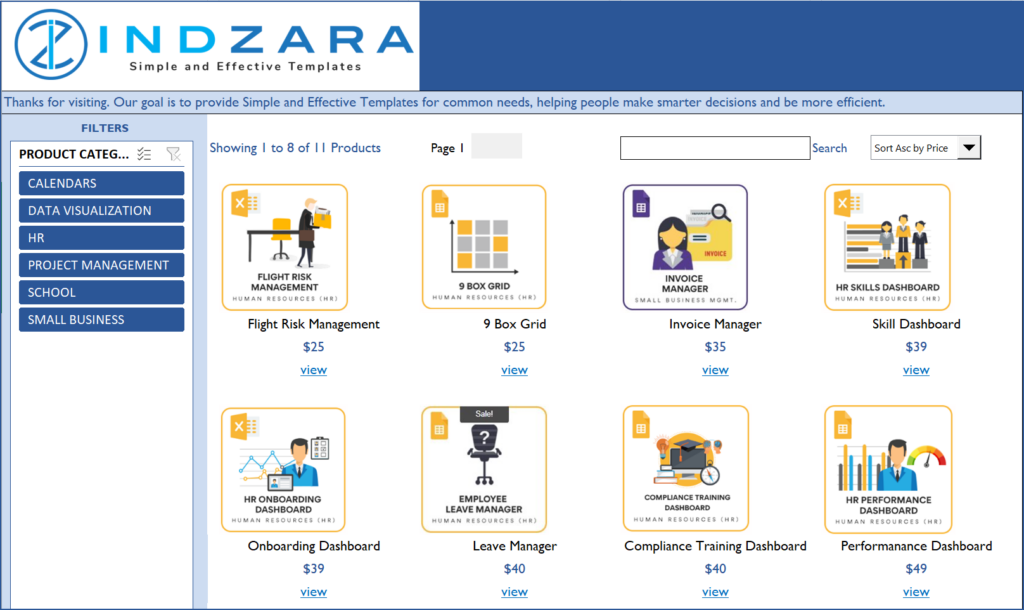
For more features try our premium template Small Business Digital Catalog
If this sounds interesting, please read further on the functionality and for how to use this (hint: it’s so easy. Just enter your data and you are done). You can download this Excel template for free using the link below.
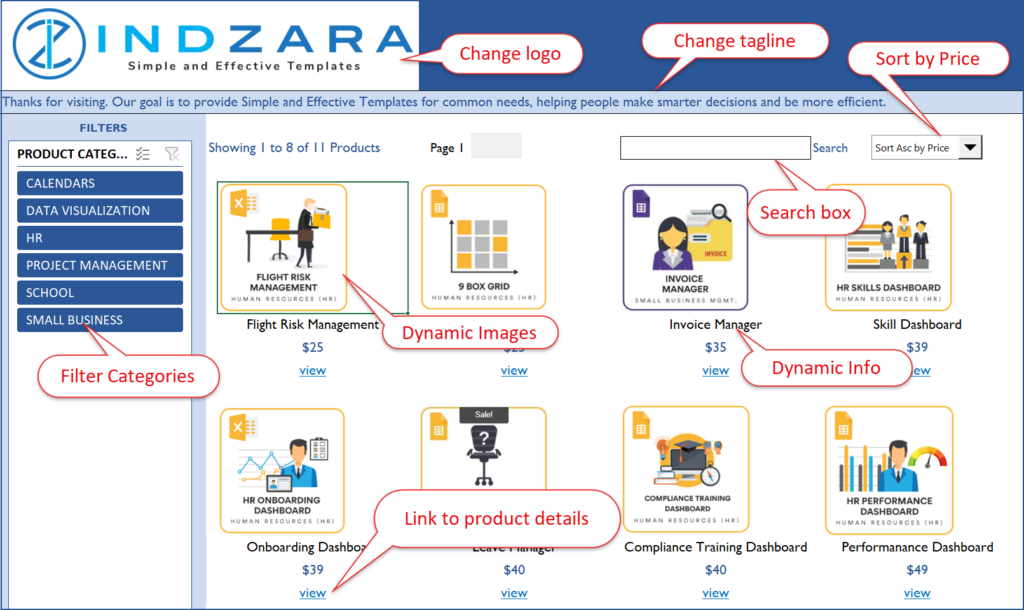
Free Download
Note: If you have older versions of Excel other than Excel 365, please download the V1.3 of the template.
Benefits of Product Catalog in Excel
- Filter products by Categories
- Search products by keywords (on Product Name)
- Sort products by Price (Ascending or Descending)
- Scroll to see products in sets of 8
- Add thumbnail images to appear on the Catalog
- Add links to the website as needed on product detail sheets
- Catalog links to individual product detail sheets
- Format the catalog as needed with usual Excel formatting options
- Customize product detail pages as needed
How to create Product catalog for your business?
Overview of Steps
- Unhide hidden Input_Data sheet. Enter product categories and product data for your business.
- In Product_Catalog sheet, change logo and tagline text to suit your business.
- In each product’s individual product detail sheet, rename the sheet to match the product name
- Update product image and highlights for each product
- Change formatting – colors, fonts, etc. as needed
Detailed Steps
Please note that the V 2 of the Product catalog works only with the Excel 365 subscription.
Entering product data
Enter Product Categories you need in the Categories sheet. Enter as many categories as you need.
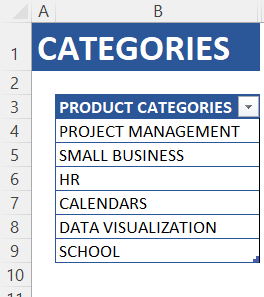
Unhide Input_Data sheet.
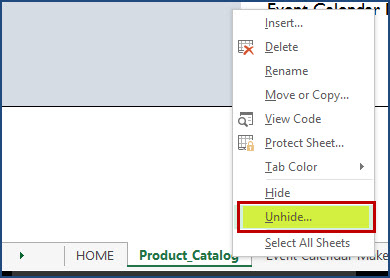
Select Input_Data Sheet.
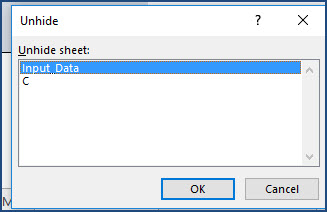
Now, the sheet should be open and visible.
Enter Product Data in the Products table.
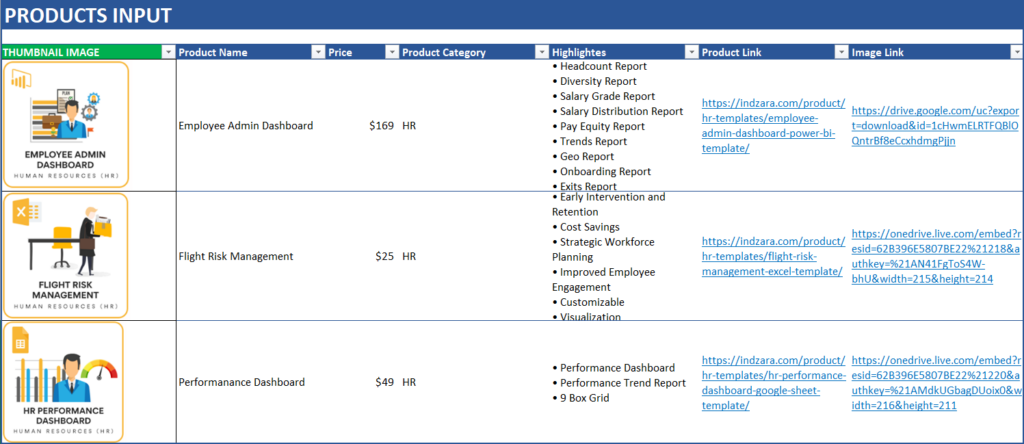
a. DO NOT enter anything in the THUMBNAIL IMAGE column as it is a calculated column based on the Image Link column.
b. To get the thumbnail (or the product image), enter the Image link which is the image embed link generated from OneDrive.
To get this, click on the image in your OneDrive folder and click on the three dots that appear on the top as shown:
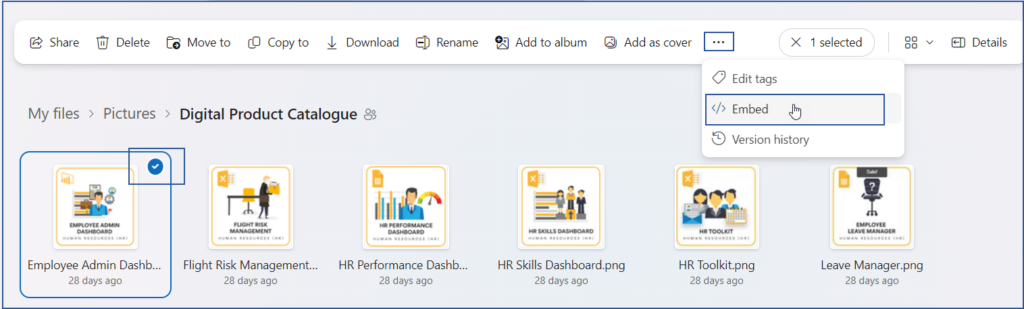
c. This will open a small pop-up to the right where you can copy the embed link.
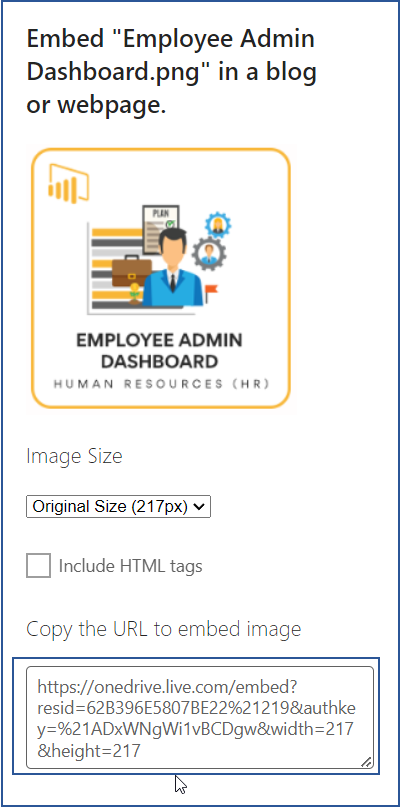
d. Once this link is pasted in the Image Link column, the IMAGE function in Excel fetches the corresponding image from the URL.
Please ensure that the image needs to be shared as anyone with the link can view.
e. Enter the product name, price, category, highlights and the product link of each of your product.
This ends our product data entry process for one product. Repeat for all products. After you enter all your products, you can hide this sheet. Now, we are ready to customize the catalog/store appearance.
Customize Catalog Appearance
First, in the Product_Catalog sheet, change logo by changing picture as explained above. Change the tagline text to suit your business.
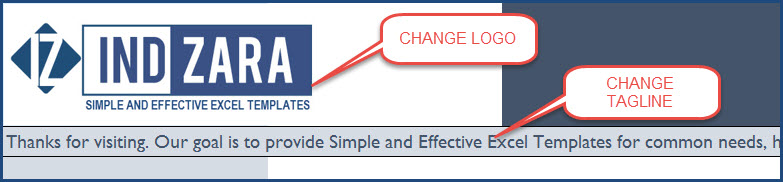
If you want to change the colors, fonts or any formatting, please select cells and change formatting as usual in Excel.

Customizing Product Details Excel Sheet
You will notice that in the catalog, there are links to product detail sheets. Each product has its own sheet where we have its image and description.
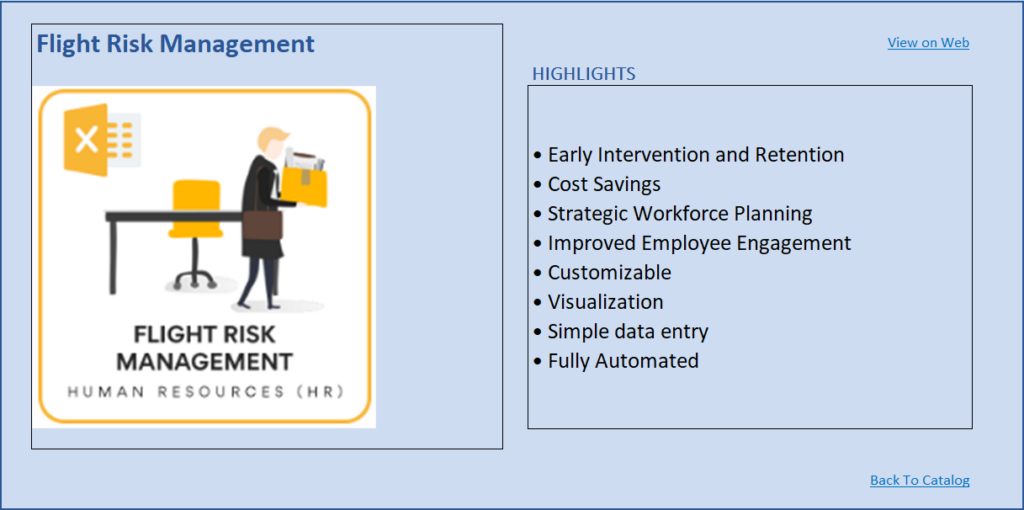
- Rename the sheet to match your product name. If your product name is Cool Product, please rename the sheet to Cool Product.
- Replace image and description with your products’ info.
- I have added two links, one to the product page on the website and the other to go back to Catalog. Replace the web link with your product web page link. You can remove the web link if you don’t need or have.
- (Optional) You can change formatting (colors, fonts) as needed. There are no formulas in the product detail sheet.
Repeat this step for each of your products.
Tip: to insert a bullet as I did in the product highlights, use Alt+0149.
Once you have completed all your product detail sheets, you are done. You can go back to the Product_Catalog sheet and your catalog is ready. Start. Sort, Search, Filter, Scroll. 🙂
Print/Export
You can export to PDF or print as all sheets are set up as print friendly in this excel product database template.
Limits
- Designed by default for 30 products. Can be extended if needed.
- Names of Products should match the Product Detail Sheet Names. This allows hyperlinks to function properly.
Note:
If you are using images from Google Drive, follow the steps here to get the correct hyperlink to the products.
First, ensure the image in your Google Drive has viewer access as shown:
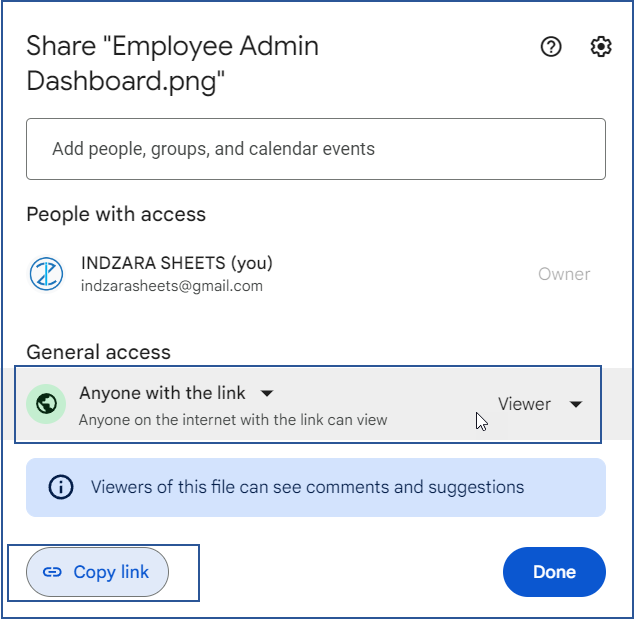
i. The initial part of your hyperlink will be: https://drive.google.com/uc?export=download&id=
ii. Copy the above part and to this we need to add the “id” of the image. This is the part after “/d” and before “/view?”. For example if the image has a URL of https://drive.google.com/file/d/1cHwmELRTFQBlOQntrBf8eCcxhdmgPjjn/view?usp=sharing
The part highlighted in bold is the ID for the image, copy that part alone.
iii. With this, the URL you need will be: https://drive.google.com/uc?export=download&id=1cHwmELRTFQBlOQntrBf8eCcxhdmgPjjn
As always, I look forward to your feedback to understand how this can be extended to suit more small business needs. If you have any feedback or suggestions, please leave them in the comments. Thanks.

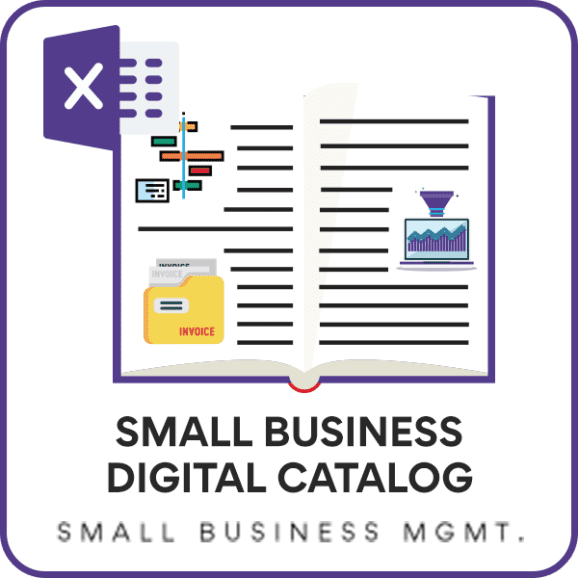
167 Comments
Hello and thank you for your generosity in offering these great, practical and simple templates to the public. I really appreciate what you are doing here… as the feedback on the product catalog I was wondering if there’s a way we can add more subcategories to products. I am asking this because I own a apparel company and I would like to make a catalog with the categories that I have and add the products to each category. For example tops would be a category and I have products that could go under tops and have their own specifications like pictures prices etc… Do you have a template for that we can we extend the one here? Please let me know
You are welcome.
I have provided instructions to expand the number of products in the previous comments. Please check them. Unfortunately, I don’t have a template readily available with more categories/products. It is something I need to work on, in the future.
Thanks & Best wishes.
Hello-
For some reason my pictures (images) are getting mixed up. Once a user filters the categories on the Product Catalog page, the thumbnail image is not the correct one for the product. I checked my Input data sheet and the info is correct (right product name aligns with the right image in the right row). However, this does not show up correctly once you filter and see the results on the Product Catalog page. Where should I check to make sure the right image is shown?
Hello
There is a hidden sheet, please unhide it and check if images are present there.
Best wishes
Hi,
I really love the simplicity and usefulness of this template. Thank you so much for sharing this.
I just had a question regarding adding some additional filters to the spreadsheet – would it be possible to add another level of filtering say for example Product Colour to this spreadsheet? If so, could it be done easily?
Thank you again – love your templates!
Arlyta
Thanks for sharing a positive feedback.
The number of filters can be added in the upcoming versions.
Best wishes
Hi there,
Thank you so much for sharing this template. My apologies if I missed it, but I can’t seem to find instructions on how to add more products?
Thank you so much for your help!
You are welcome.
Brief overview of steps to expand:
Enter the additional products in hidden Input data sheet
Increase the row height to 120 to make sure that the image can be visible.
Name the thumbnail image cell as P_31 for 31st product, P_32 for 32nd product,…
Enter additional categories in hidden Input data sheet
In the hidden sheet C, insert row in row 10 to make room for more product categories.
Add checkboxes in Product Catalog sheet for the additional categories.
Link the checkboxes to the column B in hidden C sheet.
Extend the products calculation table in hidden C sheet
I believe the above should help expand the products and categories.
Hey,
good project.
I download and edit before upload to google disc for share in my clients.
Projekt not working. Check this link.
https://prntscr.com/jowhqo
Hello
Thanks for your feedback.
Our templates are designed to work in the MS Excel.
Some features will not work on Google Sheets.
Best wishes
hI, great template . Can you help me please how can i leave all the product in just one page.
Sorry the english.
Hello
The template is designed to feature one product in each tab.
Best wishes
VERY NICE CATLOG MY DEAR INDZARA CAN YOU PLEASE GIVE US LINK FOR FREE 2 TO MORE A TRIAL…
Thank you for your positive feedback.
You may download this template from https://indzara.com/2016/07/small-business-product-catalog-excel/. The link to the file is just above the product features.
Best wishes & regards
Hello indzara, I love your work. I need a specific catalog for my items.
Is that something you can customize?
Please advise.
Hello
Thank you for using our template.
Unfortunately, we are not accepting any customization project at this moment.
Regards
Hello,
Thanks so much for the template! Very good. I wonder how I can insert a column or merge cells in Product_Catalog tab? Right, now it does not seem to let me do it. Also, it looks like the sheet has been protected with a password. Is it possible to not protect it?
Thank you again!
Hello
The password to un protect the sheet is “indzara”. Once you un protect the sheet, you can merge rows and columns.
Best wishes
Hello again–is it possible to create a Unselect or Deselect All for the Category checkboxes on the product catalog tab.
Hello
You can create a new checkbox and then write formulas that will select/deselect all categories based on that.
However, the checkboxes for each category may not reflect the selections. The catalog will function but the individual checkboxes will not update.
Best wishes