2024 Small Business Product Catalog in Excel – Free Template
Have you wondered if it would be handy to have a product catalog for your small business?
Did you know that we can create the entire online product catalog or online store experience within Excel? Without payment processing, of course 🙂 You could use this to share your product info with your prospects and customers in an interactive tool.
This is how the product catalog/store appears in Excel.
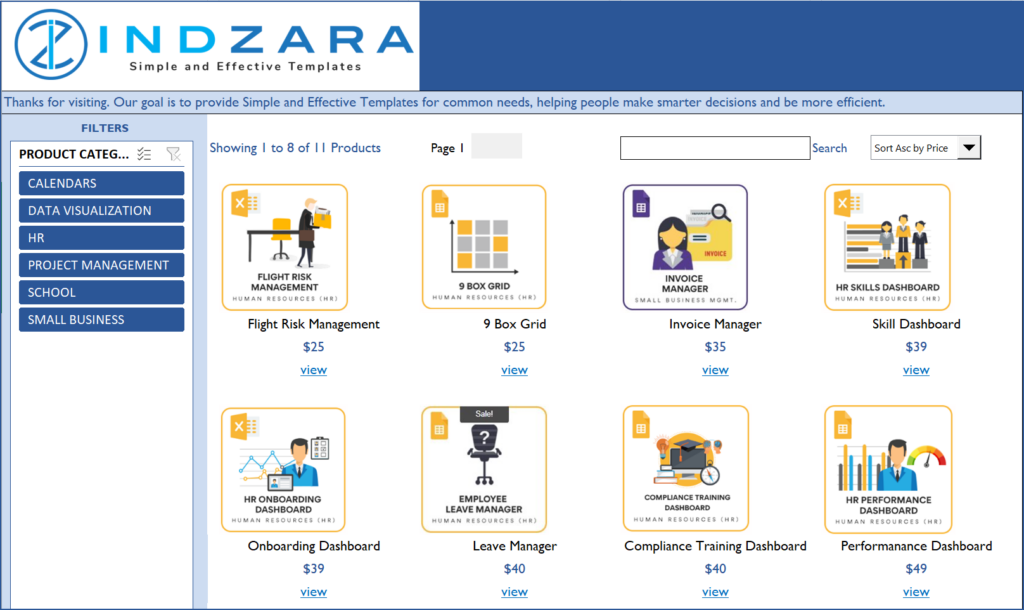
For more features try our premium template Small Business Digital Catalog
If this sounds interesting, please read further on the functionality and for how to use this (hint: it’s so easy. Just enter your data and you are done). You can download this Excel template for free using the link below.
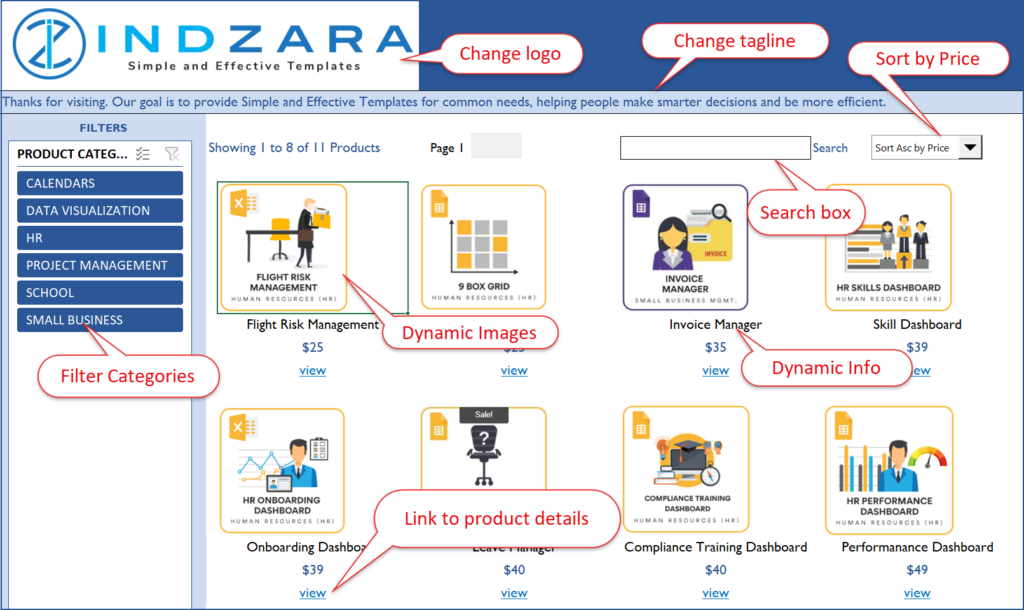
Free Download
Note: If you have older versions of Excel other than Excel 365, please download the V1.3 of the template.
Benefits of Product Catalog in Excel
- Filter products by Categories
- Search products by keywords (on Product Name)
- Sort products by Price (Ascending or Descending)
- Scroll to see products in sets of 8
- Add thumbnail images to appear on the Catalog
- Add links to the website as needed on product detail sheets
- Catalog links to individual product detail sheets
- Format the catalog as needed with usual Excel formatting options
- Customize product detail pages as needed
How to create Product catalog for your business?
Overview of Steps
- Unhide hidden Input_Data sheet. Enter product categories and product data for your business.
- In Product_Catalog sheet, change logo and tagline text to suit your business.
- In each product’s individual product detail sheet, rename the sheet to match the product name
- Update product image and highlights for each product
- Change formatting – colors, fonts, etc. as needed
Detailed Steps
Please note that the V 2 of the Product catalog works only with the Excel 365 subscription.
Entering product data
Enter Product Categories you need in the Categories sheet. Enter as many categories as you need.
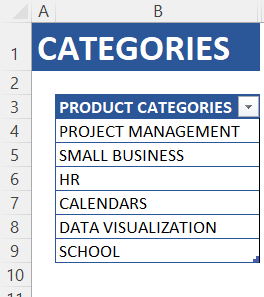
Unhide Input_Data sheet.
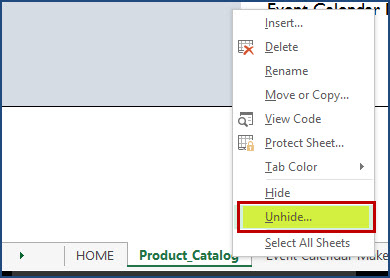
Select Input_Data Sheet.
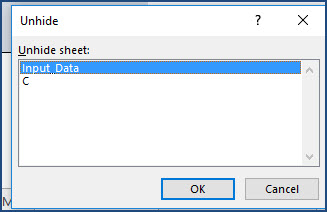
Now, the sheet should be open and visible.
Enter Product Data in the Products table.
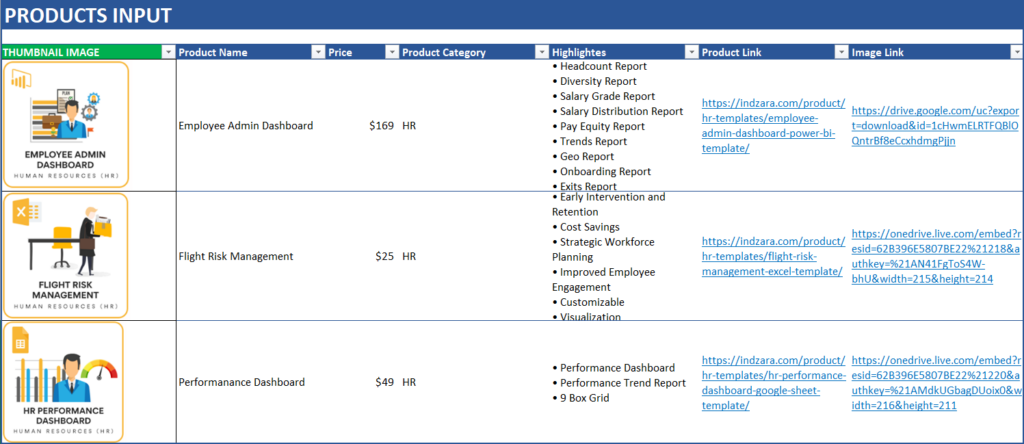
a. DO NOT enter anything in the THUMBNAIL IMAGE column as it is a calculated column based on the Image Link column.
b. To get the thumbnail (or the product image), enter the Image link which is the image embed link generated from OneDrive.
To get this, click on the image in your OneDrive folder and click on the three dots that appear on the top as shown:
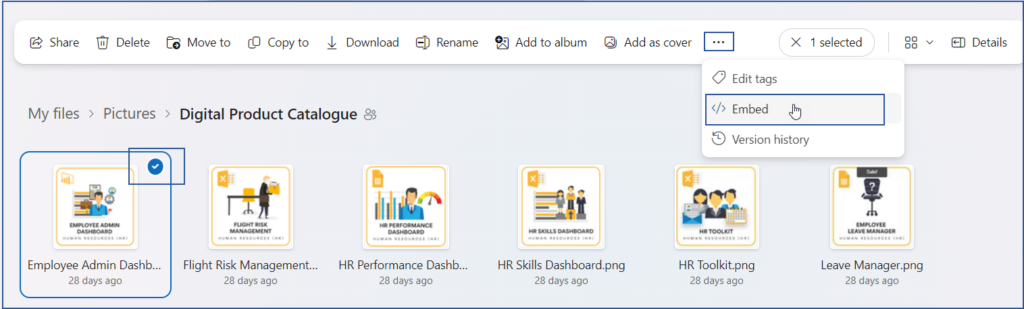
c. This will open a small pop-up to the right where you can copy the embed link.
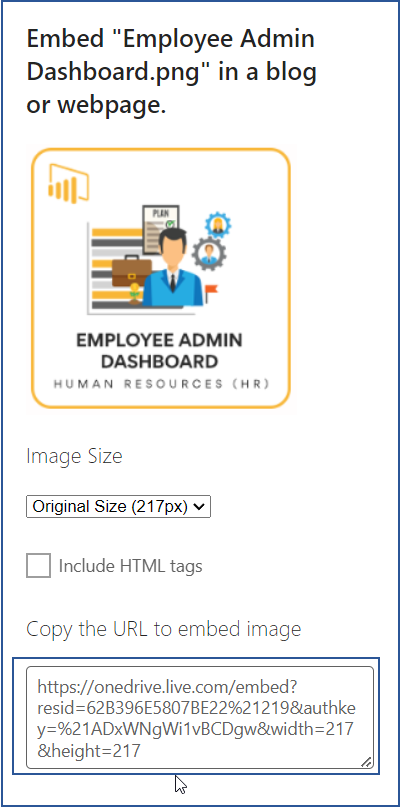
d. Once this link is pasted in the Image Link column, the IMAGE function in Excel fetches the corresponding image from the URL.
Please ensure that the image needs to be shared as anyone with the link can view.
e. Enter the product name, price, category, highlights and the product link of each of your product.
This ends our product data entry process for one product. Repeat for all products. After you enter all your products, you can hide this sheet. Now, we are ready to customize the catalog/store appearance.
Customize Catalog Appearance
First, in the Product_Catalog sheet, change logo by changing picture as explained above. Change the tagline text to suit your business.
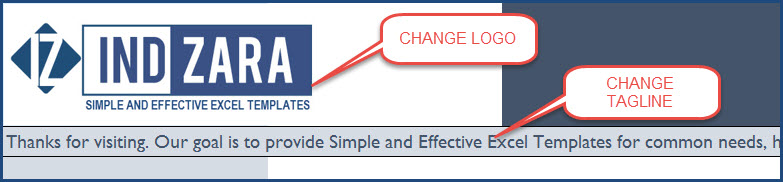
If you want to change the colors, fonts or any formatting, please select cells and change formatting as usual in Excel.

Customizing Product Details Excel Sheet
You will notice that in the catalog, there are links to product detail sheets. Each product has its own sheet where we have its image and description.
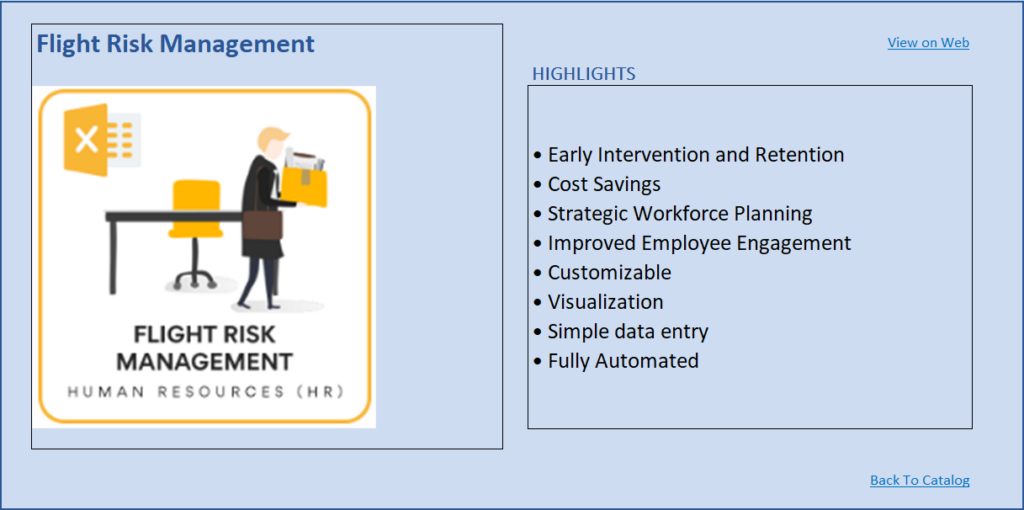
- Rename the sheet to match your product name. If your product name is Cool Product, please rename the sheet to Cool Product.
- Replace image and description with your products’ info.
- I have added two links, one to the product page on the website and the other to go back to Catalog. Replace the web link with your product web page link. You can remove the web link if you don’t need or have.
- (Optional) You can change formatting (colors, fonts) as needed. There are no formulas in the product detail sheet.
Repeat this step for each of your products.
Tip: to insert a bullet as I did in the product highlights, use Alt+0149.
Once you have completed all your product detail sheets, you are done. You can go back to the Product_Catalog sheet and your catalog is ready. Start. Sort, Search, Filter, Scroll. 🙂
Print/Export
You can export to PDF or print as all sheets are set up as print friendly in this excel product database template.
Limits
- Designed by default for 30 products. Can be extended if needed.
- Names of Products should match the Product Detail Sheet Names. This allows hyperlinks to function properly.
Note:
If you are using images from Google Drive, follow the steps here to get the correct hyperlink to the products.
First, ensure the image in your Google Drive has viewer access as shown:
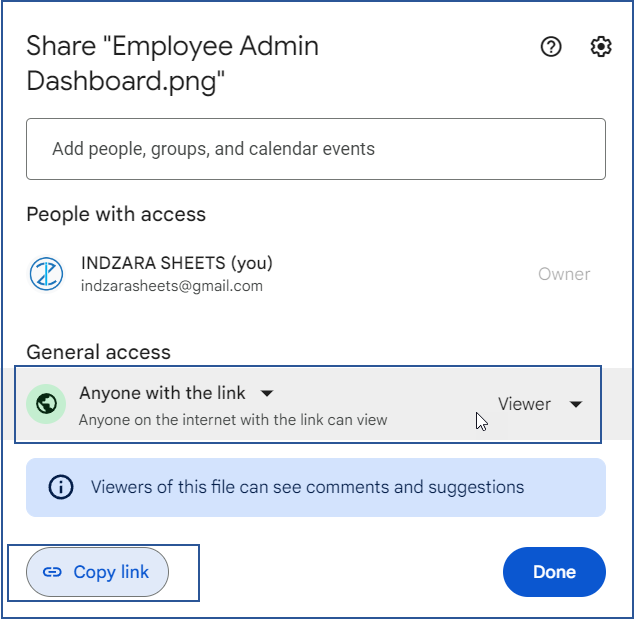
i. The initial part of your hyperlink will be: https://drive.google.com/uc?export=download&id=
ii. Copy the above part and to this we need to add the “id” of the image. This is the part after “/d” and before “/view?”. For example if the image has a URL of https://drive.google.com/file/d/1cHwmELRTFQBlOQntrBf8eCcxhdmgPjjn/view?usp=sharing
The part highlighted in bold is the ID for the image, copy that part alone.
iii. With this, the URL you need will be: https://drive.google.com/uc?export=download&id=1cHwmELRTFQBlOQntrBf8eCcxhdmgPjjn
As always, I look forward to your feedback to understand how this can be extended to suit more small business needs. If you have any feedback or suggestions, please leave them in the comments. Thanks.

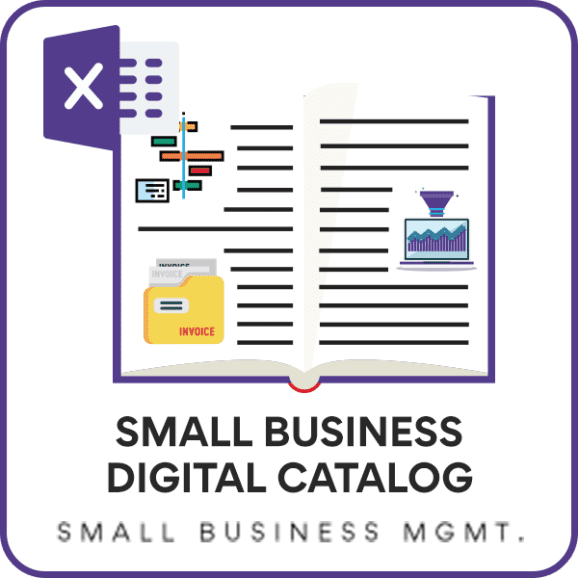
167 Comments
Hi
How can I convert the entire catalog in PDF as currently it converts only the 1st sheet with 8 products in to PDF.
How to get print of filtered product catlog. Like product more than 8 + just the summar?
I want to convert all the products details in to PDF. please help
Hello,
Thanks for using our template. When exporting to PDF from Excel. Click on Options and select Entire Workbook.
Best wishes
Hi
How can I convert the entire catalog in PDF as currently it converts only the 1st sheet with 8 products in to PDF
I want to convert all the products details in to PDF. please help
Hello
I have sent you the details to convert the file to PDF through an email.
Thanks
Hello, Marc, From Mauritius Island, Thanks for the Template, trying it so that we can move on with your premium templates, we have an issue here, with photos that are being distorted, we’ve tried to reset the image size, but need to unprotect the sheet so that the details and prices can be moved up to make way for more products for we wanted to upload 22 products to see if its really possible to showcase over 20 products in over 6 categories.
Thanks for providing the password for unprotecting the sheet.
Regards
Marc
Thanks for using our template.
Please use “indzara” as a password.
Best wishes
Hello! Thank you for this useful template!
I would like to ask if it is possible to remove the “view” option because in my case it is not necessary. I have no details to display so it would be better for me to remove this option for good.
Could this be possible?
Thank you
Thanks for using our template and sharing your positive experience.
Please unlock the hidden sheets and remove the data from the fields not needed.
Best wishes
Hi Again,
If I want to add another category how do I get it to show on the Filter by Category on the catalog page?
Thank you
Hello
Please unhide the tabs and add the required category. Ensure the formula is copied correctly.
Thanks
HI there
I would like to make this show up to 2000 products is that possible?
Thanks for your interest in our template.
You can add items, however as the number of items increase, the template would get slower and may often crash. Also, ensure that internal links and formulas are not altered when you add products in the hidden sheets.
Best wishes
Hi, This sheet is fantastic especially for someone like me that doesn’t have the first idea of how to work with them apart from the very basic stuff.
I have managed to follow your instructions to add more products successfully but could you explain how to make a new tab link to the catalog?
Thank you for your hard work
Thanks, Susan for your feedback.
Please ensure that the details of the products are mentioned in the hidden tabs. Also, ensure that the internal links and formulas are not broken.
With best wishes
Hello-
I would like to make a new entry and add a new row with a new image, however, whenever I insert the new row the previous image always shows up in the product catalog page. I have tried “change image” but it does not change to the new image in the product catalog page. Can you help?
Thanks for using our template.
Please ensure that you change the image in the hidden sheets.
Best wishes
Yes, I have changed the image in the hidden Input Data sheet (first column Thumbnail image). This works for several rows but the last couple rows maintain the last image. Is there limit to the number of rows/products one can use in this sheet?
Hello
You seem to be in the right direction. However, the other hidden sheet “C” needs to be amended accordingly.
In case it does not work, please email your file along with the list of issues to contact@indzara.com
Regards
Hello there,
Firstly I need to say thank you for your smart products which made my professional life more organized and I’m looking forward to using your products much more and make my life simple and easy
Secondly, I have a request for you that I need a template where I can have all my monthly, quarterly, yearly purchase and sales reports product wise if possible area wise also along with charts and graphs if that template is available it will help me a lot. please help me out with necessary need
Thanking You
Thanks for your feedback.
We are not accepting any customized projects now. However, you can review our premium templates for small businesses at https://indzara.com/small-business-excel-templates/
Best wishes
hello there, I need to admit that every time I use your products i will be overwhmed
Thanks for your positive feedback.