2023 Small Business Product Catalog in Excel – Free Template
Have you wondered if it would be handy to have a product catalog for your small business?
Did you know that we can create the entire online product catalog or online store experience within Excel? Without payment processing, of course 🙂 You could use this to share your product info with your prospects and customers in an interactive tool.
Video Demo
This is how the product catalog/store appears in Excel.
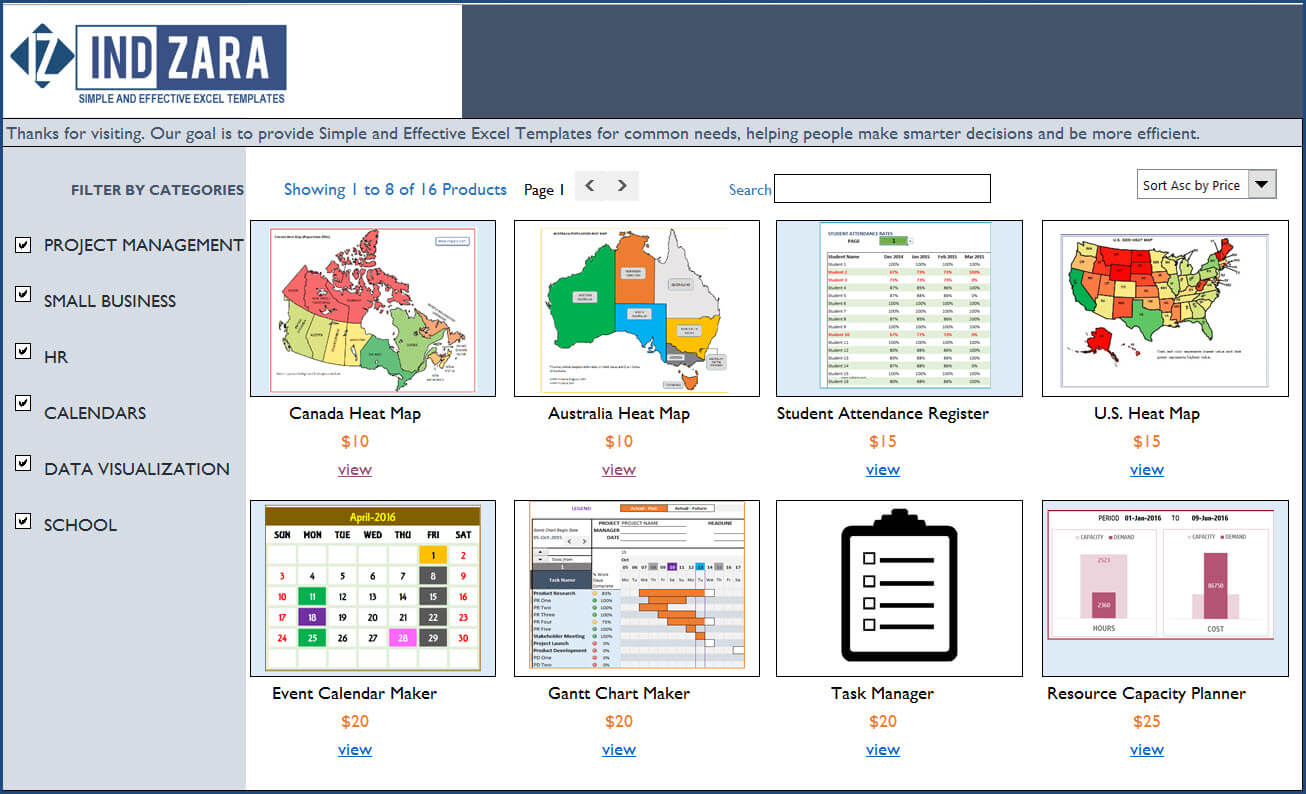
For more features try our premium template Small Business Digital Catalog
If this sounds interesting, please read further on the functionality and for how to use this (hint: it’s so easy. Just enter your data and you are done). You can download this Excel template for free using the link below.
Free Download
Benefits of Product catalog in Excel
- Filter products by Categories
- Search products by keywords (on Product Name)
- Sort products by Price (Ascending or Descending)
- Scroll to see products in sets of 8
- Add thumbnail images to appear on Catalog
- Add links to website as needed on product detail sheets
- Catalog links to individual product detail sheets
- Format the catalog as needed with usual Excel formatting options
- Customize product detail pages as needed
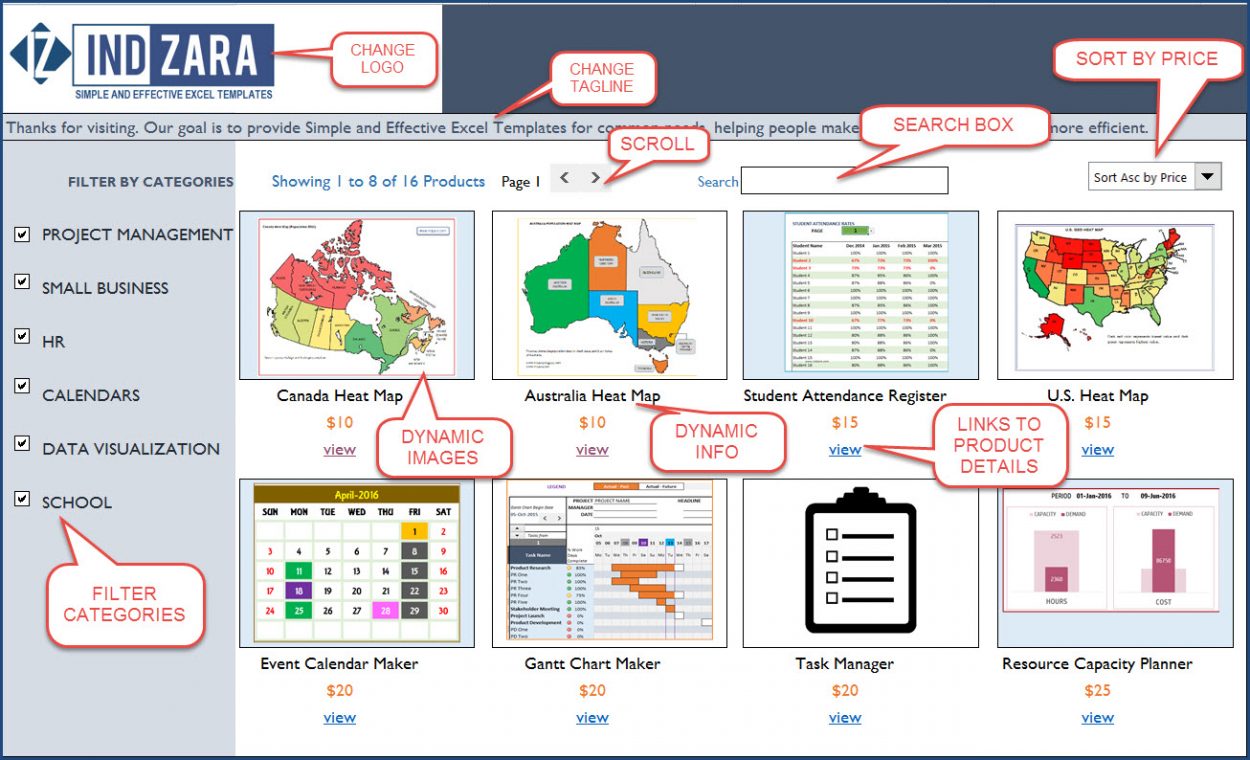
How to create Product catalog for your business?
Overview of Steps
- Unhide hidden Input_Data sheet. Enter product categories and product data for your business.
- In Product_Catalog sheet, change logo and tagline text to suit your business.
- In each product’s individual product detail sheet, rename the sheet to match the product name
- Update product image and highlights for each product
- Change formatting – colors, fonts, etc. as needed
Detailed Steps
Entering product data
Unhide Input_Data sheet.
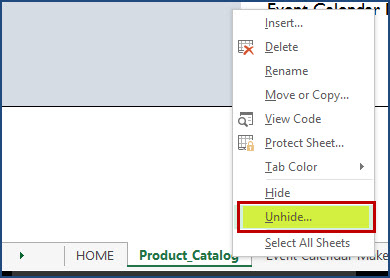
Select Input_Data Sheet.
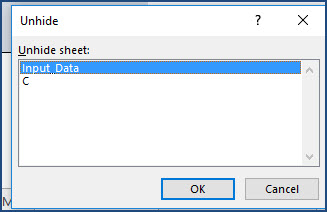
Now, the sheet should be open and visible.
Enter Product Categories you need. It is set up for up to 6. If you need only 5, just select the 6th category (cell A8) and hit the Delete key to clear value.
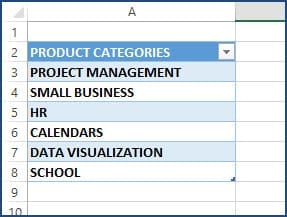
Enter Product Data in the Products table.
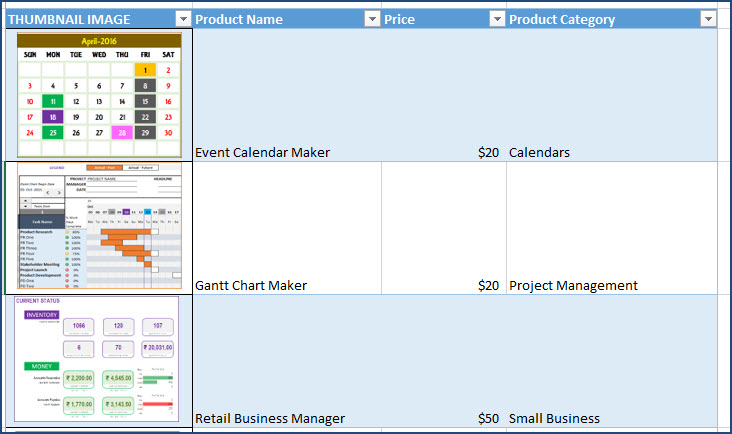
Click on a product thumbnail image and choose Change Picture. Select picture from your computer.

Enter product name, price and category.
This ends our product data entry process for one product. Repeat for all products. After you enter all your products, you can hide this sheet. Now, we are ready to customize the catalog/store appearance.
Customize Catalog Appearance
First, in the Product_Catalog sheet, change logo by changing picture as explained above. Change the tagline text to suit your business.
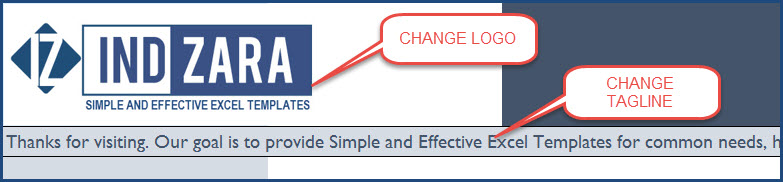
If you want to change the colors, fonts or any formatting, please select cells and change formatting as usual in Excel.

Customizing Product Details Excel Sheet
You will notice that in the catalog, there are links to product detail sheets. Each product has its own sheet where we have its image and description.
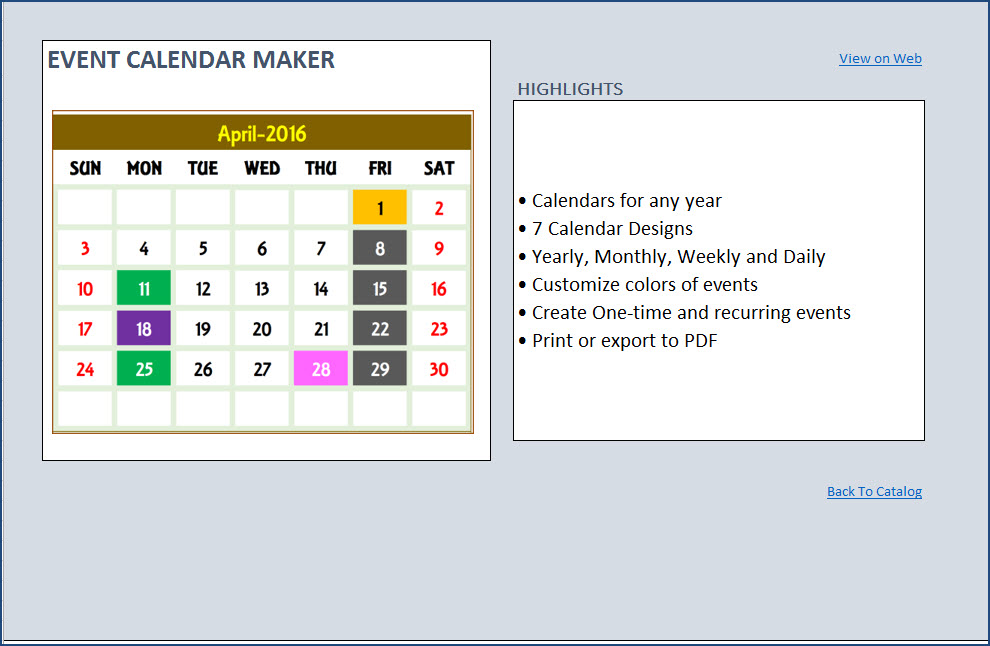
- Rename the sheet to match your product name. If your product name is Cool Product, please rename the sheet to Cool Product.
- Replace image and description with your products’ info.
- I have added two links, one to the product page on the website and the other to go back to Catalog. Replace the web link with your product web page link. You can remove the web link if you don’t need or have.
- (Optional) You can change formatting (colors, fonts) as needed. There are no formulas in the product detail sheet.
Repeat this step for each of your products.
Tip: to insert a bullet as I did in the product highlights, use Alt+0149.
Once you have completed all your product detail sheets, you are done. You can go back to the Product_Catalog sheet and your catalog is ready. Start. Sort, Search, Filter, Scroll. 🙂
Print/Export
You can export to PDF or print as all sheets are set up as print friendly in this excel product database template.
Limits
- Designed by default for 30 products & 6 product categories. Can be extended if needed.
- Names of Products should match the Product Detail Sheet Names. This allows hyperlinks to function properly.
As always, I look forward to your feedback to understand how this can be extended to suit more small business needs. If you have any feedback or suggestions, please leave them in the comments. Thanks.

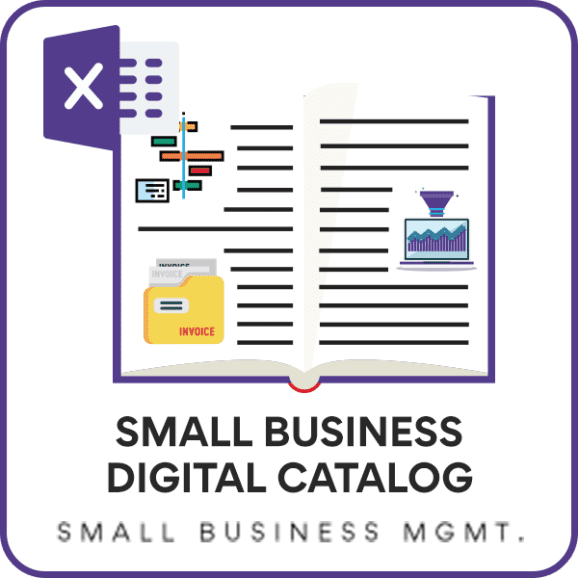

165 Comments
S.O.S
First of all, BIG thanks for this great template!
It came in handy since my boss asked me to create a catalog for the instructional material available.
HELP needed!
I am almost done adding data to the spreadsheet, but I need to eliminate the Price column since the data is for free instructional material available for our district’s teachers.
Lastly, I need to change the SORT Asc/Desc by Price to Sort by Subject Area/ Grade Level.
Any advice will be greatly appreciated.
Peace,
Ernesto
You are welcome. Glad to hear.
Before making changes, please save a back-up copy. You should be able to click on the price information cells in Catalog sheet and delete them. Changing the sort order would require looking into the hidden calculations sheet and modify formulas.
Best wishes.
Hey Dinesh,
Nice idea and really cool template. Congrats on building this without macros 🙂
Thanks!!!
THANK YOU FOR THE TEMPLATE! HOW DO I ADD MORE THAN 30 PRODUCTS?
Thanks for using our template.
You can unhide the hidden tabs to add more categories and products. Please visit the “Entering product data” section in https://indzara.com/2016/07/small-business-product-catalog-excel/.
We will like to mention here that as the number of products increase, the template will slow down. Hence, you need to decide on the number of products you list in one catalog.
Best wishes
hi thanks for wonderful video. i have been having problem every time i tried to change the price and currency i get an error saying it’s password protected. also i don know how to customise it and add more than 5 products in one row.
Thanks for your message.
Please use “indzara” as a password.
Best wishes
File not safe
Please send a screenshot to support@indzara.com. Please specify your Operating System and Excel version.
The file is completely safe and has been downloaded by thousands of users with no issues.
Best wishes.
Hello
We have sent the file through email.
Thanks
Got it and testing it out looking good and pretty neat! Thank you so much!
Hi am not able to edit dollar symbol to INR. Kindly help me…
Thanks for your message.
Please format the cell to INR. The symbol would come up.
Best wishes
Can’t download the template… Windows says it’s not safe
Thanks for your interest.
We have emailed you the template at your email id.
Best wishes
Hey Indzara.com, I am actually using your Small Business Product Catalog in Excel and I would like to add more than 30 products. For that I extend the Thumbnail Image to 40, the products appears on the catalog nevertheless the picture is not blank. Do you know how to fix it ?
Thank you !
Thanks for using our template.
Please unhide the tabs using password “indzara”. Then you can add more products. However, please note, as the number of products increase, the file would get heavy and take time to respond.
Best wishes
Hi there,
the product catalog spreadsheet will not open after downloading, please also note I get a warning saying that your website is unsafe to download from!
please advise
thanks
Glynn
Hello
We have shared the file through email. Please be assured that our website is 100 percent safe.
Best wishes
Hi,
I want to add more than 1 picture of each of my products. Can you please tell me how?
Thanks!
You can add more to each of the Product Detail Sheets. However, adding them to appear on the Catalog sheet will require a lot of formula work.
Best wishes.
How do I add an extra tab for highlights when ‘view’ is clicked? I’ve added a picture on the extra row you provided but I don’t know how to get the highlights page to link to the main page.
Hello
You need to link that image to the tab. Please refer to the other images, copy the formula to link and it should work. If it still does not work, please email your file with the list of issues to contact@indzara.com.
Best wishes