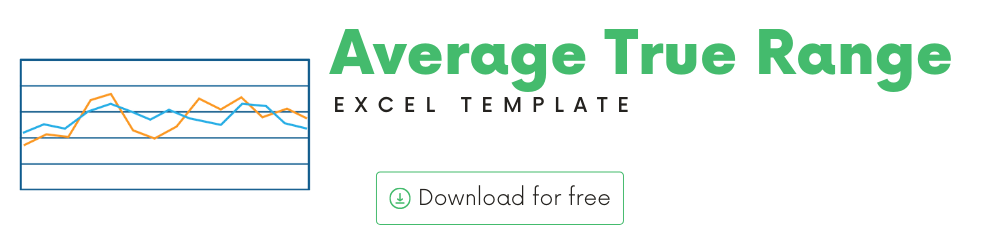
In this article, we will be discussing the ATR (Average True Range) technical indicator that is used to analyze stock performance.
I will provide
- A brief introduction to the theory or concept behind ATR indicator
- A demo of the template and how you can use it to calculate ATR for any stock you are interested in.
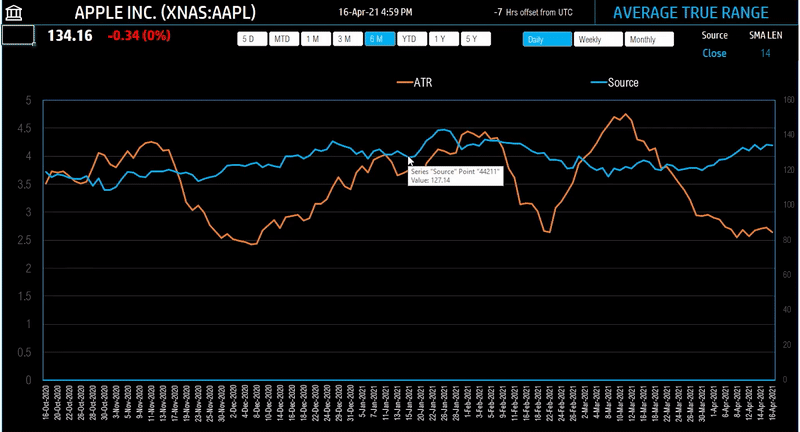
What is Average True Range (ATR)?
The Average True Range (ATR) is used to measure volatility. ATR is not used to indicate the direction of price.
How to calculate Average True Range (ATR)?
ATR = Average of True Range
True range = max [ (high – low), ABS(high – previous close), ABS (low – previous close)]
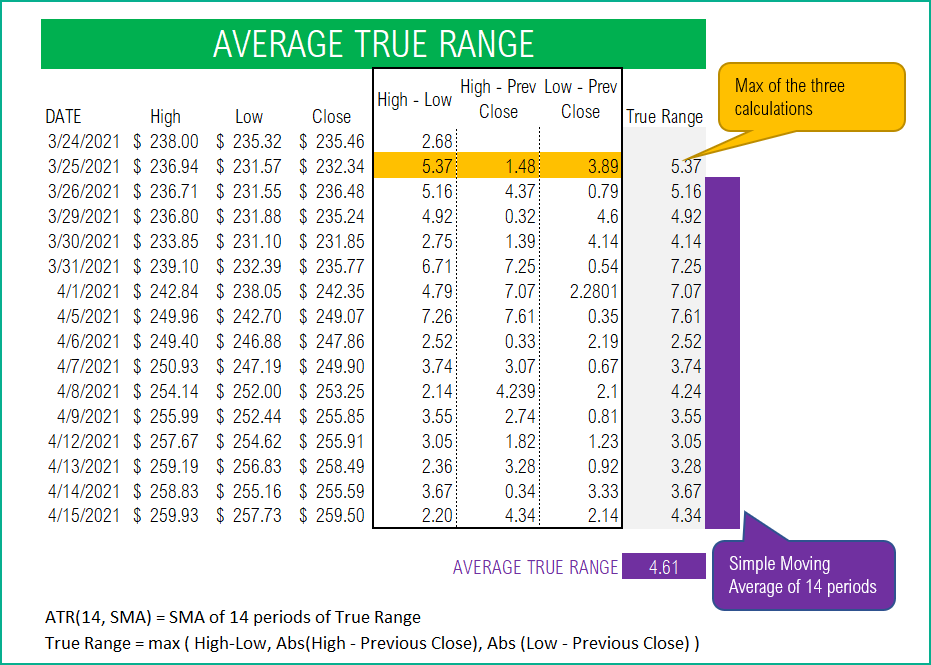
ATR Excel Template
The template will help you create the ATR indicator automatically for any stock.
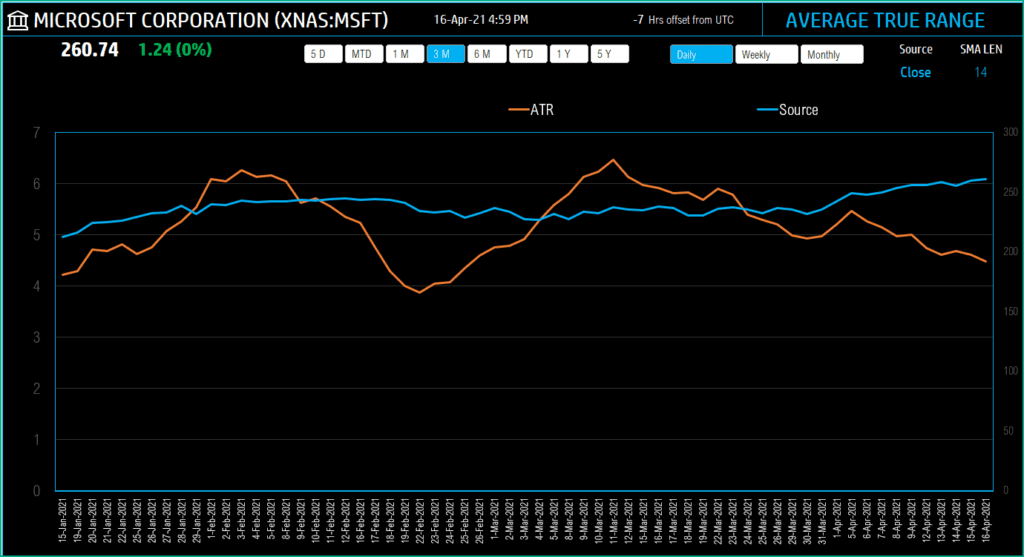
The blue line indicates the Closing price and the Orange line the ATR
Download
Video Demo
Requirements
To pull live Stock data from the services you would need either Microsoft 365 Subscription Plans for PC and Web
How to create Average True Range (ATR) indicator in Excel?
Type in a stock sticker symbol on the top left.

If Excel does not recognize your stock symbol, it will pop up this data selector box.
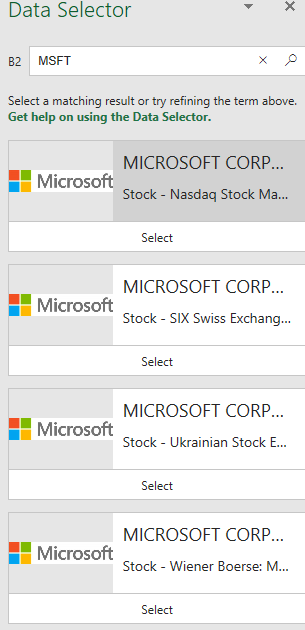
You can select the stock you are interested in.
Period
The template can pull up to 5 years of price history by default. You can choose how much history to display on the chart easily using the slicer buttons.

The options are 5 Days, Month Till Date, 1 Month, 3 Months, 6 Months, Year Till Date, 1 Year, 5 Years.
Interval
The template allows price history at 3 different intervals.

Daily/Weekly/Monthly are the options.
Input Parameters
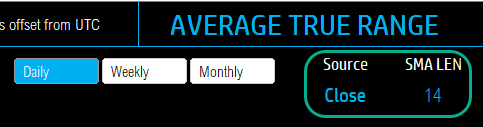
- Source: Closing price is the one that is used for calculations typically. However, you can choose from Open, High, Low, Close or Volume.
- SMA Length: You can type in a length in periods. The commonly used is 14.
The chart will update automatically based on all the above inputs.
Timezone
On the top right you can see the maximum of the last trade time of these currencies.
The default time that Microsoft provides is UTC. The offset is set to -7 hrs, to convert to pacific time zone.
You can modify this if you need the time in a different time zone.
Visit https://savvytime.com/converter/utc to view offset.
How to refresh data?

Resources
For more Excel Templates for Stock Market, visit indzara.com/stock-market-templates
-
SMA Strategy Backtester Google Sheets Template$25
-
SMA Strategy Backtester Excel Template$25Rated 5.00 out of 5 based on 1 customer rating
-
RSI Strategy Backtester Google Sheets Template$25
-
RSI Strategy Backtester Excel Template$25
-
MACD Strategy Backtester Google Sheets Template$25
-
MACD Strategy Backtester Excel Template$25
-
Simple Moving Average Stock Screener Google Sheet Template$25
-
Stock Screener Excel Template$97Rated 4.75 out of 5 based on 4 customer ratings
-
Simple Moving Average Stock Screener Excel Template$25Rated 5.00 out of 5 based on 1 customer rating
Feedback
Please share your feedback on this template in the Comments below. If you find this useful, please share with your friends who may benefit from this content.
Related Templates
- Stock portfolio Tracker – Live
- Stock Price Chart Excel Template
- Stochastic Indicator – Technical Analysis – Stock Market
- Stock Screener
Get your copy of 30 free templates now!
Get 30 Free Stock Market Templates!
Thank You !!
Please check your email for the link to 30 templates










