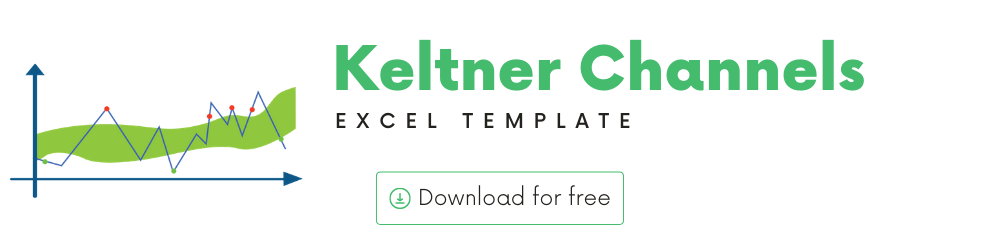
In this article, we will be discussing the Keltner Channels technical indicator that is used to analyze stock performance.
I will provide
- A brief introduction to the theory or concept behind Keltner Channels indicator
- A demo of the template and how you can use it to calculate Keltner Channels for any stock you are interested in.
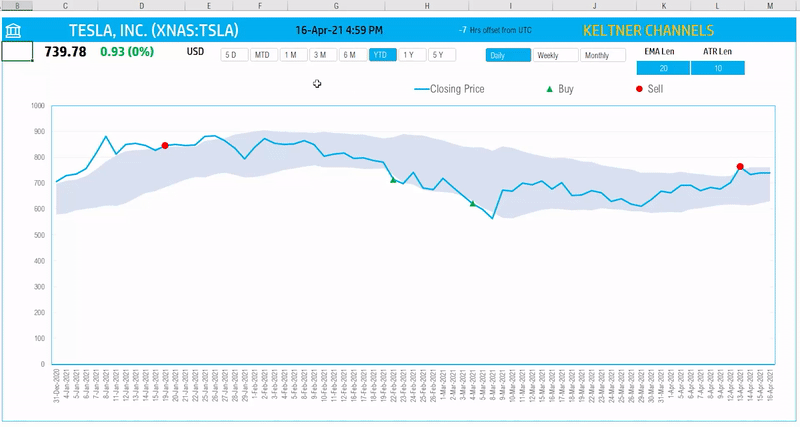
What is ‘Keltner Channels’?
The Keltner Channels idea is based on a concept introduced by Chester Keltner, but the methodology has evolved over time. However, the indicator is still named after Keltner.
As the name indicates, this indicator is like a band, channel, envelope or a region.
It uses Exponential Moving Average as the middle line and envelopes are calculated using Average True Range.
Trading Signals
A breakthrough above the Upper Envelope signifies overbought conditions. A breakthrough below the Lower Envelope signifies oversold conditions.
TradingView
The following is an example signal strategy
The following is an example signal strategy
- Buy when the Closing Price crosses from above the lower envelope to below the lower envelope
- Sell when the Closing Price crosses from below the upper envelope to above the lower envelope
How to calculate Keltner Channels using formulas?
- Upper Envelope = EMA + 2*ATR
- Lower Envelope = EMA – 2*ATR
EMA is typically a 20 period EMA.
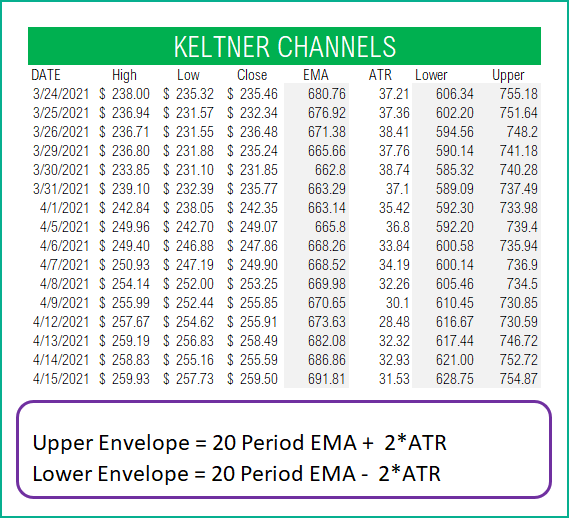
About Keltner Channels Excel Template
The template will help you create the Keltner Channels indicator automatically and calculate the trading signals instantly for any stock.
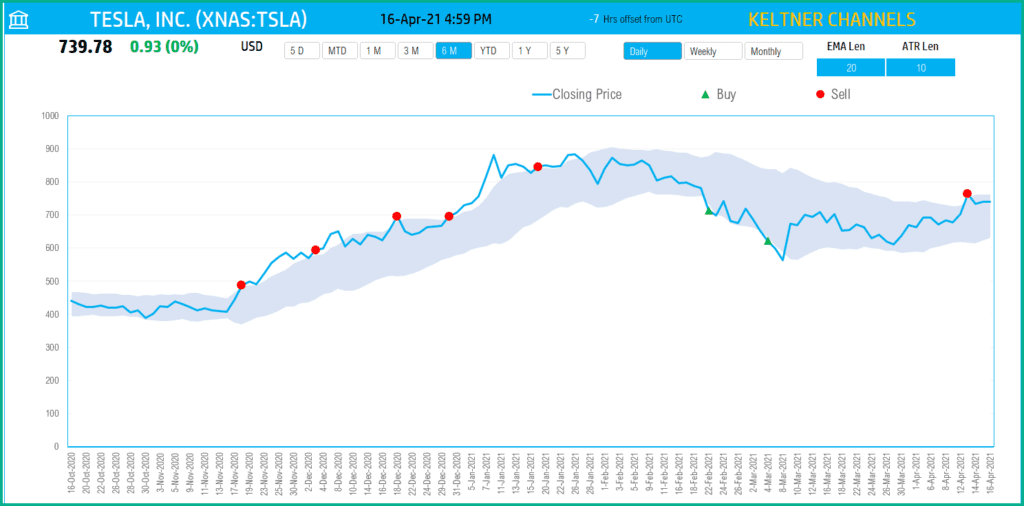
The blue line indicates the Closing price. The shaded area represents the envelope from the lower envelope line to upper envelope line.
Download
Video Demo
Requirements
To pull live Stock data from the services you would need Microsoft 365 Subscription Plans for PC and Web
How to create Keltner Channels in Excel?
Step by Step
Type in a stock sticker symbol on the top left.

If Excel does not recognize your stock symbol, it will pop up this data selector box.
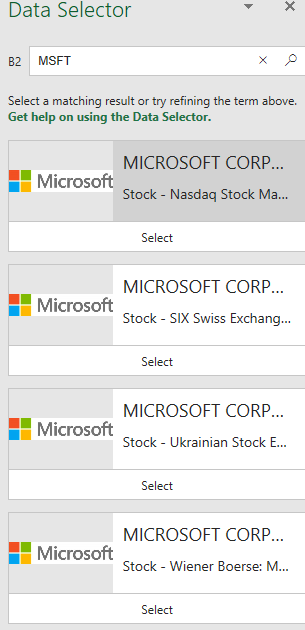
You can select the stock you are interested in.
Period
The template can pull up to 5 years of price history by default. You can choose how much history to display on the chart easily using the slicer buttons.

The options are 5 Days, Month Till Date, 1 Month, 3 Months, 6 Months, Year Till Date, 1 Year, 5 Years.
Interval
The template allows price history at 3 different intervals.

Daily/Weekly/Monthly are the options.
Input Parameters
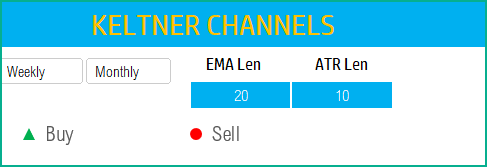
- EMA Len: You can type in a length in periods. The commonly used is 20.
- ATR Len: The length in periods used to calculate the ATR. We have used the EMA to calculate ATR in this template.
The chart will update automatically based on all the above inputs.
Signals
The template shows two types of signals (Buy, Sell) on the chart.
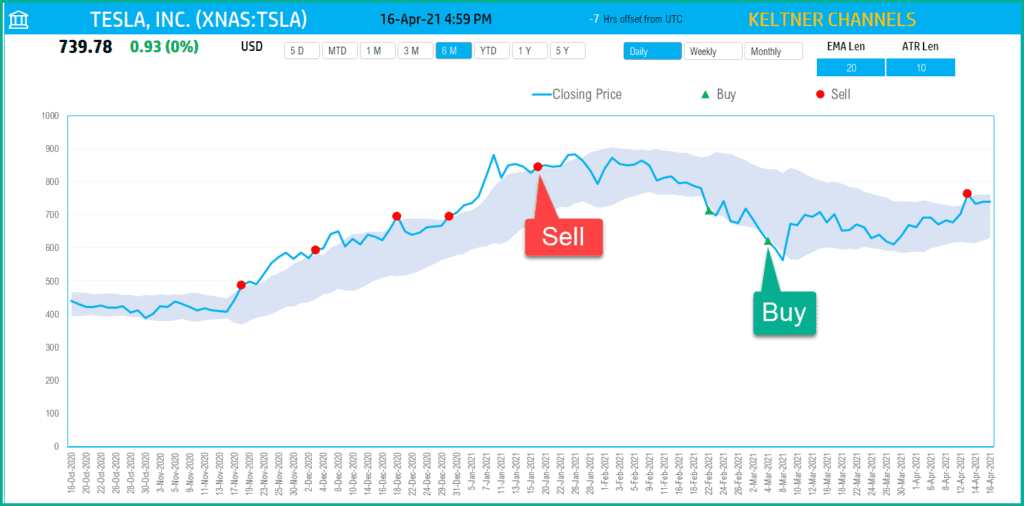
The following rule generates the signals.
- Buy when the Closing Price crosses from above the lower envelope to below the lower envelope
- Sell when the Closing Price crosses from below the upper envelope to above the lower envelope
In addition, if the latest day has a signal, it will be displayed below the current price.
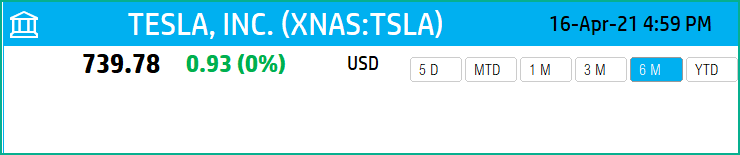
Timezone
On the top right you can see the maximum of the last trade time of these currencies.
The default time that Microsoft provides is UTC. The offset is set to -7 hrs, to convert to pacific time zone.
You can modify this if you need the time in a different time zone.
Visit https://savvytime.com/converter/utc to view offset.
How to refresh data?

Resources
For more Excel Templates for Stock Market, visit indzara.com/stock-market-templates
-
SMA Strategy Backtester Google Sheets Template$25
-
SMA Strategy Backtester Excel Template$25Rated 5.00 out of 5 based on 1 customer rating
-
RSI Strategy Backtester Google Sheets Template$25
-
RSI Strategy Backtester Excel Template$25
-
MACD Strategy Backtester Google Sheets Template$25
-
MACD Strategy Backtester Excel Template$25
-
Simple Moving Average Stock Screener Google Sheet Template$25
-
Stock Screener Excel Template$97Rated 4.75 out of 5 based on 4 customer ratings
-
Simple Moving Average Stock Screener Excel Template$25Rated 5.00 out of 5 based on 1 customer rating
Feedback
Please share your feedback on this template in the Comments below. If you find this useful, please share with your friends who may benefit from this content.
Related Templates
- Donchian Channels Technical Indicator
- Moving Average Envelope Excel Template
- Stock Portfolio Tracker
- Bollinger Bands Excel Template
- Exponential Moving Average Excel Template
Get your copy of 30 free templates now!
Get 30 Free Stock Market Templates!
Thank You !!
Please check your email for the link to 30 templates










