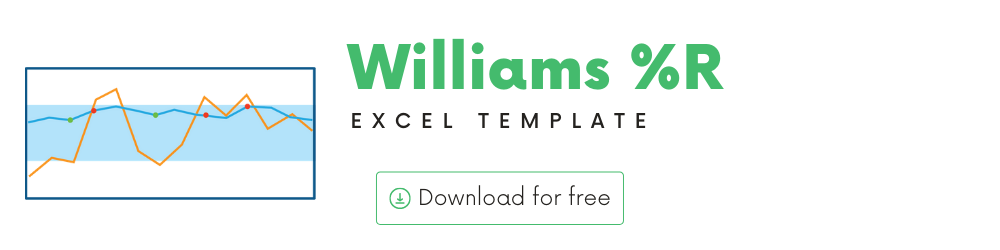
In this article, we will be discussing the Williams %R (or %R) technical indicator that is used to analyze stock performance.
I will provide
- A brief introduction to the theory or concept behind Williams %R indicator
- A demo of the template and how you can use it to calculate Williams %R for any stock you are interested in.
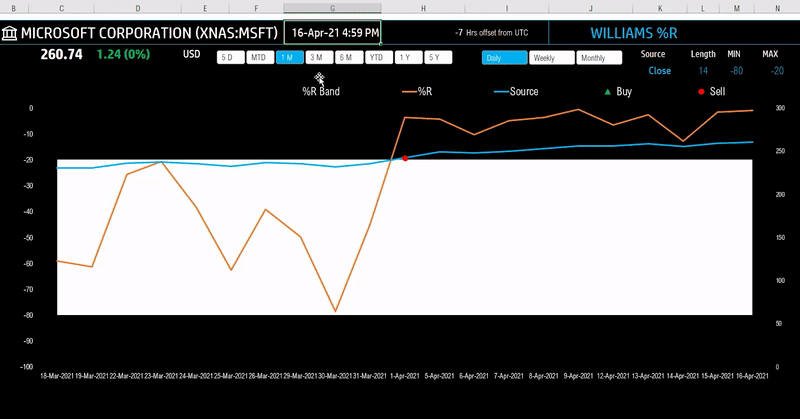
What is Williams %R indicator?
The Williams %R indicator was created by Larry Williams who has created several technical indicators and is a famous trader.
Williams %R is a momentum-based oscillator to identify overbought and oversold conditions.
%R Oscillates between 0 and -100. When the value is closer to zero, it indicates overbought conditions and when closer to -100 indicates oversold conditions.
Trading Signals
Williams himself set the parameters of overbought as any reading between 0 and -20. His oversold parameters were readings between -80 and -100. It is important to note that these values are traditional examples. It may be beneficial for the technical analyst to set different parameters based on the specific instrument being analyzed. Wider or narrower overbought and oversold levels may be appropriate based on historical analysis.
TradingView
The following is an example signal strategy
- Buy when the %R drops below the Minimum threshold (-80 by default)
- Sell when the %R exceeds above the Maximum threshold (-20 by default)
How to calculate Williams %R?
%R = (Highest High – Current Close) / (Highest High – Lowest Low) x -100
- Highest High = Highest High for the look-back period.
- Lowest Low = Lowest Low for the look-back period.
Most commonly used period is 14.
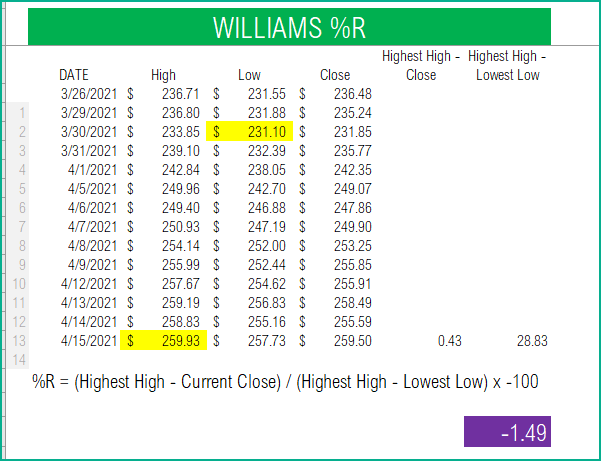
Williams %R is represented as a line on the chart and its values range from 0 to -100.
Williams %R Excel Template
The template will help you create the Williams %R indicator automatically and calculate the trading signals instantly for any stock.
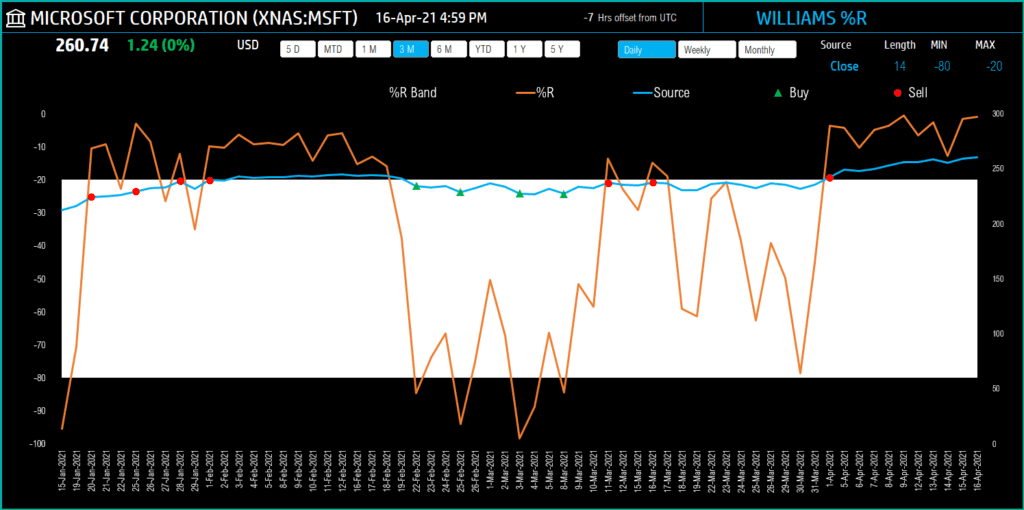
The blue line indicates the Closing price and the Orange line the Williams %R. The shaded area represents the Williams %R band from the minimum threshold to the maximum threshold.
Download
Video Demo
Requirements
To pull live Stock data from the services you would need Microsoft 365 Subscription Plans for PC and Web
How to create Williams %R indicator in Excel?
Type in a stock sticker symbol on the top left.
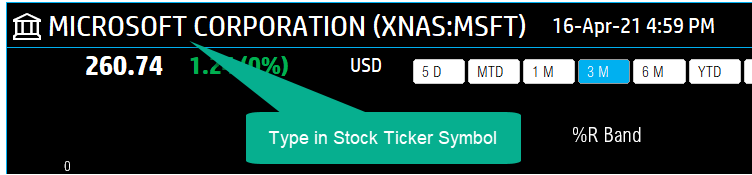
If Excel does not recognize your stock symbol, it will pop up this data selector box.
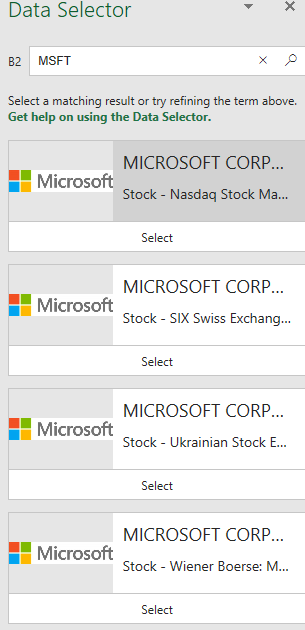
You can select the stock you are interested in.
Period
The template can pull up to 5 years of price history by default. You can choose how much history to display on the chart easily using the slicer buttons.

The options are 5 Days, Month Till Date, 1 Month, 3 Months, 6 Months, Year Till Date, 1 Year, 5 Years.
Interval
The template allows price history at 3 different intervals.

Daily/Weekly/Monthly are the options.
Input Parameters
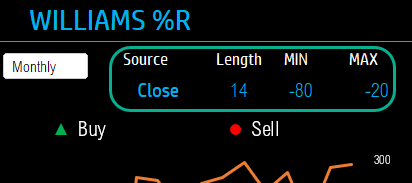
- Source: Closing price is the one that is used for calculations typically. However, you can choose from Open, High, Low, Close or Volume.
- Length: You can type in a length in periods. The commonly used is 14.
- Min: This is the minimum %R threshold to generate signals. The commonly used is -80.
- Max: This is the maximum %R threshold to generate signals. The commonly used is -20
The chart will update automatically based on all the above inputs.
Signals
The template shows two types of signals (Buy, Sell) on the chart.
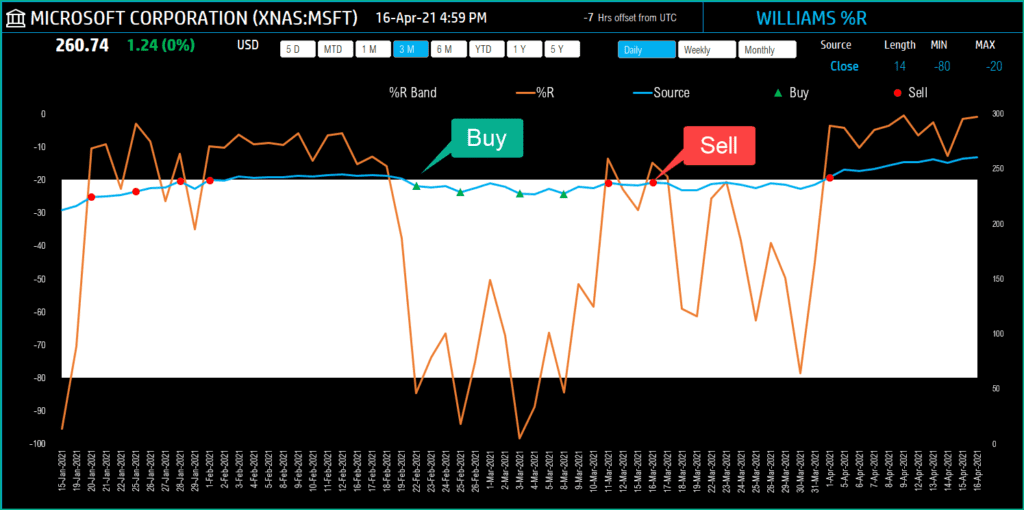
The following rule generates the signals.
- Buy when the %R drops below the Minimum threshold (-80 by default)
- Sell when the %R exceeds above the Maximum threshold (-20 by default)
In addition, if the latest day has a signal, it will be displayed below the current price.
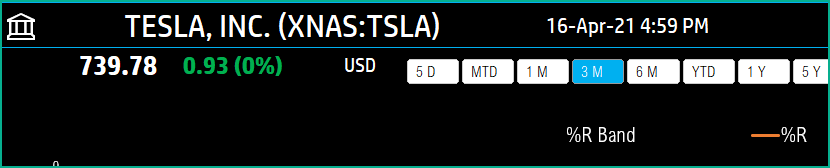
Timezone
On the top right you can see the maximum of the last trade time of these currencies.
The default time that Microsoft provides is UTC. The offset is set to -7 hrs, to convert to pacific time zone.
You can modify this if you need the time in a different time zone.
Visit https://savvytime.com/converter/utc to view offset.
How to refresh data?

Resources
For more Excel Templates for Stock Market, visit indzara.com/stock-market-templates
-
SMA Strategy Backtester Google Sheets Template$25
-
SMA Strategy Backtester Excel Template$25Rated 5.00 out of 5 based on 1 customer rating
-
RSI Strategy Backtester Google Sheets Template$25
-
RSI Strategy Backtester Excel Template$25
-
MACD Strategy Backtester Google Sheets Template$25
-
MACD Strategy Backtester Excel Template$25
-
Simple Moving Average Stock Screener Google Sheet Template$25
-
Stock Screener Excel Template$97Rated 4.75 out of 5 based on 4 customer ratings
-
Simple Moving Average Stock Screener Excel Template$25Rated 5.00 out of 5 based on 1 customer rating
Feedback
Please share your feedback on this template in the Comments below. If you find this useful, please share with your friends who may benefit from this content.
Related Templates
- Stochastic Indicator – Technical Analysis – Stock Market
- RSI Technical Indicator Excel Template
- Stock Portfolio Tracker – Live
- MACD Technical Indicator Excel Template
- Weighted Moving Average Excel Template
- Simple Moving Average Excel Template
Get your copy of 30 free templates now!
Get 30 Free Stock Market Templates!
Thank You !!
Please check your email for the link to 30 templates










