Invoice Builder (Basic) – Free Excel Template
This is a simple template that helps in creating invoices for businesses. If you are running a small business, you will have the need to create invoices. However, you don’t need a sophisticated and expensive software. If your requirements are specific and simple, this template may help.
Update (July 2016): A new and improved version is available now. Please visit this page to download the latest free sales invoice template.
Features
- Creates a basic invoice instantly
- Calculates total amounts automatically
- Enter product information once and avoid repeated data entry
- Enter customer information once and avoid repeated data entry
- Allows taxes to be added to the invoice
- Can use for products and/or services
- Up to 20 items in an invoice
- Print or save as PDF and e-mail
- Can be used to create multiple invoices and store them
- Use with any currency
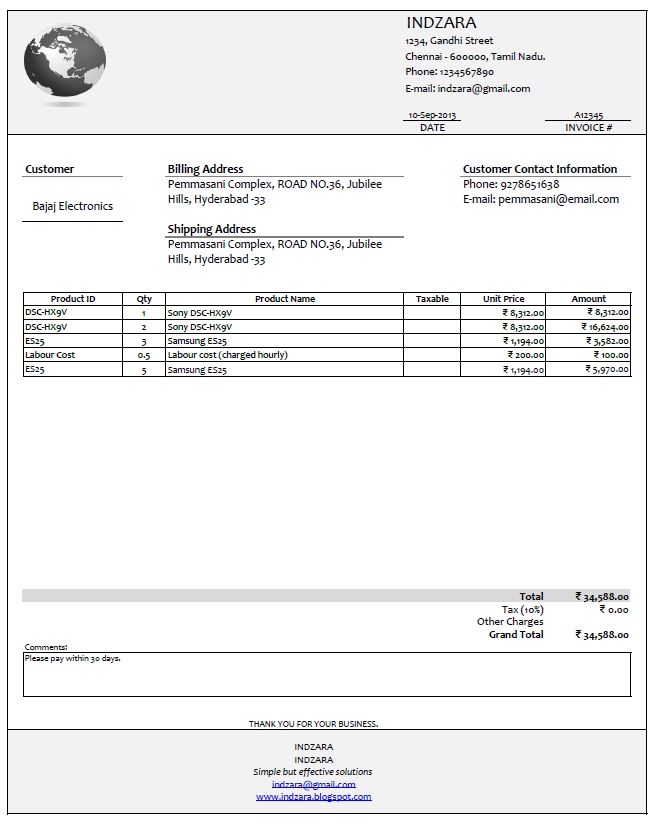
VIDEO
Preparation
-
- Complete the Your Information section in the Settings worksheet
- Complete the Your Information section in the Settings worksheet
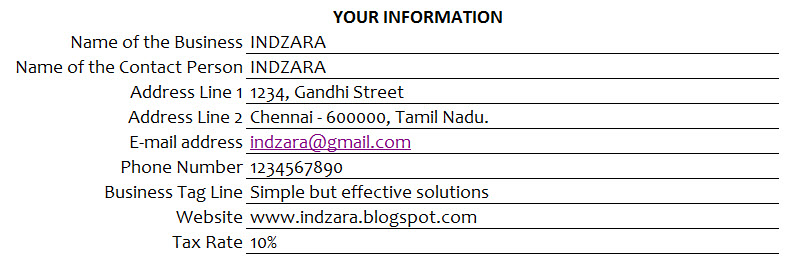
- Enter information about Products in the Settings worksheet.
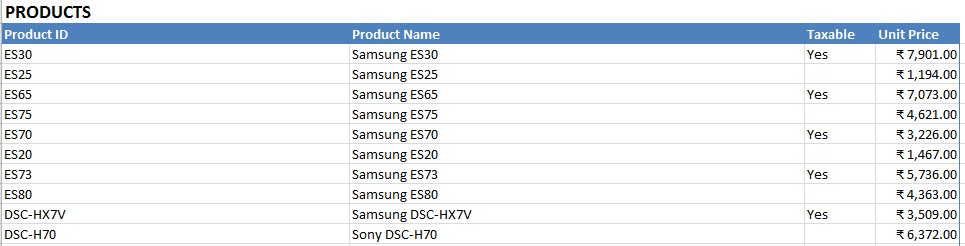
Delete the sample data in the template by selecting all the rows, Right Click and Choose Delete Table Rows.
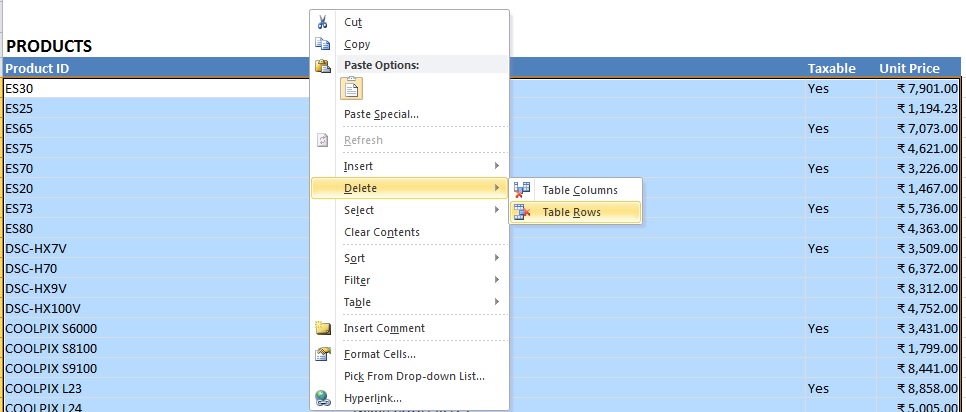
-
- Enter information about Customers in the Settings worksheet. Delete the sample data in the template.

- Change Logo in the Invoice worksheet: Click on the picture and right click on your mouse. Select Change Picture. You can choose any of the images in your computer to use as logo. You can also resize the image however you like.
-
- You can also just click Delete if you don’t need a logo
Steps to create an invoice (Invoice Worksheet)
- Delete the sample invoice items (Product, Qty) in the template before you begin.
- Enter Date
- Enter Invoice #
- Choose Customer from drop down menu
- Choose Product Name
- Enter Quantity
- Repeat steps 4 and 5 for each product
- Enter Other Charges if needed
- Enter Comments if needed
- Review the invoice
- Print or Save as PDF
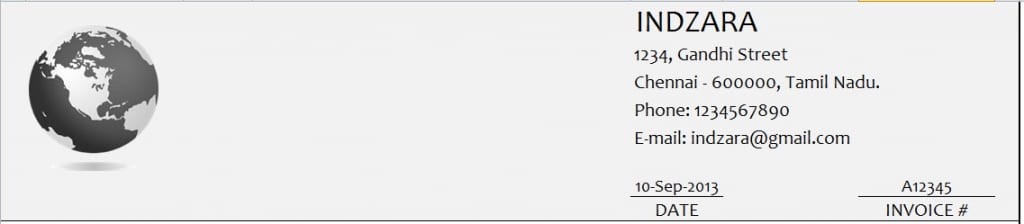
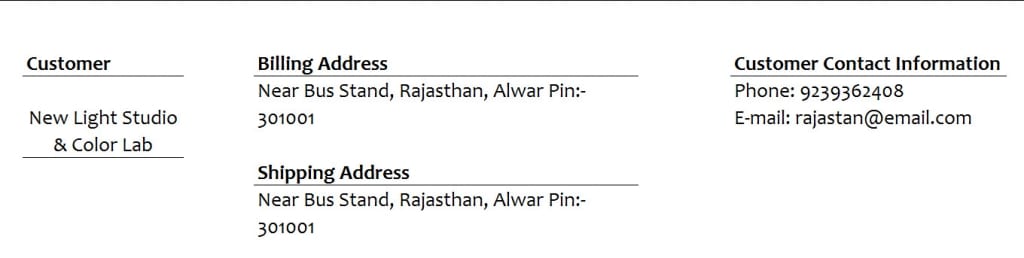
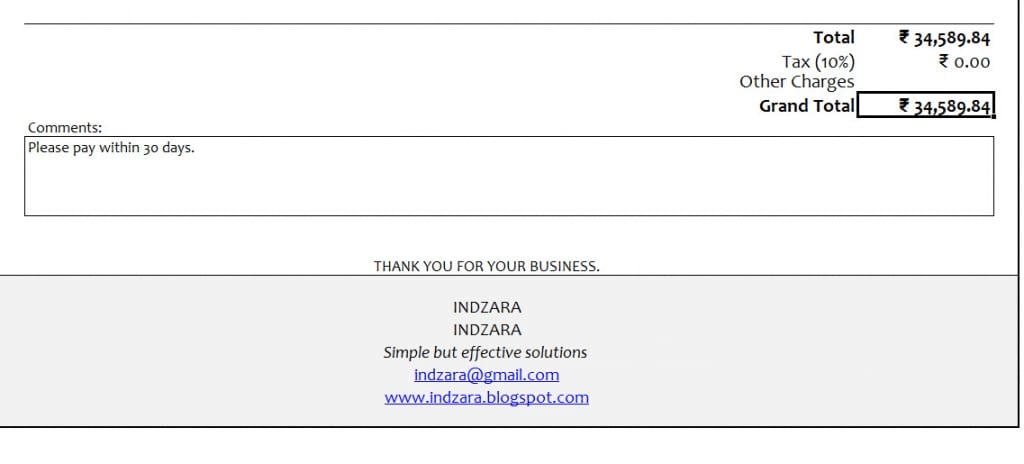
Tips:
- Changing currency
- In the Settings worksheet, choose the cells in the Unit Price column and change Number format (Currency).
- Using the Template for services
- You can also use this template for services that you may charge hourly. In such cases, you will enter the number of hours in the Qty column in the invoice. In the Products table, you will enter the Service name and provide the hourly rate as the Unit Price. Please see the image below for how I have entered labour cost as a Product.
- You can also use this template for services that you may charge hourly. In such cases, you will enter the number of hours in the Qty column in the invoice. In the Products table, you will enter the Service name and provide the hourly rate as the Unit Price. Please see the image below for how I have entered labour cost as a Product.

- Using the Template for Projects
- You can also use this template if you don’t sell products but work on consulting projects. You can enter your Project ID in the Product ID field and enter Project description in the Product Name field. You can enter the project’s cost in the Unit Price field. If the Product Name is long, it may appear incomplete in the Invoice sheet. Please adjust the row heights to make sure you can see the entire text.
- Storing invoices in the Excel Workbook
- After you finish the Preparation steps (outlined above), make a copy of the invoice worksheet. You can create any number of copies of the worksheet. When you are ready to create an invoice, rename that specific worksheet with a unique name. I recommend using invoice numbers if you use invoice numbers. By this method, you will be creating invoices instantly from this template, and also storing copies of each invoice all in one Excel workbook.
- How to sort data in Product list
- When you have a lot of products, it might become challenging to choose from the drop down menu in the invoice worksheet, especially if the product names are not sorted. By default, the order in which you entered the products in the Products table will be used as it is in the drop down menu. That means you could sort the products in the Products table and this would automatically give you sorted products in the drop down menu. This should help you in easier selection of products in the invoice.
- Choose the cells in the Products table, Right Click –> Sort.
- You can also sort Customers using the same method in the Customers table.
- How to Delete data in invoice and start over
- Delete rows in Products Table. Use the method explained above in this post.
- Delete rows in Customers Table. Use the method explained above in this post.
- Delete Date and Invoice # information in the invoice.
- Delete Product and Qty information in the invoice.
- Delete any Comments entered in the Comments box.
I hope you find this basic Invoice Builder template useful. I look forward to your feedback. I would also love to hear how you use this template, if you find this useful.[/vc_column_text][/vc_column][/vc_row]

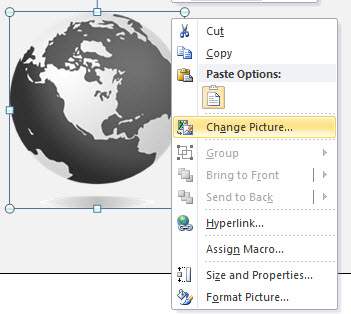
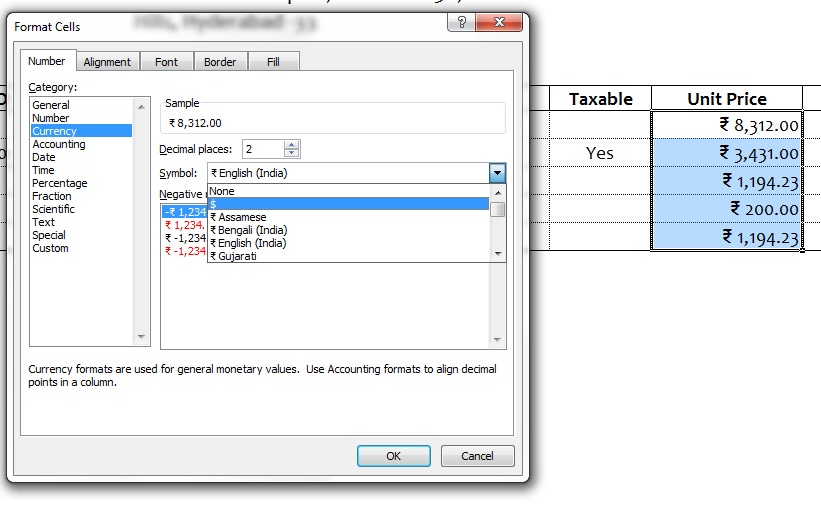
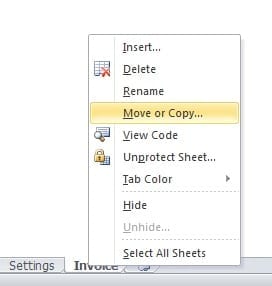

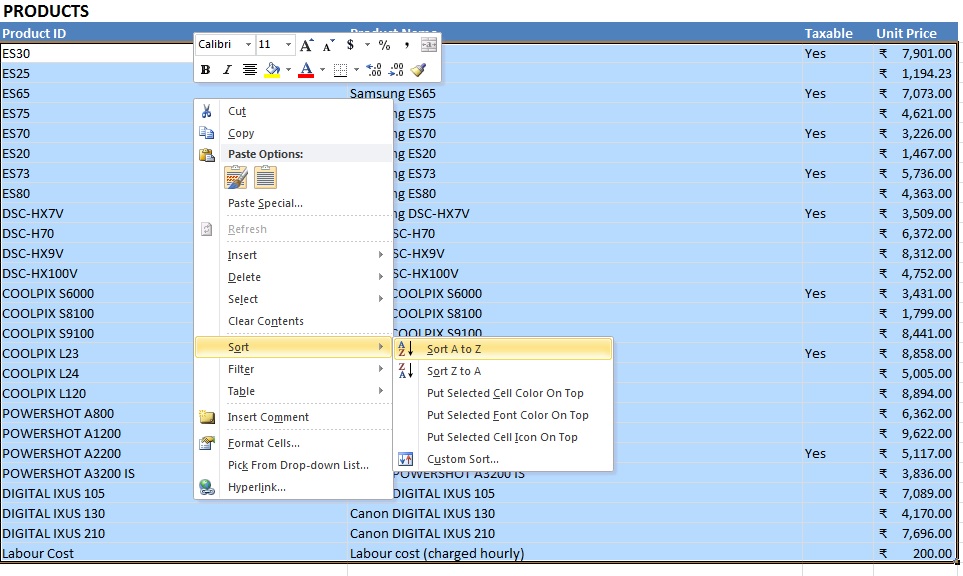
39 Comments
This is a great template. I do have a question. I am from Canada and I need to add 2 taxes. 5% then 9.5% on top of that. Please advise.
Thank you.
Rick
Thank you. Please insert a column above row 43 on the invoice. Then, add a formula to calculate the second tax on the total amount. Please let me know if there are any questions. Best wishes.
Thanks for following up with email. Hope the file I sent you helps. Best wishes.
Excellent work. Your efforts for creating such a useful tool is greatly appreciated. Thanks and regards.
Thank you for the kind words. Best wishes.
how to find some billing itom from 2000 itom easyly……if we type first 2-3 letter it comes full detail or not in billing how to do this ,
I understand the request. It is something I need to work on. I have added it to list of projects for me to do. I will publish by end of August or in September. Thanks,
i have 2000 itom without tax ,can u suggest me how to do this
You can enter as many products here. The invoice can have only 20 items per invoice. If tax is not applicable, please leave the ‘Taxable’ column blank for products. Then, the tax will be zero on invoice. Thanks.
Thanks for your Video Tutorial. The template has helped me a lot. Keep up with good work
You are very welcome. Thanks for taking the time to provide the feedback. Best wishes.
“Any way you can make the invoice have the current date and increasing invoice numbers”
We are interested in the above solution if any? but great work all the same.
I have updated the file and the invoice now has current date. In the current setup, increasing invoice numbers is not feasible (at least as far as I know). There needs to be some manual trigger. For example, in the Retail Inventory and Sales Manager, I use the order data to automatically populate invoices. However, you need to enter order information first.
Thanks for the feedback.
Any way you can make the invoice have the current date and increasing invoice numbers
I have updated the file and the invoice now has current date. In the current setup, increasing invoice numbers is not feasible (at least as far as I know). There needs to be some manual trigger. For example, in the Retail Inventory and Sales Manager, I use the order data to automatically populate invoices. However, you need to enter order information first.
Thanks for the feedback.
Hey
good work bro.
I will recommend ur blog to others.
Do u have any bar code reader template for sales and purchase?
God bless u.
Thank you. I am sorry I don’t have a bar code reader template.
Best wishes,
Hey
Great Stuff Dude. Keep up the great work in helping Amateurs like me to manage our business well. God Bless.
Vish
Thank you. I am glad that it is helpful. Best wishes for your business.
Hi Sir,
I have randomly came across your blogspot and I’m wondering if you provide any Invoices & Official receipt templates that share relationships? A template showing, which invoices have been paid or outstanding etc..
Best Regards,
Michelle.
I don’t have any such templates. Can you provide any samples that I can refer to, to understand the business requirements? Thanks.