2024 New Employee Checklist – Free Excel Template
This Excel template is designed to document completion of activities in a checklist. HR departments in companies can use this to track or document new employee on-boarding activities. Typically, there is a list of activities that each employee has to complete to ‘on-board’ to the new company. We can use this one file to track such on-boarding for all employees.
This Excel template is designed for Microsoft Excel, but if you are looking for a Google Sheet template, please visit New Employee Checklist in Google Sheets.
Benefits of New Employee Checklist template
- Customize activities for your business (maximum 12 activities)
- Printable checklist for each employee
- Choose whether to print dates
- Customize header with ordering fields as you prefer
- Rename fields as needed (except the activity dt fields)
- Customize footer with your business information
- % Complete progress bar
- All employees’ data in one file
Free Download
Requirements
Microsoft Excel for Windows (2010 or above); Microsoft Excel for Mac (2011 or above);
Video Demo
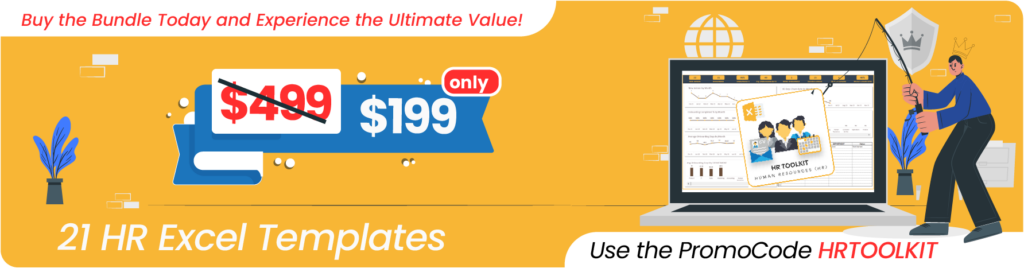
How to use a new employee checklist in Excel?
The template has three sheets – Settings, Employees and Print. It uses Excel tables feature to store information.
If you are new to Excel Tables, please see article (with video) on Excel tables.
Settings
In the Settings sheet, let’s enter company name. If we don’t want to print activity dates, then choose No to that.
Finally, enter the list of activities.
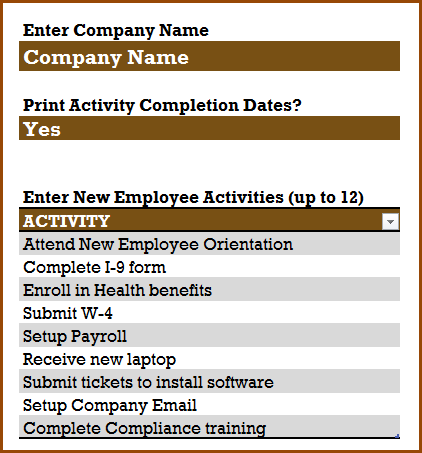
Employee Data
In the Employees sheet, let us enter each employee and their information.
Tip: If you would prefer to print empty checklists and check items in the hard copy, then skip entering the Employee Data and directly move to Print step below.
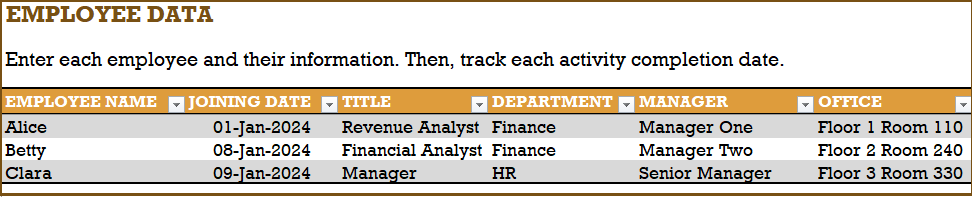
These fields can be renamed as needed.
Then, we enter the activity completion dates for each employee, as they complete the activities.

Please do not rename these date fields, as they will impact the formulas used.
In the Print sheet, we can print the certificate for each employee separately by choosing the employee name.
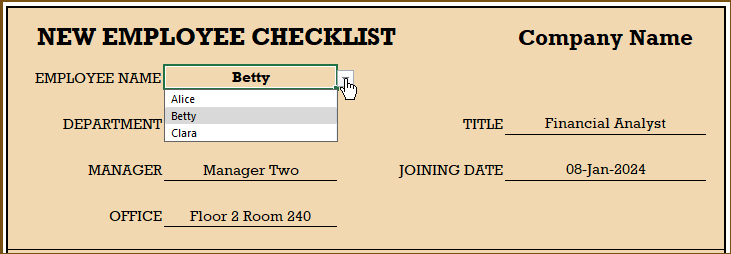
We can change the fields in the header by using the drop down. This allows us to re-order fields to suit our needs. Also, if you had renamed the employee fields earlier, they will automatically appear here. 🙂
If you need to change the format of any of the cells (for example date to text or text to date), just select the cell and press Ctrl+1 to open the format cell dialog box.
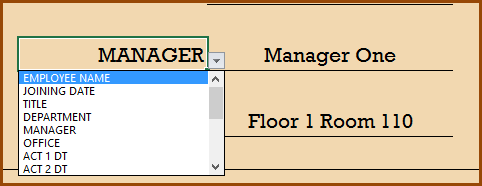
There is no need to change the Activities section of the certificate.
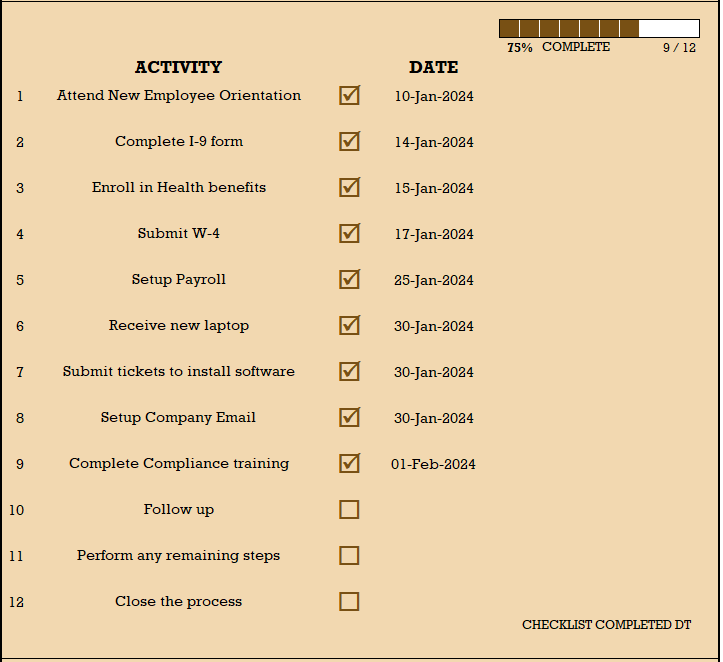
At the end of the activities section, a Checklist Completed Dt will appear if the employee has completed all activities.
We can customize the footer area by providing contact information for your business and any internal links for reference for new employees. There are no formulas here. We can just type directly.

If you prefer to not have anything, you can select the cells, right click and clear contents.
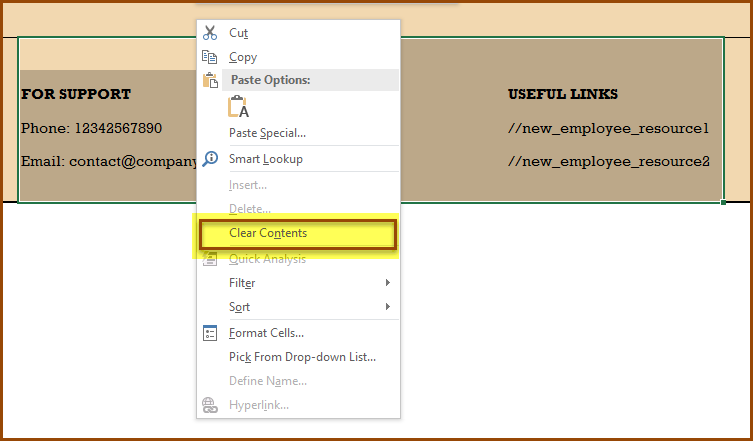
Now that you have the certificate customized, we can print (Press Ctrl+P to print) or export to PDF using Excel’s built-in options.
The following are a couple of sample certificates printed.
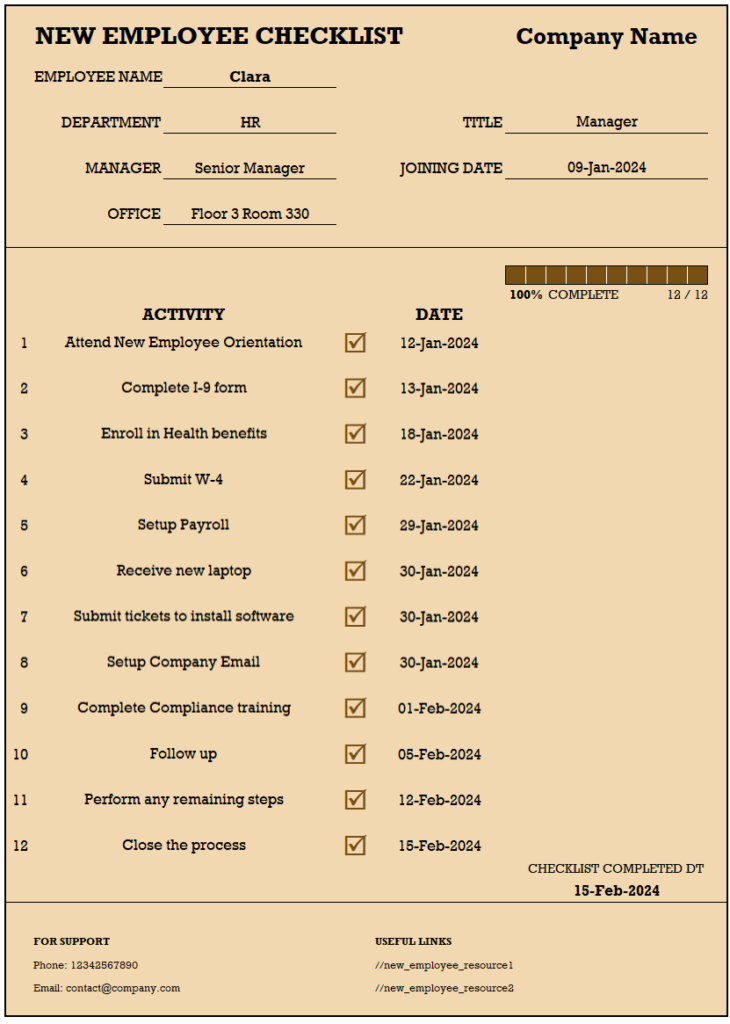
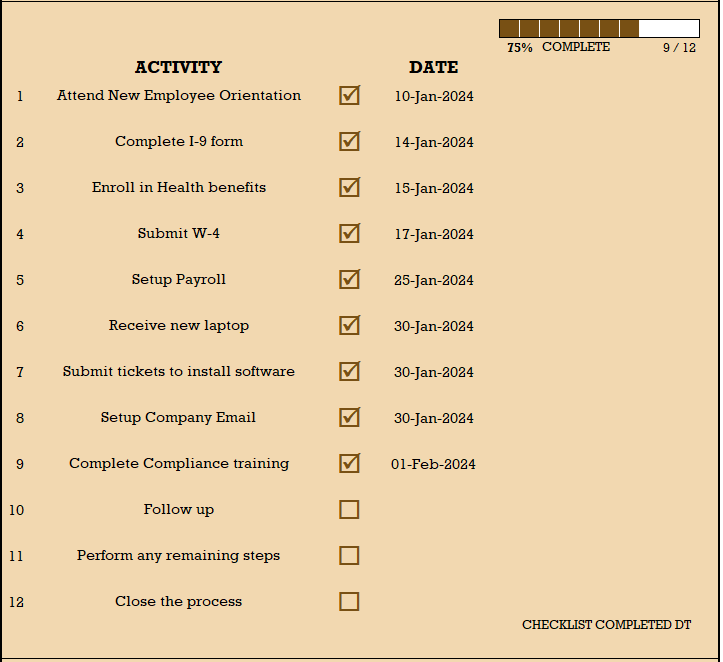
Related Free Templates
Recommended Template
Related HR Templates
-
 Compliance Training Dashboard Excel Template$40
Compliance Training Dashboard Excel Template$40 -
 HR KPI Scorecard & Dashboard$50
HR KPI Scorecard & Dashboard$50 -
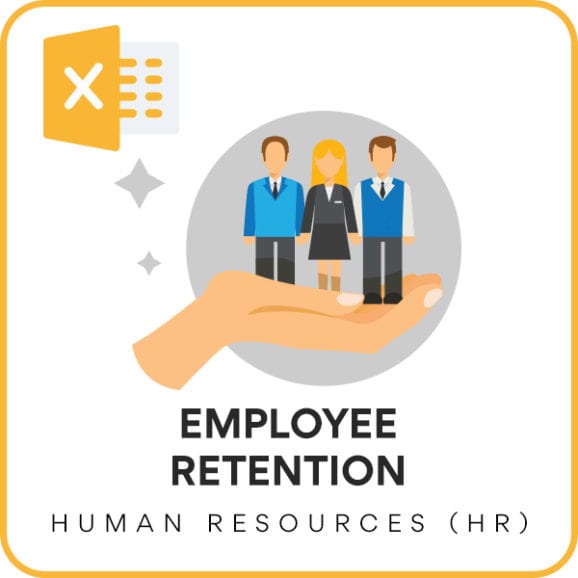 Employee Retention Dashboard Excel Template$50
Employee Retention Dashboard Excel Template$50 -
 Recruitment Tracker Dashboard Excel Template for Simplified Hiring ProcessOriginal price was: $89.$69Current price is: $69.
Recruitment Tracker Dashboard Excel Template for Simplified Hiring ProcessOriginal price was: $89.$69Current price is: $69.


63 Comments
The print sheet is protected with password, can you provide me password for continuing my work.
Thanks
Please use indzara as password. Thanks.
I am only using 6 of the 12 columns however in the progress bar it is showing xof12 so I never get to 100% even though an employee has completed all 6 items.
Can you please clarify how many activities are entered in the Activity table in the Settings sheet? If that is 6. then the progress will be measured out of 6.
Thanks. Best wishes.
I did have to change the format to text on the EMPLOYEES worksheet. I am still having issues with the status bar though – any suggestions?
Please email the file to support@indzara.com. I can take a look at it and get back to you. Best wishes.
A couple of issues remain – the complete bar does not include all 18 of my activities (I had to add a few)
=IFERROR(COUNTIF(OFFSET(T_E[[#Headers],[EMPLOYEE NAME]],MATCH(I_E,L_E,0),MATCH(“ACT 1 DT”,L_H,0)-1,1,N_S),”>0″)/N_S,””)
Then rows 13-18 the box will not check even though there is data present
=IFERROR(IF(B41=””,””,IF(ISTEXT(INDEX(T_E,MATCH(I_E,L_E,0),MATCH(“ACT “&B41&” DT”,L_H,0))),”R”,CHAR(163))),””)
do I need to adjust something with the formulas?
Thank you – it worked this time 🙂
Glad to hear. Best wishes.
The check boxes have the current formula as follows;
=IFERROR(IF(B19=””,””,IF(ISNUMBER(INDEX(T_E,MATCH(I_E,L_E,0),MATCH(“ACT “&B19&” DT”,L_H,0))),”R”,CHAR(163))),””)
I thought maybe changing the ISNUMBER to ISTEXT would help although it does not – would you have an idea what I need to adjust so we can input yes or no verses a date?
I appreciate your assistance. 🙂
Glad to hear that it worked for you. Best wishes.
Thank you for password – I would like the check boxes on the print sheet to be checked when anything is in the data boxes with employees – For example – Signed Application = Y verses inputting a date. How can I adjust this?
You are welcome.
Please change the formula that creates the checkbox. We use a ISNUMBER function to check if there is a number in the date columns. Please change that to ISTEXT.
Best wishes.
I need to adjust the print sheet – can you send me the password to unprotect it?
Please use indzara as password. Best wishes.
Hello sir,
I am working with rental company. Can you please help us to get one excel sheet template to make daily report & keep record of our accessories & manpower utilization.
Please review the Rental Business Manager template https://indzara.com/product/rental-inventory-sales-manager-excel-template/ to see if it will meet your needs.
Please let me know if there are any questions. Thanks. Best wishes.
is there any template available to rate/rank the warehouses based on various parameters such as cleanliness, staff punctuality, stacking etc…with sub parameters..? if it is there pl. let me know pl.
Thanks for the comment. Unfortunately, I don’t have a template that ranks warehouses.
Best wishes.