Recruitment Tracker 2025 – Free Recruitment Template in Excel
As a hiring manager/recruiter, are you currently navigating the challenges of talent acquisition? If you’re in search of a simple yet powerful solution to streamline your recruitment process and gain valuable insights through key recruiting metrics, we’ve got you covered, so read along!
Introducing our simple yet versatile Recruitment Tracker Excel template, designed to help you efficiently manage and monitor applicant progress. With this template
With the recruitment dashboard, you’ll gain instant visibility into the number of applicants moving through your hiring process and pinpoint where they drop off. Furthermore, our hiring tracker enables you to effortlessly identify the key reasons why certain candidates were not chosen, facilitating smarter hiring decisions.
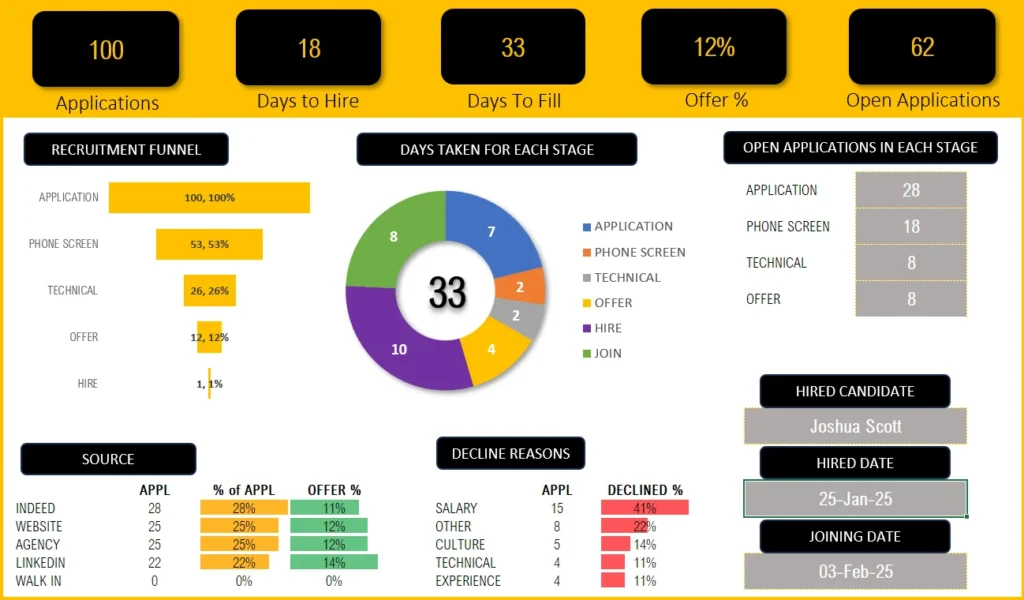
Download Recruitment Tracker
Recruitment Tracking – Simple & Effective
This Excel template is designed for Microsoft Excel, but if you are looking for a Google Sheet template, please visit Recruitment Tracker in Google Sheets. We also have a comprehensive Recruitment Dashboard in Microsoft Power BI.
This template is designed to handle one job opening only, check our Recruitment Tracker Dashboard in Excel that handles multiple job openings and multiple hires with additional features.
Lets take a look at each of the components of the recruitment tracking Excel template. We will go over the dashboard first and then the data entry steps.
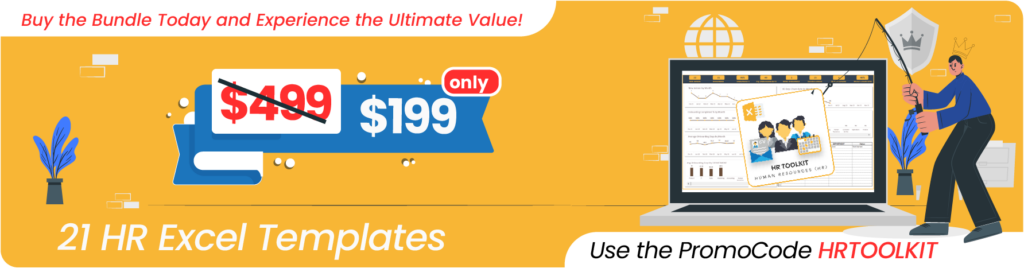
Recruitment Tracker Dashboard
Our meticulously designed dashboard is fully automated, allowing you to gain key insights almost immediately.
Key Hiring Metrics (KPIs)

As a recruiter, it’s crucial to know how effective and efficient your recruiting process is. The metrics in the dashboard give you just that!
Take a look at all the additional, key recruitment metrics available in the premium Recruitment Dashboard in this article.
Know how many applications were received and how many are open; See how many offers are given and the average days it takes to hire an open position. These insights drive important hiring decisions like how to fill a position faster, thereby reducing time to hire and much more.
Need more metrics and visuals on the quality of applications, active pipelines, do take a look at our Premium Recruitment Dashboard Template using Microsoft Excel.
Recruitment Funnel
To know at which stage candidates are more likely to drop off is crucial. The recruitment funnel shows you just that:
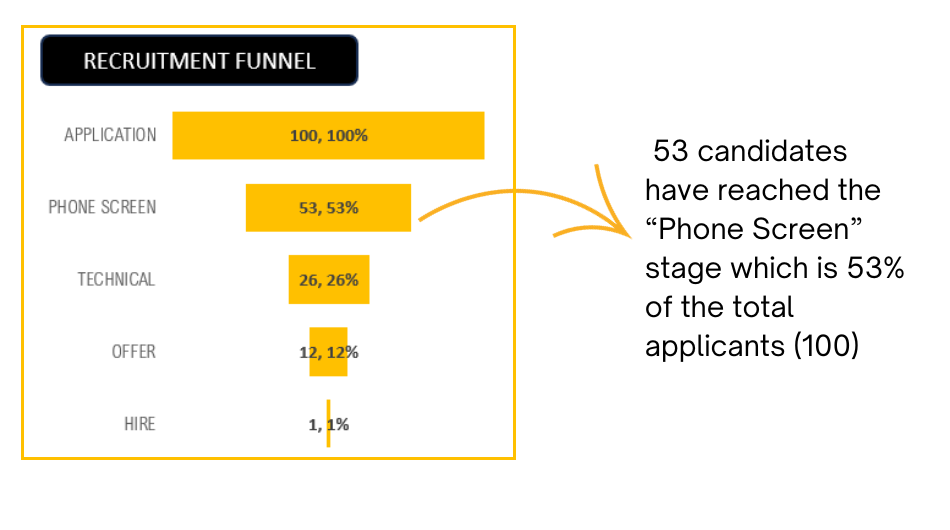
Time taken for each stage
Determine whether there’s a bottleneck – if a specific stage in your recruitment process is causing significant delays and prolonging the time it takes to fill a job vacancy.
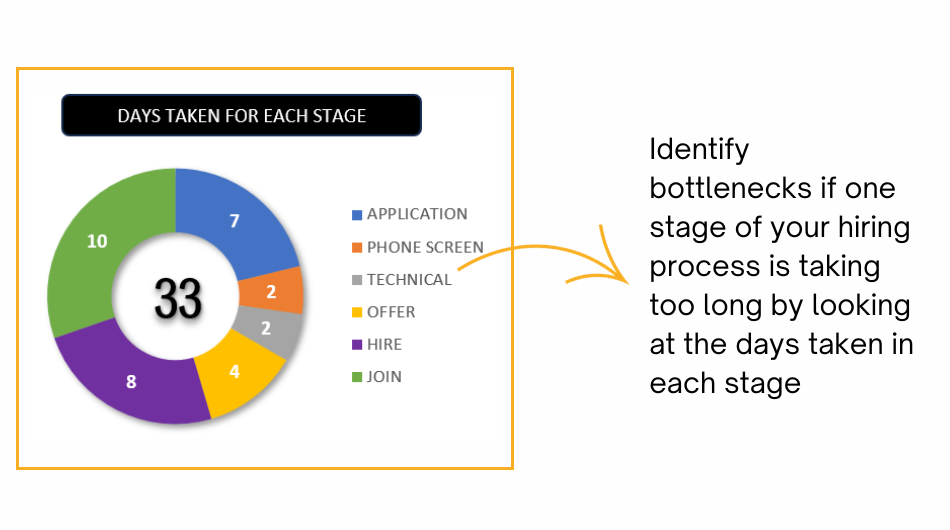
Open Applications in each stage
Know exactly how many applications are in which stage of recruiting with the following visual:
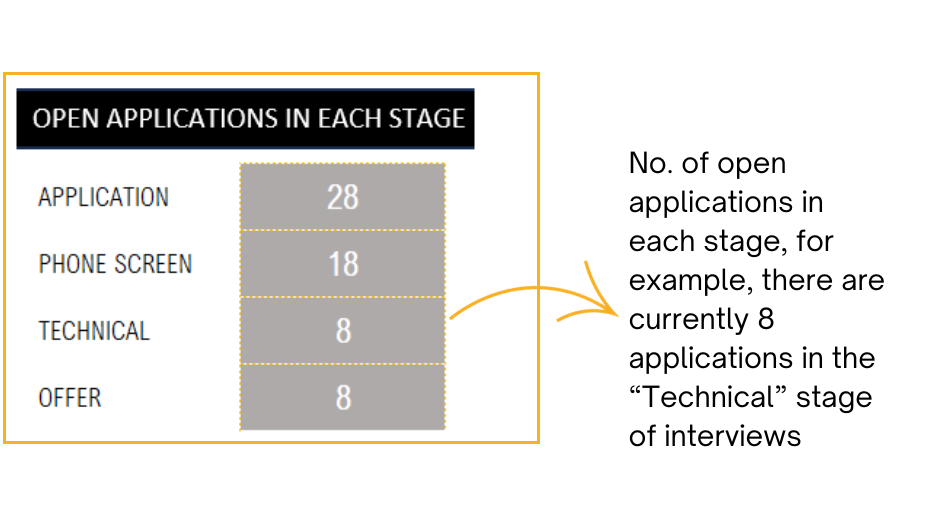
Source Contribution
You can identify which application sources bring you better quality of candidates as you can compare the offer % through these channels. This aids in your recruiting source channel decisions.
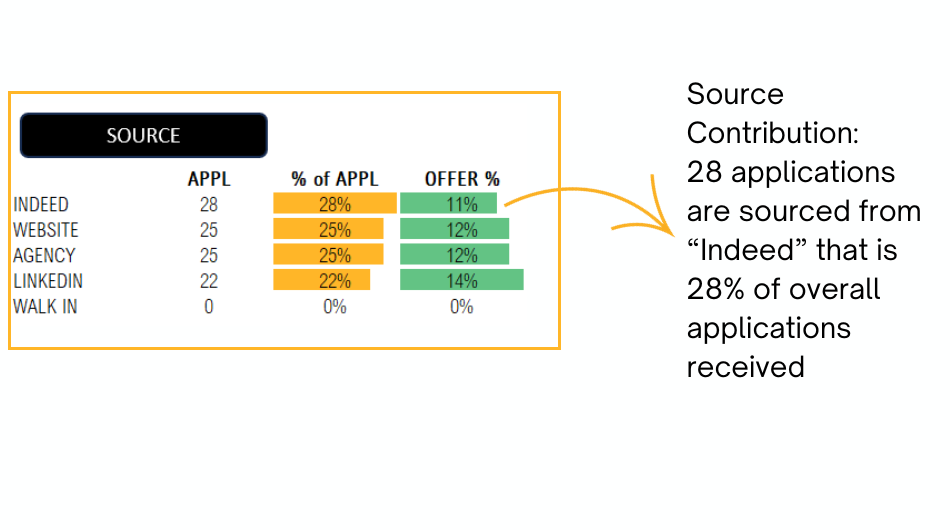
Application Decline Reasons
Understanding the reasons for candidate rejections will enable you to pinpoint any shortcomings in the application process. Likewise, comprehending why candidates reject your offers empowers you to adjust the job description or align expectations effectively with your company’s leadership.
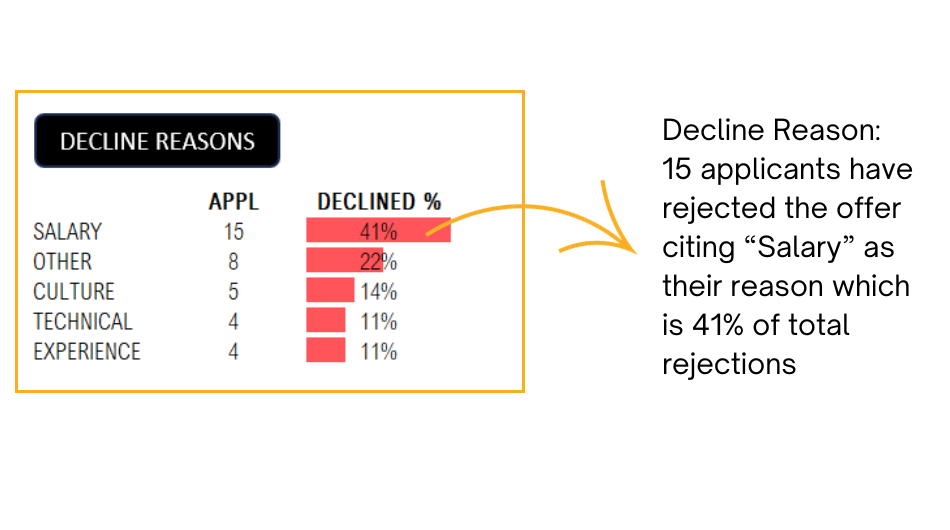
Once an opening is closed with a successful recruit, you can view the details of the new recruit with this visual:
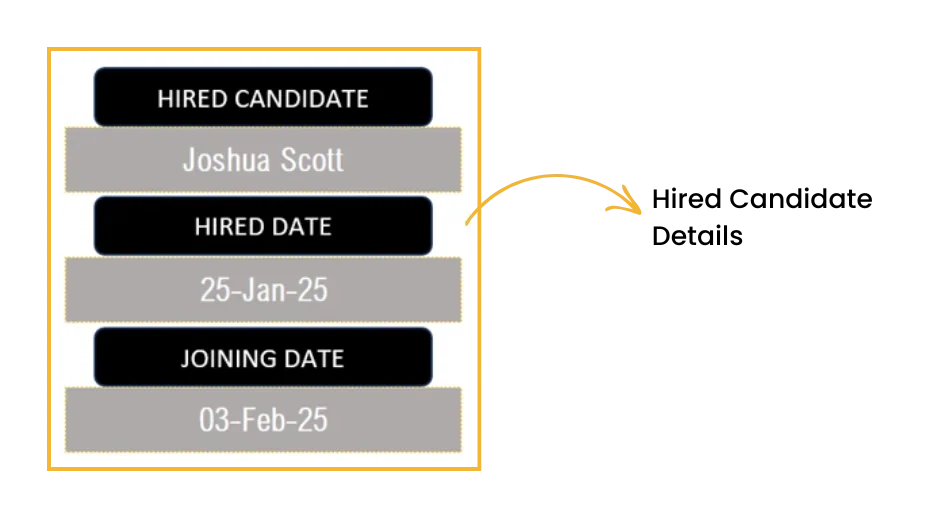
Data Input
To get the amazing dashboard, the data entry steps are really simple and straightforward:
All that’s needed is just two steps, which are explained here:
Step 1: Customize the template for your needs
In the Settings sheet, define your recruitment tracking templates’ key details like the stages of application, source channels and the decline reasons as per your organization.
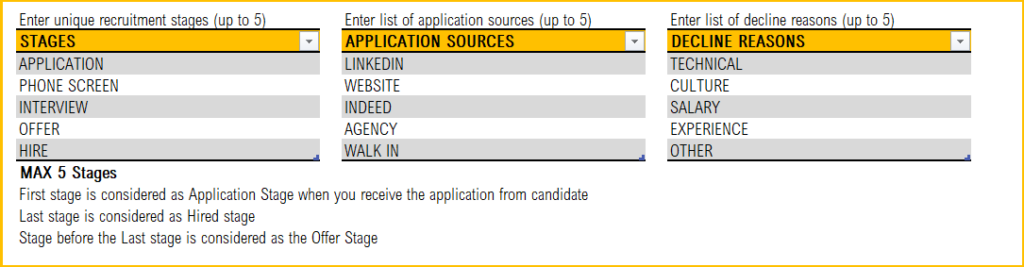
Step 2: Enter Job Details
The Applications: This is where you’ll enter all the information related to the candidates/applicants for the open position.
Begin with the job title, the recruiter and the job posting date

Step 3: Enter Applications information
Once applicants start coming in, the details can be entered as shown below along with their source in the respective columns.
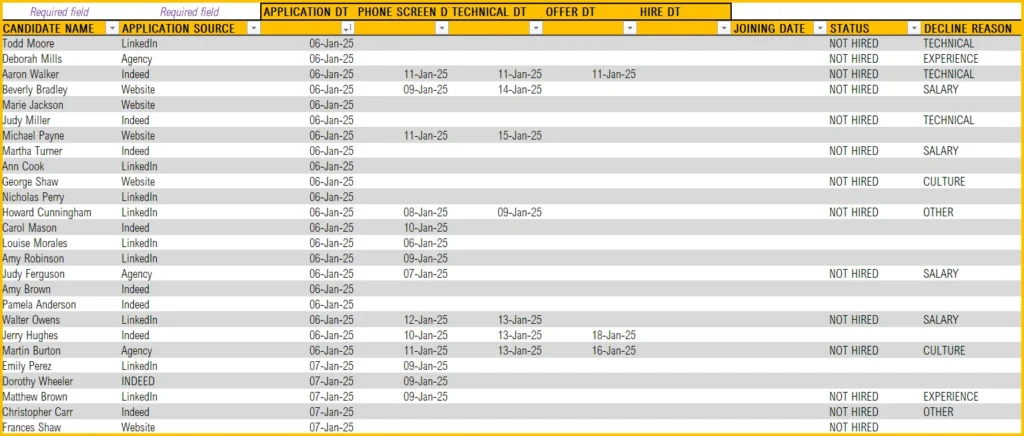
- Enter the candidate name and the source of the application (example: LinkedIn, Indeed, etc.)
- As candidates flow through various stages of their recruitment funnel, enter the dates when the candidate reaches a particular stage (Application received, phone screen, hiring manager interview, etc.).
- Once a hiring decision is made, enter the hire date and joining date in the corresponding columns.
- If the candidate gets rejected, give the status as “Not Hired”, enter the decline reason in the column for the same.
- We have additional columns for your comments and cost. Enter them if available.
That’s all the data entry steps that are needed to get your fully automated recruitment applicant tracking system in place.
Now, you can open the Dashboard sheet and use the metrics and visuals for crucial hiring decisions or present them to senior management.
Happy recruiting!
Do you have any queries or looking to customize the recruitment tracker, please reach out to us at support@indzara.com
Recommended Template
If you are looking to manage multiple jobs and get advanced reporting, please try Recruitment Tracker Dashboard Excel Template
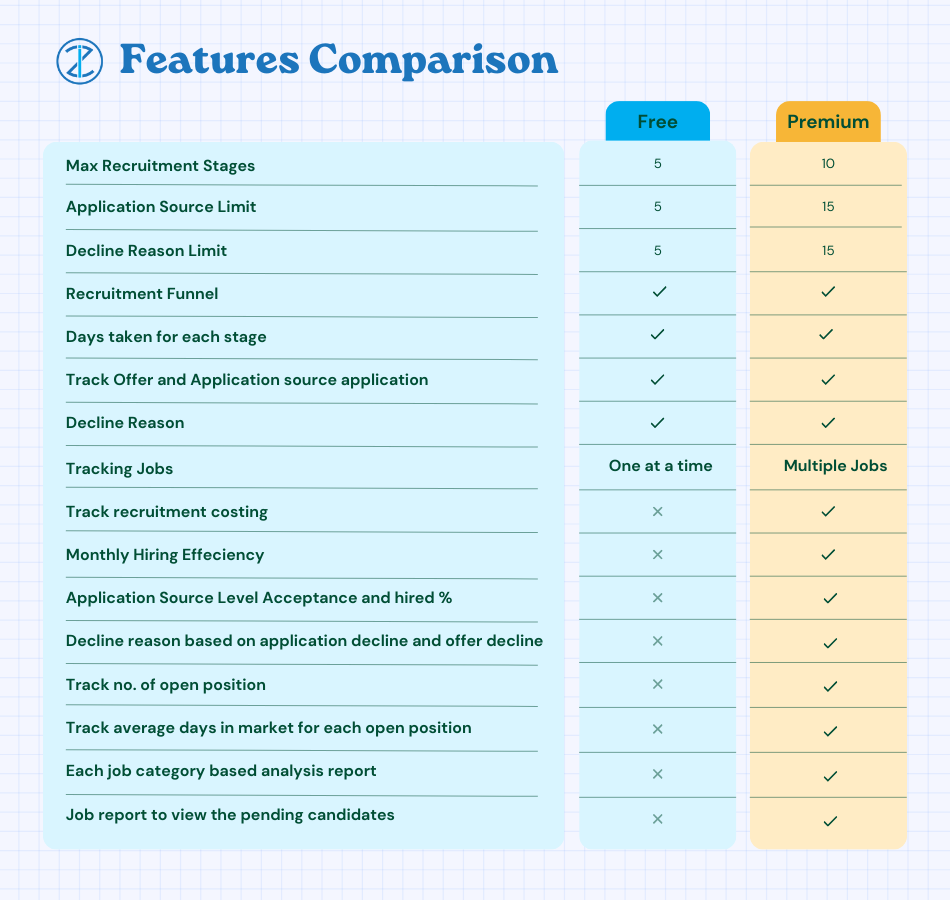



153 Comments
Hi!
I recently removed the table format in some sheet, which changed certain formulas in the Dashboard tab. For example, in cell K19 under “Hired Candidate,” instead of referencing CALC[CANDIDATE NAME] and CALC[APPLICATION STATUS], the formula now shows CALC_APP!$A$4:$A$2000 and CALC_APP!$J$4:$J$2000.
I’m trying to correct the formula to its original format, but the sheet is protected. Would you be able to share the password to unprotect the sheet so I can make the necessary adjustments?
Thank you for your assistance!
Best regards,
Zack
We regret the inconvenience caused.
The password to unprotect the sheet is indzara.
However, I recommend moving the data to a fresh copy of the template instead of fixing the formulas since fixing the formulas in the CALC table will be time-consuming.
Best wishes.
Question: I have over 300 open requisitions and scores of candidates for each requisition. It would be unreasonable to enter each applicant individually. Is there a way to pull a report from my company ATS and upload the information to the premium spreadsheet? Assuming the answer is yes, can you suggest a way to update the spreadsheet using a weekly upload?
Thank you for showing interest in our template.
Yes, we can use power query to get data from an API or database, if you company ATS has a API or a database where the requisitions and basic candidate information are stored.
We can take it as a customization project for a fee. Please write to us at support@indzara.com for estimation.
Best wishes.
When will you make a tracker for multiple jobs?
Thank you for reaching out to us.
The recruitment tracker for multiple jobs is available at the below link:
https://indzara.com/product/hr-templates/recruitment-manager-excel-template/
Best wishes.
The report does not track how many days on average candidates sit in one stage before moving to the next, this is imperative to know to identify where the hold up is in the process.
Thank you for showing interest in our template.
The requested feature is available in our Premium version of the template. Following is the link to the same:
https://indzara.com/product/recruitment-manager-excel-template/
https://indzara.com/product/recruitment-manager-google-sheet-template/
Best wishes.