Recruitment Tracker 2025 – Free Recruitment Template in Excel
As a hiring manager/recruiter, are you currently navigating the challenges of talent acquisition? If you’re in search of a simple yet powerful solution to streamline your recruitment process and gain valuable insights through key recruiting metrics, we’ve got you covered, so read along!
Introducing our simple yet versatile Recruitment Tracker Excel template, designed to help you efficiently manage and monitor applicant progress. With this template
With the recruitment dashboard, you’ll gain instant visibility into the number of applicants moving through your hiring process and pinpoint where they drop off. Furthermore, our hiring tracker enables you to effortlessly identify the key reasons why certain candidates were not chosen, facilitating smarter hiring decisions.
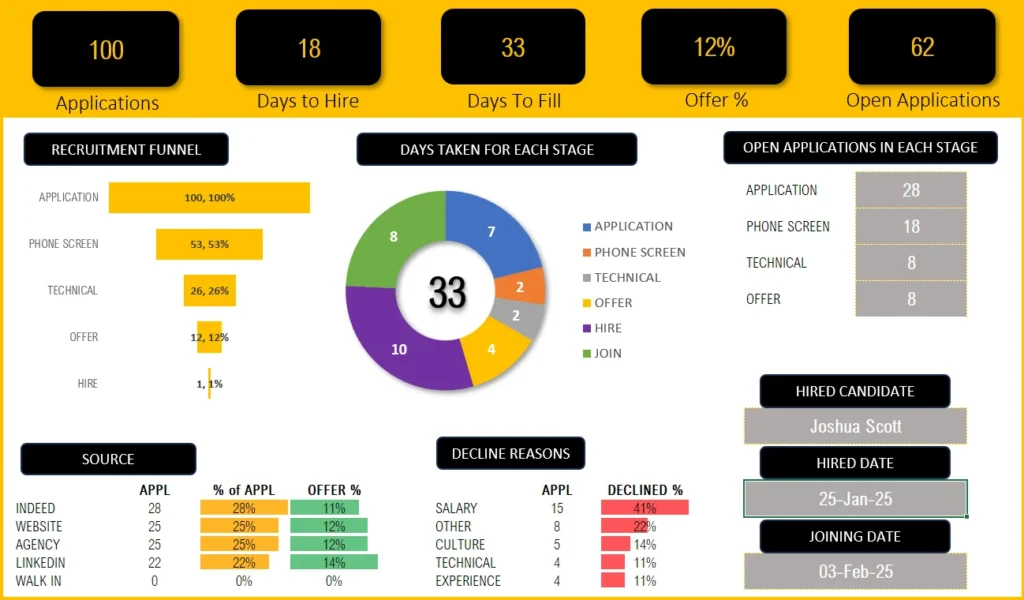
Download Recruitment Tracker
Recruitment Tracking – Simple & Effective
This Excel template is designed for Microsoft Excel, but if you are looking for a Google Sheet template, please visit Recruitment Tracker in Google Sheets. We also have a comprehensive Recruitment Dashboard in Microsoft Power BI.
This template is designed to handle one job opening only, check our Recruitment Tracker Dashboard in Excel that handles multiple job openings and multiple hires with additional features.
Lets take a look at each of the components of the recruitment tracking Excel template. We will go over the dashboard first and then the data entry steps.
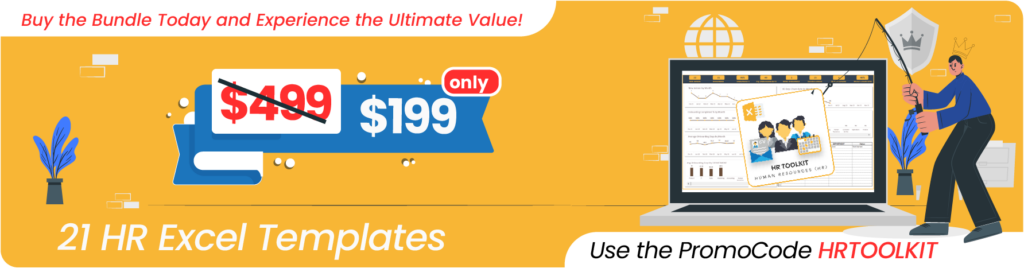
Recruitment Tracker Dashboard
Our meticulously designed dashboard is fully automated, allowing you to gain key insights almost immediately.
Key Hiring Metrics (KPIs)

As a recruiter, it’s crucial to know how effective and efficient your recruiting process is. The metrics in the dashboard give you just that!
Take a look at all the additional, key recruitment metrics available in the premium Recruitment Dashboard in this article.
Know how many applications were received and how many are open; See how many offers are given and the average days it takes to hire an open position. These insights drive important hiring decisions like how to fill a position faster, thereby reducing time to hire and much more.
Need more metrics and visuals on the quality of applications, active pipelines, do take a look at our Premium Recruitment Dashboard Template using Microsoft Excel.
Recruitment Funnel
To know at which stage candidates are more likely to drop off is crucial. The recruitment funnel shows you just that:
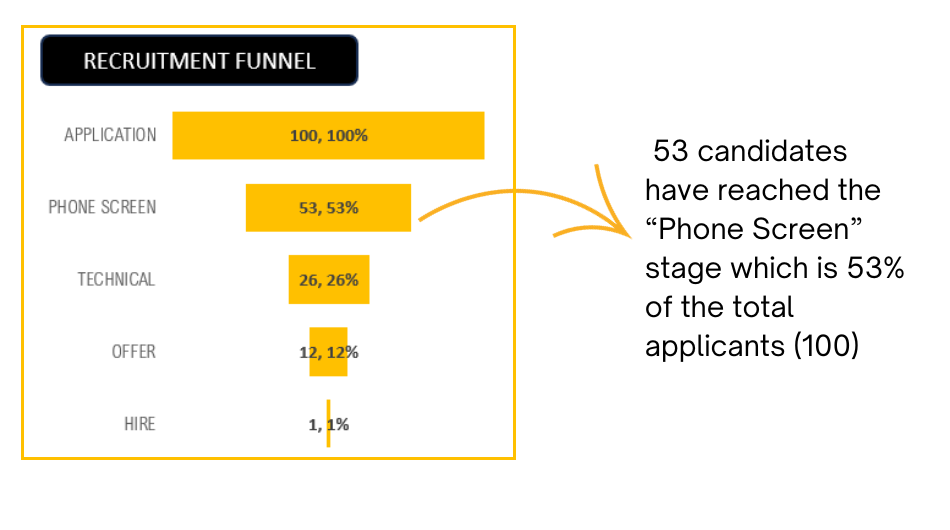
Time taken for each stage
Determine whether there’s a bottleneck – if a specific stage in your recruitment process is causing significant delays and prolonging the time it takes to fill a job vacancy.
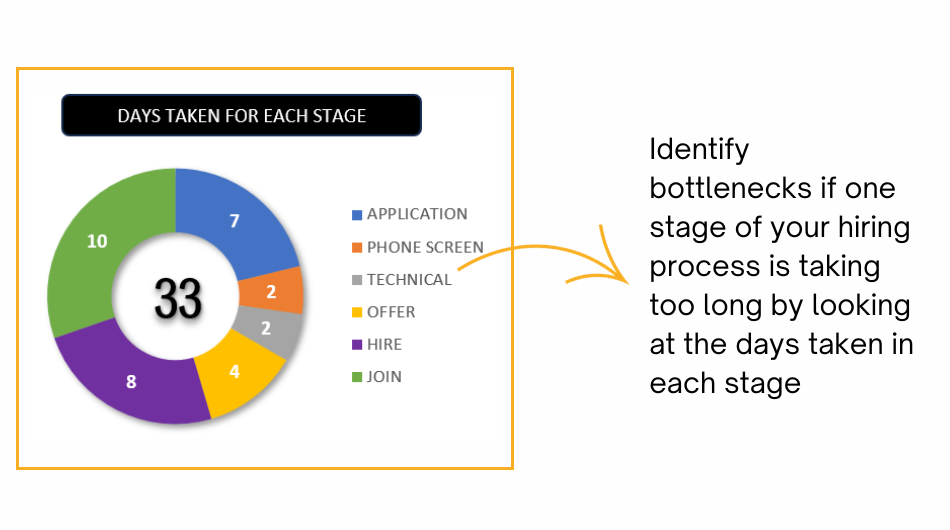
Open Applications in each stage
Know exactly how many applications are in which stage of recruiting with the following visual:
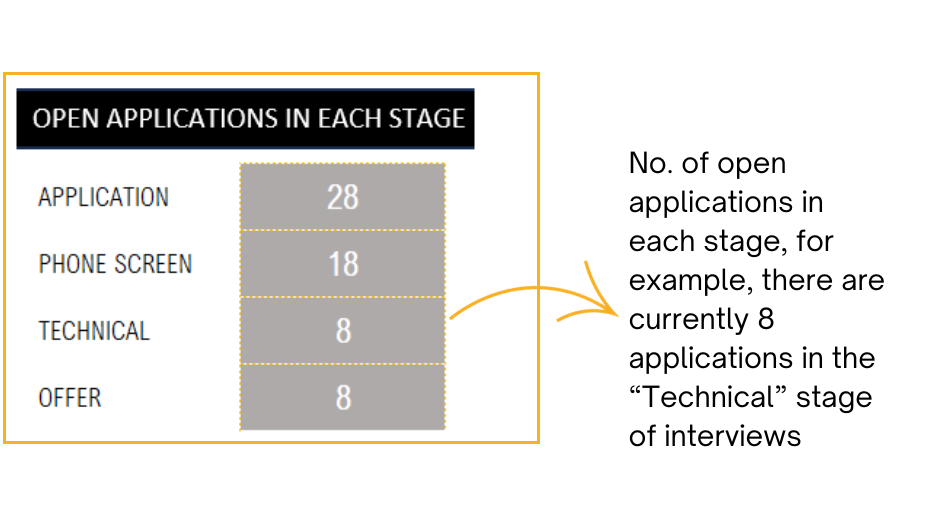
Source Contribution
You can identify which application sources bring you better quality of candidates as you can compare the offer % through these channels. This aids in your recruiting source channel decisions.
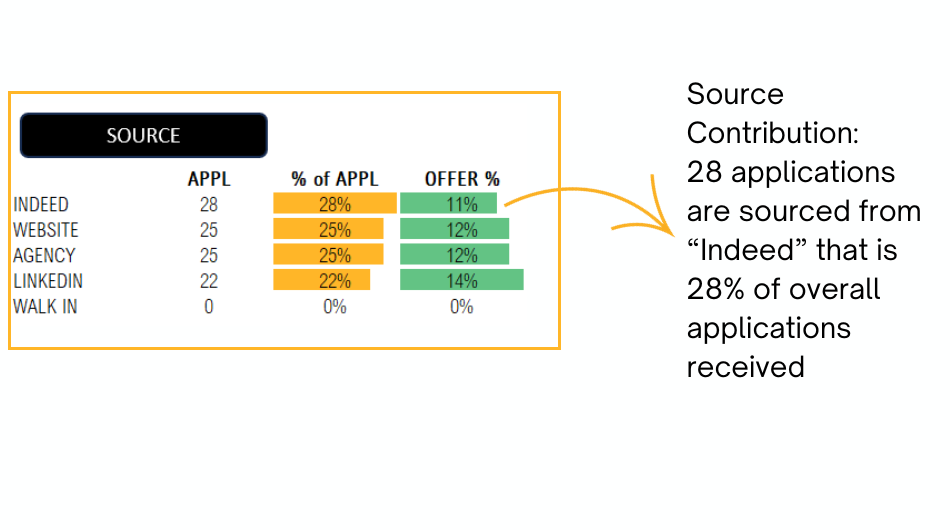
Application Decline Reasons
Understanding the reasons for candidate rejections will enable you to pinpoint any shortcomings in the application process. Likewise, comprehending why candidates reject your offers empowers you to adjust the job description or align expectations effectively with your company’s leadership.
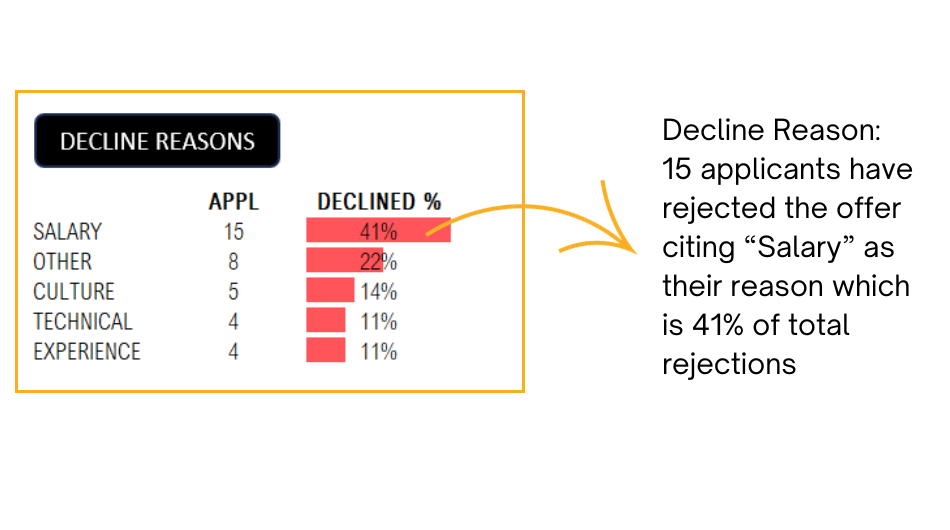
Once an opening is closed with a successful recruit, you can view the details of the new recruit with this visual:
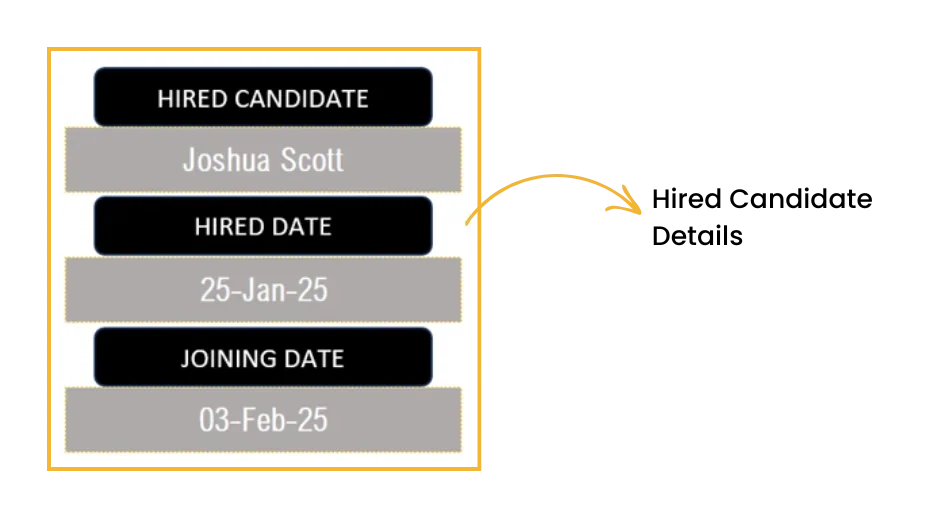
Data Input
To get the amazing dashboard, the data entry steps are really simple and straightforward:
All that’s needed is just two steps, which are explained here:
Step 1: Customize the template for your needs
In the Settings sheet, define your recruitment tracking templates’ key details like the stages of application, source channels and the decline reasons as per your organization.
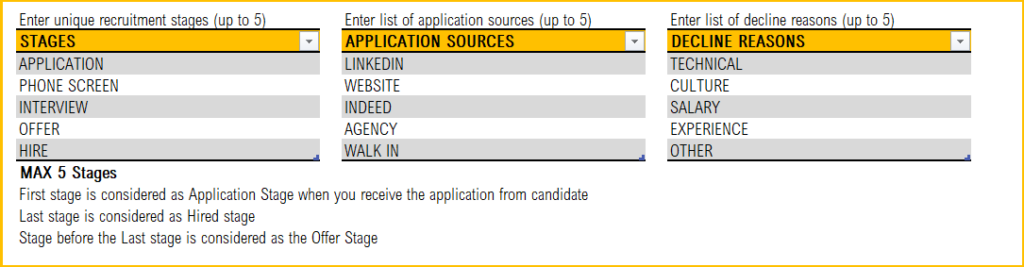
Step 2: Enter Job Details
The Applications: This is where you’ll enter all the information related to the candidates/applicants for the open position.
Begin with the job title, the recruiter and the job posting date

Step 3: Enter Applications information
Once applicants start coming in, the details can be entered as shown below along with their source in the respective columns.
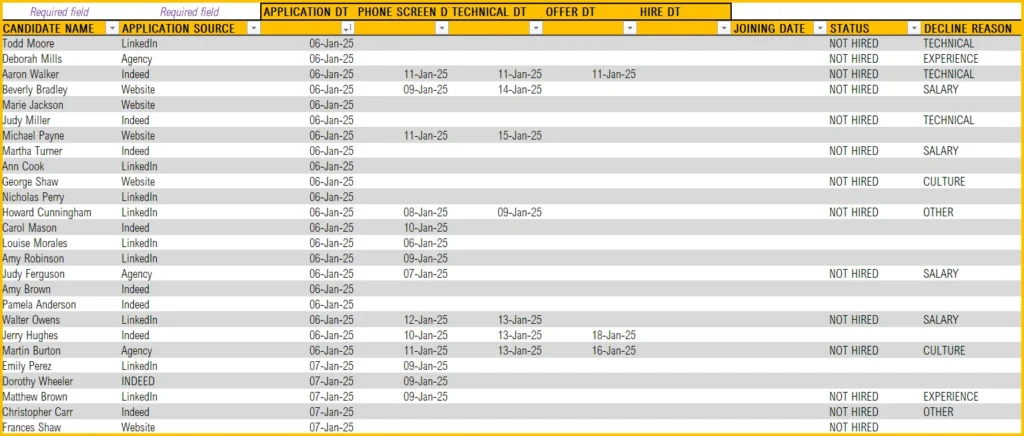
- Enter the candidate name and the source of the application (example: LinkedIn, Indeed, etc.)
- As candidates flow through various stages of their recruitment funnel, enter the dates when the candidate reaches a particular stage (Application received, phone screen, hiring manager interview, etc.).
- Once a hiring decision is made, enter the hire date and joining date in the corresponding columns.
- If the candidate gets rejected, give the status as “Not Hired”, enter the decline reason in the column for the same.
- We have additional columns for your comments and cost. Enter them if available.
That’s all the data entry steps that are needed to get your fully automated recruitment applicant tracking system in place.
Now, you can open the Dashboard sheet and use the metrics and visuals for crucial hiring decisions or present them to senior management.
Happy recruiting!
Do you have any queries or looking to customize the recruitment tracker, please reach out to us at support@indzara.com
Recommended Template
If you are looking to manage multiple jobs and get advanced reporting, please try Recruitment Tracker Dashboard Excel Template
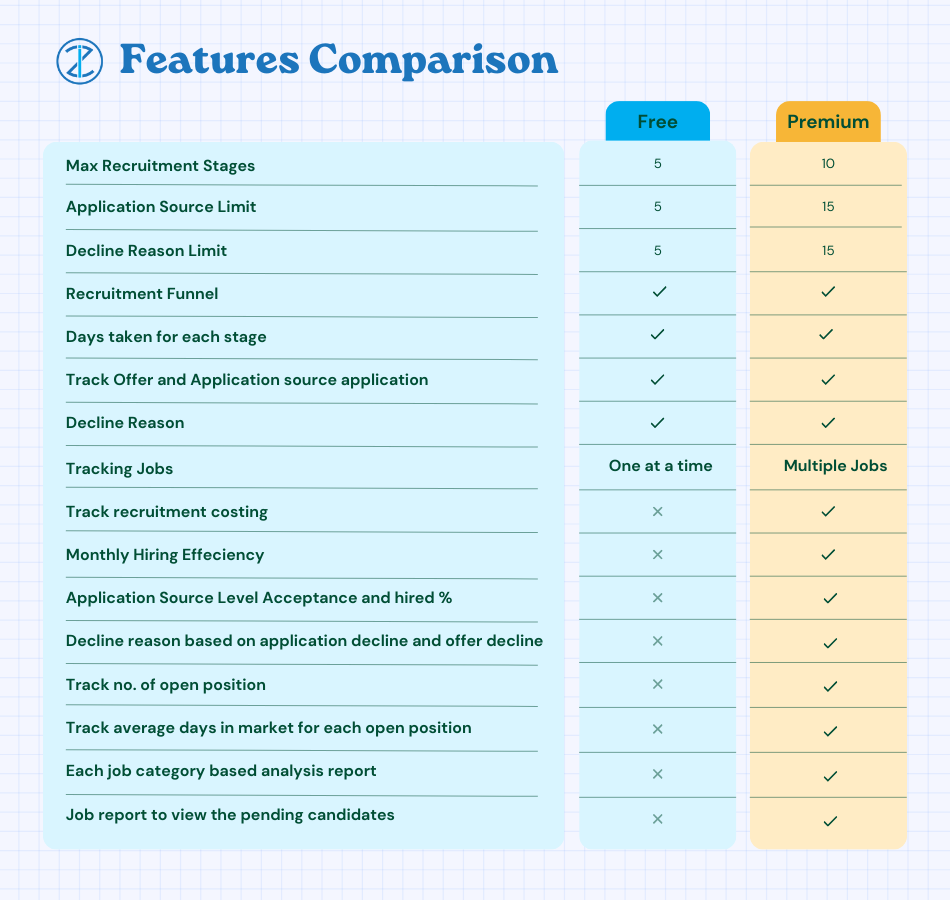



153 Comments
Highly appreciated what a way of teaching Sir would you please teach me how to make KPI in organization .want to make dynamic chart
Is it possible for the employee information to be placed on a separate sheet , instead of below the dashboard?
Thank you for using our template.
You can cut the entire table and past it in a new tab.
Best wishes
I would like to see incoporated some space for internal recruitment tests (in house tests)
Thanks for using our template.
This template is designed to handle a single vacancy and up to 4 stages of the recruitment process. You may review our premium template ” Recruitment Manager – Excel Template ” at https://indzara.com/product/recruitment-manager-excel-template/, which can handle multiple vacancies and up to six recruitment stages.
Best wishes
Dear Indzara
You have built nice template however we are dealing with many category of vacancy with huge quantity simultaneously, How you could support us to track the recruitment process to keep the data updated in easy way
The free template which you considered for the demo video consist only one category with single quantity which is not beneficial for us. also we required more process from CV screening, approval of cv , preliminary interview by our comapny, second round client interview, hired, visa issues, medical completed, visa stamped, ticket booked, deported from hme country, iqama prepared, Plant ID prepred, Mobilized to sit etc
Thanks for your interest.
Please review the premium Recruitment Manager template https://indzara.com/product/recruitment-manager-excel-template/ which allows for more stages, and also supports multiple jobs with multiple positions in each job.
If you need further customization, we also take on custom development. Please reach out to support@indzara.com with requirements for an estimate.
We look forward to hearing from you.
Best wishes.
In the premium Recruitment Manager template, how many position will it hold? I’m currently recruiting for 20+ positions.
Thank you for showing interest in our template.
There is no limit on the number of position. It is only limited to number of recruitment stages (10).
Best wishes.
is it possible you show post tutorial step by step how to create such recruitment template for multiple jobs
Thanks for your message.
Please review our Recruitment Manager – Excel Template at https://indzara.com/product/recruitment-manager-excel-template/. It can handle multiple vacancies.
Best wishes
Hi,
1. If there are four or five positions under one job title how to update as the Hiring stage closes to hired?
2. Source of candidate is missing?
3. how to add one more selection process if required?
Hello
This template is designed for a single vacancy. Please review our premium template at https://indzara.com/product/recruitment-manager-excel-template/
Thanks
The template is not automatically updating can you help me
Thanks for using our template.
Please ensure that you have updated the fields as advised in the blog. Also, ensure that none of the formulas or links are broken. In case you still face any issue, please email your file with the list of issues to contact@indzara.com.
Best wishes
Can you adjust the template to manage multiple hires for the same position?
Thanks for using our template.
Please review our premium template Recruitment Manager – Excel Template at https://indzara.com/product/recruitment-manager-excel-template/.
This template can handle multiple hires for the same position.
Best wishes
I’m trying to make multiple tabs for different positions on the excel file. When I copy and paste a tab to a new tab the formulas won’t stay. For example the days in hiring is incorrect and the active pipeline table doesn’t work. Can you create multiple tabs for different positions without messing up the forumulas?
Thanks for your message.
This feature is available in our premium recruitment manager https://indzara.com/product/recruitment-manager-excel-template/
Best wishes
Hi Sir,
any discount in the recruitment manager premium report price?
thanks
anoop
Thanks for your interest in our template.
We do not have any offer for this template now.
However, under Buy One, Get One Free: You will then receive a coupon code with an equal discount value as the paid amount. For more on offer details, please visit https://indzara.com/2015/03/buy-one-write-review-get-one-free/.
Best wishes
is the Recruitment tracker meant for only one Job title? can this tracker summarize how many job positions and candidates that have been interviewed in a year?
Thanks for using our Recruitment Tracker, which is a free template with very limited features. It can handle only one vacancy at a time.
We have a premium template named Recruitment Manager – Excel Template, https://indzara.com/product/recruitment-manager-excel-template/. This can handle multiple vacancies and generate reports as needed
Best wishes