Inventory Management Software 2023 for Rental Businesses
If you are a business owner of a rental business where you rent equipment or assets to your customers, you will find this template handy in tracking inventory.
This Excel rental inventory management template can help you know how many items are in stock and how many have been rented out. In addition to knowing the current inventory, you can also determine the expected inventory in future based on future dated rental orders/contracts.
Use this free equipment rental software to get organized and be in control of your rental inventory. You can use this template for any rental business, such as event rental, party rental, equipment rental, furniture rental to parties or events, renting wedding items to weddings, construction equipment rental, audio video equipment rental, bike rental, sports equipment rental or book rental.
This Excel template is designed for Microsoft Excel, but if you are looking for a Google Sheet template, please visit Rental Inventory Tracker in Google Sheets.
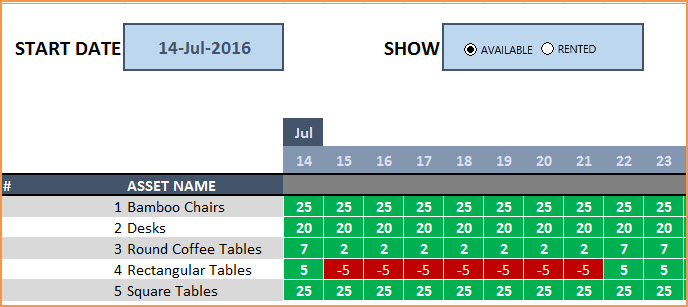
Free Download
Video Demo
How to track rental inventory in Excel
Overview of Steps
- Enter Assets and # of items in Assets sheet
- To enter a rental contract order, enter the order details in Orders sheet
- Check availability in Orders sheet before committing to the order (max 90 days window)
- To see current availability of assets, view Assets sheet
- To view at any time availability over a month, use Calendar sheet
Detailed Steps
Enter the list of assets or equipment in the Assets sheet.
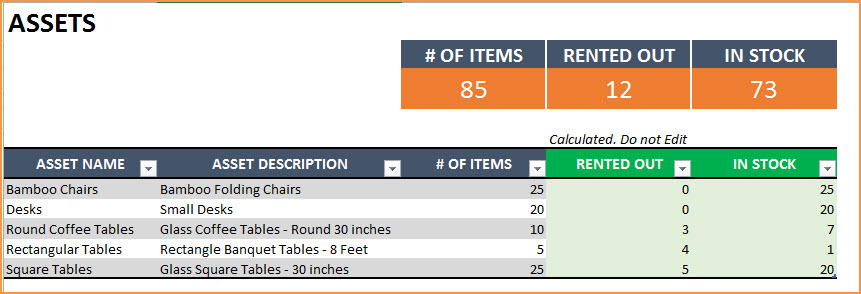
If you are new to Excel Tables, please read this article first: Introduction to Excel Tables.
Enter Asset Name, Description and # of Items you have of each asset. The last two columns are automatically calculated. When you begin, Rented Out will be 0 and all the items will be In Stock.
Enter Rental orders in Orders sheet
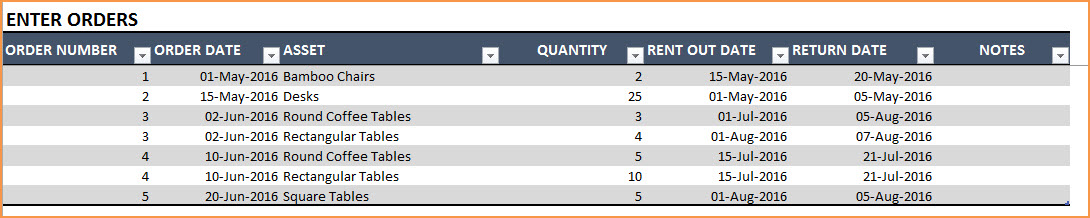
Enter Order Number, Order Date, Asset being rented and Quantity being rented in this excel equipment rental spreadsheet. Enter Rent Out Date (date when the asset needs to be given to customer) and Return Date (date when asset will be returned by the customer).
Use the Notes column to keep track of any information related to the order. For example, you can enter contact information of the customer.
Check Availability of Rental Asset
At the top of the Orders sheet is a simple availability calculator, which will provide the quantity available to rent for a specific asset given the rent out and return dates.

If the available quantity is negative, that indicates that there is not enough inventory.

This availability calculator can handle rental windows of up to 90 days long.

View Availability Calendar
The Calendar sheet provides a flexible and useful calendar that shows the availability of rental assets over 31 days. You can choose any start date for this calendar view. Also, you can choose to see Available Quantity or Rented Quantity. Here is a screenshot of how to track rental inventory with the available quantity selected.
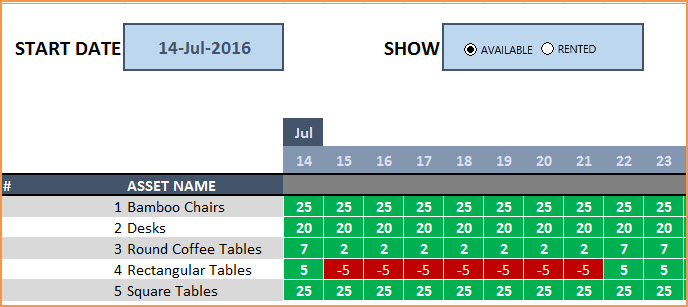
The red colored cells indicate days when assets will not have enough inventory to cover the rental orders. You need to make sure that you re-do the rental order by working with the customer or may have to cancel the order.
Here is a screenshot of Rented Quantity from this equipment rental tracking spreadsheet.
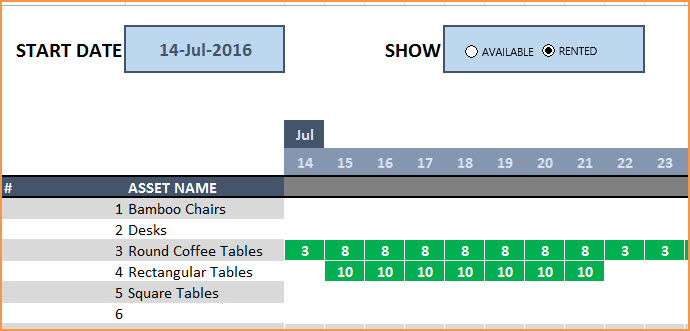
This will help you to be aware of how many items will be rented out on any specific day.
Additional Functionality
To view one order’s details, use filter on Order Number in Assets table
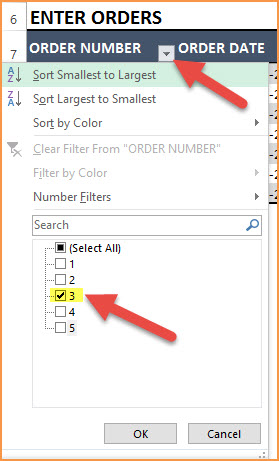
To view orders/assets with return date of today, use filter on Return Date in Assets table
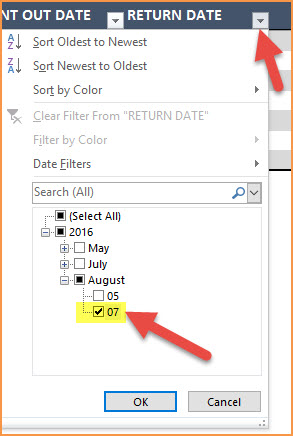
By default, the Calendar sheet shows 25 assets. It’s easy to extend Calendar for more days and more assets. To unprotect Calendar sheet, use password: indzara. (Article on Unprotecting sheets). Then, just expand the table to more rows to include more assets.
Recommended Template
If you find the above template useful, please see premium templates that provides accounting, invoicing, and reporting features for rental businesses.



151 Comments
Good afternoon,
I have entered all information, however when looking at the availability (qty available to rent out) it isn’t taking into consideration what is out. It is simply giving me the total qty (both in stock and rented out). Is there something I’m missing?
thanks
Thanks for using our template.
At times a missing formula or a broken link can give rise to these issues. Please check if you have deleted any formula by mistake. If the issue persists, please email your file along with the list of issues to contact@indzara.com
Best wishes
Can i have it on Google spreadsheet?
Thanks for your interest in our template.
Our templates are designed and tested in MS Excel. Therefore, we cannot assure the performance of the templates used in any other environment.
Best wishes
Hi your ltemplate is good, but can add some functions for me?like putting some formula in returned items
Thanks for using our template.
Due to the high workload, we are not accepting any customized projects due to high workload.
Best wishes
Hi
Please help me to make packages. For example 20×20 tent has 10 different components.
Is there anyway we can add sub lines to each assets ?
Thanks for your message.
You may rent out based on the component, or as a finished product.
Suppose, you have a tent that has 20 components, out of which, 5 are optional, then when you mention tent, it would mean that you have rented out 15 components. However, 5 optional components can be mentioned if they are rented, else ignored.
Best wishes
Great template!
One question though. How does the button on the calendar work to show available and rented? I see no macros or formulas?
Thanks for your message.
We have not used macros in our templates. The formulas are hidden.
Best wishes
Love the Inventory Tracker! But when I first started using it, if I entered an order item and it wasn’t listed in my assets (due to me calling it something else) it showed a yellow ! that let me know that item wasn’t listed in my assets. I must have done something because it no longer does that, so if I make a typo or something, that line item does not get figured into my order inventory. Is there a way to restore the feature that lets me know I’ve entered an ite that I do not show in my assets?
Thank you.
Thanks for using our template.
You may download a fresh copy and try to add the inventory. Else, please send the file to contact@indzara.com with the list of issues that you are facing.
Best wishes
Hi , can you add barcode scanning?
Thanks for the suggestion. We will try to incorporate it in the future release.
Thank you for this
This is a very great help,but the tab Orders is not working
Thanks for sharing the positive feedback.
Sometimes a broken link or a formula can compromise the functionality of the template. Please check the links and the formula. In case it still does not work, please email your template along with the list of issues to contact@indzara.com
Best wishes
Thank you so much for your speedy response.
Great costumer service!
You guys such a big help
Found this really helpful and appreciate the fact that I don’t have to create this file from scratch, but I noticed that the calendar indicates 0 available for beginning of month until the piece comes back. However, I only put that the piece would be rented from June 16th – 19th. But showing 0 availability from June 1st – 19th. Any chance you can share the password for me to look at the formula and make any appropriate changes? Thanks!
Thanks for using the template.
Please use password ‘indzara’.
Best wishes
Excellent and very useful template thank you very much
I want to see the full year (2019) in the calendar. how can I do this
Thanks a lot for your help.
Thanks for sharing positive feedback.
Please refer to https://indzara.com/product/event-calendar-maker/ for 2019 calendar.
Best wishes