Social Media Dashboard – Free Excel Template to report social media metrics
Social Media Dashboard (Excel Template) is designed to consolidate metrics across multiple Social networks such as Facebook, Twitter and YouTube and present in a single-page dashboard. If you are trying to create a monthly view of business impact of content posted across all the social networks by your business, then download this free template to create an instant monthly dashboard.
This template does not automate the data collection process. Once we are able to compile the monthly aggregated data from the different social networks, we can use this template to instantly build the dashboard as shown below.
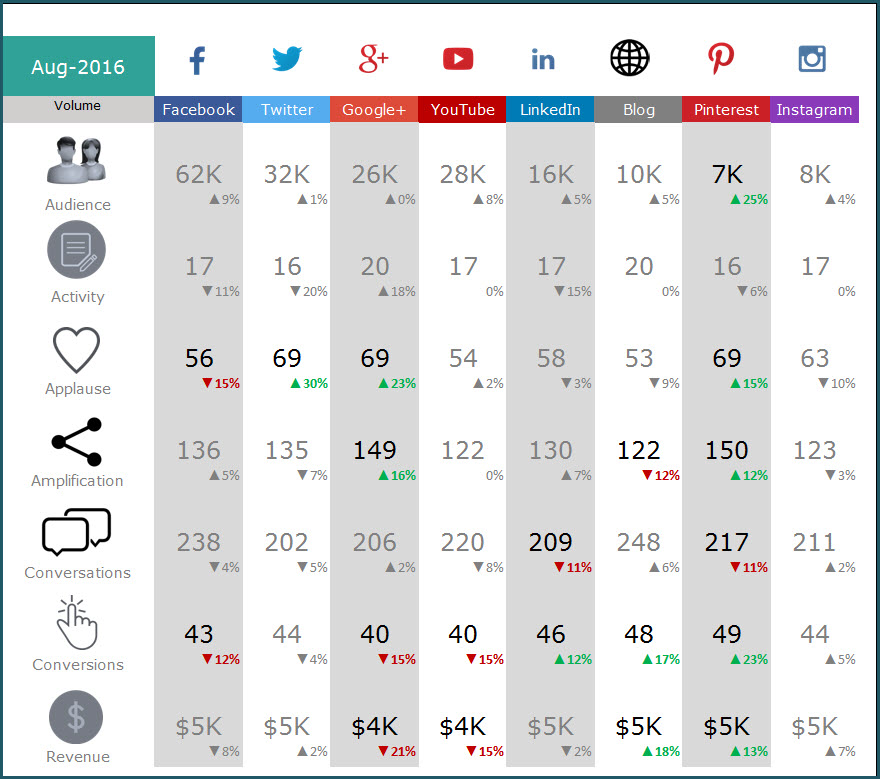
FEATURES OF SOCIAL MEDIA DASHBOARD
The Social Media Dashboard template has the following features
- Add up to 8 social media channels. Choose only ones relevant to your business.
- Designed for Facebook, Twitter, Google+, YouTube, Blog, LinkedIn, Pinterest and Instagram
- 7 social media metrics (Audience, Activity, Applause, Amplification, Conversation, Conversion and Revenue)
- Choose to display metrics as either absolute volumes or rate per activity
- Add each month’s data and store all data in one file
- Automatically calculates Month over Month (MOM) change %
- Control alerts by setting thresholds on each metric
- Alerts highlight only metrics which exceed thresholds (with red or green arrows)
- Dashboard displays large numbers with M (millions) or K (thousands) for better readability
FREE DOWNLOAD
VIDEO DEMO
INSTRUCTIONS (HOW TO USE SOCIAL MEDIA DASHBOARD)
The template is very easy to use.
Step 1: Choose the social networks to include in dashboard
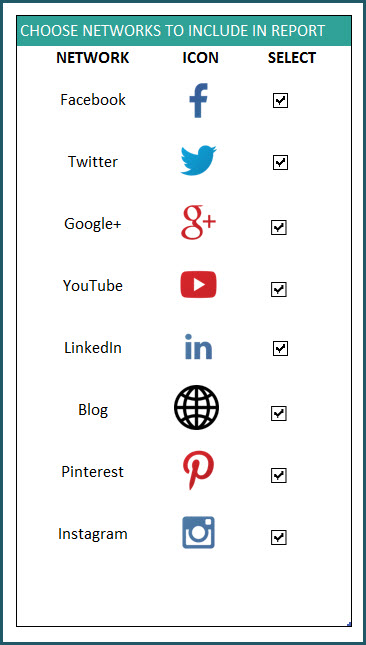
Check the boxes next to social networks you would like to display in the dashboard.
Step 2: Set Thresholds for change in metrics
Before we talk about these thresholds, let’s discuss the metrics the dashboard presents.
- Audience: Number of Fans/Followers/Page Likes (depending on the network)
- Activity Number of Posts/Updates
- Applause: Number of Likes; Applause Rate: Average number of Likes per Activity
- Amplification: Number of Shares; Amplification Rate: Average number of Shares per Activity
- Conversations: Number of Comments; Conversation Rate: Average number of Comments per Activity
- Conversions: Number of Conversions; Conversion Rate: Average number of Conversions per Activity
- Revenue: Total Revenue Generated; Revenue per Activity: Revenue generated per Activity
Recommended read on Social Media Metrics: Best Social Media Metrics – by Avinash Kaushik
Some of these metrics (example: Revenue) may be harder to capture. You may have to get them from your web analytics tool. Each social network (examples: Facebook Insights, Twitter Analytics) allows different levels of access to its analytics data. As mentioned earlier, this template does not address the data collection process. If there is enough interest, please add your thoughts to the comments section below and I will do some research on the data collection process as well.
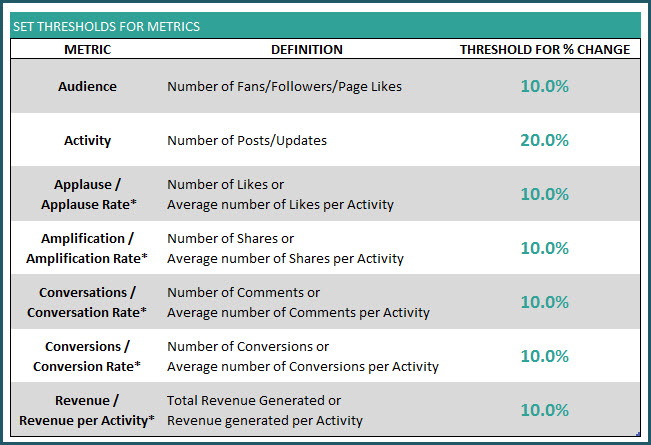
Why thresholds?
When we display the Month over Month change for each metric, the dashboard can become very distracting with a lot of numbers.
The purpose of the dashboard is to allow us to focus only on metrics that require our attention and action.
So we use thresholds to only flag metrics that exceed our thresholds. Once a certain metric’s month over month (MOM) change exceeds the threshold in positive direction, Green arrows appear on dashboard. If the change exceeds the threshold in negative direction, Red arrows appear on the dashboard.
Here is an example:
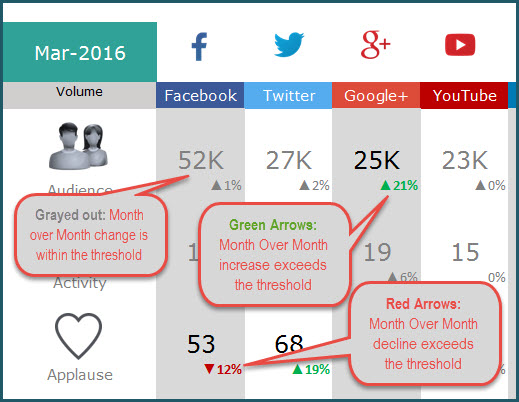
The metrics that are within the thresholds are grayed out so that they do not distract us from the action-required metrics.
Recommended Reads: Tim Wilson’s custom number formatting tip to show arrows and Allen Wyatt’s custom number formatting for Millions and Thousands
Step 3: Enter monthly data for social media channels in DATA sheet
In the DATA sheet, we can enter each month’s data for each social media network.
For example, Facebook data can be entered like this.

Data entry for Twitter data:
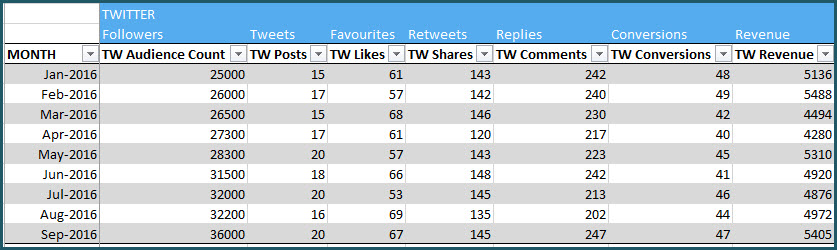
Data for all the 8 social networks are stored in the same table. You can add a new row for each month. (How to enter data in Excel Tables?)
This setup allows you to continue to add any number of months’ data in one place. Thus, you can store a long history of the metrics, all in one file.
Step 4: View DASHBOARD sheet
Now that we have entered our data, we can view the Dashboard in the DASHBOARD sheet.
Change Month drop down to view stats for that month
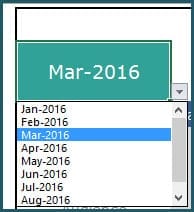
Change Metric type to show absolute volumes or rate per activity
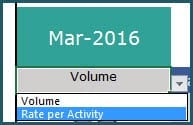
For example, if there are 200 conversations from 10 Facebook posts in Mar 2016, 200 is the absolute volume of Conversations and 200/10 = 20 is the Conversation Rate.
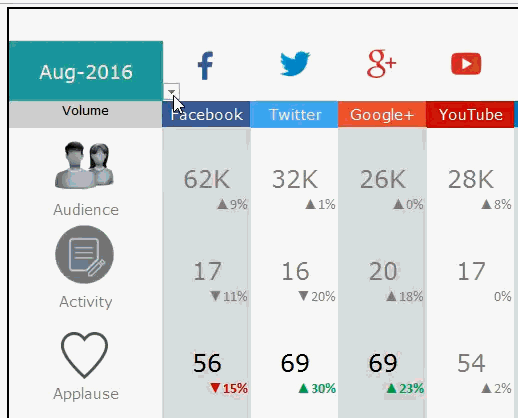
Print or share DASHBOARD sheet as PDF, if needed
The Dashboard sheet is set up as print-friendly. Using the in-built Excel features, we can either print the sheet or export to PDF and share with our colleagues or clients.
If you find the template useful, please share with your friends. If you have any suggestions to improve the template, I would love to hear from you. Please post your thoughts in the comments. Thank you.

95 Comments
I wasn’t able to upload this to Google Sheets, and some of my staff don’t have Excel. It breaks on Line 4 of the Data sheet and I get an “Array result was not expanded because it would overwrite data in B12” on the Calc sheet in several cells (where B12 might be a different cell). Any way that Google Sheets can handle this, or no?
Sorry, the template is designed only for Microsoft Excel.
Best wishes.
This is fantastic work. It’s super helpful, thank you! Just one thing: it would be great to have a column measuring ‘reach’ or ‘impressions’.
Thank you. You can rename the labels for the measures. Please use indzara as password for unprotecting sheets.
Best wishes.
Hi, is there a way to change the name of the content columns e.g. from “revenue” to reach? Some businesses don’t have revenue from FB & Instagram but instead focus on reach or page views / engagement. Thanks for your help.
Thank you. You can rename the labels for the measures. Please use indzara as password for unprotecting sheets.
Best wishes.
SO useful. Thanks for sharing this one.
You are welcome. Glad to hear. Thanks & Best wishes.
Hii Indzara…
I want to extract social media reports for commercial purpose…and I do posting of more than 1 company….I want to know how can I link this companies social account to get correct data from each and every accounts…kindly guide me…
Thanks. I don’t have a method to automatically get data from the social media sites. Sorry.
Best wishes.
Hi indzara,
Thanks much for the excellence sharing of the social media on dashboard on excel.
Besides the social media tap into the box. May i know how can i add Website & Apps data into it as well? So i can have the complete analysis!
Thanks a lot!
You are welcome. We have to modify the template to bring other data into this. Sorry, it’s hard to explain here.
Best wishes.
I downloaded the template on my mac and am not able to see the template correctly. I tried to upload it on google drive and still its not the same.
I dont have a windows system. What can i do?
Sorry, the template is not designed for Google sheets.
May I know which version of Excel in Mac? What is not correct? Please clarify.
Thanks.
I need password to change something OMG what is the password lol
Password is indzara
Thanks.
Just what I need. Thank you.
You are welcome. Thanks for the feedback. Best wishes.
really needful and worth working in it .
thanks
Thank you very much for the feedback. Best wishes.